Technologies
Easily Save Money By Cleaning Out Your Google Drive or Gmail
You don’t have to pay for extra digital storage. Follow these steps instead.
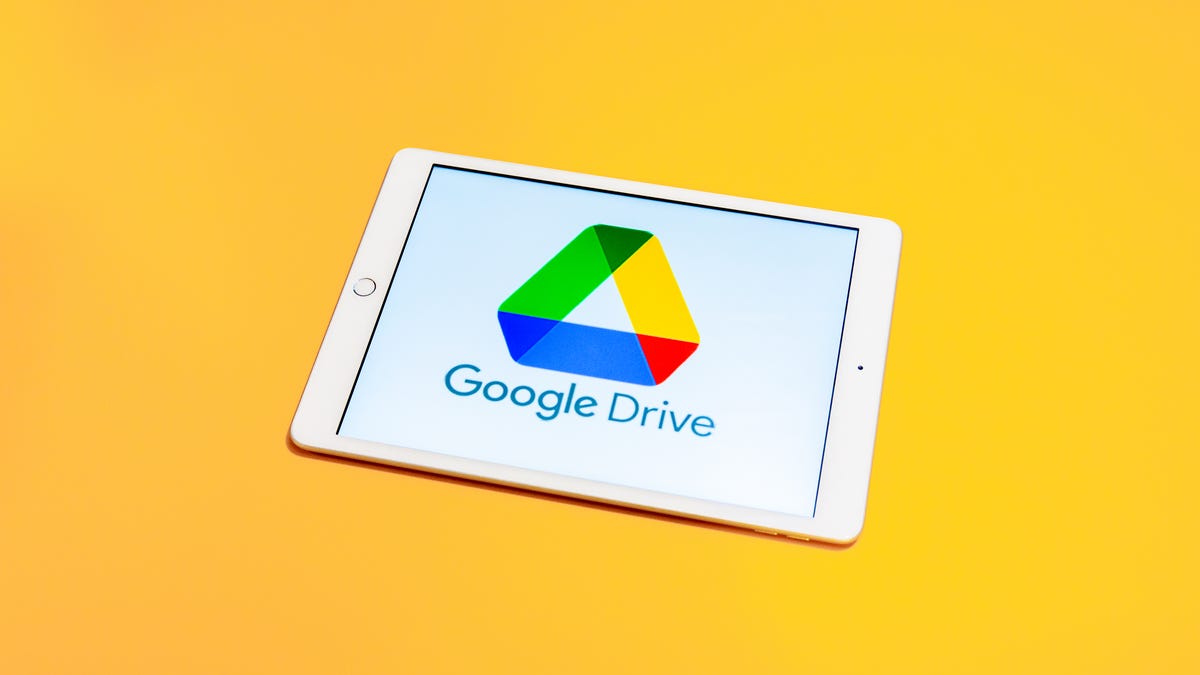
Google Drive and Gmail are packed with some of Google’s most popular services. However, you only get a combined 15GB of storage space for free to use for all those services, which can fill up fast. When you’re close to your limit, Google will ask if you want to buy more storage. There are other, free ways to manage your digital space.


Here’s how to free up Google Drive and Gmail space on desktop and mobile so you don’t have to pay for additional storage. We recommend doing this on desktop, as you’ll have an easier time sorting through and managing files rather than doing it on your mobile device.
Delete large files first
If you only want to delete a few items from Google Drive and Gmail to free up space, you can sort each service by file size and delete one or two large files instead of a few dozen smaller items.
Here’s how to delete files by size in Google Drive on your desktop:
1. Log into your Google Drive account.
2. Once logged in, click Storage in the menu on the left side of the screen.
3. The Storage page should list your files from largest to smallest, but if not click Storage Used on the right side of the screen. The files should now be ordered from largest to smallest.
4. Click large files you want to delete to select them, then click either the trash bin in the top right of your screen or drag the large files to Trash on the left side of the screen.
5. Click Trash to go to the Trash menu.
6. Click Empty Trash in the top-right corner of your screen.
7. Click Delete forever and your files are gone.
You can do this in the Google Drive app, as well. Here’s how:
1. Open your Google Drive app and log into your account.
2. Tap Files in the bottom-right corner of the screen.
3. Tap Name underneath My Drive near the top of the screen.
4. Tap Storage Used. This will arrange your files from largest to smallest.
5. Tap the three dots (…) next to the item you want to delete.
6. Tap Remove.
7. Tap the hamburger icon in the top-left corner of the screen next to Search in Drive.
8. Tap Trash.
9. Tap the three dots (…) in the top-right corner of the screen.
10. Tap Empty trash.
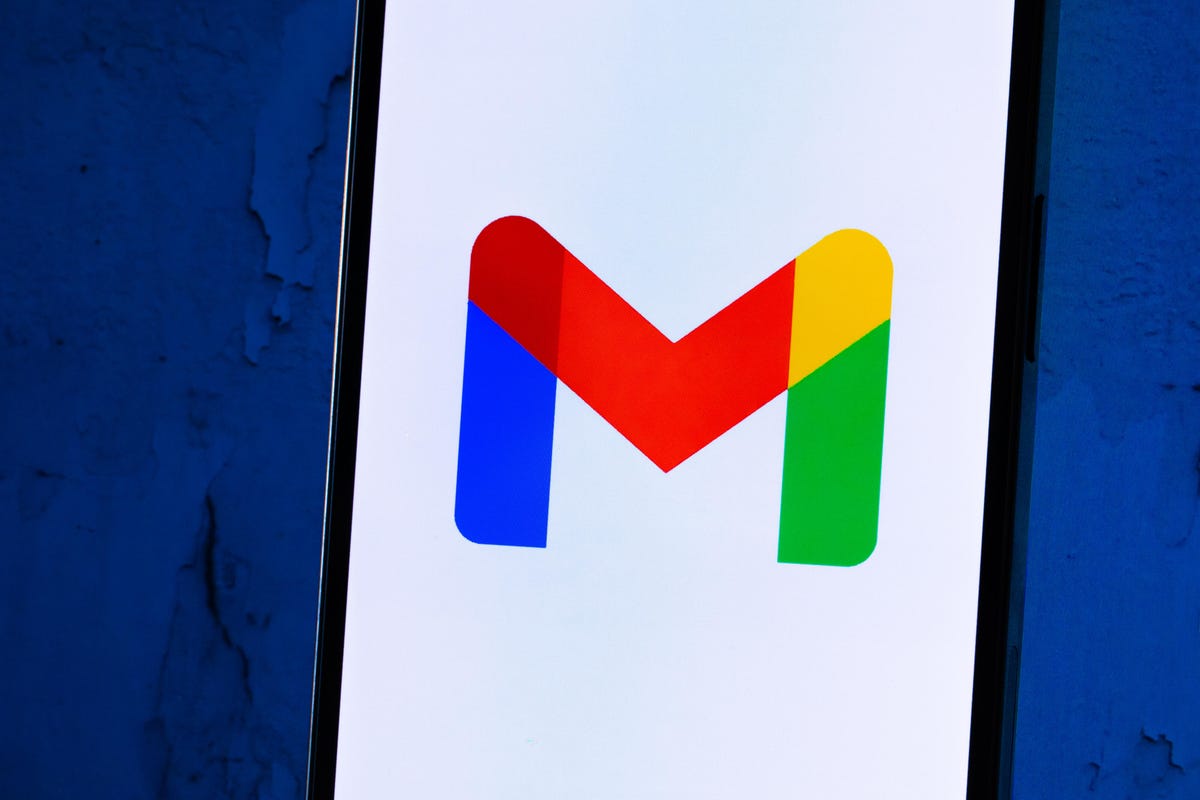
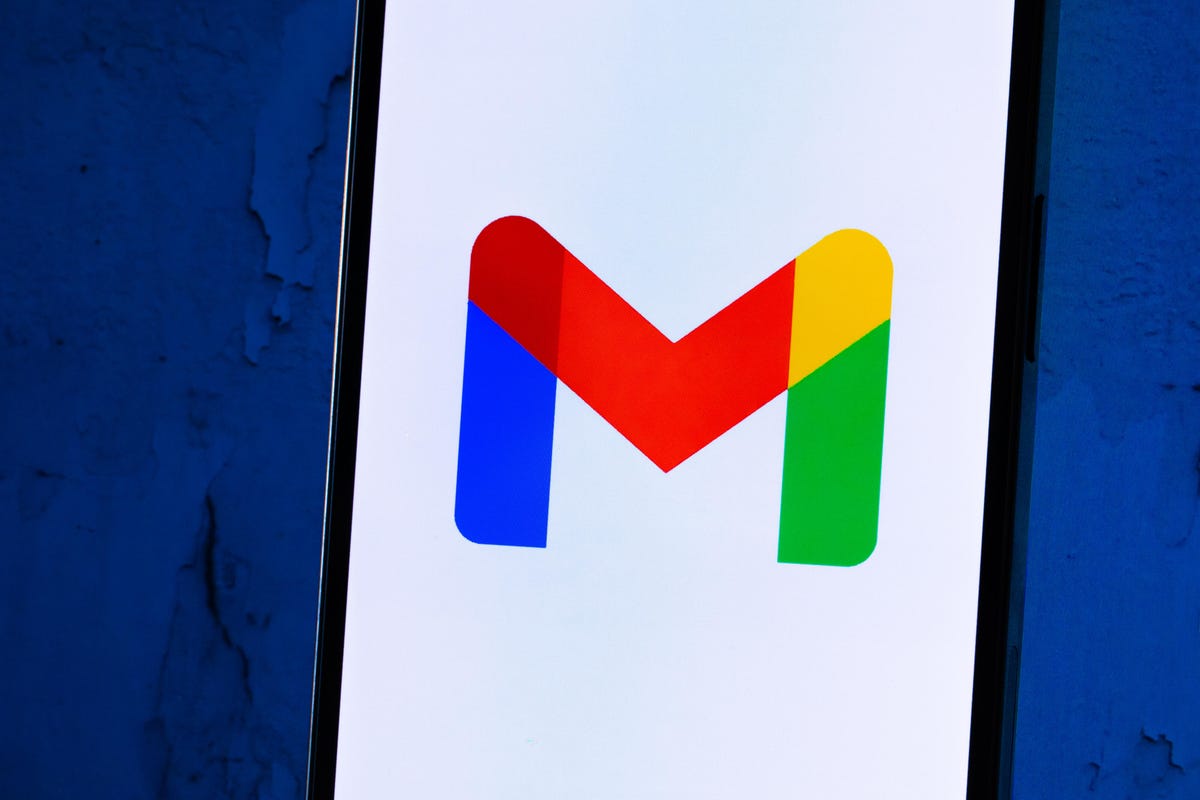
Whether you need to make room, or just to keep your Gmail tidy, it’s easy to make room for storage in the service.
James Martin/CNETYou can also arrange and delete files by size in Gmail on the desktop. Here’s how:
1. Log into your Gmail account.
2. Type has:attachment larger:10MB into the search bar and hit Search. This will show you all emails that have attachments larger than 10 MB from largest to smallest. You can use this format to filter by other size files, not just 10 MBs.
3. Check the boxes to the left of each email you want to delete, then click the Trash icon in the top-right corner of the screen.
4. Click Trash on the left side of the screen to go to the Trash menu. If you don’t see Trash, click More and Trash should be in the expanded menu.
5. Once in Trash, click Empty trash now at the top of the screen.
Here’s how to arrange and delete files by size in the Gmail app:
1. Open your Gmail app and log into your account.
2. Type has:attachment larger:10MB into the search bar and hit Search. This will show you all emails that have attachments larger than 10MB, from largest to smallest. You can use this format to filter by other size files too, not just 10MBs.
3. Tap into the email you want to delete.
4. Tap the trash bin icon in the top-right corner of your screen.
5. Tap < in the top-left corner of your screen.
6. Tap the hamburger icon in the top-left corner of the screen next to Search in mail.
7. Tap Trash.
8. Tap Empty trash now.
Note that once a file goes to Trash, it will automatically delete after 30 days.
Empty your Gmail spam folder
It’s easy to forget about emptying your spam folder, and it can double the amount of data your Gmail account uses. Emptying your spam folder (or your social or promotions folders) is an easy way to make space.
Here’s how to empty your spam folder on your desktop:
1. Log into your Gmail account.
2. Once logged in, click Spam on the left side of the screen. If you don’t see Spam, click More, and Spam should be in the expanded menu.
3. In your Spam folder, click Delete all spam messages now.
Here’s how to empty your spam folder in the mobile app:
1. Open the Gmail app and log into your account.
2. Tap the hamburger icon in the top-left corner of the screen next to Search in mail.
3. Tap Spam.
4. Tap Delete all spam messages now or Empty spam now.


Don’t let spam bog your Gmail down.
Getty ImagesClean up your Google Photos
Google also includes Google Photos in the 15GB of free storage it gives its users. Photos and videos can take up more space than text-based files so it’s a good idea to go through and delete old photos and videos to make room.
Unfortunately, there’s no option to arrange your photos and videos from largest to smallest like in Google Drive and Gmail, so you will have to go through and delete items manually.
Here’s how to delete photos and videos from Google Photo on your desktop:
1. Open and log into Google Photos.
2. Scroll your mouse over photos and videos you want to delete and click the gray check mark icon in the top left corner of the photo or video.
3. Click the trash icon in the top right corner of the screen.
4. Click Move to trash.
5. Click Trash on the left side of the screen.
6. Click Empty trash near the top-right corner of your screen.
7. Click Empty trash again, and you’re set.
Here’s how to delete photos and videos from the Google Photo mobile app:
1. Open and log into Google Photos.
2. Tap the photo or video you want to delete.
3. Tap the trash icon in the bottom-right corner of the screen.
4. Tap Delete.
5. Tap Library in the bottom-right corner of the screen.
6. Tap Trash.
7. Tap the three dots (…) in the top-right corner of the screen.
8. Tap Empty trash.
9. Tap Delete.
If you don’t click or tap Empty trash on either platform, the photos and videos you’ve deleted will automatically delete after 60 days.


Photos and videos in Google Photos can take up a lot of storage.
Sarah Tew/CNETWhen all else fails, download your files
If your storage is still almost full and you can’t part with any more items from your Google Drive, Gmail or Google Photos, you can download your items and store them directly on your computer.
Here’s how to download your Google Drive files for storage on another hard drive.
1. Open and log into your Google Drive account on your desktop.
2. Select the files you want to download.
3. Click the three stacked dots in the upper-right corner of your screen.
4. Click Download.
5. Once the items are downloaded, feel free to delete them from your Google Drive.
You can also download your emails from Gmail. Here’s how:
1. Open and log into your Gmail account on your desktop.
2. Click and open an email you want to download.
3. Click the three stacked dots next to the date of the email.
4. Click Download message.
5. Once the emails are downloaded, you can delete them from your Gmail.
Here’s how to download photos and videos from Google Photos:
1. Open and log into your Gmail account on your desktop.
2. Click and open a photo or video you want to download.
3. Click the three stacked dots in the top-right corner of the screen.
4. Click Download.
5. Once the items are downloaded, you’re free to delete them from your Google Photos.
For more, check out these 10 Gmail tips and tools, nine Google Drive features you might have missed and five Google Photos features to try now.
Technologies
OpenAI Launches ChatGPT Health: A Dedicated Tab for Medical Inquiries
The company wants you to upload your medical records and connect the wellness apps you use.

ChatGPT is expanding its presence in the health care realm. OpenAI said Wednesday that its popular AI chatbot will begin rolling out ChatGPT Health, a new tab dedicated to addressing all your medical inquiries. The goal of this new tab is to centralize all your medical records and provide a private area for your wellness issues.
Looking for answers about a plethora of health issues is a top use for the chatbot. According to OpenAI, «hundreds of millions of people» sign in to ChatGPT every week to ask a variety of health and wellness questions. Additionally, ChatGPT Health (currently in beta testing) will encourage you to connect any wellness apps you also use, such as Apple Health and MyFitnessPal, resulting in a more connected experience with more information about you to draw from.
Online privacy, especially in the age of AI, is a significant concern, and this announcement raises a range of questions regarding how your personal health data will be used and the safeguards that will be implemented to keep sensitive information secure — especially with the proliferation of data breaches and data brokers.
Don’t miss any of our unbiased tech content and lab-based reviews. Add CNET as a preferred Google source.
«The US doesn’t have a general-purpose privacy law, and HIPAA only protects data held by certain people like health care providers and insurance companies,» Andrew Crawford, senior counsel for privacy and data at the Center for Democracy and Technology, said in an emailed statement.
He continued: «The recent announcement by OpenAI introducing ChatGPT Health means that a number of companies not bound by HIPAA’s privacy protections will be collecting, sharing and using people’s health data. And since it’s up to each company to set the rules for how health data is collected, used, shared and stored, inadequate data protections and policies can put sensitive health information in real danger.»
OpenAI says the new tab will have a separate chat history and a memory feature that can keep your health chat history separate from the rest of your ChatGPT usage.
Further protections, such as encryption and multifactor authentication, will defend your data and keep it secure, the company says. Health conversations won’t be used to train the chatbot, according to the company.
Privacy issues aside, another concern is how people intend to use ChatGPT Health. OpenAI’s blog post states the service «is not intended for diagnosis or treatment.»
The slope is slippery here. In August 2025, a man was hospitalized after allegedly being advised by the AI chatbot to replace salt in his diet with sodium bromide. There are other examples of AI providing incorrect and potentially harmful advice to individuals, leading to hospitalization.
OpenAI’s announcement also doesn’t touch on mental health concerns, but a blog post from October 2025 says the company is working to strengthen its responses in sensitive conversations. Whether these mental health guardrails will be enough to keep people safe remains to be seen.
OpenAI didn’t immediately respond to a request for comment.
If you’re interested in ChatGPT Health, you can join a waitlist, as the tab isn’t yet live.
(Disclosure: Ziff Davis, CNET’s parent company, in April filed a lawsuit against OpenAI, alleging it infringed Ziff Davis copyrights in training and operating its AI systems.)
Technologies
I Tested the Honor Magic 8 Pro and Found a Huge Problem With the Camera
I discovered a catastrophic problem with this phone’s cameras and it needs to be fixed fast.

I’ve found a big problem with the Honor Magic 8 Pro’s camera that urgently needs addressing. I’ve taken hundreds of test photos in my weeks with the company’s latest flagship phone, and while plenty of them are perfectly decent, many of the images I’ve taken with the ultrawide lens display horrendous image processing issues around the edges that ruin them completely.
I discovered the issue when I first got the phone late last year, and while it’s had several significant software updates since then, the problems persist. So what’s gone wrong? It’s possible that I’m monumentally unlucky and happen to have been given a broken unit. If so, I fully expect the replacement models I’ll be testing to be free of any issues. Or, maybe it’s a more widespread problem and I’ll see the same issues cropping up again. I personally think it’s more likely to be an issue at the software level, and as such, it could be a simple fix for Honor to push out in the coming days and weeks.
I’ve spoken to Honor about this and, unsurprisingly, the company is keen to say that this isn’t widespread, stating «Our internal investigation confirmed that the issue was limited to an isolated hardware anomaly in that specific early development sample. It doesn’t reflect the hardware or software polish of the final retail units now launching in the European market.» And sure, my test unit was an early non-EU version, but it is also the phone that the company did send me to review. Receiving early prerelease samples is common in the industry and while small hiccups can sometimes be expected, I rarely find such significant problems as this.
Honor is sending additional retail units for further testing and I hope that I’m able to confirm that this isn’t an issue seen on all models. I was prepared to write a full review of this new flagship phone, but these camera issues are severe and raise more questions than answers. I will update this article with more information and my testing results as they become available.
Read more: Best Phone to Buy in 2026
Even if it is an isolated incident, it’s still disappointing to see such significant problems on a new phone, especially a flagship that costs £1,099 in the UK. Honor doesn’t officially sell its phones in the US, but for reference, that price converts to roughly $1,480.
The phone does have some positives. I like its processor performance and display, for example, which I’ll come on to later. But the camera issues I’ve seen mean I can’t recommend buying this phone until it’s clear whether they’re limited to my review device or if they’re issues common across all models.
Let’s take a closer look at what’s going on.
Honor Magic 8 Pro camera troubles
Taken with the camera’s standard zoom, the shot above is fine — there’s a decent amount of detail and the exposure is even overall.
But switch to the ultrawide mode and things go horribly wrong. There’s a vibrant purple fringe around the edge that’s full of image processing artifacts that ruin the shot.
It’s not a subtle problem; it’s a huge red flag that something is very wrong with this phone.
For reference, here’s the iPhone 16 Pro’s ultrawide shot. Notice the difference?
As you can see, it’s not an isolated incident. It seems to be more apparent when there are areas of shadow in the edges. It makes me suspect that the phone is seeing these dark patches and trying — and failing — to brighten them and add detail back into the scene. It’s not dissimilar to the early problems I found on Google’s Pixel 8 Pro, which also struggled with shadow detail, suggesting to me that this is a software fault, rather than a mechanical problem with my unit.
It also doesn’t seem to affect the ultrawide lens when recording video, which again suggests it’s not a hardware issue as I’d expect to see the same problems from the lens in any mode. The downside of that is that it could theoretically affect all models of the Honor Magic 8 Pro. However, the big upside is that software problems can be easily remedied with over-the-air updates.
To be honest, I don’t love the camera elsewhere, either. The image processing has gone overboard in this image, brightening the shadows and trying to rescue the highlights in the background excessively. It’s resulted in an over-processed image that looks unnatural.
The iPhone 16 Pro’s attempt has allowed those shadows to remain what they are — shadows — and I vastly prefer this version as a result.
I’ve also noticed that there can be significant color shifts when switching between the main and ultrawide lenses, which I would again prefer not to see on a camera phone of this price.
However, this could be attributed to the same software processing issues I’ve already discussed, so I’ll have to leave my verdict on the camera for when I’ve done more testing.
On the upside, this shot of the Tennents brewery in Glasgow looks good.
And I like the colors and tones in this sunset scene in Edinburgh. So it’s not all bad — it can take a decent photo sometimes. So what about the rest of the phone?
Honor Magic 8 Pro: Display, performance and battery life
I like the phone’s 6.71-inch display, which is bright and vibrant. It’s lovely for gaming, too, thanks to its max 120Hz refresh rate. It’s powered by Qualcomm’s latest Snapdragon Elite Gen 5 processor, which puts in some of the best scores we’ve ever seen on our benchmark tests for both processor performance and graphics processing.
It certainly feels nippy in everyday use. Games like Genshin Impact, unsurprisingly, played smoothly at max graphics settings. The phone runs on a 6,270-mAh battery, which, while sizable, only gave average results on our battery drain tests. Battery performance sits alongside phones like the Galaxy S25 or Google Pixel 10, but it’s a big step below the iPhone 17 Pro Max or OnePlus 15.
If it feels like I’m glossing over the rest of the phone somewhat, it’s because I am. With the issues I’ve seen so far, it’s possible that there may be other early teething troubles elsewhere, so I’m going to hold off giving any kind of definitive verdict on any part of the phone until I’ve tested more models and have a full appreciation of what the phone is really like to use.
Honor Magic 8 Pro: Should you buy it?
Right now, I absolutely don’t think you should. The issues I’ve seen with the camera are significant and badly need addressing. It could be that it’s a simple software fix that can be rolled out in the coming weeks, or it might be an isolated incident that affects me and me alone. I’ll be retesting on multiple devices and it could be that they’re absolutely fine.
But unless you’re desperate for a new phone today and you absolutely have to have an Honor phone, then I recommend waiting until we’ve got more clarity about how deep these problems lie.
Technologies
Today’s NYT Strands Hints, Answers and Help for Jan. 8 #676
Here are hints and answers for the NYT Strands puzzle for Jan. 8, No. 676.
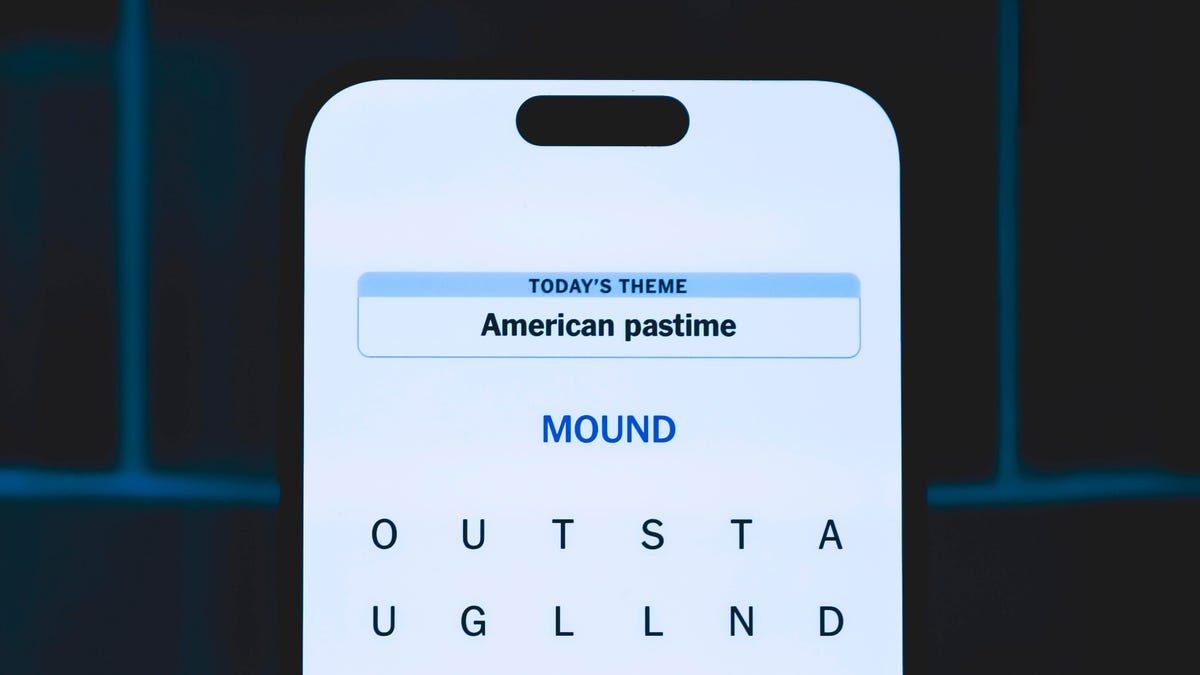
Looking for the most recent Strands answer? Click here for our daily Strands hints, as well as our daily answers and hints for The New York Times Mini Crossword, Wordle, Connections and Connections: Sports Edition puzzles.
Today’s NYT Strands puzzle was almost impossible for me, because it’s all focused on a certain TV show that I have never watched and barely know anything about. (Its fourth season premieres today, if you want to check it out.) If you’re like me, you need hints and answers, so read on.
I go into depth about the rules for Strands in this story.
If you’re looking for today’s Wordle, Connections and Mini Crossword answers, you can visit CNET’s NYT puzzle hints page
Hint for today’s Strands puzzle
Today’s Strands theme is: That’s just reality (TV)
If that doesn’t help you, here’s a clue: Show with plenty of trickery.
Clue words to unlock in-game hints
Your goal is to find hidden words that fit the puzzle’s theme. If you’re stuck, find any words you can. Every time you find three words of four letters or more, Strands will reveal one of the theme words. These are the words I used to get those hints but any words of four or more letters that you find will work:
- SIDE, HIDE, START, TART, FAITH, TENS, BANS, FATE, SILT, CAST, TRAIT
Answers for today’s Strands puzzle
These are the answers that tie into the theme. The goal of the puzzle is to find them all, including the spangram, a theme word that reaches from one side of the puzzle to the other. When you have all of them (I originally thought there were always eight but learned that the number can vary), every letter on the board will be used. Here are the nonspangram answers:
- CASTLE, SHIELD, MISSION, FAITHFUL, BANISHMENT
Today’s Strands spangram
Today’s Strands spangram is THETRAITORS. To find it, start with the T that’s three letters down on the far-left row, and wind across and then down.
Don’t miss any of our unbiased tech content and lab-based reviews. Add CNET as a preferred Google source.
-

 Technologies3 года ago
Technologies3 года agoTech Companies Need to Be Held Accountable for Security, Experts Say
-

 Technologies3 года ago
Technologies3 года agoBest Handheld Game Console in 2023
-

 Technologies3 года ago
Technologies3 года agoTighten Up Your VR Game With the Best Head Straps for Quest 2
-

 Technologies4 года ago
Technologies4 года agoBlack Friday 2021: The best deals on TVs, headphones, kitchenware, and more
-

 Technologies4 года ago
Technologies4 года agoGoogle to require vaccinations as Silicon Valley rethinks return-to-office policies
-

 Technologies4 года ago
Technologies4 года agoVerum, Wickr and Threema: next generation secured messengers
-

 Technologies4 года ago
Technologies4 года agoOlivia Harlan Dekker for Verum Messenger
-

 Technologies4 года ago
Technologies4 года agoiPhone 13 event: How to watch Apple’s big announcement tomorrow
