Technologies
Twitter Is Ending Free SMS 2FA, but There’s a Better Option on Your iPhone
Don’t pay for Twitter Blue. Your iPhone has a two-factor authentication feature that’s more secure than text message.
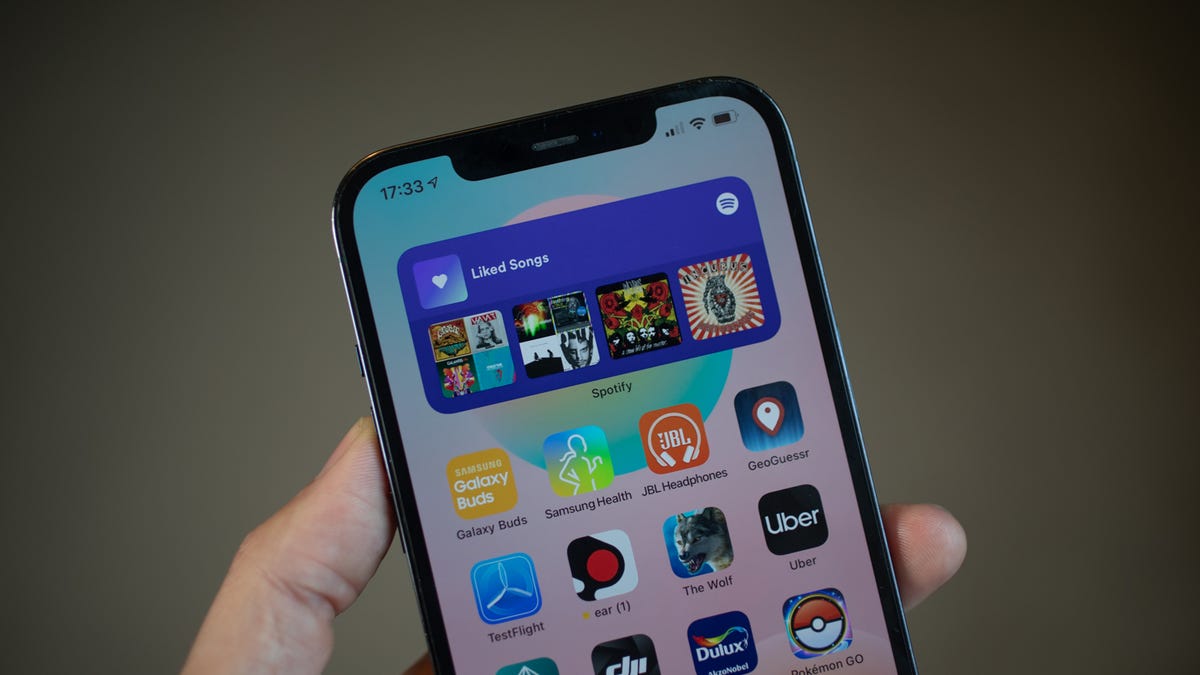
Twitter announced earlier this month that it will no longer support text message two-factor authentication. As a Twitter user, the only way you can continue using SMS 2FA is if you sign up for the Twitter Blue service, which requires a monthly payment. If you’re an iPhone owner, there is a more secure 2FA alternative for Twitter that’s already built into your iPhone anyway — and it’s free to use.
According to Twitter, 74% of Twitter users with two-factor authentication enabled use the text message option. While it’s unfortunate that you’ll no longer have that available to you unless you pay, you’re better off without SMS 2FA anyway. Authentication apps such as Google Authenticator are superior because they’re more secure than the text message method — it’s easier for attackers to spoof your texts remotely, especially with SIM swapping.


And if you use an iPhone, you don’t have to download any third-party apps to get better two-factor authentication protection on your device. Apple has an authenticator hidden in your settings that you can use to help better secure your accounts and data.
Here’s how to set it up with Twitter, as well as with other apps and websites.
And if you’re interested in other ways of protecting your accounts, check out the best password managers to use for 2023 and how to transfer your Google Authenticator accounts if you’ve bought a new phone.
How to set up your iPhone’s built-in 2FA with Twitter
If you want to use your iPhone’s built-in two-factor authenticator specifically with Twitter, here’s what you need to do.
In the Twitter app, tap on your profile icon in the top-left and then go to Settings and Support > Settings and privacy > Security and and account access > Security > Two-factor authentication. If you’re asked to enter your Twitter password at any time, do so to continue.
Now, toggle on the Authentication app option, enter your account password, tap Get Started and hit the Link app button. You’ll be redirected to your saved Twitter passwords in your settings — choose the correct one for your account. Next, copy the verification code to your clipboard and enter it into Twitter. Finally, hit Confirm and your Twitter account should now be protected by your iPhone’s two-factor authenticator.
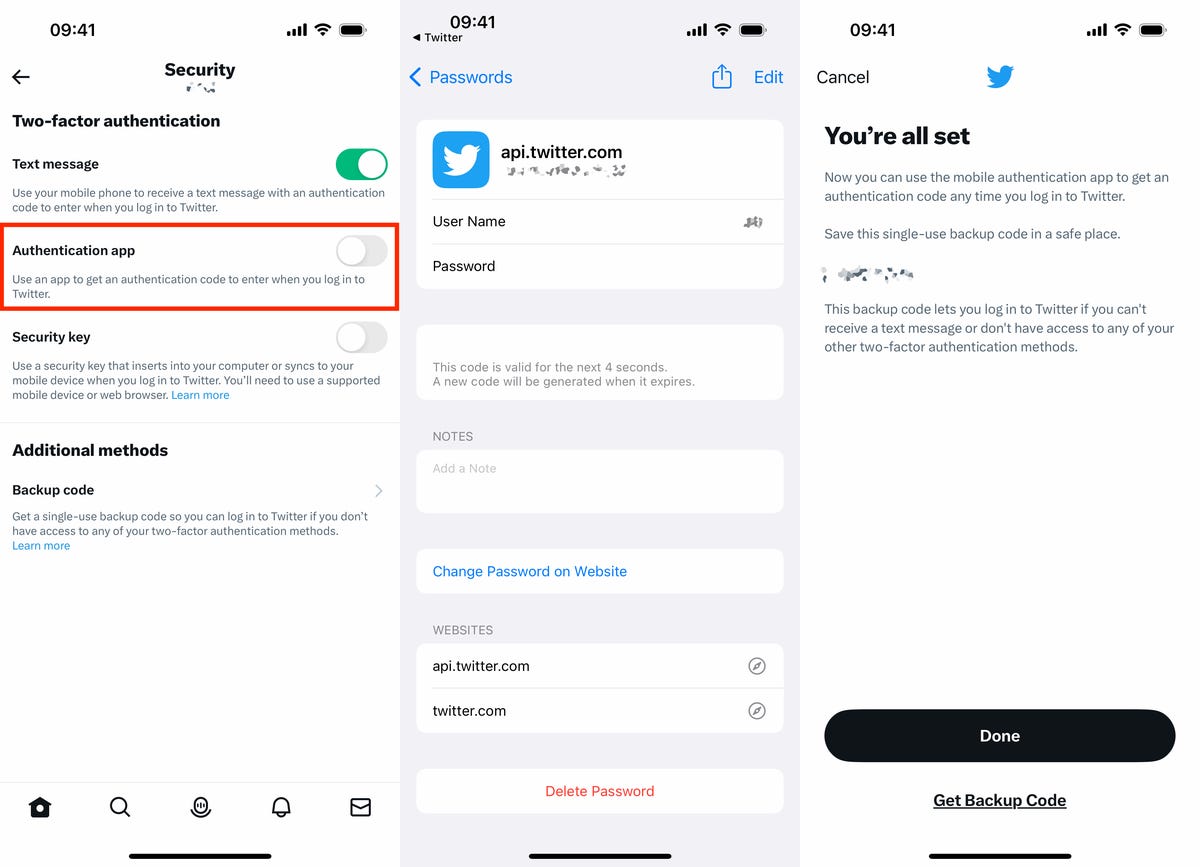
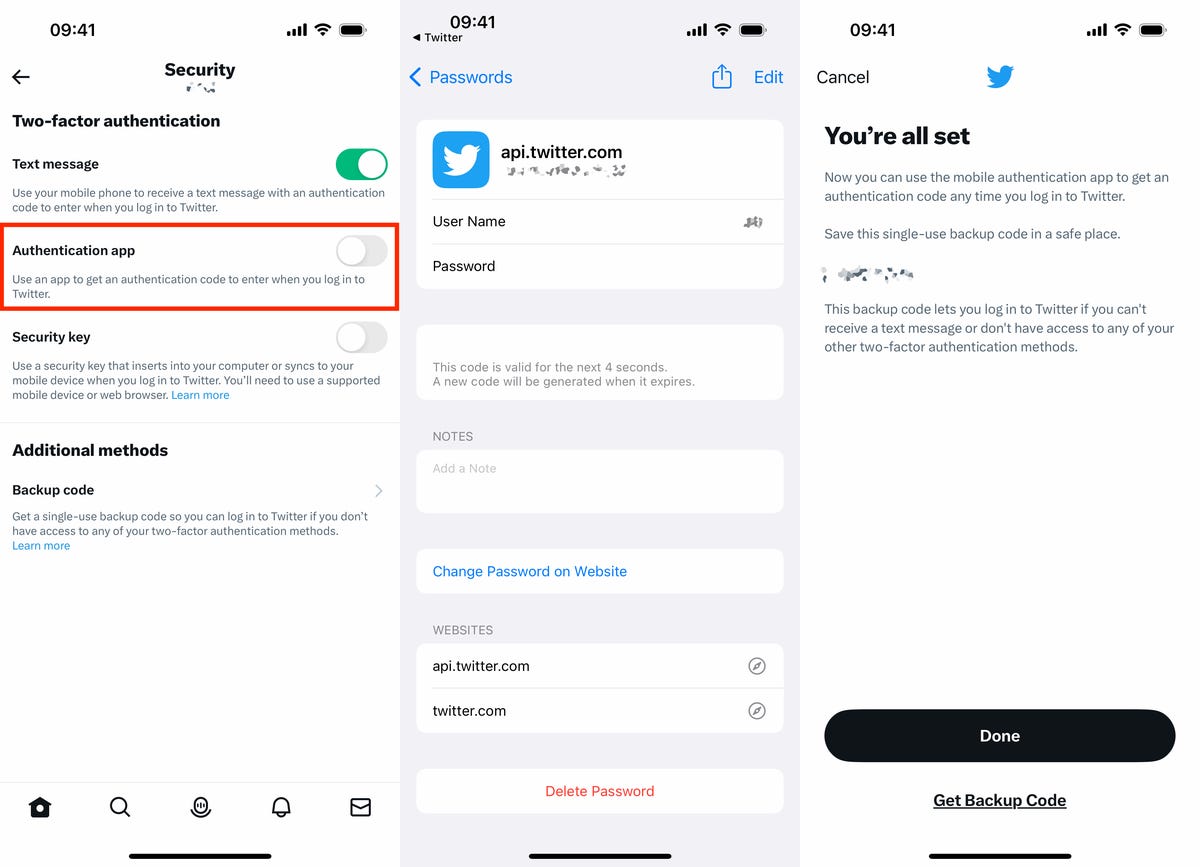
Enter your confirmation code quickly. You only have a a few seconds before a new one is generated.
Nelson Aguilar/CNETBefore you continue, make sure to write down the single-use backup code that appears. This will help you log back into Twitter if you have trouble accessing your iPhone’s two-factor authentication method. Also, you can toggle off text message 2FA now or wait until Twitter automatically disables it for you.
You can also set up iOS’s built-in 2FA with other apps and websites
For every other service that’s not Twitter, launch the Settings application on your iPhone and go into Passwords. Use Face or Touch ID to access your passwords and then tap on whatever account it is you want to set up 2FA for.
Note: This method of two-factor authentication does not work with every website or app.
Next, tap Set Up Verification Code and a menu will appear with two options:
- Enter Setup Key
- Scan QR Code
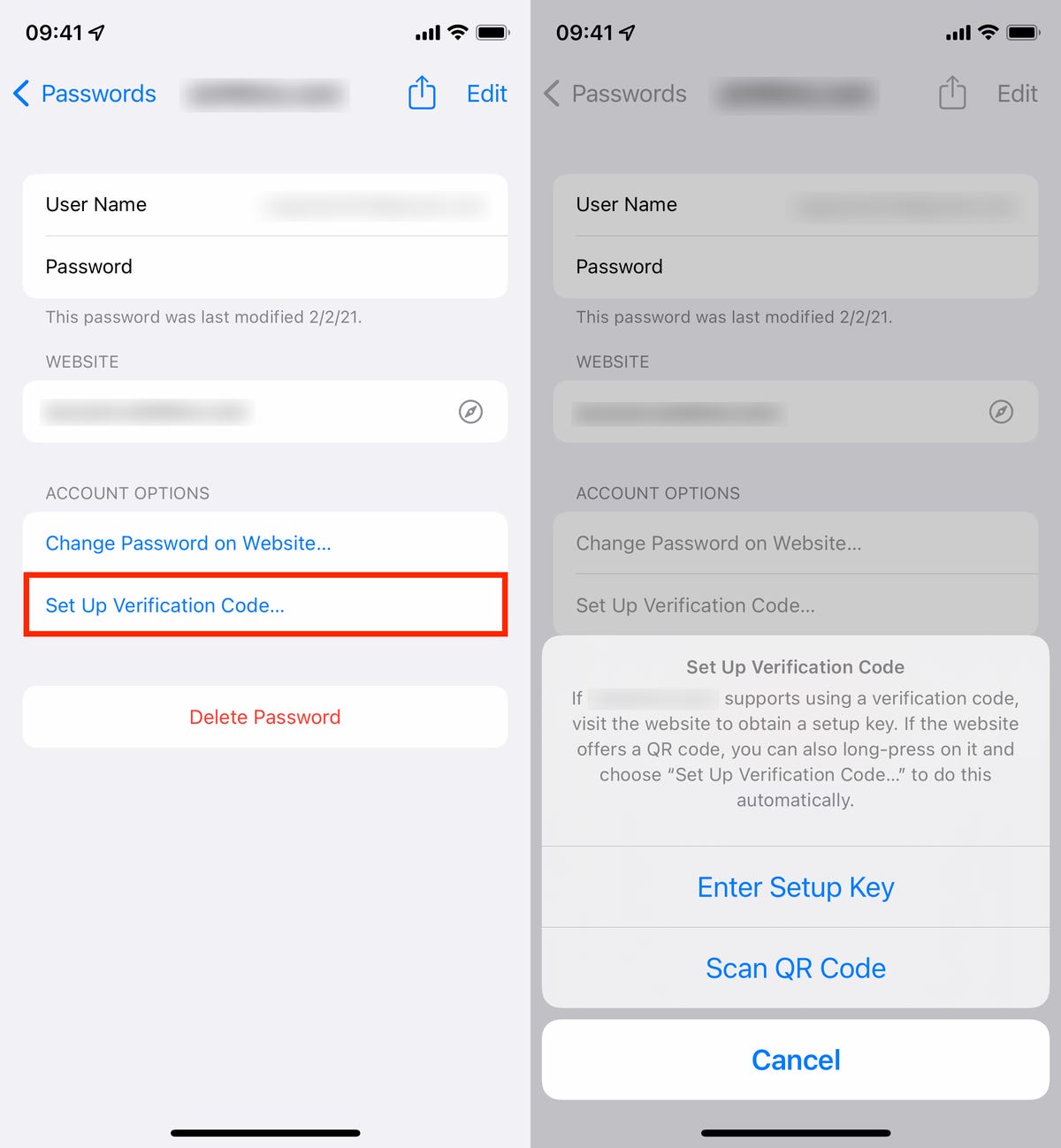
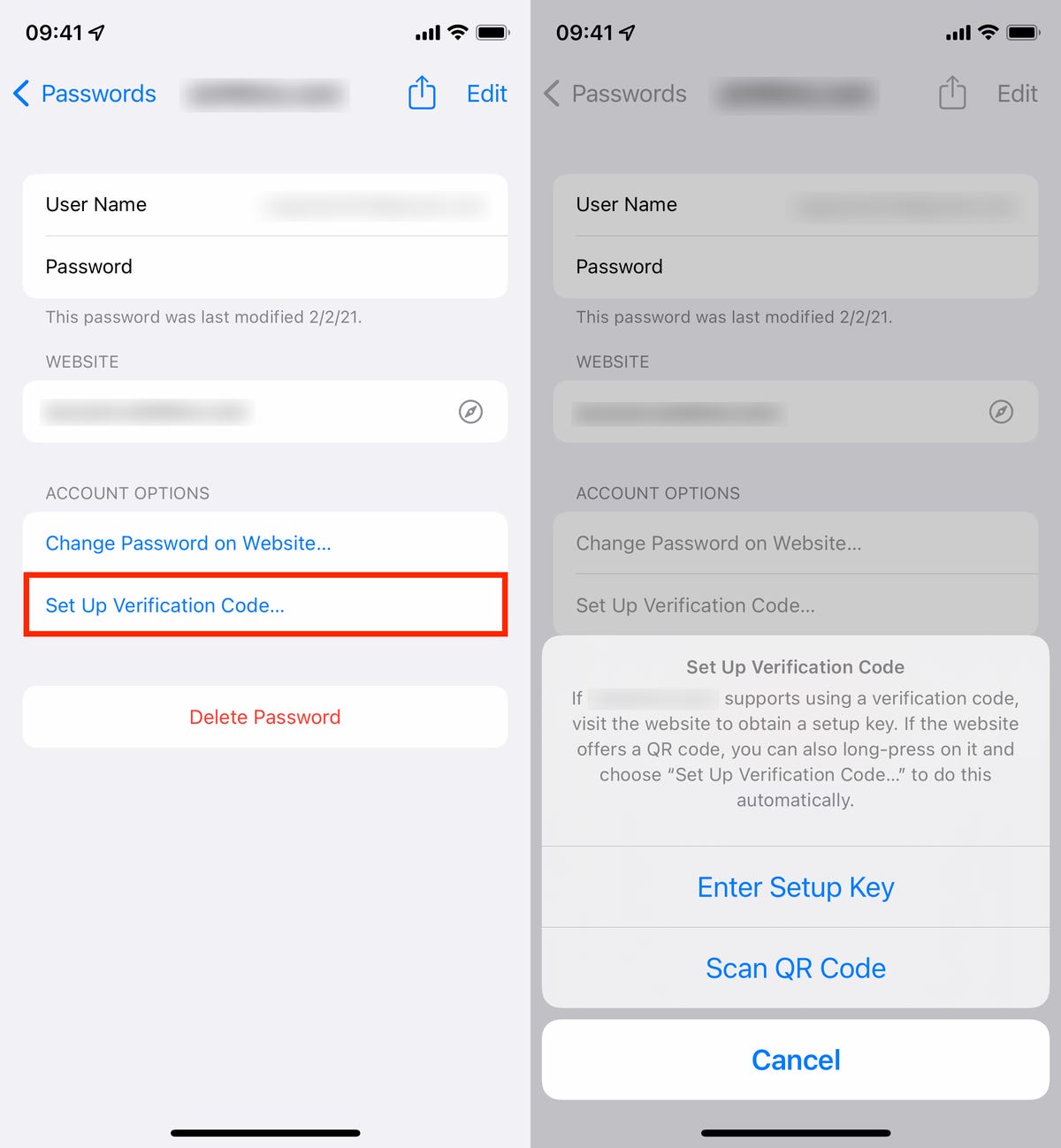
Go to Settings -> Passwords -> Set Up Verification Code to set up 2FA.
Nelson Aguilar/CNETThese are your two options to set up 2FA, which you can find on the website of whichever account you’re attempting to secure. To continue, go to the website, use your credentials to log in and then go into the website’s account settings. There is no single place where you’ll find the setup key or QR code for 2FA, but generally you should find them in «passwords» or «two-factor authentication.»
For this example, we’ll be using the setup key found in the account settings on Mega’s website. If you see a setup key, simply copy it to your clipboard, and then go back to the Settings app on your iPhone and choose the Enter Setup Key option. Next, paste in the setup key and then hit OK. Once you do, a verification code will appear.
Go back to the website you grabbed the setup key from and enter the verification code to enable 2FA. You don’t have to manually enter the setup key, as it should appear at the top of your keyboard, so you can just tap there to enter it. However, you must be quick to enter the setup key because it’ll change every 30 seconds.
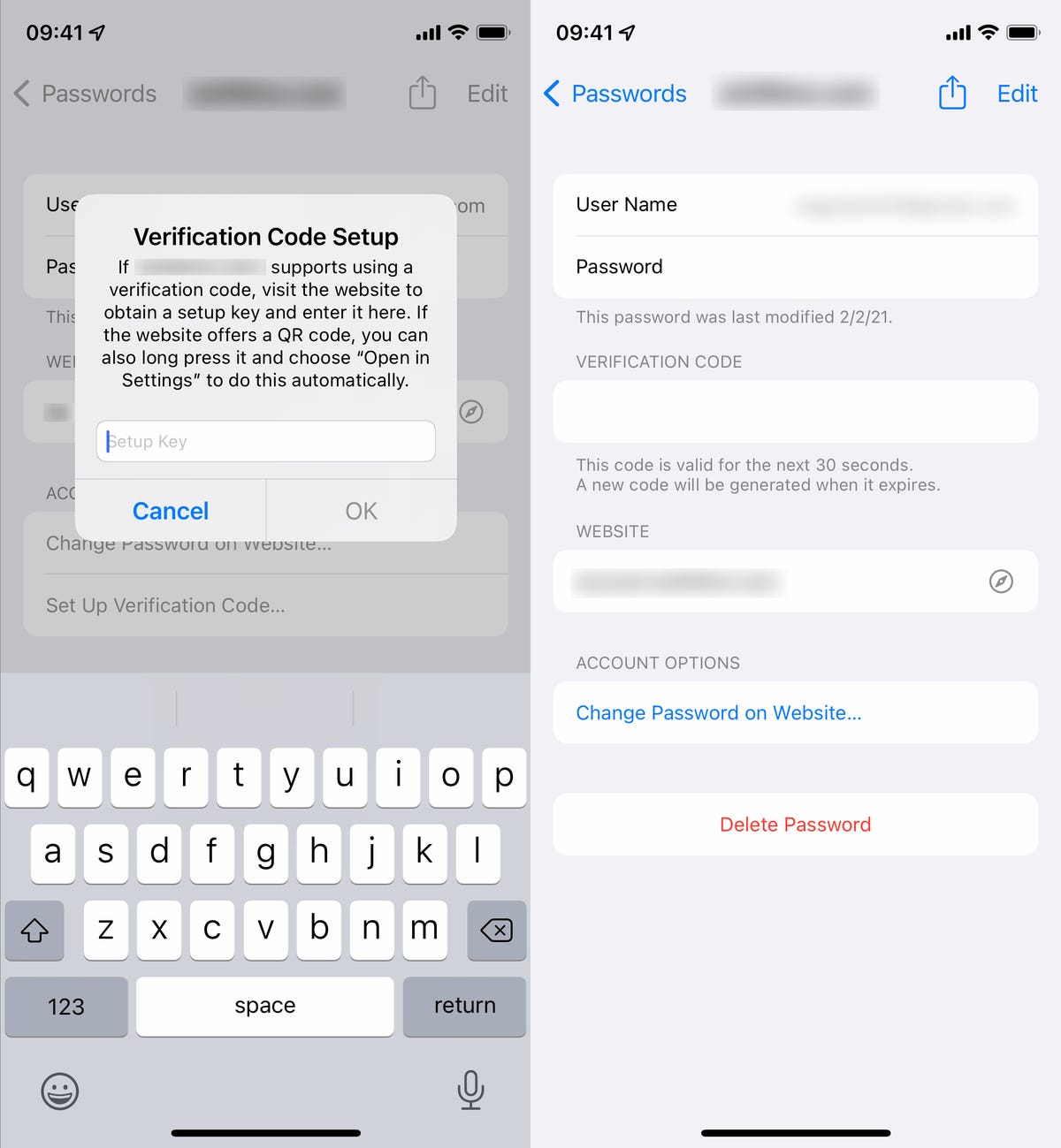
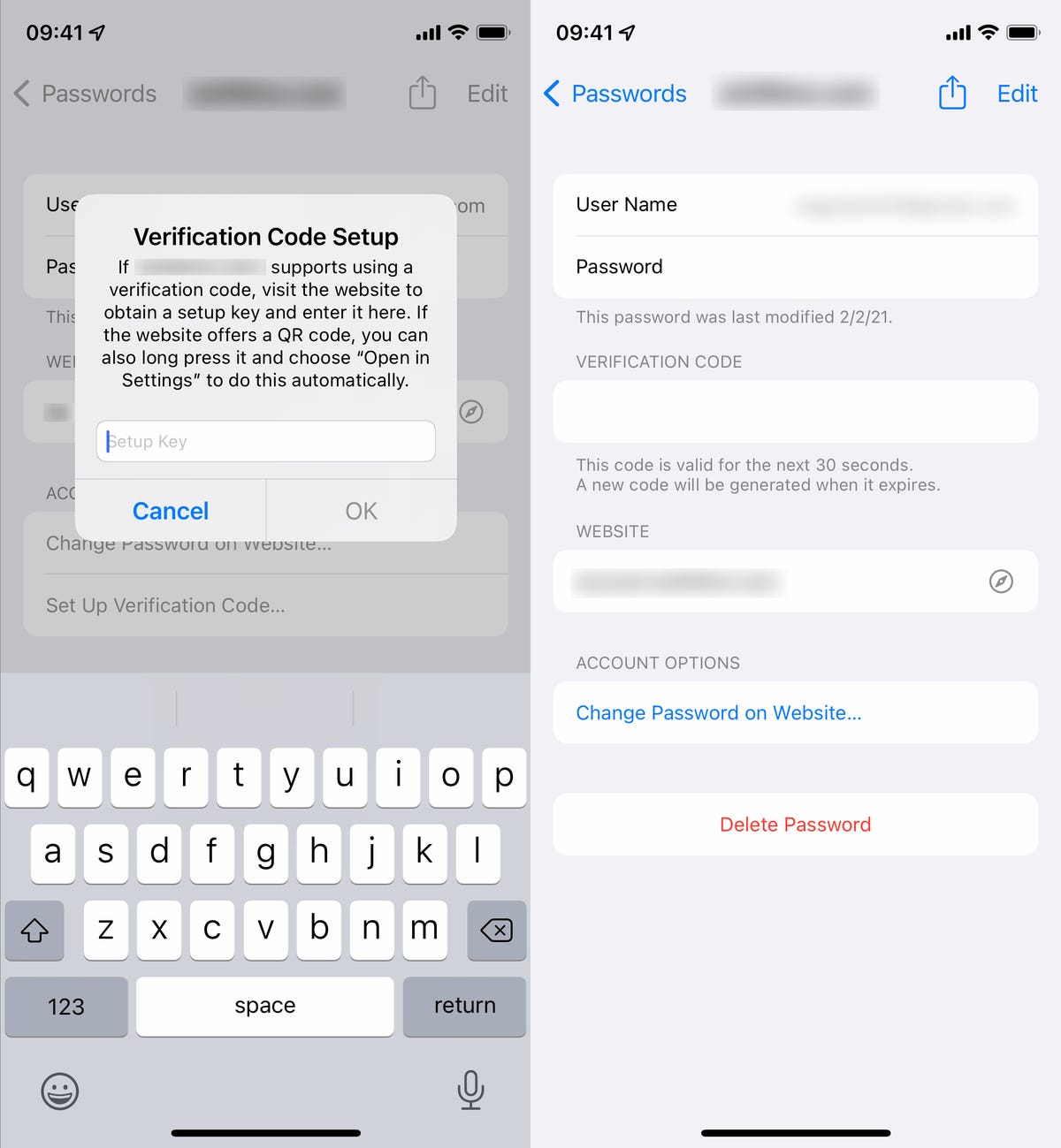
If using the setup key option, paste it into Settings when prompted and then enter the verification code on the website.
Nelson Aguilar/CNETIf you use the Scan QR Code option, the process will pretty much be the same, but instead of entering the setup key manually, you’ll simply scan the QR code with your smartphone’s camera. However, this option may not be ideal if you’re doing everything on your smartphone, so really only use this if you’re accessing the website on another device.
Once you’re finished, two-factor authentication should be enabled for that website. Anytime you log in to that website in the future, you’ll be asked to enter a verification code as well, which will be generated by the built-in feature.
Technologies
Today’s NYT Connections Hints, Answers and Help for Nov. 25, #898
Here are some hints and the answers for the NYT Connections puzzle for Nov. 25, #898
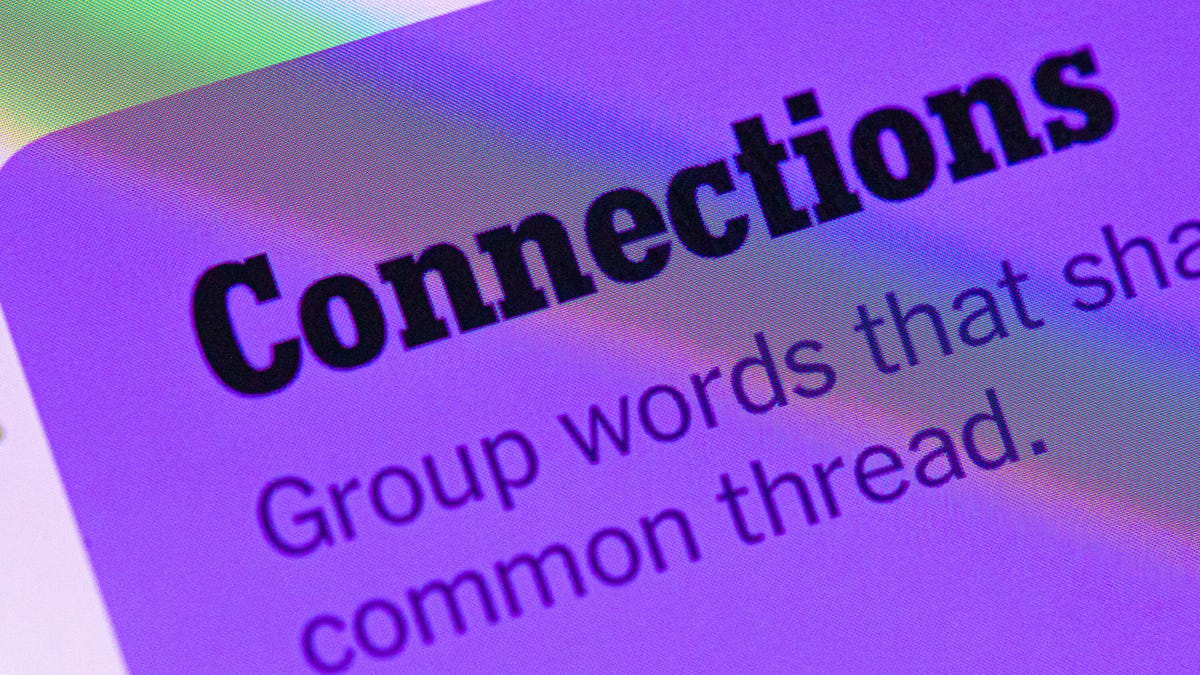
Looking for the most recent Connections answers? Click here for today’s Connections hints, as well as our daily answers and hints for The New York Times Mini Crossword, Wordle, Connections: Sports Edition and Strands puzzles.
Today’s Connections: Sports Edition is both fun and tricky. Think colors, and see if you can find items that share the same color. The purple category wants you to look within four words and find a connecting word hidden in them. If you’re struggling with today’s puzzle but still want to solve it, read on for hints and the answers.
The Times now has a Connections Bot, like the one for Wordle. Go there after you play to receive a numeric score and to have the program analyze your answers. Players who are registered with the Times Games section can now nerd out by following their progress, including the number of puzzles completed, win rate, number of times they nabbed a perfect score and their win streak.
Read more: Hints, Tips and Strategies to Help You Win at NYT Connections Every Time
Hints for today’s Connections groups
Here are four hints for the groupings in today’s Connections puzzle, ranked from the easiest yellow group to the tough (and sometimes bizarre) purple group.
Yellow group hint: Not big.
Green group hint: These things are the same color.
Blue group hint: Itchy!
Purple group hint: They all share words that are positive.
Answers for today’s Connections groups
Yellow group: Small-time.
Green group: Things that are pink.
Blue group: Things you can scratch.
Purple group: Starting with optimistic words.
Read more: Wordle Cheat Sheet: Here Are the Most Popular Letters Used in English Words
What are today’s Connections answers?
The yellow words in today’s Connections
The theme is small-time. The four answers are Mickey Mouse, rinky-dink, trivial and two-bit.
The green words in today’s Connections
The theme is things that are pink. The four answers are Barbie Dreamhouse, calamine lotion, cherry blossom and flamingo.
The blue words in today’s Connections
The theme is things you can scratch. The four answers are bug bite, lottery ticket, vinyl record and your head.
The purple words in today’s Connections
The theme is starting with optimistic words. The four answers are glad-hand, Happy Meal, merry-go-round and sunny-side up.
Technologies
I’m Buying These Headphones for My Gamer Thanks to This Deep Black Friday Discount
SteelSeries headphones are among the top gaming headsets on the market and right now you can score them for as much as half off ahead of Black Friday.

Ready or not, Black Friday is just about here. And Black Friday deals are already popping up on the regular.Here at CNET, we offer our services as dedicated deal finders, scouring the market to curate the best offers for you. We recently spotted some of our favorite gaming headsets on sale at Amazon, some of them for more than half off. We don’t know if these prices will last all the way to Black Friday itself, so if you see something you like, we suggest grabbing it sooner rather than later.
Right now, several SteelSeries’ most popular gaming headsets are seeing nice discounts. I’ve highlighted some of the best offers below, including the ones in my own cart right now, but be sure to check out the Amazon page to see all the options.
First up, the headset in my cart right now as as a holiday gift for my discerning teenage son is the SteelSeries Arctis Nova 3x wireless gaming headset, currently down to just $90, a $20 savings. Arctis Nova 3x comes in blue, black or white and is compatible with Xbox, PC, PS5, Switch and mobile and has a whopping 40-hour battery life. They are lightweight and have a stretchy headband for added comfort.
If you want to go pro, check out the SteelSeries Arctis Nova Pro wireless headset, down to $290 from $380. That’s nearly $100 off a multi-platform compatible headset good for Xbox, Switch, PS5, PS4, PC and mobile. This headset was our sibling site, PCMag’s top pick for best overall gaming headphones. It boasts active noise cancellation, 360-degree spatial audio and a ClearCast Gen 2 mic. Only the black variant is currently on sale at this big of a discount.
Essentially a more affordable version of the above, the Arctis Nova Pro wired headset for Xbox is down to $150, which is $100 off the regular price of $250. This one also got PCMag’s seal of approval for best wired gaming headphones.
Buyers should note that a few of the headsets on sale are renewed, so be sure to double check before buying. We’ve also rounded up the best Black Friday headphone deals if you’re in the market for something for an audiophile near you.
CHEAP GAMING LAPTOP DEALS OF THE WEEK
-
$900 (save $300)
Why this deal matters
Gaming headphones come in a wide range of styles and price points, but the best ones factor in three key components: sound quality, battery life and comfort — those all-night gaming sessions pretty much demand it. Over the years, we’ve tested a ton of brands, and SteelSeries frequently comes out on top, especially for PC and Xbox users. Being able to pick up a pair at a discount makes it a great opportunity to gift or grab a new headset that delivers on comfort, sound and quality.
Join Our Daily Deals Text Group!
Get hand-picked deals from CNET shopping experts straight to your phone.
By signing up, you confirm you are 16+ and agree to receive recurring marketing messages at the phone number provided. Consent is not a condition of purchase. Reply STOP to unsubscribe. Msg & data rates may apply. View our Privacy Policy and Terms of Use.
Technologies
Oura’s CEO Has Some Chill Advice for Avoiding Health-Tracking Anxiety
For the leading smart ring maker, «calm tech» seems to be the winning strategy.

When I sit down with Oura’s CEO, Tom Hale, in a quiet wooden booth on the outskirts of the Web Summit technology conference in Lisbon, I notice that he’s wearing two smart rings. Is he conducting competitor analysis? No, it turns out. Both of the rings are his own company’s devices.
One, he explains, is his personal ring, which contains all his data from the past four years. The second is linked to his beta account and shows him what’s coming in the next software update.
For Hale, wearing two rings that run two sets of software allows him to be plugged into every minuscule variation in data. This type of hyperfocus, essential for his job with the world’s leading smart ring maker, enables him to understand the ever-evolving experience of Oura customers before they do.
But being on high alert is not what he wants for the rest of us. Quite the opposite, in fact.
«Our philosophy very much is about being in the background,» says Hale. «We think of ourselves as calm tech.»
Don’t miss any of our unbiased tech content and lab-based reviews. Add CNET as a preferred Google source.
Calm tech is a departure from the majority of other wearable devices on the market, and it seems to be resonating. Over the past year, smart rings, which primarily measure activity and sleep, have surged in popularity, with sales more than doubling to 1.8 million units in 2024, and expected to hit around 4 million units this year, according to Omdia.
Many of us are choosing them over the best fitness trackers. Smart rings accounted for 75% of all fitness tracker revenue in the US this year, up from 46% the previous year, according to Circana.
Unlike standard fitness trackers, smart rings can’t provide real-time feedback, stats and coaching on your wrist. Instead, they record and synthesize your activity and sleep data for viewing on your phone at a later time. That’s enough for most people. The trade-off is especially worth it for those of us who want to nurture a less anxious attachment style to our personal tech and prioritize a real-world focus.
The majority of other wearables on the market aren’t conducive to this «passive» relationship. Smartwatches — and, for the most part, smart glasses — are body-worn screens, contributing to the ever-increasing and omnipresent information overload that tech subjects us to.
Easing health tech anxiety
Smart rings are, by their very nature, screen-free devices, and Oura wants to keep it that way. The Oura Ring 4 doesn’t include any flashing lights and indicators (it does have LEDs on the inside for measuring heart rate and blood oxygen). That decision was geared toward maintaining peace of mind, according to Hale.
«A lot of the most engaging and demanding applications are ones notifying you and creating anxiety where it doesn’t need to be there,» he says. «‘Oh, your heart rate’s elevated. You’re dying.’ Who needs that message? I don’t need that message.»
I don’t need it either. I’m far from alone in feeling that unfettered health tracking can quickly descend into an anxiety-inducing nightmare that causes more harm than good. Obsessing over not getting enough sleep has been known to induce insomnia. Intensive calorie tracking can cause people to disregard their bodies’ signals and ignore hunger cues.
This, Hale tells me, is what Oura strives to avoid. When the company introduced meal tracking into its app earlier this year, it was careful about how it framed the feedback, focusing on «gentle» advice.
The feature allows you to upload a picture of your food and input a brief description, before it’s scanned by AI and given a rating: nutritious, good, fair or limited. I raise my eyebrow at the inclusion of «good» as a rating. It could read as assigning a moral value to the food you’ve eaten. But Oura chose not to include a «bad» rating, which takes some of the sting out of it.
Oura also tries to steer people away from focusing on assigning a numerical value to their food, «which I think lends itself to sort of obsessive behaviors,» says Hale. You can see caloric intake if you wish, but Oura also offers a switch to let you turn off any mention of calories.
«For some people, counting calories is really triggering,» says Hale. «We try to be very sensitive to that, because we don’t want to create an unhealthy relationship with it, and we don’t want to shame people.»
For Oura customers to get the most out of their ring and subscription, Hale’s No. 1 tip is not to put too much value on a single health metric, but instead to take a holistic approach to the information to guide their actions. (Oura provides data on 40 different activities under its $6/£6 per month fee. By contrast, the Samsung Ring offers more limited tracking, free of charge.)
Hale says the company is not focused on measuring bodies. «We’re in the behavior-change business,» he says.
In the case of food, this might work by observing how your body reacts to what you’re eating and then examining how that reaction intersects with other factors, such as whether you’re rested, stressed or have exercised earlier that day.
Hale shows me a picture of the Portuguese flan he’d eaten the night before while in Lisbon. «Shocker,» he says, «look at my blood sugar spike.»
There’s nothing wrong with having the flan — it certainly doesn’t seem to have subdued Hale, who is animated and full of energy throughout our conversation. But seeing the impact of a rich, sugar-heavy meal late in the evening after a busy day at a tech event might help you understand how you feel, or even nudge you into eating differently the next day to balance things out.
‘It’s going to be OK’
Oura’s goal is to build context around why your body might be behaving a certain way, and increasingly, provide personalized, generative AI support via an LLM-powered chatbot that you can talk to about injuries and offer tailored advice. This, too, can help relieve any stress you might be feeling about your health, says Hale.
«One of the things that we try to do is strike a supportive tone in the AI, to kind of be like: ‘You had a bad night’s sleep, but it’s going to be OK.'» he says.
The AI Oura Advisor, which the company launched in summer 2024, can prompt the kind of behavior change Hale wants for Oura customers, such as suggesting you take a walk after a heavy meal to aid digestion. It even takes into account one frequently overlooked element of long-term health — social connection — and will prompt you to spend time with friends and family.
Over the past few years, there has been an explosion in longevity culture, with people investing money in products and services, like supplements and wellness services, that promise to extend their life and health spans.
The «moral hazard» of these products, says Hale, is that there’s no accountability. «If it works, great,» he says. «If it doesn’t work, you’re not gonna call me. You know why? Because you’re dead.»
Oura doesn’t exclude itself entirely from the conversation around longevity. Back in May, it released an ad that Hale calls «cheeky,» featuring older adults wearing Oura rings and living their best lives. But it didn’t promise we’d all become centenarians.
«Our premise is not: Hey, buy our supplement because you want to live forever,» says Hale. «Our premise is: Change your behavior today to make healthy choices, because then you’ll live a better life.»
It’s a convincing pitch, which might explain why Oura surpassed 5.5 million total rings sold back in September, putting it on track to hit $1 billion in revenue for the first time this year. According to the latest stats shared by the International Data Corporation, published in 2024, the company boasted an 80% market share.
Last month, the company scored a «decisive victory» in a patent infringement lawsuit against two of its competitors, Ringconn and Ultrahuman. So when Hale tells me he doesn’t test rivals’ rings «as much as he used to» because they’re «copying us,» I know it’s more than bravado.
Thanks to its intellectual property and growing troves of health data that enable it to refine its software, Oura has a clear competitive advantage in this rapidly growing market.
«I’m looking not for other things that other people are doing,» Hale says. «I’m looking for the stuff that we should do that’s really innovative.»
Disclosure: Katie Collins traveled to Lisbon as a guest of Web Summit to serve as a panel moderator. Her reporting from the event was independent of that role.
-

 Technologies3 года ago
Technologies3 года agoTech Companies Need to Be Held Accountable for Security, Experts Say
-

 Technologies3 года ago
Technologies3 года agoBest Handheld Game Console in 2023
-

 Technologies3 года ago
Technologies3 года agoTighten Up Your VR Game With the Best Head Straps for Quest 2
-

 Technologies4 года ago
Technologies4 года agoBlack Friday 2021: The best deals on TVs, headphones, kitchenware, and more
-

 Technologies4 года ago
Technologies4 года agoVerum, Wickr and Threema: next generation secured messengers
-

 Technologies4 года ago
Technologies4 года agoGoogle to require vaccinations as Silicon Valley rethinks return-to-office policies
-

 Technologies4 года ago
Technologies4 года agoOlivia Harlan Dekker for Verum Messenger
-

 Technologies4 года ago
Technologies4 года agoiPhone 13 event: How to watch Apple’s big announcement tomorrow
