Technologies
Have You Changed These Windows 11 Default Settings?
Not all defaults are worth keeping. These ones might be holding you back.

Windows 11 has a ton to offer, and since its launch in October 2021, the operating system has been gradually adding even more features aimed at making your computer a little bit better. However, sometimes you have to mix things around to find the optimal settings. Some Windows 11 defaults are lackluster, and in certain cases they can even undermine your PC accessories. So the next time you start up for work, or before your next gaming session, go into your settings and consider these changes.
Enable dark mode
The option to change between light mode and dark mode in Windows 11 isn’t in the most obvious place. Instead of being filed under display options, it can be found under Settings > Personalization > Colors. There, you can choose light mode, dark mode, or use different settings for Windows vs. apps. You can also set transparency effects and accent colors in this menu.
Default browser
Not a fan of Microsoft Edge? You can change Windows 11 to use whatever browser you prefer. Go to Settings > Apps and look for the browser you’d like to use. Then just click ‘Set default’ in the top-right corner, and Windows will automatically use that browser when opening links from other apps. You also have the ability to customize by file type if, say, you want PDF files to open in a different browser.
Manage updates settings
Keeping your computer updated is important for security, as Windows updates often include patches to prevent security exploits. Still, unexpected updates can be annoying, especially if your computer forces a restart. To take more control of your Windows 11 updates, go to Settings > Windows Update > Advanced options. From this menu, you can set your active hours (so your device won’t restart while you’re doing things) or ask Windows to give you a 15-minute heads-up before automatically restarting to apply updates.
Change startup apps
There’s no annoyance quite like getting a new device but feeling like it’s sluggish as soon as you turn it on. Most of the time, the culprit is too many startup apps. The more apps your device launches on startup, the more resources it drains. To save on resources and make things a bit snappier, go to Settings > Apps > Startup and turn off everything you don’t need immediately after turning on your computer. (I recommend turning off OneDrive, as that consistently slowed down my PC.) You can always open these apps when you’re ready to use them, and if there’s something you typically do first thing after booting up, you can always enable it to save you the step of opening it manually.
Refresh rate
Don’t let your fancy new monitor go to waste because you’re using the wrong refresh rate. Windows 11 defaults to a low refresh rate, likely to save power, but this default means you’re not getting the most value out of your monitor. Go to Settings > System > Display > Advanced display and look for your display. There will be a dropdown menu labeled Choose a refresh rate and pick the highest option your monitor can support. You can choose a lower setting if, say, your device can’t quite match your refresh rate while gaming, but if you play any shooters, you’re going to want that refresh rate to be as high as possible.
Sound quality
As with refresh rate, your default sound settings could be holding back your accessories. To check, go to System > Sound > Properties and choose the sound device you’re using. Then under Output settings, make sure the Format option dropdown uses the highest available setting. This will ensure you’re getting the maximum audio quality. If you’re using a headset for three-dimensional audio, make sure the spatial sound setting is turned on (Windows Sonic for Headphones).
Privacy settings
Some of the default privacy settings in Windows 11 give Microsoft ways to sneak advertisements into your experience. Fortunately, you can disable those avenues in settings. Go to Settings > Privacy & security > General and toggle off any of the options you don’t like. (I particularly recommend turning off Let apps show me personalized ads by using my advertising ID and Show me suggested content in the settings app.) The privacy & security menu also lets you change other options, like turning location services off or choosing which apps can access your camera.
For more on Windows 11, check out how to take screenshots and our favorite keyboard shortcuts.
Technologies
Today’s NYT Connections: Sports Edition Hints and Answers for Nov. 29, #432
Here are hints and the answers for the NYT Connections: Sports Edition puzzle for Nov. 29, No. 432.
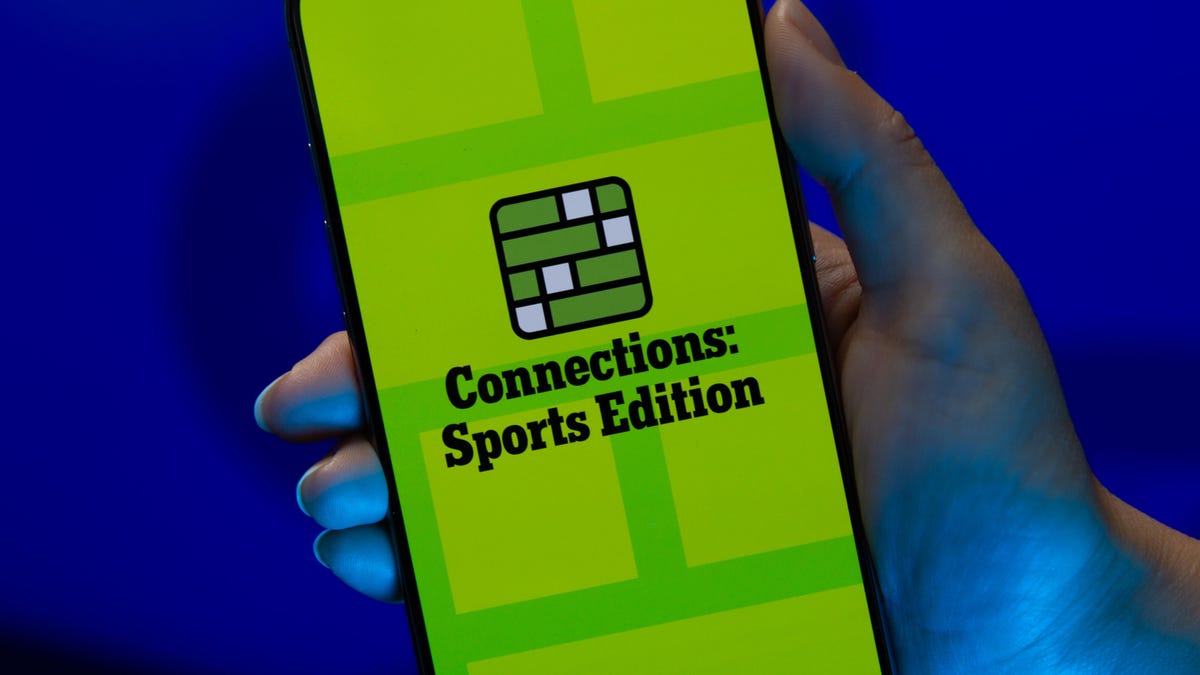
Looking for the most recent regular Connections answers? Click here for today’s Connections hints, as well as our daily answers and hints for The New York Times Mini Crossword, Wordle and Strands puzzles.
It’s Rivalry Saturday, so Connections: Sports Edition gives a big game a nod with two caregories. If you’re struggling with today’s puzzle but still want to solve it, read on for hints and the answers.
Connections: Sports Edition is published by The Athletic, the subscription-based sports journalism site owned by The Times. It doesn’t appear in the NYT Games app, but it does in The Athletic’s own app. Or you can play it for free online.
Read more: NYT Connections: Sports Edition Puzzle Comes Out of Beta
Hints for today’s Connections: Sports Edition groups
Here are four hints for the groupings in today’s Connections: Sports Edition puzzle, ranked from the easiest yellow group to the tough (and sometimes bizarre) purple group.
Yellow group hint: Fire it on in there.
Green group hint: Buckeyes.
Blue group hint: Wolverines.
Purple group hint: Not double.
Answers for today’s Connections: Sports Edition groups
Yellow group: Baseball pitching feats.
Green group: Associated with Ohio State.
Blue group: Associated with Michigan.
Purple group: Triple ____.
Read more: Wordle Cheat Sheet: Here Are the Most Popular Letters Used in English Words
What are today’s Connections: Sports Edition answers?
The yellow words in today’s Connections
The theme is baseball pitching feats. The four answers are immaculate inning, no-hitter, perfect game and shutout.
The green words in today’s Connections
The theme is associated with Ohio State. The four answers are dotting the I, gray, scarlet and The Horseshoe.
The blue words in today’s Connections
The theme is associated with Michigan. The four answers are blue, Hail to the Victors, maize and The Big House.
The purple words in today’s Connections
The theme is triple ____. The four answers are A, crown, double and play.
Technologies
Today’s NYT Mini Crossword Answers for Saturday, Nov. 29
Here are the answers for The New York Times Mini Crossword for Nov. 29.
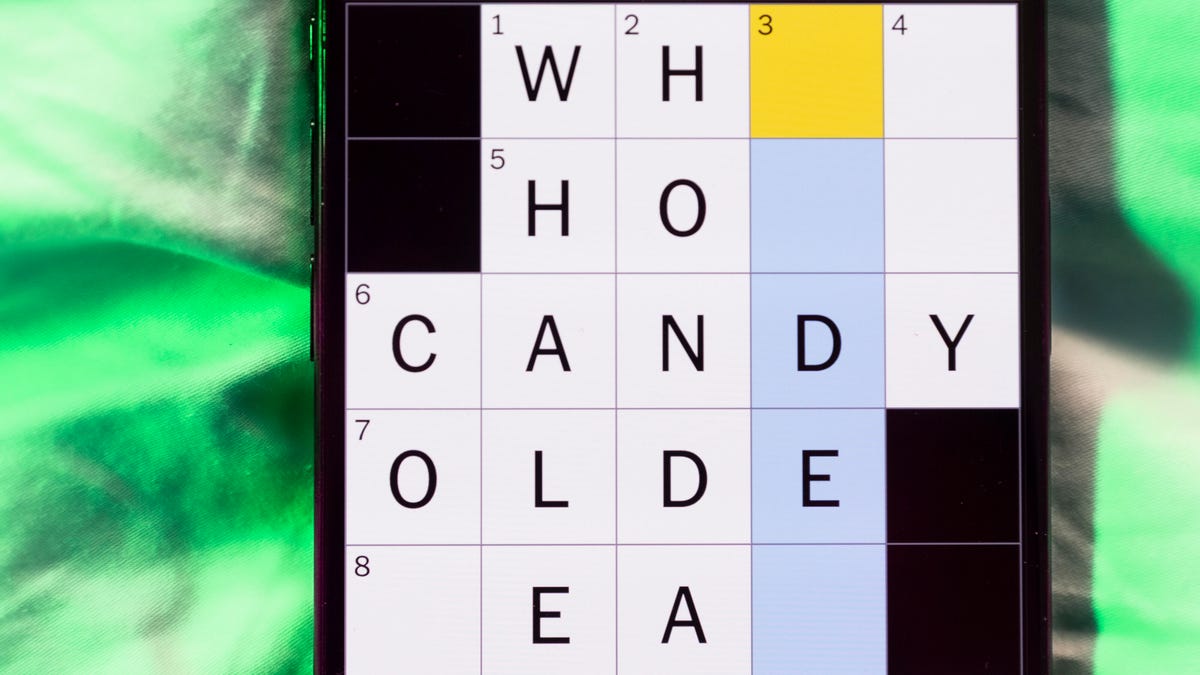
Looking for the most recent Mini Crossword answer? Click here for today’s Mini Crossword hints, as well as our daily answers and hints for The New York Times Wordle, Strands, Connections and Connections: Sports Edition puzzles.
Need some help with today’s Mini Crossword? It’s Saturday, so it’s a long one. Read on for all the answers. And if you could use some hints and guidance for daily solving, check out our Mini Crossword tips.
If you’re looking for today’s Wordle, Connections, Connections: Sports Edition and Strands answers, you can visit CNET’s NYT puzzle hints page.
Read more: Tips and Tricks for Solving The New York Times Mini Crossword
Let’s get to those Mini Crossword clues and answers.
Mini across clues and answers
1A clue: Hockey disks
Answer: PUCKS
6A clue: Signature headwear for Mr. Monopoly
Answer: TOPHAT
7A clue: Seedy establishment?
Answer: NURSERY
8A clue: Bioweapon at the center of a 2001 envelope scare
Answer: ANTHRAX
9A clue: Cleverly skillful
Answer: ADROIT
10A clue: Sleeping enclosure for a pet dog
Answer: CRATE
11A clue: Picks up the tab
Answer: PAYS
Mini down clues and answers
1D clue: Play, as a film character
Answer: PORTRAY
2D clue: Ultimate consequences
Answer: UPSHOTS
3D clue: Sweetheart, in French
Answer: CHERIE
4D clue: 24-___ gold
Answer: KARAT
5D clue: River in which Achilles was dipped (except for his heel!)
Answer: STYX
6D clue: Frozen landscape
Answer: TUNDRA
7D clue: Civil rights org. co-founded by W.E.B. Du Bois
Answer: NAACP
Don’t miss any of our unbiased tech content and lab-based reviews. Add CNET as a preferred Google source.
Technologies
Repair Your Electronics at Home With This Rare Black Friday Discount on the iFixit Pro Tech Go Toolkit
This toolkit rarely goes on sale, so take advantage of this opportunity to snag it for only $40.

While Black Friday is an excellent time to replace old smartphones or broken laptops at a discount, not everyone is looking to splurge on new tech right now. If you’re shopping on a budget, or simply like the devices that you have and aren’t ready for an upgrade, investing in an electronics repair kit may be a wise option. We’ve spotted a discount on the iFixit Pro Tech Go tech toolkit, bringing its price down to just $40. But don’t delay, Black Friday is in its final hours and this kit rarely goes on sale.
The iFixit Pro Tech Go kit can be used to open up and repair a wide range of electronics, including smartphones, laptops, gaming consoles, and smart home devices for DIY repairs like battery or screen replacements. The kit has a 32-bit Moray driver kit, an opening tool, a suction handle, a jimmy, a spudger and angled tweezer to carefully open your devices.
Don’t miss any of our unbiased tech content and lab-based reviews. Add CNET as a preferred Google source.
Repairing your own tech can save you hundreds or even thousands of dollars. It also reduces e-waste by helping your devices last longer rather than throwing them away over minor issue. As of this year, all 50 states have introduced right-to-repair legislation designed to give people a legal right to fix their own tech, and several states have already signed it into law.
You can check out more deals from iFixIt now on Amazon. Plus, for other budget buys, check out our roundup of the best Black Friday deals under $100.
MOBILE DEALS OF THE WEEK
-
$749 (save $250)
-
$475 (save $175)
-
$499 (save $300)
-
$900 (save $400)
Why this deal matters
This is a record low price on a repair kit that rarely goes on sale. While we did see a modest discount on the iFixit Pro Tech Go toolkit during Amazon Prime Day in July, it was not marked down for October Prime Day or other sales such as Memorial Day or Labor Day. As such, it’s fairly unlikely that we’ll see it go on sale again this season, so this might be your last chance to get the toolkit for only $40.
Join Our Daily Deals Text Group!
Get hand-picked deals from CNET shopping experts straight to your phone.
By signing up, you confirm you are 16+ and agree to receive recurring marketing messages at the phone number provided. Consent is not a condition of purchase. Reply STOP to unsubscribe. Msg & data rates may apply. View our Privacy Policy and Terms of Use.
-

 Technologies3 года ago
Technologies3 года agoTech Companies Need to Be Held Accountable for Security, Experts Say
-

 Technologies3 года ago
Technologies3 года agoBest Handheld Game Console in 2023
-

 Technologies3 года ago
Technologies3 года agoTighten Up Your VR Game With the Best Head Straps for Quest 2
-

 Technologies4 года ago
Technologies4 года agoBlack Friday 2021: The best deals on TVs, headphones, kitchenware, and more
-

 Technologies4 года ago
Technologies4 года agoVerum, Wickr and Threema: next generation secured messengers
-

 Technologies4 года ago
Technologies4 года agoGoogle to require vaccinations as Silicon Valley rethinks return-to-office policies
-

 Technologies4 года ago
Technologies4 года agoOlivia Harlan Dekker for Verum Messenger
-

 Technologies4 года ago
Technologies4 года agoiPhone 13 event: How to watch Apple’s big announcement tomorrow
