Technologies
The Magic of Ctrl+Shift+T: Why This Will Always Be My Favorite Keyboard Shortcut
When I discovered this simple way to reopen a browser tab, I was so delighted.

Have you ever clicked the little «X» on a Chrome browser tab when you didn’t mean to? Of course you have! I do it on a daily basis. Maybe even an hourly basis. Could it be that I’m a little too click-happy in this multitasking world? Maybe. But if I’m not particularly prudent about my cursor positioning, it’s because I have a secret weapon up my sleeve: I know that my favorite keyboard shortcut, Ctrl+Shift+T (or Cmd+Shift+T for Mac users),has my back.
I love keyboard shortcuts in general. These handy little combinations of keys may improve your productivity at work, sure, but the real benefit is the preservation of your equanimity. And Ctrl+Shift+T in particular is, I’d argue, one of the most important and useful keyboard shortcuts there is, right up there with Ctrl+Z. In fact, it performs a similar function: undoing a mistake. Specifically, the mistake of accidentally closing a browser tab or window. Ctrl+Shift+T is the easiest way to restore a browser tab that you didn’t mean to X out.
Let’s walk through how to use it, plus all the other ways to restore lost tabs in any browser. And don’t miss our list of the best Windows 11 keyboard shortcuts, the essential Mac keyboard shortcuts, a secret power hiding in your mouse scroll wheel, and a Google Chrome trick that organizes all your tabs for you.
Four ways to reopen closed tabs in Google Chrome
Google Chrome gives you a few options for restoring tabs and windows after you’ve closed them, and depending on your needs, it’s good to know how they all work. Note, however, that restoring closed tabs isn’t an option when browsing in incognito mode.
1. Keyboard shortcut method
The quickest way to restore a single tab you closed by accident is with a keyboard shortcut. On a PC, use Ctrl+Shift+T. On a Mac, use Cmd+Shift+T. If you want to restore multiple tabs, or if you need a tab you closed a while ago, just keep pressing Ctrl+Shift+T and your tabs will reappear in the order in which they were closed. Bonus: If you accidentally close your entire browser window altogether, just open a new Chrome window and the keyboard shortcut will reopen everything at once. This is a great trick for the times when a system update forces you to close your browser or restart your computer altogether.
2. Browser history method
Your Chrome browser history also keeps track of recently closed tabs. It’s not as lightning-fast as a keyboard shortcut, but this method is useful if you closed the tab a long time ago and need to refer back to it.
There are a few ways to access your browser history in Chrome. One way is to use another shortcut: Ctrl+H. Another is to click the hamburger menu in the top right corner of your browser, then select History. And a third option is to type «chrome://history» into your address bar, then press enter.
However you arrive at your browser history, once there you’ll have access to all the websites and tabs you’ve viewed, in reverse chronological order. Clicking on a result will reopen it for you. Going through the hamburger menu also has a built-in list of Recently Closed tabs, which you can select to reopen.
3. Tab search method
Ever noticed the little downward-pointing arrow in your Chrome tab bar? In Windows, it’s right next to the icons for minimizing, maximizing and closing your window. (On Mac it’s at the top right.) This icon is Chrome’s built-in tab search feature, which itself can be accessed with a simple keyboard shortcut: Ctrl+Shift+A. Tab search shows you a list of all the tabs you currently have open, and another list of your recently closed tabs. You can scroll through the lists to reopen or switch to the desired tab, or use the search bar to find it with a keyword. This comes in handy for those who keep dozens of tabs open at all times.
4. Taskbar method
If you’ve got a Chrome window opened — or if the app is pinned in your taskbar — right-click the icon from the taskbar and you’ll see a short list of links: Most visited and Recently closed. From there, you can restore a tab just by clicking on it. (Note these options do not appear on Mac.)
Bonus: ‘Continue where I left off’ method
There’s a Chrome setting that essentially makes Ctrl+Shift+T the default. By toggling this feature on, every time you open Chrome, the browser will automatically reopen the tabs you had open in your previous session. To turn it on, go to your Chrome settings (also through the hamburger menu), then On startup. Select the Continue where you left off option.
What about other browsers, like Firefox, Microsoft Edge and Opera?
The Ctrl+Shift+T keyboard shortcut will work in other browsers, too (as well as right-clicking the tab bar and selecting Reopen closed tab). Most of the other methods of reopening a tab work across browsers too, though the menu labels and options may differ. The experience is largely the same on a Mac, with the exception of the taskbar method.
For both Firefox and Microsoft Edge, you can also go through your browser history to find and reopen a tab you accidentally closed. Firefox has a dedicated sub-menu under History called Recently closed tabs. Microsoft Edge has a tabbed History menu for All, Recently closed and Tabs from other devices. In Opera, if you have the sidebar enabled — and if History is one of the elements you’ve elected to include in the sidebar — clicking the History icon from the sidebar will also pull up a list of recently closed tabs.
The other browsers also offer a setting to reopen the previous session’s tabs automatically upon startup. In Firefox, go to Settings > General and check the box under Startup labeled Open previous windows and tabs. In Microsoft Edge, go to Settings > Start, home, and new tabs and under When Edge starts, select open tabs from the previous session. And in Opera: Settings > On startup, then check the box for retain tabs from previous session.
For more, check out Google Chrome’s best features, including how to mute a noisy browser tab. Plus, browser settings to change for better privacy and browser extensions that’ll save you money when shopping online.
Technologies
This 69-Watt Retractable Car Charger Is Just $16, Its Best-Ever Price
The Lisen retractable charger usually costs $25, but you can nab one for 35% off.

No matter how long the batteries in our phones and other tech last these days, you can bet they always die when you need them most. This is why having a charging device or two with you on the go is always a good idea.
If you have a daily commute by car or enjoy road trips, the Lisen 69-watt retractable charger can charge your phone on the move — perfect for satellite navigation and in-car entertainment use. Even better, it costs just $16 at Amazon right now — a 35% discount, the lowest price we’ve seen this sell for, and you don’t have to do anything special to get it.
This Lisen retractable car charger provides up to 69 watts of power and fits into 12V vehicle sockets. The versatile device comes with two retractable USB-C cords as well as two input ports. Thanks to these ports, you can charge phones, smartwatches, cameras and other USB-C-compatible devices. All four ports can be used simultaneously if needed.
Hey, did you know? CNET Deals texts are free, easy and save you money.
Plus, this Lisen car charger is coated with fire retardant so you can use it in your car, RV or van with additional peace of mind. Want more options? Check out our list of the best wireless car chargers to determine what works best for you, whether you’re charging a phone or something more power-hungry like a laptop.
Why this deal matters
This Lisen 69-watt car charger has a total of four ports that can be used simultaneously. Now you can save 35% with this limited-time deal that slashes the price to just $16. That makes this the perfect time to get the replacement or backup charger you need.
Technologies
AI Notification Summaries Come Back to iPhone News Apps, but With a Warning
Apple disabled these summaries for most of 2025.

Apple brought AI notification summaries for news and entertainment apps back to Apple Intelligence-enabled iPhones when the company released iOS 26 in September. Apple disabled these summaries in early 2025 after the BBC pointed out in December 2024 that the feature twisted the media organization’s notifications and displayed inaccurate information.
What’s different now about these summaries is that your device’s settings warn you that the summaries might be inaccurate. Your device will also note that you should verify the information in these summaries, and the best way I can think of to do this is to tap into the notification and read the story. This might defeat the purpose of the summaries for some people, but it could also ensure people read past a headline.
Here’s what to know about those AI summaries and the new warning.
Don’t miss any of our unbiased tech content and lab-based reviews. Add CNET as a preferred Google source.
iOS 26 warns about summary inaccuracies
When I updated to iOS 26, I was greeted by some splash screens asking for various permissions. One splash screen was for the AI notification summaries. When you see this screen, you have two options: Choose Notifications to Summarize or Not Now. If you tap Not Now, the splash screen goes away.
If you tap Choose Notifications to Summarize, you’re taken to a new page where you’ll see three categories: News & Entertainment, Communication & Social and All Other Apps. Tapping one of these categories allows notification summaries for apps in that category. Beneath the News & Entertainment category, there’s a warning that gets outlined in red if you tap it.
«Summarization may change the meaning of the original headline,» the warning reads, adding, «Verify information.»
There’s also a warning across the bottom of the screen that reads, «This is a beta feature. Summaries may contain errors.»
After tapping the categories you want, tap Summarize Selected Notifications across the bottom of your screen. If you selected all the categories, this button will read Summarize All Notifications.
And if you don’t want these summaries, you can tap Do Not Summarize Notifications. If you allow these summaries and don’t like them, you can easily turn them off. Here’s how.
How to turn off AI notification summaries
1. Tap Settings.
2. Tap Notifications.
3. Tap Summarize Notifications.
4. Tap the Summarize Notifications toggle in the new menu.
You can also follow the above steps to turn AI notification summaries back on. You’ll have to select which categories you want these summaries for again, too.
For more iOS news, here’s what to know about iOS 26.2 and what was included in iOS 26.1. You can also check out our iOS 26 cheat sheet for other tips and tricks.
Technologies
Today’s NYT Connections: Sports Edition Hints and Answers for Jan. 7, #471
Here are hints and the answers for the NYT Connections: Sports Edition puzzle for Jan. 7, No. 471.
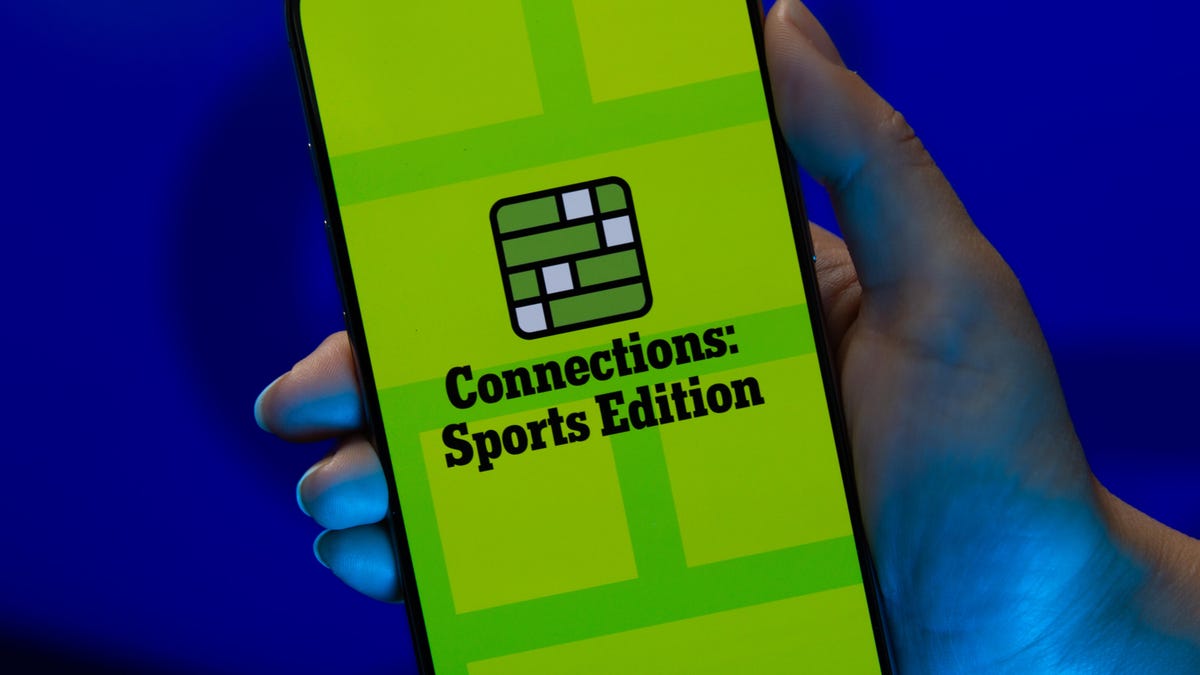
Looking for the most recent regular Connections answers? Click here for today’s Connections hints, as well as our daily answers and hints for The New York Times Mini Crossword, Wordle and Strands puzzles.
Today’s Connections: Sports Edition is a bit tricky. The blue category was a real stumper for me, though I found the purple group easy today for a change. If you’re struggling with today’s puzzle but still want to solve it, read on for hints and the answers.
Connections: Sports Edition is published by The Athletic, the subscription-based sports journalism site owned by The Times. It doesn’t appear in the NYT Games app, but it does in The Athletic app. Or you can play it for free online.
Read more: NYT Connections: Sports Edition Puzzle Comes Out of Beta
Hints for today’s Connections: Sports Edition groups
Here are four hints for the groupings in today’s Connections: Sports Edition puzzle, ranked from the easiest yellow group to the tough (and sometimes bizarre) purple group.
Yellow group hint: On the ice.
Green group hint: Run and jump.
Blue group hint: Baseball bosses.
Purple group hint: Golden State schools.
Answers for today’s Connections: Sports Edition groups
Yellow group: NHL teams with singular nicknames
Green group: A bit of track and field equipment.
Blue group: MLB managers.
Purple group: Mascots for University of California schools in the singular.
Read more: Wordle Cheat Sheet: Here Are the Most Popular Letters Used in English Words
What are today’s Connections: Sports Edition answers?
Don’t miss any of our unbiased tech content and lab-based reviews. Add CNET as a preferred Google source.
The yellow words in today’s Connections
The theme is NHL teams with singular nicknames. The four answers are Avalanche, Kraken, Lightning and Mammoth.
The green words in today’s Connections
The theme is a bit of track and field equipment. The four answers are baton, hurdle, javelin and pole.
The blue words in today’s Connections
The theme is MLB managers. The four answers are Cash, Counsell, Marmol and Vogt.
The purple words in today’s Connections
The theme is mascots for University of California schools, in the singular. The four answers are Banana Slug, Bruin, Gaucho and Golden Bear.
-

 Technologies3 года ago
Technologies3 года agoTech Companies Need to Be Held Accountable for Security, Experts Say
-

 Technologies3 года ago
Technologies3 года agoBest Handheld Game Console in 2023
-

 Technologies3 года ago
Technologies3 года agoTighten Up Your VR Game With the Best Head Straps for Quest 2
-

 Technologies4 года ago
Technologies4 года agoBlack Friday 2021: The best deals on TVs, headphones, kitchenware, and more
-

 Technologies4 года ago
Technologies4 года agoGoogle to require vaccinations as Silicon Valley rethinks return-to-office policies
-

 Technologies4 года ago
Technologies4 года agoVerum, Wickr and Threema: next generation secured messengers
-

 Technologies4 года ago
Technologies4 года agoOlivia Harlan Dekker for Verum Messenger
-

 Technologies4 года ago
Technologies4 года agoiPhone 13 event: How to watch Apple’s big announcement tomorrow
