Technologies
If Your iPhone Keeps Automatically Dimming, Here’s How to Stop It
All you need to do is disable these two settings.
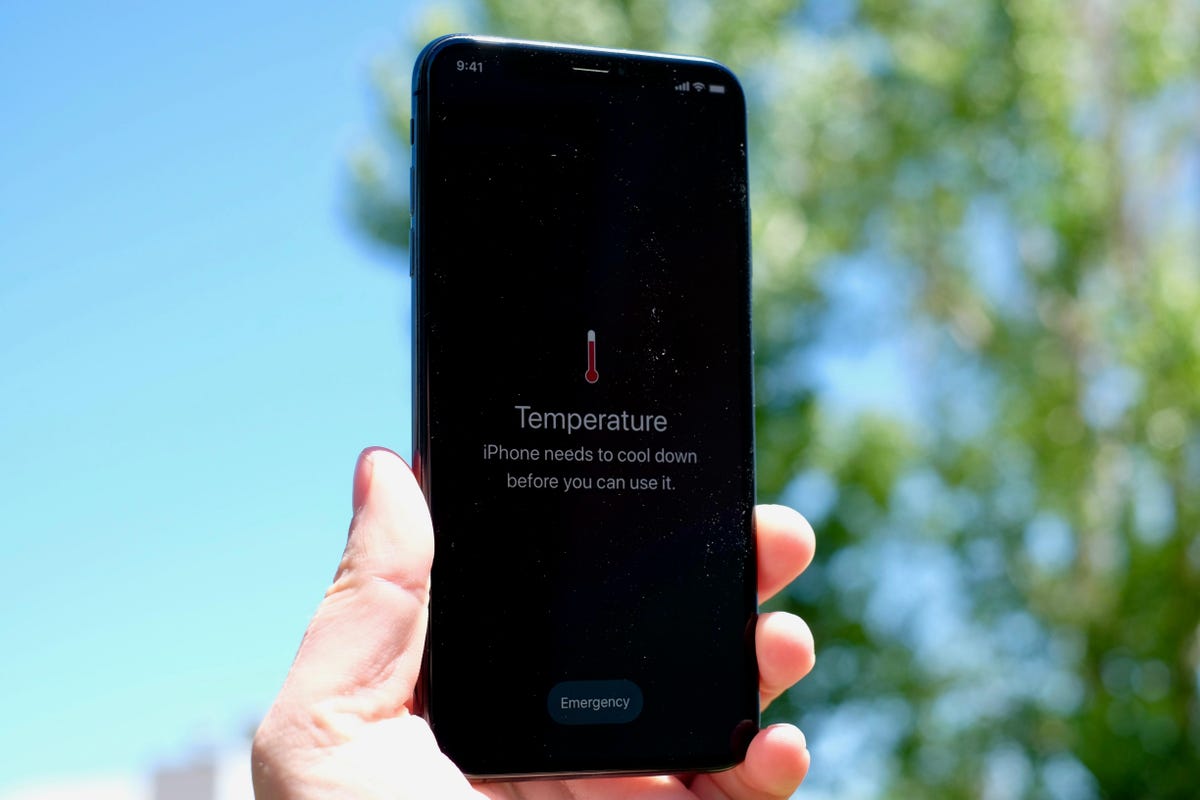
As a battery saving measure, your iPhone automatically adjusts the brightness of your screen depending on the light in your environment. The less light there is around you, the dimmer your display gets — but that may not be what you want.
Even if it’s dark, you may want to keep your iPhone’s brightness up, because it helps you better see what’s on the screen, whether you’re reading an article or watching a movie. However, fixing this issue is not always as simple as toggling off an auto-brightness setting — although that’s a good start.
In this guide, we’ll show you two settings that you need to disable to help prevent your iPhone from automatically dimming. And how your iPhone might adjust its brightness even when those two settings are disabled, if you’re not careful.
While you’re here, you should also check out the most annoying things about your iPhone (and how you can fix them). And these 10 hidden iOS 16 features that will make your iPhone experience so much better.
First, disable auto-brightness
Yes, this may seem a bit obvious, but the first thing you want to do is to make sure that you have automatic brightness disabled in your settings. The feature is pretty self-explanatory — it automatically adjusts your brightness depending on the light in your environment. But if you want to prevent your display from always trying to adjust, you must disable this feature.
In the Settings application, go to Accessibility > Display & Text Size and toggle off Auto-Brightness at the bottom of the page. You would think that this setting would exist in Display & Brightness, so it’s not uncommon that auto-brightness would be enabled without you really knowing, since it’s tucked away in Accessibility.
If your brightness continues to automatically adjust, there’s another setting you need to disable.
You also need to turn off True Tone
If you have an iPhone SE (2nd generation) and later, the True Tone feature has the ability to measure the color temperature and brightness in your environment and then adjust its display to match it. True Tone is useful — it not only helps show more accurate colors across various lighting situations, it’s also easier on the eyes, which you need if you’re constantly reading on your phone.
Again, if you don’t care about the feature, don’t use it or are simply annoyed that your brightness continues to automatically adjust, you need to disable it. In Settings, go to Display & Brightness and toggle off True Tone under the Brightness header. As long as auto-brightness is also disabled, turning True Tone off should prevent your iPhone from automatically adjusting your brightness.
There is one exception though.
Don’t let your iPhone overheat
Your iPhone has several ways of protecting its internal components, and that includes automatically dimming your display. Even if you have both auto-brightness and True Tone turned off, if your iPhone is overheating it will automatically adjust the display intensity.
According to Apple, to help prevent this from happening, you should use your iPhone in temperatures between 32 to 95 degrees F (zero and 35 degrees C) and store it in temperates between 4 to 113 degrees F (between 20 below zero and 45 degrees C). If you leave your iPhone in your car or on the sidewalk on a hot day, there’s a good chance that it will overheat, thus causing your display to automatically dim.
However, overheating doesn’t occur only because of a sunny day. A faulty battery could cause your iPhone to overheat: Go to Settings > Battery > Battery Health & Charging and check if your battery needs to be replaced. Another reason could be buggy software: Go to Settings > General > Software Update and more sure to always be on the latest update to deal with any software bugs and issues.
Technologies
Yes, This Swimming RoboTurtle Is Adorable. It Also Has an Important Environmental Mission
Beatbot is best known for making pool-cleaning robots, but it was its swimming robot turtle that won our hearts at CES 2026.

Few things in life have made me feel more privileged and awestruck than the opportunity to swim with sea turtles in their natural environment. The way in which these gentle creatures navigate through their underwater world with their deliberate and careful fin strokes is utterly mesmerizing to watch.
It’s a distinctive style of movement — so much so that when I saw Beatbot’s RoboTurtle swim across a water tank on the show floor at CES 2026, I knew that this wasn’t simply just a pool cleaner robot with turtle features tacked on. This was a studied example of biomimicry in action.
The reason for this is that the company’s engineers went on a two-month expedition to study sea turtles in their natural environment, Beatbot’s Eduardo Campo told me as we watched Turtini (the team’s affectionate nickname for RoboTurtle) splash around in its pool. «We did a lot of motion capture, like the things they use in movies, because we need to develop those joints that it has,» he said.
This isn’t RoboTurtle’s first time at CES — it also appeared in 2025 as a static concept. This is the year, however, it’s found its fins, so to speak. Not only can it swim, but it can also respond to hand gestures: I throw it an OK gesture, and it dances in response. But as cute and limber as it is, RoboTurtle is a robot with an important mission.
RoboTurtle is an environmental research tool, built with input from researchers and NGOs, which can go where humans or other machines cannot for fear of disturbing complex and delicate underwater ecosystems, particularly coral reefs. It can move silently and naturally in a way that won’t scare wildlife, monitoring water quality and fish numbers with its built-in camera.
«One of the groups that we’re working with, they want to study the coral reefs in near Indonesia,» said Campo. «There was a very big incident over there with a boat that came up onto a coral reef and it disrupted the environment, [so] they want the least intrusive robot possible.»
The group wants to deploy RoboTurtle for certain periods every year to monitor the recovery of the coral and monitor the fish population, he added. Beatbot is currently training the built-in AI to give RoboTurtle monitoring and recognition skills.
At CES, I watched RoboTurtle paddle about only on the surface of the pool, but it can also dive down up to five meters. However, it needs to resurface to send data and its GPS signal back to base, much like a real turtle that needs to come to the surface to breathe. This also gives it a chance to recharge via the solar panel on its back.
Even though I was impressed with RoboTurtle’s swimming ability, Campo estimates that the Beatbot team is still a year and a half away from perfecting its technique, with the robot ready for full deployment in between three to five years.
CES 2026 is a show where tech with a real purpose feels scarce, so it sure is refreshing to see a company use its expertise to build something designed with a sustainable future in mind. It might be a while until we see RoboTurtle take to the seas, but I’m glad that I got to witness it at this stage of its journey.
Technologies
These Tiny Robots Are Smaller Than Grains of Salt and Can Think, Move and Swim
Despite their size, the robots can navigate liquids, respond to their environment and operate without external control.

Robots smaller than a grain of salt? It sounds like science fiction, but researchers have developed autonomous microrobots that can move through liquids, sense their environment and operate independently using only light as a power source.
The microrobots, developed by researchers at the University of Pennsylvania and the University of Michigan, measure roughly 200 by 300 by 50 micrometers. Yet they can detect temperature changes, follow programmed paths and function independently for months at a time.
Their work was reported this week in two scientific journals, Science Robotics and Proceedings of the National Academy of Sciences.
Don’t miss any of our unbiased tech content and lab-based reviews. Add CNET as a preferred Google source.
«We’ve made autonomous robots 10,000 times smaller,» senior author Marc Miskin, assistant professor in electrical and systems engineering at Penn Engineering, said in a statement. «That opens up an entirely new scale for programmable robots.»
Powered entirely by light, the robots don’t move using mechanical limbs. Instead, they generate tiny electrical fields that push ions (electrically charged particles) in fluid to create motion, an approach better suited to the unique physics of the microscopic world, where traditional motors don’t work.
Unlike earlier microrobots, these devices combine sensing, computing, decision-making and movement in a single, self-contained system at an extremely small scale.
Previous efforts in microrobotics have often relied on external controls, such as magnetic fields or physical tethers, to guide movement. These new microrobots, however, incorporate their own miniature solar cell-powered processors, allowing them to respond to their environment, communicate through patterned movements visible under a microscope and carry out tasks without outside direction.
Potential applications include monitoring biological processes at the cellular level, supporting medical diagnostics or helping assemble tiny devices. Because each robot can be mass-produced at very low cost, the technology opens new avenues for research and engineering at scales that were previously unreachable.
Technologies
Today’s NYT Mini Crossword Answers for Wednesday, Jan. 7
Here are the answers for The New York Times Mini Crossword for Jan. 7.
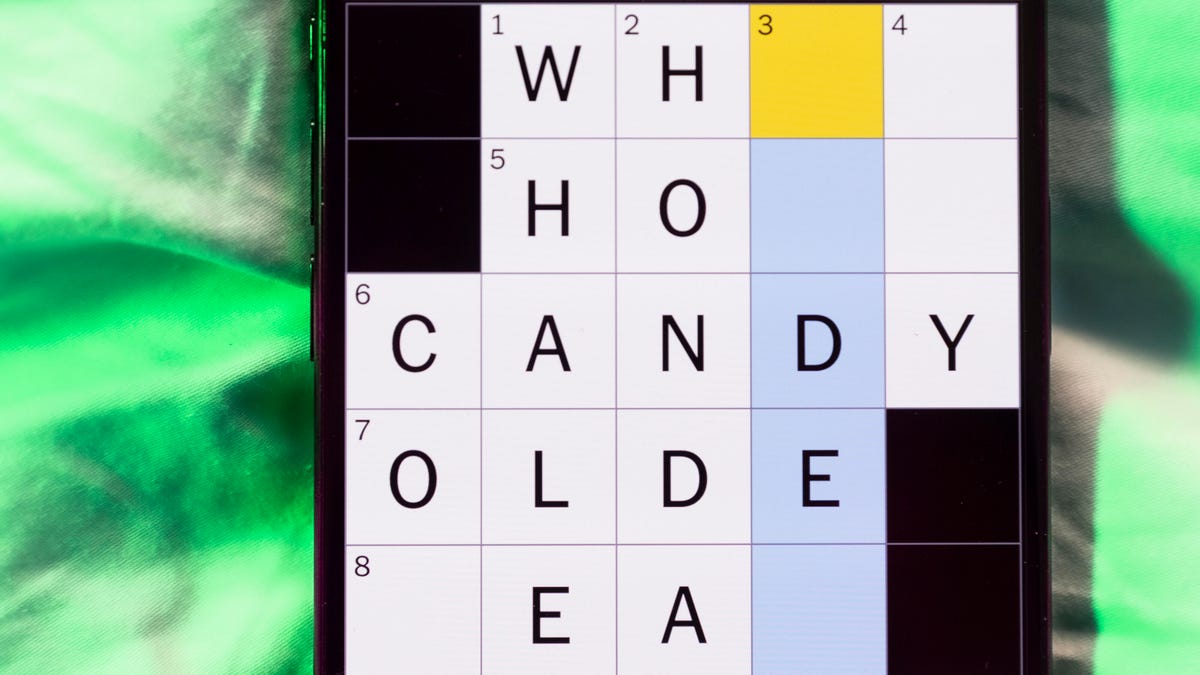
Looking for the most recent Mini Crossword answer? Click here for today’s Mini Crossword hints, as well as our daily answers and hints for The New York Times Wordle, Strands, Connections and Connections: Sports Edition puzzles.
Need some help with today’s Mini Crossword? I thought today’s was a tough one — I couldn’t solve too many of the Across clues and had to move on to the Down clues to fill in the answers. Also … look at the answer for 3-Down! Are we using Gen Z slang now as if everyone knows it? Anyway, if you want all the answers, read on. And if you could use some hints and guidance for daily solving, check out our Mini Crossword tips.
If you’re looking for today’s Wordle, Connections, Connections: Sports Edition and Strands answers, you can visit CNET’s NYT puzzle hints page.
Read more: Tips and Tricks for Solving The New York Times Mini Crossword
Let’s get to those Mini Crossword clues and answers.
Mini across clues and answers
1A clue: Planning to, informally
Answer: GONNA
6A clue: ___ tolls (GPS setting)
Answer: AVOID
7A clue: Pulsed quickly, as the heart
Answer: RACED
8A clue: Draw an outline of
Answer: TRACE
9A clue: Prefix with loop for theoretical high-speed transport
Answer: HYPER
Mini down clues and answers
1D clue: Wayne’s sidekick in «Wayne’s World»
Answer: GARTH
2D clue: Egg-producing organ
Answer: OVARY
3D clue: «I’m serious!,» in slang
Answer: NOCAP
4D clue: Sister’s daughter
Answer: NIECE
5D clue: Snake that sounds like it would be good at math?
Answer: ADDER
Don’t miss any of our unbiased tech content and lab-based reviews. Add CNET as a preferred Google source.
-

 Technologies3 года ago
Technologies3 года agoTech Companies Need to Be Held Accountable for Security, Experts Say
-

 Technologies3 года ago
Technologies3 года agoBest Handheld Game Console in 2023
-

 Technologies3 года ago
Technologies3 года agoTighten Up Your VR Game With the Best Head Straps for Quest 2
-

 Technologies4 года ago
Technologies4 года agoBlack Friday 2021: The best deals on TVs, headphones, kitchenware, and more
-

 Technologies4 года ago
Technologies4 года agoVerum, Wickr and Threema: next generation secured messengers
-

 Technologies4 года ago
Technologies4 года agoGoogle to require vaccinations as Silicon Valley rethinks return-to-office policies
-

 Technologies4 года ago
Technologies4 года agoOlivia Harlan Dekker for Verum Messenger
-

 Technologies4 года ago
Technologies4 года agoiPhone 13 event: How to watch Apple’s big announcement tomorrow
