Technologies
Get Into the Holiday Spirit and Share Your Steam Library With Friends
Feeling generous? Steam’s Family Library Sharing gives you a chance to share your gaming library with other people on specific devices.

This story is part of 12 Days of Tips, helping you make the most of your tech, home and health during the holiday season.
With its no-strings-attached approach and frequent sales, Steam — Valve’s digital gaming distribution service — makes it easy for gamers to build up sizable gaming libraries. Unlike game subscription services (Xbox Game Pass, Apple Arcade, Google Play Pass), you can purchase individual games on Steam without a monthly commitment.
Another perk? Steam Family Sharing lets you share your game library with others. Even though this feature is aimed at helping parents distribute and monitor what their kids play, it also lets you lend games to your friends. Here’s a step-by-step guide on how to share your Steam library.
How to protect your account with Steam Guard
Safeguarding your game library should be your top priority. This way, even if you share your account, everything will still be protected and within your control. To do that, you need to enable Steam Guard. Steam Guard — which is free to turn on — provides an additional level of security that protects your account from unauthorized access.
Here’s how to enable Steam Guard on your account with the desktop app or in browser:
1. Go to Steam’s homepage and make sure you’re logged in.
2. In the upper right corner, click your username.
3. In the drop-down menu, click Account Details.
4. Scroll down to Account Security and click Manage Steam Guard.
From there, you can choose between having Steam Guard codes sent to your phone or email, or you can turn Steam Guard off entirely. You’ll also see the option to deauthorize all other computers or devices other than the one you’re currently using that might have saved your login information. Steam recommends sending Guard codes to your phone as a form of two-factor authentication.
How to share your Steam game library
Log into your family member or friend’s computer with your Steam account to get started. You can do this from your app, here’s how:
1. In the top left corner, click Steam.
2. Select Settings (on Windows) or Preferences (on Mac) from the drop-down menu.
3. Select Family in the side menu
4. Click the box that says Authorize Library Sharing on this computer.
This gives you the option to authorize any accounts that have also logged into the same computer. If no one else has, you’ll get a message saying «No other local accounts found.» After this is complete, log out of your account and your friend or family member can log back into theirs. They should now have the ability to download and install select games from your library.
You can select up to five users who can access and use your library across 10 devices that you’ve authorized. While you can’t set up Family Sharing in a browser, you can check which devices and accounts have access to your Steam Library. You can also revoke access.
Here’s how to check in the Steam app:
1. In the upper right corner, click your username.
2. In the drop-down menu, click Account Details.
3. Scroll down to Family Settings and click Manage Family Library Sharing.
4. If any accounts or devices have access that you no longer wish to, you can click Revoke under Sharing Status.
Checking in a browser is essentially the same, once you log into the Steam site:
1. Go to Steam’s homepage and make sure you’re logged in.
2. In the upper right corner, click your username.
3. In the drop-down menu, click Account Details.
4. Scroll down to Family Settings and click Manage Family Library Sharing.
5. If any accounts or devices have access that you no longer wish to, you can click Revoke under Sharing Status.
Pros of sharing your gaming library with Steam Family Sharing
- Sharing your games with others.
- Being able to try out games when your family or friends share their account with you.
- Parents can have a bit more control over games their younger children may play.
- Easy to view and revoke access to who has access to your library.
- Gives the user you’re sharing with a chance to try a game without investing money right away.
Cons of sharing your gaming library with Steam Family Sharing
- Steam’s sharing features aren’t perfect.
- Only five accounts can access your gaming library from up to 10 different computers.
- You need an internet connection to access the shared libraries.
- Libraries can only be shared in their entirety.
- Some games don’t qualify for sharing because they require a subscription.
- Shared games can only be accessed by one person at a time, so you won’t be able to easily play games together.
- The account holder has priority access to their games. If you start playing a game while another person is already playing, they’ll have the option to buy the game or end the session.
Technologies
Today’s NYT Connections Hints, Answers and Help for Dec. 26, #929
Here are some hints and the answers for the NYT Connections puzzle for Dec. 26 #929

Looking for the most recent Connections answers? Click here for today’s Connections hints, as well as our daily answers and hints for The New York Times Mini Crossword, Wordle, Connections: Sports Edition and Strands puzzles.
Today’s NYT Connections puzzle is full of fun pop-culture references. Read on for clues and today’s Connections answers.
The Times has a Connections Bot, like the one for Wordle. Go there after you play to receive a numeric score and to have the program analyze your answers. Players who are registered with the Times Games section can now nerd out by following their progress, including the number of puzzles completed, win rate, number of times they nabbed a perfect score and their win streak.
Read more: Hints, Tips and Strategies to Help You Win at NYT Connections Every Time
Hints for today’s Connections groups
Here are four hints for the groupings in today’s Connections puzzle, ranked from the easiest yellow group to the tough (and sometimes bizarre) purple group.
Yellow group hint: Golden state cliches.
Green group hint: Funny films.
Blue group hint: Rock on.
Purple group hint: Not white.
Answers for today’s Connections groups
Yellow group: California-based character tropes.
Green group: Comedy subgenres.
Blue group: ’70s rock bands.
Purple group: Black ____.
Read more: Wordle Cheat Sheet: Here Are the Most Popular Letters Used in English Words
What are today’s Connections answers?
The yellow words in today’s Connections
The theme is California-based character tropes. The four answers are movie exec, surfer, tech bro and Valley Girl.
The green words in today’s Connections
The theme is comedy subgenres. The four answers are buddy, cringe, screwball and stoner.
The blue words in today’s Connections
The theme is ’70s rock bands. The four answers are America, Chicago, Foreigner and Journey.
The purple words in today’s Connections
The theme is black ____. The four answers are Forest, Friday, Panther and Widow.
Don’t miss any of our unbiased tech content and lab-based reviews. Add CNET as a preferred Google source.
Technologies
Today’s NYT Strands Hints, Answers and Help for Dec. 26 #663
Here are hints and answers for the NYT Strands puzzle for Dec. 26, No. 663.
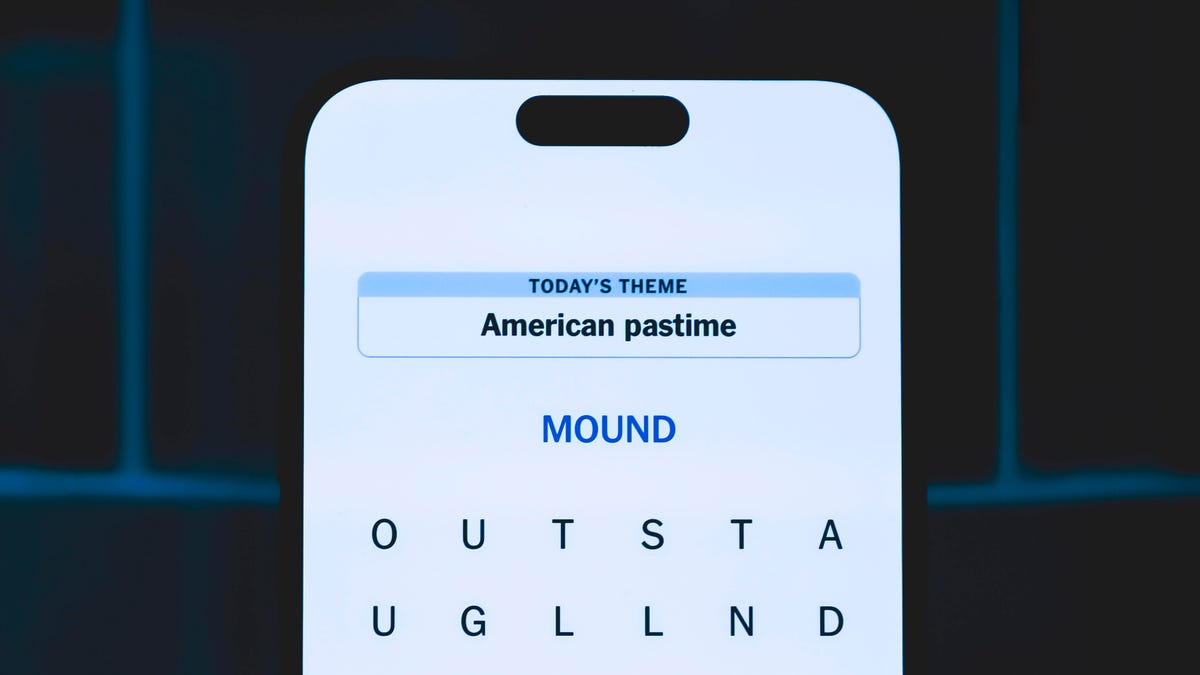
Looking for the most recent Strands answer? Click here for our daily Strands hints, as well as our daily answers and hints for The New York Times Mini Crossword, Wordle, Connections and Connections: Sports Edition puzzles.
Today’s NYT Strands puzzle is a fun one, but you might struggle at first to see a connection between the words. If you need hints and answers, read on.
I go into depth about the rules for Strands in this story.
If you’re looking for today’s Wordle, Connections and Mini Crossword answers, you can visit CNET’s NYT puzzle hints page.
Read more: NYT Connections Turns 1: These Are the 5 Toughest Puzzles So Far
Hint for today’s Strands puzzle
Today’s Strands theme is: Please hold.
If that doesn’t help you, here’s a clue: Cats love these more than they love expensive toys.
Clue words to unlock in-game hints
Your goal is to find hidden words that fit the puzzle’s theme. If you’re stuck, find any words you can. Every time you find three words of four letters or more, Strands will reveal one of the theme words. These are the words I used to get those hints, but any words of four or more letters that you find will work:
- BOXING, CHEAT, HEAT, SMOCK, MOCK, LATE, TEAM, MEAT, TEAMS, LOOT, TOLE, BALL, BALE, KALE, TALL
Answers for today’s Strands puzzle
These are the answers that tie into the theme. The goal of the puzzle is to find them all, including the spangram, a theme word that reaches from one side of the puzzle to the other. When you have all of them (I originally thought there were always eight but learned that the number can vary), every letter on the board will be used. Here are the nonspangram answers:
- GIFT, SHOE, TOOL, LUNCH, MATCH, PIZZA, BALLOT, TACKLE (All are words that can be placed in front of «box.»)
Today’s Strands spangram
Today’s Strands spangram is BOXINGDAY. To find it, start with the B that’s four letters down on the far-left row, and wind across and then down.
Don’t miss any of our unbiased tech content and lab-based reviews. Add CNET as a preferred Google source.
Technologies
Today’s Wordle Hints, Answer and Help for Dec. 25, #1650
Here are hints and the answer for today’s Wordle for Dec. 25, No. 1,650.

Looking for the most recent Wordle answer? Click here for today’s Wordle hints, as well as our daily answers and hints for The New York Times Mini Crossword, Connections, Connections: Sports Edition and Strands puzzles.
Today’s Wordle puzzle has some tough-to-guess letters. If you need a new starter word, check out our list of which letters show up the most in English words. If you need hints and the answer, read on.
Read more: New Study Reveals Wordle’s Top 10 Toughest Words of 2025
Today’s Wordle hints
Before we show you today’s Wordle answer, we’ll give you some hints. If you don’t want a spoiler, look away now.
Wordle hint No. 1: Repeats
Today’s Wordle answer has no repeated letters.
Wordle hint No. 2: Vowels
Today’s Wordle answer has one vowel.
Wordle hint No. 3: First letter
Today’s Wordle answer begins with P.
Wordle hint No. 4: Last letter
Today’s Wordle answer ends with M.
Wordle hint No. 5: Meaning
Today’s Wordle answer can refer to a geometric figure.
TODAY’S WORDLE ANSWER
Today’s Wordle answer is PRISM.
Yesterday’s Wordle answer
Yesterday’s Wordle answer, Dec. 24, No. 1649, was SPOOL.
Recent Wordle answers
Dec. 20, No. 1645: WHITE
Dec. 21, No. 1646: QUILT
Dec. 22, No. 1647: CONCH
Dec. 23, No. 1648: GLINT
Don’t miss any of our unbiased tech content and lab-based reviews. Add CNET as a preferred Google source.
What’s the best Wordle starting word?
Don’t be afraid to use our tip sheet ranking all the letters in the alphabet by frequency of uses. In short, you want starter words that lean heavy on E, A and R, and don’t contain Z, J and Q.
Some solid starter words to try:
ADIEU
TRAIN
CLOSE
STARE
NOISE
-

 Technologies3 года ago
Technologies3 года agoTech Companies Need to Be Held Accountable for Security, Experts Say
-

 Technologies3 года ago
Technologies3 года agoBest Handheld Game Console in 2023
-

 Technologies3 года ago
Technologies3 года agoTighten Up Your VR Game With the Best Head Straps for Quest 2
-

 Technologies4 года ago
Technologies4 года agoBlack Friday 2021: The best deals on TVs, headphones, kitchenware, and more
-

 Technologies4 года ago
Technologies4 года agoVerum, Wickr and Threema: next generation secured messengers
-

 Technologies4 года ago
Technologies4 года agoGoogle to require vaccinations as Silicon Valley rethinks return-to-office policies
-

 Technologies4 года ago
Technologies4 года agoOlivia Harlan Dekker for Verum Messenger
-

 Technologies4 года ago
Technologies4 года agoiPhone 13 event: How to watch Apple’s big announcement tomorrow
