Technologies
What Is Mastodon, the Alternative Social Network Now Blocked by Twitter?
Learn everything you need to know about Twitter’s open-source competitor.
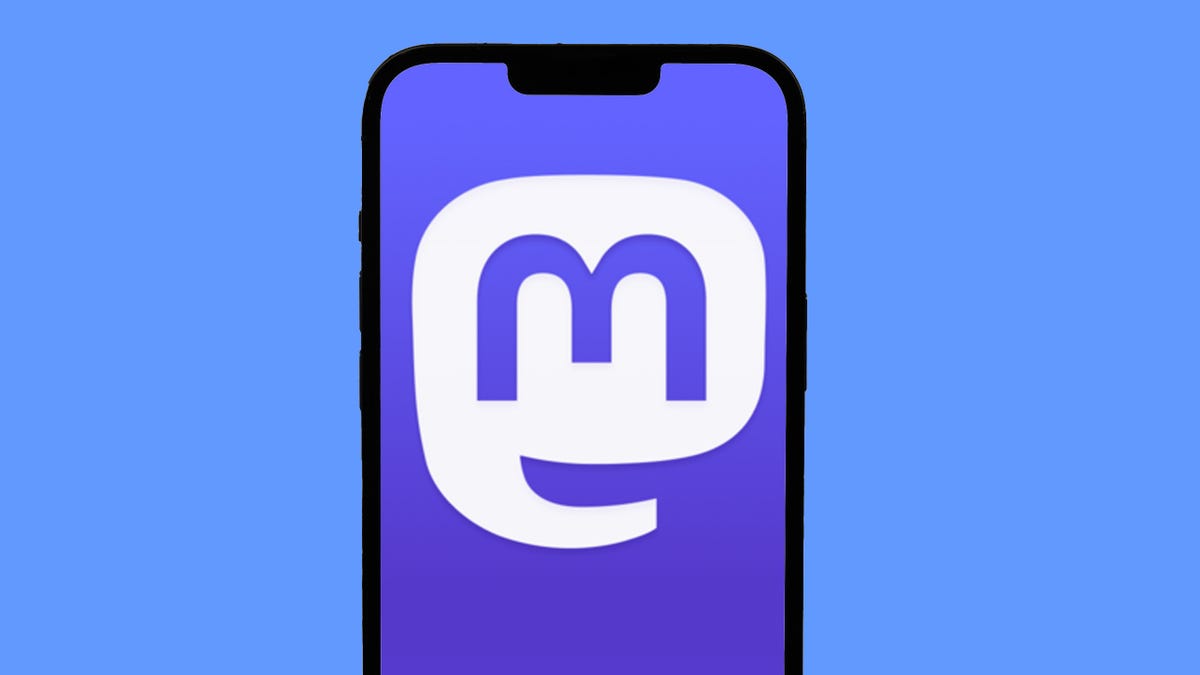
Since Elon Musk took control of Twitter on Oct. 27, the social network has been roiled by controversy. First, half the staff was laid off via email, and an ill-advised new implementation of its «blue check» verification system left the site plagued by trolls and fake «verified» accounts. Now, Twitter has banned accounts that Musk promised to protect and suspended several prominent journalists who report on Elon Musk.
Twitters users concerned about changes at the company are looking for other social media options, and the open-source network Mastodon has been a big beneficiary. Mastodon Count, a bot that tracks usage on the network, showed a 400% increase in the rate of new account signups on Dec. 15, when Twitter suspended the journalists who cover Musk.
The growing popularity of Mastodon might partly explain why Twitter is now blocking many links to Mastodon servers and suggesting the URLs are «harmful» or include malware. Twitter has also suspended the official account for Mastodon, prompting a joke from creator Eugen Rochko about never having to check Twitter notifications again.
Read on to see how Mastodon works, how to sign up, and how it compares to Twitter. For more, see how to delete your Twitter account, and get the latest on Twitter’s verification badge plans.
What is Mastodon and how is it different from Twitter?
Mastodon is a free social media service that functions much like Twitter. You can post «toots» (instead of tweets), follow other people and organizations, and favorite (like) and boost (retweet) posts from other people.
Mastodon was created and originally released in October 2016 by Eugen Rochko, the CEO and lone employee of the nonprofit organization Mastodon gGmbH. In May, Rochko explained the service’s oddly named substitute for «tweet.» He says the original button was called «publish,» but a committed supporter promised lifetime support of the Mastodon Patreon account if he would change it to «toot.» (On the iOS and Android apps it says «publish.»)
In an interview with Time Magazine, Rochko said he began developing Mastodon when he realized that «being able to express myself online to my friends through short messages was actually very important to me, important also to the world, and that maybe it should not be in the hands of a single corporation that can just do whatever it wants with it.»
Read more: Mastodon Is No Twitter Replacement
Instead of one town square for everyone, however, Mastodon is composed of thousands of social networks, all running on different servers, or «instances,» that can communicate with each other through a system called the Fediverse. The Fediverse also contains other social networks like PeerTube for videos, Funkwhale for music, PixelFed for photos and NextCloud for files.
Mastodon servers aren’t required to be connected to the Fediverse, In fact, the most famous Mastodon instance is Truth Social, the social network of former US president Donald Trump.
How do I join Mastodon?
The hardest part of Mastodon is getting started. Since there’s no one common Mastodon area for everyone — as with Twitter — you’ll need to register on a specific Mastodon server.
Servers can be based on a geographic location, subject interest, professional background or literally anything an administrator can think of. For example, the folks at dolphin.town are only allowed to post the letter «E,» while the literary buffs at oulipo.social are forbidden from ever using the letter «E» (in honor of OuLiPo writer Georges Perec’s lipogram «La Disparition«).
Two of the biggest Mastodon servers, aka instances, are mastodon.social — the official server of the Mastodon project — and mstdn.social, though both have temporarily paused registrations. Another large general server that I recently joined is mas.to. Other popular Mastodon instances include masthead.social for journalists and fosstodon.org for open-source software.
Don’t worry too much about which server you pick — you can join as many as you want and leave or switch servers at any time. And you can follow people across servers, so picking one doesn’t keep you from communicating with those on other instances.
One good place to find a server to join is the official Mastodon website at joinmastodon.org. The site currently lists about 80 servers that have committed to the Mastodon Server Covenant, an agreement to enforce moderation, make backups of the site and give at least three months warning before ever shutting down an instance.
Each server’s «about» page will tell a little bit about the Mastodon instance and list the server’s rules. If you don’t find a server that you like on joinmastodon.org, you can try other Mastodon directories, such as instances.social, which offers a wizard for picking a server as well as a sortable list of 16,412 instances.
Most Mastodon servers with open registration will only ask for your email address and a password to get started. Once you respond to a verification email, you’re ready to start using Mastodon. Other, more private Mastodon servers may ask you to make a request to join and then wait for an invitation.
How do I use Mastodon?
Like Twitter, Mastodon lets you post short messages to the world or to select people, but instead of tweets, Mastodon posts are called toots. And many of Mastodon’s other features are a lot like Twitter’s, too, with slight differences. Each post is limited to 500 characters (instead of 280), and you can include links, images (JPG, GIF or PNG, up to 8MB), audio files (MP3, OGG, WAV, FLAC, OPUS, AAC, M4A and 3GP up to 40MB) and videos (MP4, M4V, MOV, WebM up to 40MB).
Your posts on Mastodon can be set to be public, only for your followers or completely unlisted from all timelines. You can create polls for your followers and use all your favorite usual emojis, plus custom emojis created for specific servers.
Any post can be marked with an explanatory «content warning» that requires a click before viewing, and Mastodon users take advantage of the feature often.
You can even edit posts on Mastodon. Each version of your toot remains available for review, and people who reblog your post are notified after it’s edited.
Just like Twitter, Mastodon uses hashtags that start with the «#» symbol, such as #Gaming, #Anthropology or #Veganism. Since there’s no algorithm to suggest your posts to nonfollowers, using hashtags to categorize your posts for people who might be interested is even more important than on Twitter.
You can follow any account on Mastodon, whether or not it’s on your own server instance, and the account’s posts will be added to your Home feed in chronological order. Know that for some accounts, you need to request permission to follow them.
Free web apps like Debirdify, Fedifinder and Twitodon can help you find accounts you followed on Twitter that have migrated to Mastodon.
If you don’t want a particular account following you, you can block them just like on Twitter, or you can choose to block an entire server.
Mastodon lets you «favorite» posts, but the favorites count doesn’t appear on timelines — if you want to promote someone else’s posts, you’ll need to «boost» or reblog them. Unlike Twitter, there are no «quote toots» on Mastodon, a deliberate choice to discourage «dunking» on other people’s posts. A separate «bookmark» feature lets you save toots on Mastodon without notifying the account that posted it.
Mastodon does have a feature called Direct Messages, but the name is a little misleading. Rather than providing person-to-person messages, Mastodon’s feature sets the visibility of a post to only the people mentioned in it. In other words, they’re toots that only certain people can see, rather than actual direct messages.
How do the Mastodon timelines work?
Whereas Twitter just has one timeline (sorted chronologically or by «top stories»), Mastodon has three: your Home timeline shows all the posts and reblogs from everyone you follow, your Local timeline shows everything from your own server instance, and your Federated timeline shows all posts from all Mastodon servers on which you follow someone.
Using a web browser, you can set Mastodon to look like Twitter, showing one feed at a time, or you can view multiple feeds and notifications simultaneously (much like Tweetdeck) by selecting «Advanced view» from your Preferences.
Are there any mobile apps for Mastodon?
You bet. Due to the open-source nature of Mastodon, you have a lot of choices for apps on both iPhone and Android.
Your first and easiest option is the official app from Mastodon gGmbH (for iOS or Android), but there are other solid third-party apps. The two most popular alternative Mastodon apps right now are Metatext for iPhone and Tusky for Android.
Mastodon apps for iPhone:
Mastodon apps for Android:
If you do get started with Mastodon, make sure to follow me @peterbutler@mas.to. (And say hello!)
For more about social media and Twitter, follow a timeline of the Elon Musk purchase and read about the big changes that could be in store for Twitter.
Correction, Nov. 7: A previous version of this story incorrectly described Mastodon’s features. Mastodon added the ability to edit posts in March 2022.
Technologies
Today’s Wordle Hints, Answer and Help for Jan. 13, #1669
Here are hints and the answer for today’s Wordle for Jan. 13, No. 1,669.

Looking for the most recent Wordle answer? Click here for today’s Wordle hints, as well as our daily answers and hints for The New York Times Mini Crossword, Connections, Connections: Sports Edition and Strands puzzles.
Today’s Wordle puzzle is a little tricky, and it might make you hungry. If you need a new starter word, check out our list of which letters show up the most in English words. If you need hints and the answer, read on.
Read more: New Study Reveals Wordle’s Top 10 Toughest Words of 2025
Today’s Wordle hints
Before we show you today’s Wordle answer, we’ll give you some hints. If you don’t want a spoiler, look away now.
Wordle hint No. 1: Repeats
Today’s Wordle answer has no repeated letters.
Wordle hint No. 2: Vowels
Today’s Wordle answer has two vowels.
Wordle hint No. 3: First letter
Today’s Wordle answer begins with G.
Wordle hint No. 4: Last letter
Today’s Wordle answer ends with O.
Wordle hint No. 5: Meaning
Today’s Wordle answer can refer to a spicy Cajun stew popular in New Orleans.
TODAY’S WORDLE ANSWER
Today’s Wordle answer is GUMBO.
Yesterday’s Wordle answer
Yesterday’s Wordle answer, Jan. 12, No. 1,668 was TRIAL.
Recent Wordle answers
Jan. 8, No. 1,664: BLAST
Jan. 9, No. 1,665: EIGHT
Jan. 10, No. 1,666: MANIC
Jan. 11, No. 1,667: QUARK
Don’t miss any of our unbiased tech content and lab-based reviews. Add CNET as a preferred Google source.
What’s the best Wordle starting word?
Don’t be afraid to use our tip sheet ranking all the letters in the alphabet by frequency of uses. In short, you want starter words that lean heavy on E, A and R, and don’t contain Z, J and Q.
Some solid starter words to try:
ADIEU
TRAIN
CLOSE
STARE
NOISE
Technologies
Today’s NYT Strands Hints, Answers and Help for Jan. 13 #681
Here are hints and answers for the NYT Strands puzzle for Jan. 13, No. 681.

Looking for the most recent Strands answer? Click here for our daily Strands hints, as well as our daily answers and hints for The New York Times Mini Crossword, Wordle, Connections and Connections: Sports Edition puzzles.
It took me a while to figure out the theme for today’s NYT Strands puzzle, but once I did, I thought it was a fun one. Some of the answers are difficult to unscramble, so if you need hints and answers, read on.
I go into depth about the rules for Strands in this story.
If you’re looking for today’s Wordle, Connections and Mini Crossword answers, you can visit CNET’s NYT puzzle hints page.
Read more: NYT Connections Turns 1: These Are the 5 Toughest Puzzles So Far
Hint for today’s Strands puzzle
Today’s Strands theme is: You need to chill
If that doesn’t help you, here’s a clue: Brrrr!
Clue words to unlock in-game hints
Your goal is to find hidden words that fit the puzzle’s theme. If you’re stuck, find any words you can. Every time you find three words of four letters or more, Strands will reveal one of the theme words. These are the words I used to get those hints but any words of four or more letters that you find will work:
- GONE, ABLE, TABLE, FOOD, TEEN, LEAF, GOOF, GOOD, SAFE
Answers for today’s Strands puzzle
These are the answers that tie into the theme. The goal of the puzzle is to find them all, including the spangram, a theme word that reaches from one side of the puzzle to the other. When you have all of them (I originally thought there were always eight but learned that the number can vary), every letter on the board will be used. Here are the nonspangram answers:
- PIZZA, SHERBET, POPSICLES, WAFFLES, VEGETABLES
Today’s Strands spangram
Today’s Strands spangram is FROZENFOOD. To find it, start with the F that is five letters down on the far-right row, and wind backward.
Don’t miss any of our unbiased tech content and lab-based reviews. Add CNET as a preferred Google source.
Toughest Strands puzzles
Here are some of the Strands topics I’ve found to be the toughest.
#1: Dated slang. Maybe you didn’t even use this lingo when it was cool. Toughest word: PHAT.
#2: Thar she blows! I guess marine biologists might ace this one. Toughest word: BALEEN or RIGHT.
#3: Off the hook. Again, it helps to know a lot about sea creatures. Sorry, Charlie. Toughest word: BIGEYE or SKIPJACK.
Technologies
Anker’s Brand New Soundcore Aerofit Pro 2 Earbuds Are Barely a Week Old and They’re Already $30 Off
The AeroFit line has been one of our go-tos, and the brand-new Pro model is already easier to recommend thanks to a solid deal.

If you’re looking for earbuds that can keep up with your workouts, commutes and everything in between, the Anker AeroFit Pro 2 earbuds are worth a look. This brand-new model just launched last week, combining comfort, open-ear listening and active noise cancellation into one versatile package.
We expect big things from this new model — after all, the AeroFit 2 are one of our favorite earbuds, so this new model is bound to impress. Despite being so new, the AeroFit 2 Pro are already discounted to $150, down $30 from the launch price of $180. You’ll need to use promo code WSTDA3875US when you shop at Anker, giving you a head start on a top-tier open-ear experience.
What’s unique about the AeroFit Pro 2 is that the buds can switch between two forms with a simple adjustment of the ear hooks. That means you get both an open-ear design for breathable comfort and active noise cancellation for focused listening. Those same skin-friendly liquid silicone ear hooks ensure a secure fit that should stay comfortable all day.
Hey, did you know? CNET Deals texts are free, easy and save you money.
Sound promises to be equally impressive. The earbuds offer studio-grade 11.8mm composite drivers, LDAC technology and dynamic head tracking deliver immersive, theatre-like audio. Four mics with AI call-boosting make your voice come through crystal-clear, even in noisy environments.
If you want to compare models, take a look at our roundup of the best open earbuds for 2026, and the best headphone deals for more savings.
HEADPHONE DEALS OF THE WEEK
-
$248 (save $152)
-
$170 (save $181)
-
$398 (save $62)
-
$200 (save $250)
Why this deal matters
You have the chance to get a brand-new model from a proven line of favorites at a solid discount. With versatile forms, premium sound and top-notch microphones, the AeroFits Pro 2 is a flexible, high-quality option for any listener.
-

 Technologies3 года ago
Technologies3 года agoTech Companies Need to Be Held Accountable for Security, Experts Say
-

 Technologies3 года ago
Technologies3 года agoBest Handheld Game Console in 2023
-

 Technologies3 года ago
Technologies3 года agoTighten Up Your VR Game With the Best Head Straps for Quest 2
-

 Technologies4 года ago
Technologies4 года agoBlack Friday 2021: The best deals on TVs, headphones, kitchenware, and more
-

 Technologies4 года ago
Technologies4 года agoGoogle to require vaccinations as Silicon Valley rethinks return-to-office policies
-

 Technologies4 года ago
Technologies4 года agoVerum, Wickr and Threema: next generation secured messengers
-

 Technologies4 года ago
Technologies4 года agoOlivia Harlan Dekker for Verum Messenger
-

 Technologies4 года ago
Technologies4 года agoiPhone 13 event: How to watch Apple’s big announcement tomorrow
