Technologies
‘This Changed How I Use my Computer’: Let Me Introduce You to Ctrl+Shift+T
After you hear about my favorite keyboard shortcut, your life will be changed, too.

When I recently introduced a co-worker to the magic of Ctrl+Shift+T, his mind was blown. The way he uses his computer has changed. His life, if I may make a logical leap, has forever changed. I honestly can’t believe more people don’t know about this gem of a keyboard shortcut. So what is Ctrl+Shift+T (or Cmd+Shift+T for Mac users)?
I’d argue that it’s one of the most important and useful keyboard shortcuts there is, right up there with Ctrl+Z. In fact, it performs a similar function: undoing a mistake. Specifically, the mistake of accidentally closing a browser tab or window. Ctrl+Shift+T is the easiest way to restore a browser tab you didn’t mean to X out.
I know I’m not the only one who routinely clicks the «X» on a Chrome browser tab when I only meant to switch to it. We’re all just a little too click-happy in this multitasking world. But if I’m not particularly prudent about my cursor positioning, it’s because I have a secret weapon up my sleeve: I know that Ctrl+Shift+T has my back.
Let’s walk through how to use it, plus all the other ways to restore lost tabs in any browser. And don’t miss our list of the best Windows 11 keyboard shortcuts, the essential Mac keyboard shortcuts, and a Google Chrome trick that organizes all your tabs for you.
Four ways to reopen closed tabs in Google Chrome
Google Chrome gives you a few options for restoring tabs and windows after you’ve closed them, and depending on your needs, it’s good to know how they all work. Note, however, that restoring closed tabs isn’t an option when browsing in incognito mode.
1. Keyboard shortcut method
The quickest way to restore a single tab you closed by accident is with a keyboard shortcut. On a PC, use Ctrl+Shift+T. On a Mac, use Cmd+Shift+T. If you want to restore multiple tabs, or if you need a tab you closed a while ago, just keep pressing Ctrl+Shift+T and your tabs will reappear in the order in which they were closed. Bonus: If you accidentally close your entire browser window altogether, just open a new Chrome window and the keyboard shortcut will reopen everything at once. This is a great trick for the times when a system update forces you to close your browser or restart your computer altogether.
2. Browser history method
Your Chrome browser history also keeps track of recently closed tabs. It’s not as lightning-fast as a keyboard shortcut, but this method is useful if you closed the tab a long time ago and need to refer back to it.
There are a few ways to access your browser history in Chrome. One way is to use another shortcut: Ctrl+H. Another is to click the hamburger menu in the top right corner of your browser, then select History. And a third option is to type «chrome://history» into your address bar, then press enter.
However you arrive at your browser history, once there you’ll have access to all the websites and tabs you’ve viewed, in reverse chronological order. Clicking on a result will reopen it for you. Going through the hamburger menu also has a built-in list of Recently Closed tabs, which you can select to reopen.
Read more: 11 Chrome Features You’ll Wish You’d Known All Along
3. Tab search method
Ever noticed the little downward-pointing arrow in your Chrome tab bar? In Windows, it’s right next to the icons for minimizing, maximizing and closing your window. (On Mac it’s at the top right.) This icon is Chrome’s built-in tab search feature, which itself can be accessed with a simple keyboard shortcut: Ctrl+Shift+A. Tab search shows you a list of all the tabs you currently have open, and another list of your recently closed tabs. You can scroll through the lists to reopen or switch to the desired tab, or use the search bar to find it with a keyword. This comes in handy for those who keep dozens of tabs open at all times.
4. Taskbar method
If you’ve got a Chrome window opened — or if the app is pinned in your taskbar — right-click the icon from the taskbar and you’ll see a short list of links: Most visited and Recently closed. From there, you can restore a tab just by clicking on it. (Note these options do not appear on Mac.)
Bonus: ‘Continue where I left off’ method
There’s a Chrome setting that essentially makes Ctrl+Shift+T the default. By toggling this feature on, every time you open Chrome, the browser will automatically reopen the tabs you had open in your previous session. To turn it on, go to your Chrome settings (also through the hamburger menu), then On startup. Select the Continue where you left off option.
What about other browsers, like Firefox, Microsoft Edge and Opera?
The Ctrl+Shift+T keyboard shortcut will work in other browsers, too (as well as right-clicking the tab bar and selecting Reopen closed tab). Most of the other methods of reopening a tab work across browsers too, though the menu labels and options may differ. The experience is largely the same on a Mac, with the exception of the taskbar method.
For both Firefox and Microsoft Edge, you can also go through your browser history to find and reopen a tab you accidentally closed. Firefox has a dedicated sub-menu under History called Recently closed tabs. Microsoft Edge has a tabbed History menu for All, Recently closed and Tabs from other devices. In Opera, if you have the sidebar enabled — and if History is one of the elements you’ve elected to include in the sidebar — clicking the History icon from the sidebar will also pull up a list of recently closed tabs.
The other browsers also offer a setting to reopen the previous session’s tabs automatically upon startup. In Firefox, go to Settings > General and check the box under Startup labeled Open previous windows and tabs. In Microsoft Edge, go to Settings > Start, home, and new tabs and under When Edge starts, select open tabs from the previous session. And in Opera: Settings > On startup, then check the box for retain tabs from previous session.
For more, check out Google Chrome’s best features, including how to mute a noisy browser tab. Plus, browser settings to change for better privacy and browser extensions that’ll save you money when shopping online.
Technologies
These Tiny Robots Are Smaller Than Grains of Salt and Can Think, Move and Swim
Despite their size, the robots can navigate liquids, respond to their environment and operate without external control.

Robots smaller than a grain of salt? It sounds like science fiction, but researchers have developed autonomous microrobots that can move through liquids, sense their environment and operate independently using only light as a power source.
The microrobots, developed by researchers at the University of Pennsylvania and the University of Michigan, measure roughly 200 by 300 by 50 micrometers. Yet they can detect temperature changes, follow programmed paths and function independently for months at a time.
Their work was reported this week in two scientific journals, Science Robotics and Proceedings of the National Academy of Sciences.
Don’t miss any of our unbiased tech content and lab-based reviews. Add CNET as a preferred Google source.
«We’ve made autonomous robots 10,000 times smaller,» senior author Marc Miskin, assistant professor in electrical and systems engineering at Penn Engineering, said in a statement. «That opens up an entirely new scale for programmable robots.»
Powered entirely by light, the robots don’t move using mechanical limbs. Instead, they generate tiny electrical fields that push ions (electrically charged particles) in fluid to create motion, an approach better suited to the unique physics of the microscopic world, where traditional motors don’t work.
Unlike earlier microrobots, these devices combine sensing, computing, decision-making and movement in a single, self-contained system at an extremely small scale.
Previous efforts in microrobotics have often relied on external controls, such as magnetic fields or physical tethers, to guide movement. These new microrobots, however, incorporate their own miniature solar cell-powered processors, allowing them to respond to their environment, communicate through patterned movements visible under a microscope and carry out tasks without outside direction.
Potential applications include monitoring biological processes at the cellular level, supporting medical diagnostics or helping assemble tiny devices. Because each robot can be mass-produced at very low cost, the technology opens new avenues for research and engineering at scales that were previously unreachable.
Technologies
Today’s NYT Mini Crossword Answers for Wednesday, Jan. 7
Here are the answers for The New York Times Mini Crossword for Jan. 7.
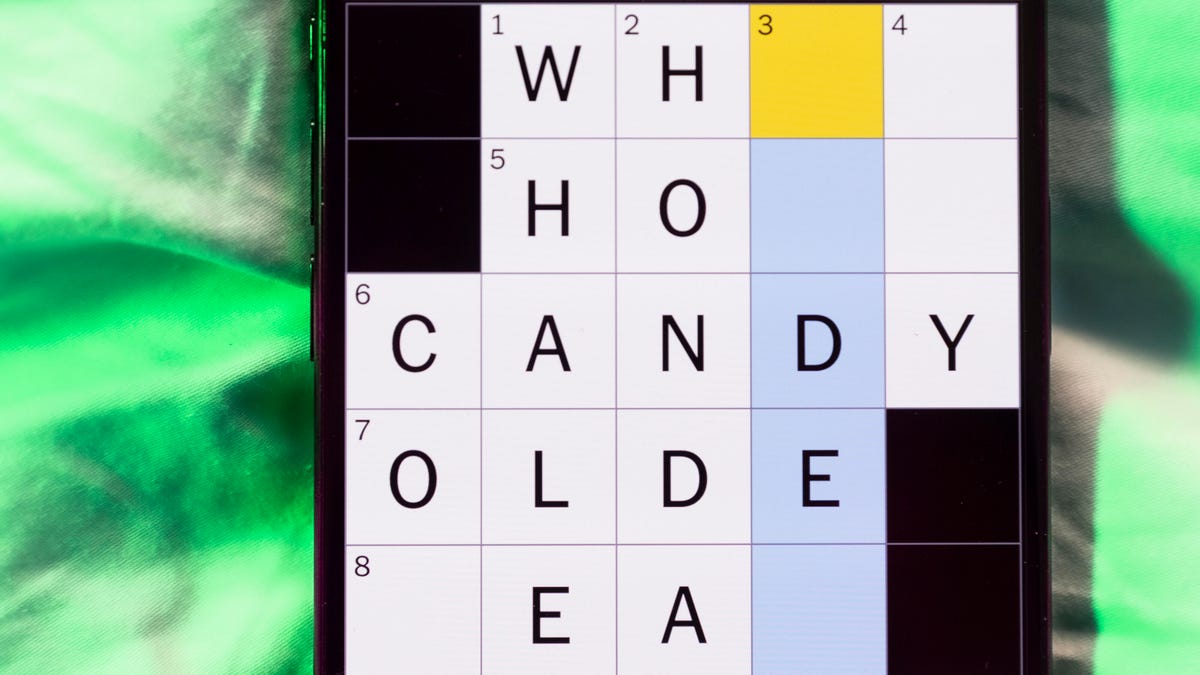
Looking for the most recent Mini Crossword answer? Click here for today’s Mini Crossword hints, as well as our daily answers and hints for The New York Times Wordle, Strands, Connections and Connections: Sports Edition puzzles.
Need some help with today’s Mini Crossword? I thought today’s was a tough one — I couldn’t solve too many of the Across clues and had to move on to the Down clues to fill in the answers. Also … look at the answer for 3-Down! Are we using Gen Z slang now as if everyone knows it? Anyway, if you want all the answers, read on. And if you could use some hints and guidance for daily solving, check out our Mini Crossword tips.
If you’re looking for today’s Wordle, Connections, Connections: Sports Edition and Strands answers, you can visit CNET’s NYT puzzle hints page.
Read more: Tips and Tricks for Solving The New York Times Mini Crossword
Let’s get to those Mini Crossword clues and answers.
Mini across clues and answers
1A clue: Planning to, informally
Answer: GONNA
6A clue: ___ tolls (GPS setting)
Answer: AVOID
7A clue: Pulsed quickly, as the heart
Answer: RACED
8A clue: Draw an outline of
Answer: TRACE
9A clue: Prefix with loop for theoretical high-speed transport
Answer: HYPER
Mini down clues and answers
1D clue: Wayne’s sidekick in «Wayne’s World»
Answer: GARTH
2D clue: Egg-producing organ
Answer: OVARY
3D clue: «I’m serious!,» in slang
Answer: NOCAP
4D clue: Sister’s daughter
Answer: NIECE
5D clue: Snake that sounds like it would be good at math?
Answer: ADDER
Don’t miss any of our unbiased tech content and lab-based reviews. Add CNET as a preferred Google source.
Technologies
New Moto Things Include a Stylus for the Razr, Revamped Location Tracker
The Moto Pen Ultra will bring handwriting to the upcoming Razr Fold, while the Moto Tag 2 doubles the battery life of its predecessor to two years.

Motorola’s just-announced Razr Fold will be getting a premium stylus, which will arrive alongside a revamped location tracker.
The Moto Pen Ultra and Moto Tag 2 were announced Tuesday at CES 2026 during the Lenovo Tech World conference, debuting alongside the new Moto Watch as part of the Moto Things accessory line.
The Moto Pen Ultra comes with a magnetic case, which will then charge the stylus over USB-C. The pen features 4,096 levels of pressure sensitivity and a 6-axis motion sensor to assist with writing, drawing and sketching. When using the Pen Ultra with the Razr Fold, the stylus supports palm rejection and a range of tools from a quick access toolbar like Quick Clip for highlighting and sending content into a note for later.
While Motorola has made a series of stylus-equipped phones for its lower-cost Moto G line, the Pen Ultra appears to be specifically for the more flagship level devices Motorola makes like the Razr Fold.
The Pen Ultra is joined by the Moto Tag 2, which is an updated location tracker that supports Google’s Find Hub network. The Moto Tag 2 features double the battery life of the tracker it replaces, with Motorola stating it should last for two years. The Moto Tag 2 also supports ultra wideband to assist with precise location tracking.
Neither the Moto Pen Ultra nor the Moto Tag 2 had their pricing and release dates announced as part of the Tuesday event. The accessories join other announcements made by Motorola at Lenovo Tech World, which include the FIFA World Cup edition of the Motorola Razr and the Qira AI assistant.
-

 Technologies3 года ago
Technologies3 года agoTech Companies Need to Be Held Accountable for Security, Experts Say
-

 Technologies3 года ago
Technologies3 года agoBest Handheld Game Console in 2023
-

 Technologies3 года ago
Technologies3 года agoTighten Up Your VR Game With the Best Head Straps for Quest 2
-

 Technologies4 года ago
Technologies4 года agoBlack Friday 2021: The best deals on TVs, headphones, kitchenware, and more
-

 Technologies4 года ago
Technologies4 года agoVerum, Wickr and Threema: next generation secured messengers
-

 Technologies4 года ago
Technologies4 года agoGoogle to require vaccinations as Silicon Valley rethinks return-to-office policies
-

 Technologies4 года ago
Technologies4 года agoOlivia Harlan Dekker for Verum Messenger
-

 Technologies4 года ago
Technologies4 года agoiPhone 13 event: How to watch Apple’s big announcement tomorrow
