Technologies
12 Fitbit Tips and Tricks You’ll Want to Try on Your Tracker or Watch
Customize your workout preferences, use your Fitbit device to find your phone and more.

Fitbit devices can do a lot more than just track steps. The Google-owned digital fitness company has packed its recent wearables with new updates and features, including a readiness score, sleep profiles that provide deeper analysis of your sleeping patterns and the ability to measure stress levels on the Fitbit Sense, Sense 2 and Charge 5. Google Maps and Google Wallet are also coming to Fitbit devices, which should make them even more useful for everyday tasks.
Fitbit sells a range of different trackers and smartwatches. The $350 Google Pixel Watch is the newest of the bunch and is the first Fitbit smartwatch to provide access to Google Play Store apps and offer the option for LTE connectivity. The $100 Inspire 3 is among the cheapest, while the $300 Sense 2 smartwatch is near the high end along with the Pixel Watch.
Because the software and features differ between devices, some of these tips might not work on all models. The steps listed below could also vary depending on whether you’re using an iPhone or Android device.
See the time even when the screen is off
Fitbit devices are designed for fitness and activity tracking, but they double as a watch. You can make it easier to see the time at a glance without having to raise your wrist or tap the screen by enabling always-on mode. As the name implies, this makes it possible for the screen to show the time even when the display is asleep. Just remember you’ll have to sacrifice a little battery life to get this benefit.
The instructions for enabling this feature vary depending on which Fitbit you own.
- On the Charge 5 and Luxe, swipe down from the clock face, tap the Settings option, choose Display Settings and then select Always-on display.
- On the Sense and Versa 3, swipe right from the clock face and tap the always-on display symbol, which looks like a clock.
- On the Versa 2, swipe down from the top of the screen to see your notifications. Then, swipe down again to access the control center. Tap the quick settings icon and press the always-on display icon.
- On the Fitbit Sense 2 and Versa 4, swipe down from the top of the screen and tap the always-on display icon in the quick settings menu.
Change your main daily exercise goal
Goals are different for everyone, which is why you might want to consider changing the default goal on your Fitbit. This is the main metric that Fitbit celebrates upon completion each day. Choices include steps, distance, calories burned, floors climbed or active zone minutes. To choose which goal you’d like to accomplish each day, open the Fitbit app on your phone and tap your profile picture. Then, tap your Fitbit device and scroll down to Main Goal. From there, you’ll be able to select your preferred goal.
Choose which stats you want to see first during a workout
In addition to changing your daily goal, you can change which statistics you’d like to prioritize during workouts. Some people may care more about calorie burn, for example, while others prioritize heart rate. That’s why you can choose which stats you want to see during a workout on the Fitbit Sense, Versa and Ionic series.
Get started by opening the watch’s Exercise app and choosing the workout you’d like to customize. From there, tap the gear icon in the top left if you own an Ionic, Versa, Versa Lite Edition or Versa 2, and select the Customize stats option. Then, choose which stats you want to see in the top, middle and bottom slots on your device.
The directions are a little different for Fitbit Sense, Sense 2, Versa 3 and Versa 4 owners. From the Exercise app, select the workout you’d like to customize and then swipe up from the bottom of the screen to access the device’s exercise settings. Under the Show stats section, you can select the top, middle and bottom options to edit the stats you’d like to see in each slot.
Pair your Fitbit with Android just by holding it near your phone
Fitbit and Google want to make setting up your new device almost effortless. Taking a page from Apple’s book, Google’s Fast Pair feature speeds up the pairing process by connecting your new Fitbit to your Android phone when the two devices are near one another. You just need to turn on your Fitbit device and make sure your phone’s Bluetooth is enabled to get started, and then you should see a prompt to download Fitbit’s app. It works on models such as the Luxe, Charge 5 and Inspire 2.
Customize your exercise options
We all prefer certain workouts over others, whether it’s running, spinning, yoga or just walking. Luckily, Fitbit lets you tailor the list of available workouts to your liking on certain devices. Just open the Fitbit app, tap on your profile picture and select your device. Then, tap Exercise Shortcuts to modify your Fitbit’s workout options. You can select the + Exercise Shortcut button to add a new activity type, swipe left on a workout to delete it or use the Edit button to reorder your workouts. Just note that the Fitbit Sense and Versa 3 do not have a shortcuts list, but Fitbit says all workout modes are available in the exercise app for the Sense, Versa and Ionic series watches.
Start an exercise with a single press on the Fitbit Sense
The Fitbit Sense’s exercise app is easy to access, but there are times when you may want to start a workout instantly. Customizing the Fitbit Sense’s wake button can help you do just that.
Press and hold the side button, and your watch will pull up several different apps and features that can be launched by long pressing this same button. Options include the alarms app, weather, Spotify and your voice assistant of choice. Scroll down until you see Exercise, and select the workout mode you’d like to launch when long pressing the side button. If you don’t want to choose a specific workout, you can also choose to have the exercise app open when the side button is long pressed.
Additionally, you can customize the side button’s long press actions through the Fitbit Sense’s settings menu. Swipe over to the Sense’s app screen and tap the Settings icon. Choose Shortcuts, and then select the Press & Hold option. From there, tap Exercise and choose the activity you’d like to launch when long pressing the wake button.
Find your lost Fitbit Inspire 2 with the Tile app
Smaller fitness trackers such as the Inspire 2 can be easy to lose or misplace. That’s why Fitbit has partnered with Tile to build its Bluetooth location-tracking service directly into the Inspire 2. You’ll have to download Tile’s app and make sure your fitness band’s software is up to date before using it. But once it’s set up and registered in the Tile app, you’ll be able to ring your Inspire 2 if it’s within Bluetooth range or see its last location on a map.
Use your Fitbit to find your phone
We’ve all been there; maybe you left your phone in your jacket, or perhaps it slipped in between the couch cushions. That’s where Fitbit’s Find My Phone app comes in handy. Just open the app on your watch and your Fitbit will prompt your phone to ring and vibrate until it’s found. The Fitbit app must be running on your phone for this feature to work, and it’s available on the Fitbit Sense, Versa 2 and Versa 3.
Have Fitbit tell you if you should hit the gym or take it easy
Sometimes it can be hard to tell whether it’s time to push yourself or take a rest day. Fitbit is trying to help with its Daily Readiness Score feature, which rolled out in November and is similar to the Oura ring’s Readiness Score. Fitbit issues a score based on factors like your recent sleeping habits, heart-rate variability and activity that indicates whether you should exercise or prioritize recovery.
It works on the Fitbit Sense, Versa 3, Versa 2, Charge 5, Luxe and Inspire 2, but it’s only available for Premium subscribers and must be enabled in the Fitbit app. You also have to wear your device for at least four days, including overnight.
Adjust your stride length to make step counting more accurate
Fitbit automatically calculates your stride length after you track a run with GPS. But you can also measure your own stride length and add it to the app manually. To do so, Fitbit suggests counting your steps as you walk or run at a location where you can easily tell the distance, such as a track. You should also travel at least 20 steps when measuring your stride, according to Fitbit. Then, divide the distance traveled in yards or meters by the number of steps.
Once you’ve measured your stride length, open the Fitbit app and tap on your profile picture in the top right corner. Under Settings, choose Activity & Wellness and tap Exercise. Tap Stride Length and enter your measurements.
Listen to your exercise stats during a workout
Fitness trackers make it easier to see exercise statistics at a glance, but it’s not always feasible or comfortable to look down at your wrist during a workout. That’s why Fitbit’s app can dictate certain metrics audibly, such as distance, time, average pace, split pace and calories burned. You can choose which of these stats you’d want to hear during your workout, and also customize the frequency of alerts by distance or time.
Open the Fitbit iPhone app, tap your profile picture and scroll down to the Activity & Wellness category under Settings. Tap Exercise and scroll down to see the Play During Exercise option, which can be found underneath the list of auto recognized exercises. If you’re using the Android app, tap the exercise tile in the Today feed and press the stopwatch icon in the top right corner. Then, toggle the switch next to Use voice cues to enable or disable this option.
Turn off those reminders to move
We can all probably use a reminder to get up and move around for a bit, especially when working from home. But those little nudges may not be helpful for everyone, and some might find them annoying. To turn move reminders on or off, open the Fitbit app on your phone and tap your photo in the top left corner. Choose your Fitbit device from the list, and scroll down to the Reminders to Move option. From here, you can turn reminders on or off completely, or set them for certain time windows or days of the week.
Technologies
Adorn Your Wrist With a 45mm Pixel Watch 3 for Just $200 This Black Friday
Both Amazon and Walmart are selling Google’s Pixel Watch 3 for just $200, but for how long?
There are tons of reasons to pick up a new smartwatch, not the least of which is monitoring your health and tracking your fitness goals. If you’re in the Android world, there are plenty of options to choose from right now. The Pixel Watch 3 is a solid choice, and it was our favorite Android smartwatch until the new Pixel Watch 4 took its place in the lineup. But the Watch 3 still boasts some great features that can help you stay on top of your wellness goals into the new year as well. And both Amazon and Walmart are running Black Friday deals that make it significantly cheaper than the Pixel Watch 4.
Both retailers are selling the bigger 45mm model with a solid $100 discount, so you can pick one up for just $200. That’s $100 less than the Pixel Watch 4’s Black Friday price. Again, this offer is available at both Walmart and Amazon, so take your pick as to where you place your order. Just do it soon because we don’t know how long these Black Friday deals will last.
The impressive watch was previously our top Android smartwatch because of its attractive design, large screen and speedy charging. It no longer requires a Fitbit Premium membership to access your readiness score, and it has plenty of great tools for runners. However, although the watch comes with Google Assistant, it doesn’t include Gemini, Google’s AI.
Lisa Eadicicco, a former senior editor, said in her CNET review, «The Pixel Watch 3’s upgrades are enough to keep it as my top pick for a general-purpose Android smartwatch. If you’re anything like me and consider yourself a casual runner in need of a general-purpose Android watch that’s sleek and comfortable, the Pixel Watch 3 won’t disappoint.»
If this isn’t the Pixel Watch for you, take a look at our full roundup on the best Pixel Watch deals going on right now.
SMARTWATCH DEALS OF THE WEEK
-
$339 (save $60)
-
$280 (save $70)
-
$300 (save $50)
-
$150 (save $100)
-
$49 (save $30)
Why this deal matters
Google Watches don’t go on sale often. These rare discounts on the Pixel Watch 3 are thanks to the release of the Pixel Watch 4 earlier this year. This deal drops the 45mm model to just $200 — a new all-time low, and a strong value for one of the most versatile Android smartwatches available.
Don’t miss any of our unbiased tech content and lab-based reviews. Add CNET as a preferred Google source.
Join Our Daily Deals Text Group!
Get hand-picked deals from CNET shopping experts straight to your phone.
By signing up, you confirm you are 16+ and agree to receive recurring marketing messages at the phone number provided. Consent is not a condition of purchase. Reply STOP to unsubscribe. Msg & data rates may apply. View our Privacy Policy and Terms of Use.
Technologies
I Regularly Buy Belkin Gear at Full Price, but You Can Save Up to 63% for Black Friday
Belkin makes excellent mobile accessories, from cables to wireless charging stands. Snag some of our favorites for less this Black Friday.
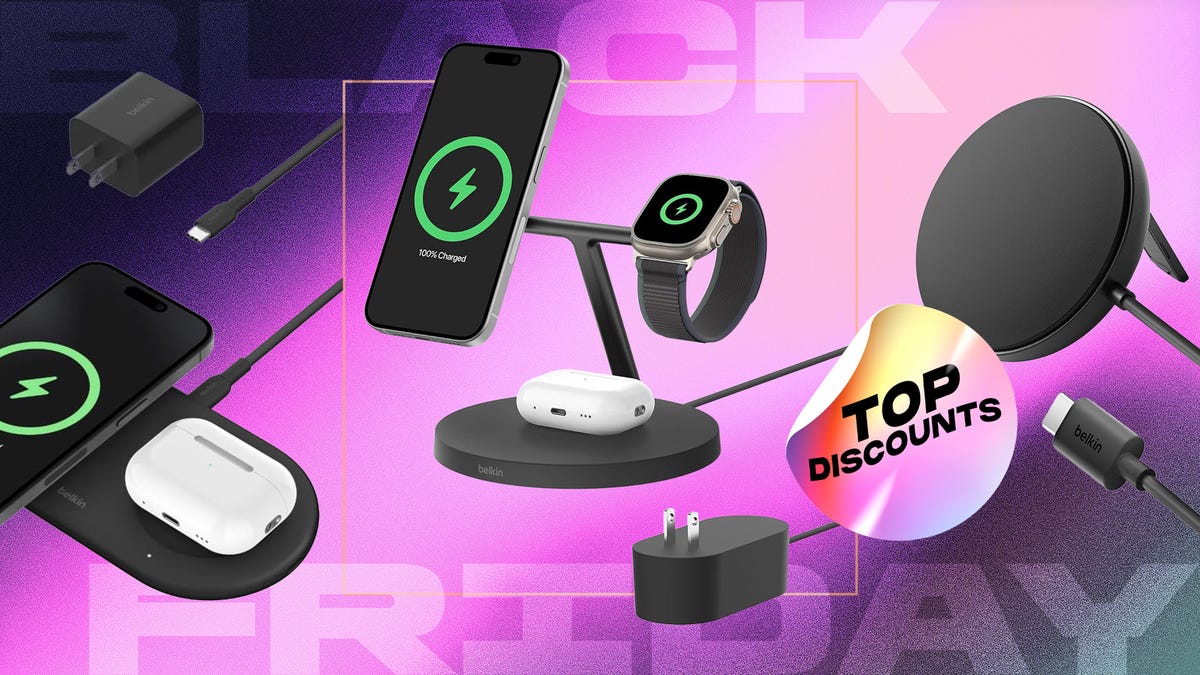
You can never have too many charging options, especially when you can stock up during an epic sale. We’re just hours away from Black Friday, and Belkin is offering up to 65% off its mobile accessories at Amazon. Belkin regularly shows up in our best lists, including our roundup of top wireless chargers.
The brand makes excellent gear at reasonable prices, and those prices just got even lower. Whether you’re looking for a charging station for your nightstand or a sleek power bank for travel days, there’s a Belkin Black Friday deal for you.
The Belkin MagSafe three-in-one wireless charging stand landed on our list of best wireless chargers for its impressive fast-charging performance. Our expert, David Carnoy, praised the stand’s convenient design and its ability to fast charge Apple’s entire ecosystem. That means you’ll be able to charge your iPhone, Apple Watch and any AirPods with a wireless charging case — all at once. Carnoy’s only complaint was the price; however, it’s substantially discounted for Black Friday. Belkin’s MagSafe three-in-one wireless charging stand is now just $78 — 35% off the usual $120 price.
If you spend a lot of time in your car, be it a long commute or regular road trips, a good car mount is a must. The Belkin MagSafe car mount is another one of our favorite accessories. The magnets provide a strong, secure hold for your phone, and you can rotate it for easy access. The mount plus charger is currently available for $55, down from $80.
Speaking of road trips, if you’re traveling this holiday season, you definitely need a portable power bank. Belkin has a 10,000 mAh power bank with a built-in USB-C power delivery cable for $15. This 20-watt charger typically retails for $40, so you’re saving 63%. There are four colors, but this price only applies to the black model. Other colors are available for $30.
If you’ve got a Nintendo Switch 2 or you’re gifting it to a loved one, you’ll love Belkin’s Switch 2 travel case. It’s lightweight with a hard shell and has storage pockets for up to 12 game cards. Snag one right now for $22. Just make sure you click the on-page coupon to get the full discount.
Belkin also has huge discounts on headphones and earbuds if those are on your gift list this year.
Why this deal matters
Phone accessories, including chargers and earbuds, can wear quickly and are easy to lose. Third-party retailers like Belkin offer a solid selection of mobile accessories for all budgets. This Black Friday deal makes now an excellent time to shop with up to 63% off top-rated charging stations, car mounts and even headphones.
Join Our Daily Deals Text Group!
Get hand-picked deals from CNET shopping experts straight to your phone.
By signing up, you confirm you are 16+ and agree to receive recurring marketing messages at the phone number provided. Consent is not a condition of purchase. Reply STOP to unsubscribe. Msg & data rates may apply. View our Privacy Policy and Terms of Use.
Technologies
The Black Friday Gaming Deals You Want Are Already Here, Including PlayStation, Xbox and Alienware
-

 Technologies3 года ago
Technologies3 года agoTech Companies Need to Be Held Accountable for Security, Experts Say
-

 Technologies3 года ago
Technologies3 года agoBest Handheld Game Console in 2023
-

 Technologies3 года ago
Technologies3 года agoTighten Up Your VR Game With the Best Head Straps for Quest 2
-

 Technologies4 года ago
Technologies4 года agoBlack Friday 2021: The best deals on TVs, headphones, kitchenware, and more
-

 Technologies4 года ago
Technologies4 года agoVerum, Wickr and Threema: next generation secured messengers
-

 Technologies4 года ago
Technologies4 года agoGoogle to require vaccinations as Silicon Valley rethinks return-to-office policies
-

 Technologies4 года ago
Technologies4 года agoOlivia Harlan Dekker for Verum Messenger
-

 Technologies4 года ago
Technologies4 года agoiPhone 13 event: How to watch Apple’s big announcement tomorrow
