Technologies
15 Mac Tips and Tricks to Better Organize and Find Your Files
These shortcuts all revolve around the Finder, your Mac’s powerful file manager.
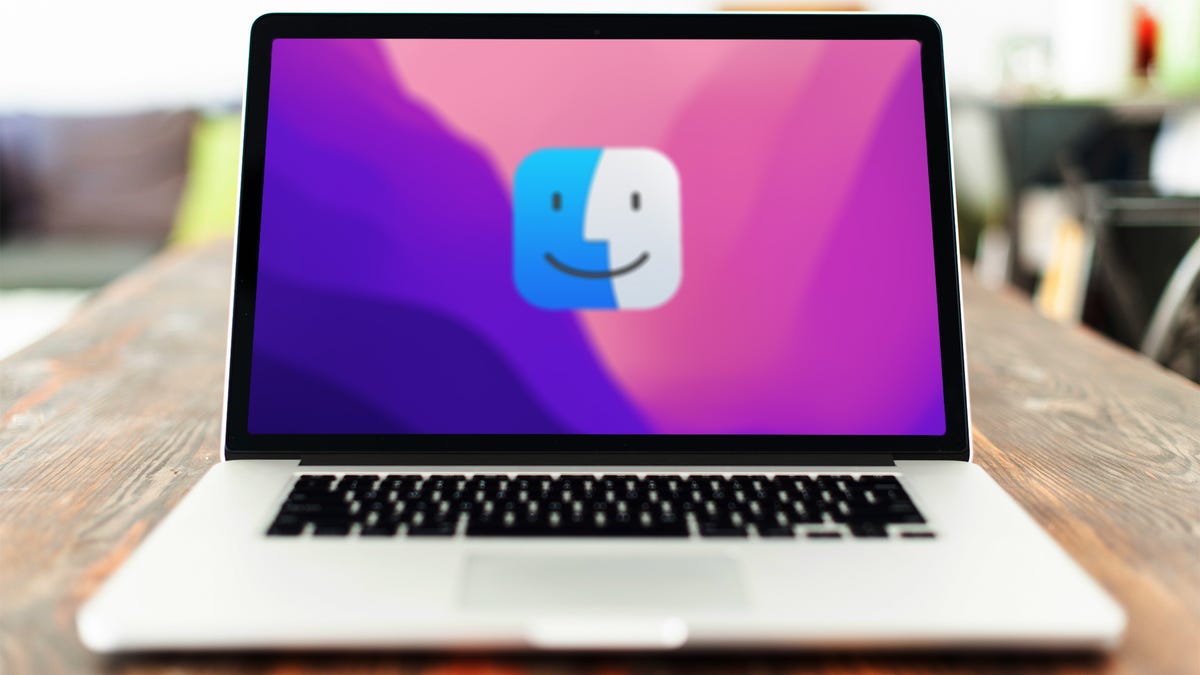
The more applications, documents, photos and PDFs you have on your Mac, the more difficult it can be to find exactly what you’re looking for. And that’s why you have the Finder, to help you sift through your computer’s many files. To get the most out of its powerful search capabilities, however, you need to know how to use this tool efficiently.
We’ll show you 15 tricks to master the Finder — mostly keyboard shortcuts — that can help you open specific folders, quickly delete unimportant files, hide annoying sidebars and so much more. Here’s what you need to know.
And if you want more Mac tips, check out where to find all of your saved Wi-Fi passwords on your computer and these six Mac keyboard shortcuts you should be using all the time.
Set a default folder to appear each time you open a new Finder window
If you navigate to a particular folder often, then you can set it as your default and save yourself a few clicks each time you open the Finder. Click the Finder menu in the menu bar and then select Preferences. Under the General tab, you will see that for New Finder windows show, the default is All My Files. You can change to your Home or Documents folder, or whichever folder you use the most.
Automatically remove items from the Trash
If you click the Advanced tab in Preferences, you’ll see a number of boxes to check, including Remove items from the Trash after 30 days. This can help you keep your trash from overflowing with files.
Open a new Finder window
Need to open another Finder window. You can use a keyboard shortcut for that. Hit Command + N to open a new Finder window. You can also use Command + T to open a new Finder tab, which allows you to view various folders within a single Finder window.
Open a specific folder in the Finder
Instead of looking for a folder, you can use the following keyboard shortcuts to open a specific folder:
- Command + Shift + C: Top-level Computer folder
- Command + Shift + D: Desktop folder
- Command + Shift + F: Recents folder
- Command + Shift + G: Go to Folder window
- Command + Shift + H: Home folder for your account
- Command + Shift + I: iCloud Drive folder
- Command + Shift + O: Documents folder
- Command + Shift + R: AirDrop folder
- Command + Shift + U: Utilities folder
- Command + Option + L: Downloads folder
Quickly search for a file or folder in the Finder
Although you can click on the magnifying glass in the top-right corner of any Finder window to search for a file folder, you can also use the keyboard shortcut Command + F to open Finder with the search bar already activated.
Get info about a file or folder in the Finder
Need more information about a file or folder, such as file kind, folder size, date created or last modified? You can hit Command + I to open the Get Info panel for any selected file.
Show or hide the Sidebar in the Finder
If you need a cleaner view, use Command + Option + S to show or hide the Finder’s sidebar. Hit Command-Control-T to add a selected item — a folder, usually — to the sidebar.
Show or hide the path bar in the Finder
Finder has another information bar in addition to the sidebar: the path bar. It’s the narrow bar along the bottom edge of Finder that shows you the folder path to the file you currently have selected. If you want to hide or show it, hit Command + Option + P.
Change the Finder view
You can change the view of the Finder by clicking the four buttons in the menu bar at the top of a Finder window. Alternatively, you can use keyboard shortcuts:
- Command + 1: Icon view
- Command + 2: List view
- Command + 3: Column view
- Command + 4: Gallery view
Check out your view options
Hit Command + J to open the View Options panel. This lets you choose, among other things, the types of columns — Date Modified, Size, Tags and so on — that you want to see for Finder’s column view. You can set different columns to show for different folders in Finder.
Quickly view a file without opening it
You can always double-click a file to view it, obviously, but there is a way to simply preview it. If you click on a file once, to highlight it, and then hit the spacebar, you can check out a preview of it. If you hold down Option + spacebar, you can open a full-screen slide of the file.
Create a new folder
Just like on your desktop, you can use the Command + Shift + N keyboard shortcut to create a new folder in the Finder.
Quickly trash a file or folder
Save yourself the trouble of dragging a file to the trash can in your dock. Instead, select the files or folders in the Finder you’d like to trash and hit Command + Delete. In related news, you can hit Command + Shift + Delete to empty the trash.
Add a file or folder to your dock
Use Command + Control + Shift + T to add a file or folder in Finder to the dock. It will sit to the right of the dock’s divider.
Customize the Finder toolbar
From the menu bar at the top of the screen, go to View > Customize Toolbar to drag buttons to and from the toolbar at the top of the Finder. If you find that you don’t like the changes you made, just drag the default set back to the Finder to start again.
Looking for more Mac tips and tricks? Here’s a trackpad setting you should adjust and four different ways to take a screenshot on your Mac.
Technologies
Today’s NYT Connections Hints, Answers and Help for Dec. 24, #927
Here are some hints and the answers for the NYT Connections puzzle for Dec. 24 #927

Looking for the most recent Connections answers? Click here for today’s Connections hints, as well as our daily answers and hints for The New York Times Mini Crossword, Wordle, Connections: Sports Edition and Strands puzzles.
Today’s NYT Connections puzzle is kind of tough. Ooh, that purple category! Once again, you’ll need to look inside words for hidden words. Read on for clues and today’s Connections answers.
The Times has a Connections Bot, like the one for Wordle. Go there after you play to receive a numeric score and to have the program analyze your answers. Players who are registered with the Times Games section can now nerd out by following their progress, including the number of puzzles completed, win rate, number of times they nabbed a perfect score and their win streak.
Read more: Hints, Tips and Strategies to Help You Win at NYT Connections Every Time
Hints for today’s Connections groups
Here are four hints for the groupings in today’s Connections puzzle, ranked from the easiest yellow group to the tough (and sometimes bizarre) purple group.
Yellow group hint: Cash out.
Green group hint: Chomp
Blue group hint: Walleye and salmon.
Purple group hint: Make a musical sound, with a twist.
Answers for today’s Connections groups
Yellow group: Slang for money.
Green group: Masticate.
Blue group: Fish.
Purple group: Ways to vocalize musically plus a letter.
Read more: Wordle Cheat Sheet: Here Are the Most Popular Letters Used in English Words
What are today’s Connections answers?
The yellow words in today’s Connections
The theme is slang for money. The four answers are bacon, bread, cheese and paper.
The green words in today’s Connections
The theme is masticate. The four answers are bite, champ, chew and munch.
The blue words in today’s Connections
The theme is fish. The four answers are char, pollock, sole and tang.
The purple words in today’s Connections
The theme is ways to vocalize musically plus a letter. The four answers are hump (hum), rapt (rap), singe (sing) and whistler (whistle).
Don’t miss any of our unbiased tech content and lab-based reviews. Add CNET as a preferred Google source.
Toughest Connections puzzles
We’ve made a note of some of the toughest Connections puzzles so far. Maybe they’ll help you see patterns in future puzzles.
#5: Included «things you can set,» such as mood, record, table and volleyball.
#4: Included «one in a dozen,» such as egg, juror, month and rose.
#3: Included «streets on screen,» such as Elm, Fear, Jump and Sesame.
#2: Included «power ___» such as nap, plant, Ranger and trip.
#1: Included «things that can run,» such as candidate, faucet, mascara and nose.
Technologies
Today’s NYT Mini Crossword Answers for Wednesday, Dec. 24
Here are the answers for The New York Times Mini Crossword for Dec. 24.

Looking for the most recent Mini Crossword answer? Click here for today’s Mini Crossword hints, as well as our daily answers and hints for The New York Times Wordle, Strands, Connections and Connections: Sports Edition puzzles.
Need some help with today’s Mini Crossword? I’m Irish-American, but yet 6-Down, which involves Ireland, stumped me at first. Read on for all the answers.. And if you could use some hints and guidance for daily solving, check out our Mini Crossword tips.
If you’re looking for today’s Wordle, Connections, Connections: Sports Edition and Strands answers, you can visit CNET’s NYT puzzle hints page.
Read more: Tips and Tricks for Solving The New York Times Mini Crossword
Let’s get to those Mini Crossword clues and answers.
Mini across clues and answers
1A clue: Wordle or Boggle
Answer: GAME
5A clue: Big Newton
Answer: ISAAC
7A clue: Specialized vocabulary
Answer: LINGO
8A clue: «See you in a bit!»
Answer: LATER
9A clue: Tone of many internet comments
Answer: SNARK
Mini down clues and answers
1D clue: Sharks use them to breathe
Answer: GILLS
2D clue: From Singapore or South Korea, say
Answer: ASIAN
3D clue: Large ocean ray
Answer: MANTA
4D clue: ___ beaver
Answer: EAGER
6D clue: Second-largest city in the Republic of Ireland, after Dublin
Answer: CORK
Don’t miss any of our unbiased tech content and lab-based reviews. Add CNET as a preferred Google source.
Technologies
Quadrantids Is a Short but Sweet Meteor Shower Just After New Year’s. How to See It
This meteor shower has one of the most active peaks, but it doesn’t last for very long.

The Quadrantids has the potential to be one of the most active meteor showers of the year, and skygazers won’t have long to wait to see it. The annual shower is predicted to reach maximum intensity on Jan. 3. And with a display that can rival Perseids, Quadrantids could be worth braving the cold to see it.
Don’t miss any of our unbiased tech content and lab-based reviews. Add CNET as a preferred Google source.
The show officially begins on Dec. 28 and lasts until Jan. 12, according to the American Meteor Society. Quadrantids is scheduled to peak on Jan. 2-3, when it may produce upwards of 125 meteors per hour. This matches Perseids and other larger meteor showers on a per-hour rate, but Quadrantids also has one of the shortest peaks at just 6 hours, so it rarely produces as many meteors overall as the other big ones.
The meteor shower comes to Earth courtesy of the 2003 EH1 asteroid, which is notable because most meteor showers are fed from comets, not asteroids. Per NASA, 2003 EH1 is a near-Earth asteroid that orbits the sun once every five and a half years. Science posits that 2003 EH1 was a comet in a past life, but too many trips around the sun stripped it of its ice, leaving only its rocky core. The Earth runs through EH1’s orbital debris every January, which results in the Quadrantids meteor shower.
How and where to see Quadrantids
Quadrantids is named for the constellation where its meteors appear to originate, a point known as the radiant. This presents another oddity, as the shower originates from the constellation Quadrans Muralis. This constellation ceased to be recognized as an official constellation in the 1920s and isn’t available on most publicly accessible sky maps.
For the modern skygazer, you’ll instead need to find the Bootes and Draco constellations, both of which contain stars that were once a part of the Quadrans Muralis. Draco will be easier to find after sunset on the evening of Jan. 2, and will be just above the horizon in the northern sky. Bootes orbits around Draco, but will remain under the horizon until just after 1 a.m. local time in the northeastern sky. From that point forward, both will sit in the northeastern part of the sky until sunrise. You’ll want to point your chair in that direction and stay there to see meteors.
As the American Meteor Society notes, Quadrantids has a short but active peak, lasting around 6 hours. The peak is expected to start around 4 p.m. ET and last well into the evening. NASA predicts the meteor shower to start one day later on Jan. 3-4, so if you don’t see any on the evening of Jan. 2, try again on Jan. 3.
To get the best results, the standard space viewing tips apply. You’ll want to get as far away from the city and suburbs as possible to reduce light pollution. Since it’ll be so cold outside, dress warmly and abstain from alcoholic beverages, as they can affect your body temperature. You won’t need any binoculars or telescopes, and the reduced field of view may actually impact your ability to see meteors.
The bad news is that either way, the Quadrantids meteor shower coincides almost perfectly with January’s Wolf Moon, which also happens to be a supermoon. This will introduce quite a lot of light pollution, which will likely drown out all but the brightest meteors. So, while it may have a peak of over 100 meteors per hour, both NASA and the AMS agree that the more realistic expectation is 10 or so bright meteors per hour.
-

 Technologies3 года ago
Technologies3 года agoTech Companies Need to Be Held Accountable for Security, Experts Say
-

 Technologies3 года ago
Technologies3 года agoBest Handheld Game Console in 2023
-

 Technologies3 года ago
Technologies3 года agoTighten Up Your VR Game With the Best Head Straps for Quest 2
-

 Technologies4 года ago
Technologies4 года agoBlack Friday 2021: The best deals on TVs, headphones, kitchenware, and more
-

 Technologies4 года ago
Technologies4 года agoVerum, Wickr and Threema: next generation secured messengers
-

 Technologies4 года ago
Technologies4 года agoGoogle to require vaccinations as Silicon Valley rethinks return-to-office policies
-

 Technologies4 года ago
Technologies4 года agoOlivia Harlan Dekker for Verum Messenger
-

 Technologies4 года ago
Technologies4 года agoiPhone 13 event: How to watch Apple’s big announcement tomorrow
