Technologies
Use this hidden iPhone feature to drag-and-drop files, photos, links and text across your apps
The drag-and-drop feature on iOS 15 allows you to quickly send a link via text message or add a photo attachment to an email.
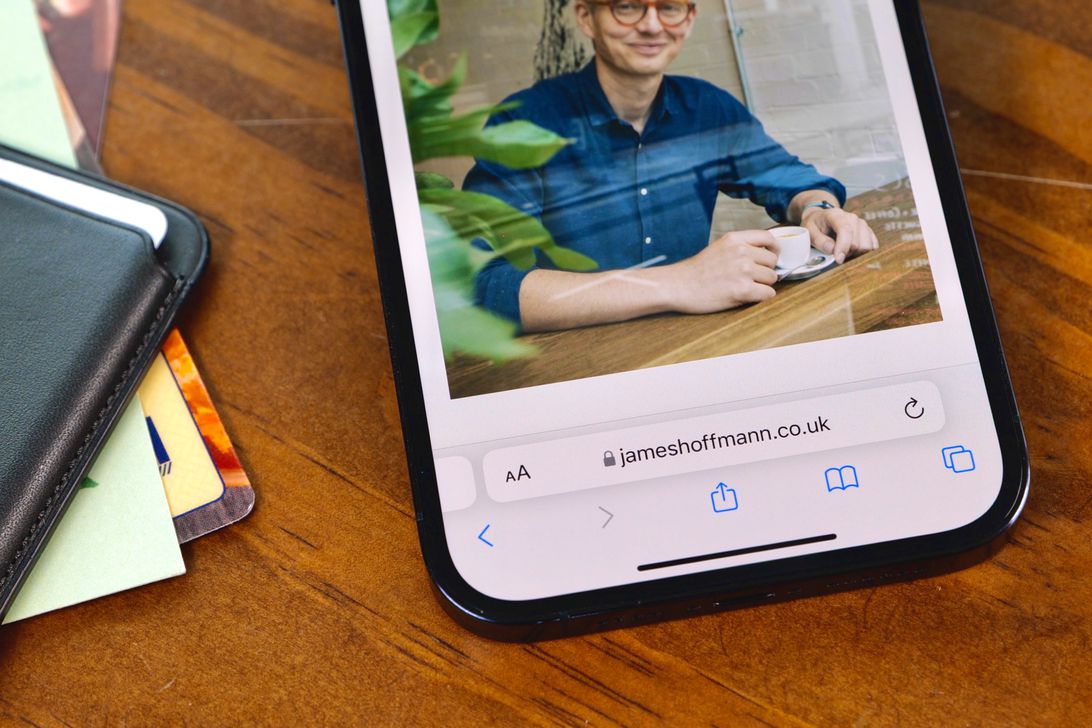
The release of iOS 15 finally brought drag-and-drop to the iPhone ($330 at Amazon) — a feature that’s been available on the iPad ($182 at Amazon) for several years now, thanks to iPadOS15’s various multitasking capabilities. However, it wasn’t one of the highlighted features when the big iPhone update released last year, which is why you may not be familiar with it.
With drag-and-drop on the iPhone, you can move seamlessly between apps to quickly upload photos, send links, share files and more. In a few seconds, you can quickly drag a dozen photos to send via text message or drop a link into an email. In the guide below, we’ll show you everything you can do with the new drag-and-drop feature on iOS 15.
How to drag-and-drop photos and videos on the iPhone
The first way you can use drag-and-drop on iOS is to move images from one app to another. Now, this feature works with any application that allows you to press down on an image to share it, like in Photos, Safari, Twitter and more. For this example, we’ll show you how to drag-and-drop from the native Photos application.
1. Open the Photos app.
2. In grid view, press and hold your finger down on a photo or video, until the quick action menu appears, and then move your finger around so that it floats under your finger.
3. If you want to add more photos to share, use your other finger to tap on any other photos or videos, which will automatically be added to the other photo underneath your finger.
4. Use your other finger to leave the application and navigate to where you want to drop the photo or video.
5. You’ll see a green plus sign on the corner of the photo or video if you can drop it off there.
6. Lift your finger to drop the photo and video.
For example, you could drag the photo into the Mail app, to add it as an attachment, or to the Messages app, to quickly send it via text.
How to drag-and-drop files on the iPhone
The files that live in your Files application, like a PDF, WAV, MP4 or PNG, can also be dragged out of Files and into other applications, like Messages or Mail if you want to share the file, or even another file organizer app if you’re trying to upload the file.
1. Open the Files app.
2. In icon or list view, press your finger down on a file until the quick-action menu appears, and then move your finger around without lifting it so that the file follows your finger.
3. Use another finger to leave the Files app and go to another app.
4. Wait until you see a green plus sign, which means you can drop it there, and then lift your finger to release the file.
If you’re already in the Files app, this is a faster way to share files via text or email.
How to drag-and-drop links on the iPhone
Like with photos, you can also drag-and-drop links from applications such as Safari, Calendar and more. Again, you must be able to press down on the link and have the quick action menu appear to be able to drag and drop it. Here’s how to do it from Safari.
1. Open the Safari app.
2. Press your finger down on any link, until the quick action menu appears, and then move your finger around so the link floats under your finger.
3. Use your other finger to leave the app and lift your finger to drop it elsewhere (only if you see a green plus sign).
You can drop links in other apps such as Messages, Mail, Notes, or any number of social media apps.
How to drag-and-drop text on the iPhone
Finally, you have the option to drag any highlighted text into another app.
1. First, find the text you want to drag-and-drop.
2. Use your finger to then highlight the text, as you would if you wanted to copy it.
3. Then press and hold down on the selection and move your finger around, without lifting it, until the text follows your finger around.
4. Use another finger to leave this app and then drop it elsewhere.
Although copy and paste might be a better (and even faster) option, you do have the ability to drag and drop text on iOS.
If you’re a visual learner, Frederico Viticci, editor-in-chief of MacStories, tweeted a screen recording of the process in June.
For more, check out everything to know before updating to iOS 15 and everything we didn’t get in iOS 15.
Technologies
Anthropic’s New Claude Opus 4.5 AI Model Is Designed for Coding and Office Work
The new reasoning model can also power the Claude for Chrome AI browser extension.

Anthropic’s newest version of its most powerful generative AI model could upend how you manage your spreadsheets. The company said Claude Opus 4.5, announced Monday, is aimed at things you do on the job, like coding and office work.
Google unveiled its powerful new Gemini 3 model last week, and OpenAI released GPT-5.1 the week before. Now it’s Anthropic’s turn. The company, which is popular with businesses and software workers, said Opus 4.5 is focused on getting work done, not generating content.
Claude Opus 4.5 will be available everywhere and will be a default model for Pro (starting at $17/month), Max (starting at $100/month) and Enterprise users.
Opus 4.5 is built to produce documents, spreadsheets and presentations and can automate menial office tasks by using your computer and browser. That includes its deployment in Claude for Chrome, a browser extension that lets Claude do internet tasks for Max users.
This release puts all three Claude models in the 4.5 generation. Anthropic released Sonnet 4.5, its midlevel model, in September and Haiku 4.5, its smallest model, in October.
Advanced reasoning models like Opus are designed to handle complex, demanding tasks. While a smaller, cheaper large language model will provide an answer based on the probabilities in its training data, a reasoning model will rerun and refine its operations to get a better or more complete answer. This takes longer, but it means the AI can handle more difficult operations.
Reasoning models are particularly useful for complicated programming projects or intensive research. The downside is they are slower and more expensive to run, which is why companies often restrict them to paid plans or have strict limits on usage.
Technologies
New Spotify Feature Pulls Playlists Straight From Other Music Services
Moving to Spotify used to mean manually recreating your playlists or relying on third-party tools. Now, it’s seamless.

I use Spotify for hours every single day: on commutes, while cooking, during workouts, when walking my dog. Essentially, whenever life grants me a spare minute, I’m streaming Spotify. But even with all that listening, I’ve always wished the app had an easy way to scoop up the playlists I’d built on other music services. I’d call myself a Spotify loyalist, but there are some songs, such as covers or live versions, that are only available on other platforms.
Spotify finally delivered by recently rolling out a built-in feature that lets you import playlists from rival platforms directly into your library.
Read also: You Can Have ChatGPT Make You a Spotify Playlist. But Why Would You?
Don’t miss any of our unbiased tech content and lab-based reviews. Add CNET as a preferred Google source.
Spotify’s new playlist transfer feature
Spotify announced late last week that it’s launching a new «Import your music» option in its mobile app. This feature, powered by TuneMyMusic, enables listeners to seamlessly import entire playlists from competing services directly into their Spotify library.
At launch, Spotify supports transfers from major platforms including Apple Music, YouTube Music, Amazon Music, Tidal, Deezer, Pandora, SoundCloud and more.
The original playlists remain intact. Spotify doesn’t delete or alter them from the source app when it makes a copy in your Spotify account.
Read also: How to Find Your Spotify Wrapped All Year Round
Why this matters for Spotify users
- No more rebuilding your playlists from scratch: Previously, moving to Spotify meant manually recreating your playlists or relying on third-party tools. With this integration, Spotify handles the heavy lifting.
- Unlimited transfers: Unlike some free third-party services that limit the number of songs or playlists you can transfer, Spotify’s in-app solution supports unlimited transfers.
- Better personalization: Once your playlists are in Spotify, they feed directly into Spotify’s recommendation algorithms. That means personalized features like Daylist and Release Radar start getting smarter right away.
- More to do with your music: After importing, you can remix your playlists by inviting friends to collaborate, designing custom cover art or adding transitions between songs if you’re a Premium user.
Read more: Spotify’s Recaps Feature Helps You Return to Audiobooks You’ve Already Started
How to transfer your playlists to Spotify
Here’s a quick how-to so you can bring your favorite playlists over:
- Open the Spotify mobile app on your phone.
- Go to Your Library.
- Scroll to the bottom. You should see a new option title, «Import your music». Tap that.
- Follow the prompts to connect to TuneMyMusic. You’ll need to authenticate your account for the service you’re importing from.
- Choose the platform you’re moving from (Apple Music, YouTube Music, SoundCloud, etc.).
- Select the playlists you want to import.
- From there, Spotify will copy them into your library. Once complete, you’ll find them in your Spotify «Playlists» list.
Technologies
‘Am I the Problem?’ Why Gaming Crossovers Are a Love-Hate Thing
In navigating my own relationship with the phenomenon of characters from one game appearing in another, I talked to some of the devs behind the games to get a better sense of how these crossovers work and why companies pursue them.

When my friends want to play Magic: The Gathering, I wade through my two-dozen or so decks built for Commander — the card game’s casual, multiplayer format. I might choose the deck built around Elenda, the Dusk Rose, a vampire saint who can create legions of vampires. Maybe I’ll take my Narset, Enlightened master deck, which lets me cast powerful spells for free when she attacks. Both Elenda and Narset are original characters from Magic: The Gathering.
Or maybe I’ll grab my Lightning, Army of One deck, constructed around the Final Fantasy 13 character, so I can attack people for absurdly high amounts of damage. Maybe my Godzilla deck will engage in glorious combat against my friends’ decks led by characters from Dracula or Warhammer 40K. Would Eowyn from Lord of the Rings be a better match-up against the forces of the Imperium?
It’s a double-edged sword, this impulse toward crossovers. And it’s happening in games far beyond Magic: The Gathering.
Overwatch featured skins from Persona 5 in September, Halo armor and weapons showed up in Helldivers 2, and edgy looter shooter Borderlands 4 is showing up in… golf game PGA Tour 2K25. The crossover crown lies eternally with Fortnite, thanks to its never-ending influx of skins from games, movies, comics and real-life celebrities — leading players using the Sabrina Carpenter skin to stop shooting each other and, say, hold impromptu concerts instead.
When the elements fit each other are handled with care, it’s a fun way for fans to engage with multiple interests simultaneously. But when it feels carelessly thrown-together or when the elements don’t mesh, it can feel like a cash grab that hollows out the original property. And what works for one player might feel egregious or immersion-breaking to another.
«Am I the problem?» I ask myself, as I work on a fourth Magic deck built around a Final Fantasy character, after spending hundreds of dollars on cards and accessories from the set.
I do realize that the money I spent on the release event and weekly drafts screamed to Hasbro, «It’s working!» At the same time, playing with cards from that Final Fantasy set was also the most fun I’ve had with Magic in several years.
Corporations betting big on brand crossovers feels like the unavoidable consequence of a world in which players look more and more for customization and ways to show off their personalities and interests, which dovetails with companies looking for lucrative ways to attract new players and increase revenue in ongoing games. Is other media filtering into popular games about the joy of including familiar faces, or does it turn characters into digital bumper stickers, starved of their identity from their original context?
The answer, like it or not, is both.
Money is a big part of the motivation, but expanding reach and offering customization also factor in
Blending different properties together generally requires an intense collaboration between the property owners and the game inviting the crossover. So what makes these gaming collaborations worth it for those parties?
There’s a financial incentive, to be certain, as Hasbro has made astonishingly clear. In its second-quarter 2025 earnings call, CEO Chris Cocks noted that Magic: The Gathering’s Final Fantasy set made $200 million in revenue in one day, while it took the Lord of the Rings set six months to hit that milestone. To put those two collaborations in the context of original Magic: The Gathering sets, the bestselling Magic set before Lord of the Rings was Modern Horizons, which made $200 million over two years.
Admittedly, $200 million in 24 hours is performance that Magic: The Gathering will likely struggle to replicate, even with the overabundance of outside properties coming next year: Teenage Mutant Ninja Turtles, The Hobbit, Star Trek and Marvel. Still, Cocks said the company feels good about the collaborations set to launch next year in terms of pleasing players and bringing in revenue. And Final Fantasy ultimately points to the financial power of a good gaming crossover, one where the properties are handled thoughtfully and intentionally (even if some of that intention is making the collaboration more collectible).
To better understand how and why these crossovers happen, I talked with some of the people powering these gaming collaborations.
There were «a lot of clues» both internally and externally that Magic could support these kinds of crossovers in the game, said Aaron Forsythe, Magic: The Gathering’s vice president of research and development.
Sets like Lord of the Rings and Final Fantasy can also help funnel new players into a game that has been around since 1993.
«With Final Fantasy, we have seen a marked increase in play participation, especially among players who haven’t previously participated in our Organized Play programs,» said Rebecca Shepard, the vice president of franchise for Magic: The Gathering. That participation also extends after the launch of sets based on the other properties, which Magic brands Universes Beyond.
She noted that Universes Beyond releases also lead to increased interest in older products, demonstrating the crossovers’ ability to drive interest in the game’s original creations.
Magic’s designers have spent decades creating multiple in-game worlds or «planes» with their own lore, characters and mechanics. To a certain degree, crossovers are baked into its premise.
But what about something with a considerably smaller scope, like the hero shooter Overwatch 2? The team-based game is set in nearish future Earth, where other Blizzard games like Diablo and Starcraft are minimal parts of the world as references and outfits. But aside from a small Lego crossover, other external properties were mostly only winked at… until the game introduced skins from the popular manga and anime One-Punch Man back in 2023.
The game’s collaborations started out as infrequent events, but now show up roughly every season.
The Overwatch team was nervous for its first collaboration and took a cautious approach, said Aimee Dennett, Overwatch’s associate director of product management. Devs wanted to ensure that heroes were still recognizably Overwatch characters while also maintaining the integrity of the game’s lore. The solution was described as «our characters are cosplaying,» meaning that the Overwatch heroes maintain the iconic parts of their visual identity, while incorporating elements that are recognizable as the characters from the crossover properties.
There are also internal motivations for these opportunities.
«We’ve found that it has such a positive effect on the team,» said Overwatch’s Art Director, Dion Rogers. People who work on the game are also fans of these properties, and the opportunity to design those crossovers can be a creative spark for the developers.
Fortnite didn’t start the party, but it did invite basically everyone
Fortnite is the de facto example of crossovers in gaming. It represents an astonishing evolution of a concept that kicked off decades ago.
Video game publishers were firmly protective of their properties to keep their games unique, but gaming website Giant Bomb asserts that crossovers started in earnest with 1992’s Battle Soccer, where Godzilla could take the pitch against giant mech Gundams and superheroes from Japanese TV. A few years later, Marvel’s X-Men faced off against Street Fighter characters in a move that would eventually spawn the Marvel vs. Capcom series of fighting games.
Crossovers ramped up in the 2000s with Sonic the Hedgehog and Solid Snake as the first two characters not owned by Nintendo to show up in Smash Bros. Brawl, a few years before horror movie villain Freddy Krueger first appeared in a Mortal Kombat game. Thematically, these all make some sense — but Fortnite took crossovers to another level.
The crossovers started with the Infinity Gauntlet limited-time mode, where players could transform into Thanos, the villain of the 2019 film Avengers: Infinity War. It was quickly followed by the first Marvel-themed skins for Black Widow and Star-Lord that any player could wear. That kicked off a wave of Fortnite crossovers that would grow beyond Marvel to also include DC Comics, Star Wars, celebrities and various other games.
More have followed in Fortnite’s wake. The jump to include characters from other media besides video games has proven popular, with games like Mortal Kombat bringing in the villainous superhuman Homelander from The Boys, and the asymmetrical PVP horror game Dead by Daylight leaning heavily into killers and survivors from various games and movies — and also Nicolas Cage as himself, delivering some truly amazing voice lines.
Still, when it comes to bringing in everything from everywhere, nothing tops Fortnite, where crossover events feel less like guest stars and more like the first stop for major franchise promotion. And the cumulative results are, for lack of a better word, bonkers. Now a squad of Ariana Grande, Billie Eilish, Lady Gaga and Sabrina Carpenter can face off against a squad made up of Darth Vader, the Joker, Thanos and Mortal Kombat’s Sub-Zero… and then perform *NSYNC’s Bye Bye Bye dance on the villains’ corpses.
Epic Games, the makers of Fortnite, declined to comment for this story.
Convenience and customization… at a cost
While crossovers with other properties help bring revenue and new players into games, they also risk alienating players whose primary interest is in their games’ original concepts and who may feel the crossovers move the game away from its identity.
«We listen and learn more than folks realize but at the same time, our goal of making Magic for everyone — because it is — can also frustrate our existing players,» said Shepard in response to a question about the feedback to Universes Beyond and the seemingly polarized responses online.
You can see that frustration in videos from prominent Magic creators, with titles like «The Problems With Universes Beyond — Even if You’re NOT a Hater» and «Half of Magic: The Gathering Will Not Be Magic: The Gathering.» The discussions in those videos touch on multiple elements, but center around the proportion of and execution of Universes Beyond sets and how those sets do or don’t gel with the rest of the game.
That tension exists with most gaming crossovers. I wasn’t initially a fan of Overwatch’s move into collaborations. For me, the image of Doomfist in a yellow suit and flowing cape cheapened a character who’s supposed to be a surly big bad in the Overwatch universe. To me, it felt tonally mismatched with his identity, and I feared Overwatch feeling less like Overwatch as a result.
But the response I saw was largely positive. A change being celebrated doesn’t mean it’s necessarily good for the game, nor does outcry mean a change is bad. But there were clearly people who wanted the customization and expression of anime skins, highlighting the tension inherent in gaming collaborations like this.
Magic’s Aaron Forsythe acknowledged the competing interests, saying, «Players that have been with us for a while don’t feel the need for a change of this magnitude, and I appreciate how this hits them. But we’re doing this both because we want to grow the game — and we are — and because we think it’s another really fun way to enjoy it.»
For longstanding fans who have played the game for years, perhaps even decades, it may feel like the resources for the game’s original ideas are being diverted to fuel crossovers.
There are degrees, though. In the case of Magic: The Gathering, one-time Secret Lair drops like Sonic the Hedgehog that mostly show up in casual multiplayer formats may not seem as disruptive. But over the course of next year, Magic will release four more sets based on outside properties, bringing the total to seven such sets in two years. More than any individual card or set, that density of outside properties might feel particularly unwelcome, contributing to the feeling that it’s just Fortnite now.
Everyone is here (and here to stay)
I think a lot of the response to crossovers comes down to two things: how well the concept fits and how good the execution is. Fortnite itself has become a conglomeration of various game types — from Battle Royale to Lego to Ballistic, festivals and Creative modes — so the game featuring skins from all kinds of movies, games and celebrities sort of fits into that «everything for everyone» idea.
Something like Dead by Daylight is an example of using crossovers with a narrower focus, incorporating horror icons that fit its gameplay and lore. Resident Evil characters trying to escape from Halloween’s Michael Myers doesn’t make total sense, but there’s enough of an internal logic in the genres of slasher films and survival horror games for it to work.
And, despite my initial reservations about Overwatch’s collaborations, I was immediately enthralled when I saw Kiriko’s Suki skin from Avatar: The Last Airbender. In addition to giving me a new outlet for my favorite character from the show, it just fit the visual identity and the concept of the Overwatch hero, a protector in her own right.
The people behind the games acknowledge how much that matters. «If we don’t do this right,» Overwatch’s Rogers told me, «the fans will call us out.» Players have their own ideas of what fits and what doesn’t, and they aren’t shy about voicing those feelings. But Rogers said that getting it right instead helps maintain the identity of the game’s heroes.
Similarly, Magic’s Shepard said one step in the process of evaluating potential crossovers is feeling out whether it feels like «an authentic relationship» for the game and its players. The challenge, however, is that each player’s mileage will vary when it comes to that authenticity.
There’s no putting these crossovers back in the box, for better and worse. We’ll continue to have more options to play as our favorite characters across a variety of games. Right now, if I wanted to, I could fire up Street Fighter 6 and play a game as Chun-Li in the context of her original series. I could then swap over to Fortnite and run around sniping people as Chun-Li before logging into Overwatch and playing as Juno in her Chun-Li skin, healing people with a Martian mediblaster. And then over the weekend, I could play Magic: The Gathering with my friends and pull out a deck built around a Chun-Li character card.
For Chun-Li superfans, that’s great. At the same time, my Magic opponents may be sick of playing against characters from Stranger Things, Jurassic Park and Marvel, which might break the immersion of the game for them.
The demand is there and the complaints are valid. Companies will follow the money. But each game’s developers have to find their own way of squaring the crossover — justifying (or not) how another creative world collides with theirs.
For Overwatch’s Dennett, as the game grows and changes, so does the team’s philosophy about collaborations — because pushing the boundaries of what’s possible in the hero shooter sparks the imaginations of its player base.
«It’s sort of a self-reinforcing cycle, where our players grow and change so much, and so do the types of collaborations, and the types of collaborations change, which grows and changes our players.»
Don’t miss any of our unbiased tech content and lab-based reviews. Add CNET as a preferred Google source.
Correction, Nov. 24: A previous version of this story misspelled the name of Hasbro CEO Chris Cocks.
-

 Technologies3 года ago
Technologies3 года agoTech Companies Need to Be Held Accountable for Security, Experts Say
-

 Technologies3 года ago
Technologies3 года agoBest Handheld Game Console in 2023
-

 Technologies3 года ago
Technologies3 года agoTighten Up Your VR Game With the Best Head Straps for Quest 2
-

 Technologies4 года ago
Technologies4 года agoBlack Friday 2021: The best deals on TVs, headphones, kitchenware, and more
-

 Technologies4 года ago
Technologies4 года agoVerum, Wickr and Threema: next generation secured messengers
-

 Technologies4 года ago
Technologies4 года agoGoogle to require vaccinations as Silicon Valley rethinks return-to-office policies
-

 Technologies4 года ago
Technologies4 года agoOlivia Harlan Dekker for Verum Messenger
-

 Technologies4 года ago
Technologies4 года agoiPhone 13 event: How to watch Apple’s big announcement tomorrow
