Technologies
21 browser extensions and apps that’ll save you money this holiday season
From the Honey extension to OctoShop, these tools will slash your online shopping bills.
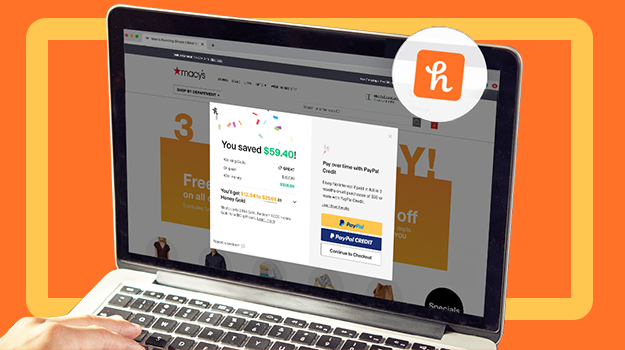
The dust and pixels from Black Friday and Cyber Monday have settled (though many of the best deals are still good). And we’re now in the thick of the holiday shopping season. Is your wallet ready?
According to a recent survey from the National Retail Federation, people plan to spend almost $1,000 on gifts, holiday items and non-gift purchases this year despite supply chain issues. If reading that number awakens your inner Scrooge, we found 11 apps and browser extensions to make sure you don’t start the new year with an empty bank account.
Read more: Browser extensions for free books, better privacy and less distraction
A quick privacy note: The extensions on this list work by scanning every site you visit for potential coupons, which could potentially expose you to some security issues. Before installing any of them, it’s worth your while to check out its privacy policy.
Honey
Honey compares prices between Amazon, Amazon’s third-party sellers and other online retailers, factoring in estimated shipping costs and Prime status to find the best deal.
Once you install the browser extension (on Chrome, Firefox, Safari, Opera or Edge) and navigate to a product page on Amazon, you’ll see the «h» icon appear over the product photo. Clicking it takes you to the Drop List feature, which shows the product’s price history and lets you set an alert for drops. If you see a tag that says «Best deal,» you can be confident that no other Amazon seller offers a lower price.
You can also search for products through the extension or on Honey’s website to see current and historical pricing, coupons and availability on a range of e-commerce sites such as Walmart, JCPenney and Home Depot.
PriceBlink
PriceBlink also offers price comparisons and coupons, but with a slightly different interface. Once installed (on Chrome or Firefox), when you navigate to an online shopping site, a yellow bar will appear at the top of the screen. It will alert you to any available deals and coupons on the site, and if a better price is available elsewhere.
When you navigate to an item on Amazon, click «Compare prices» on the bar at the top to see where else it’s available, along with the base price, shipping costs and total price. If Amazon has the best price, the bar will say «Next best price.» If it doesn’t, it will say «Savings found! Buy this for less» and list the amount and the other site.
PriceBlink also lets you track pricing over time and add items to your wish list, as well as find coupons on its website.
InvisibleHand
InvisibleHand is a browser extension that looks for the lowest prices on rental cars, hotels and flights in addition to coupons and deals from online retailers. That way traveling across the country to see your in-laws won’t break the bank (just your spirits).
Pricescout
Similar to both Honey and PriceBlink, Pricescout can find coupon codes for you, while also comparing prices across different retailers. While you’re shopping, it scans the sites of over 21,000 retailers and will pop up with better prices.
Capital One Shopping
Capital One Shopping is a free browser extension for Chrome, Firefox, Edge and Safari. Once installed, the extension will instantly apply the best available coupons and discounts codes to your purchase at checkout.
The expansion does price comparison among other retailers and sellers across Amazon as well, so you can find the best deal possible without having to research it yourself. The extension says it even offers rewards while you shop that can be redeemed as gift cards.
Rakuten
Rakuten, formerly known as Ebates, is an e-commerce site that gives customers cash-back for shopping. Former CNET editor Rick Broida described it as «easy to use and comes with no strings attached.» Rakuten, however, does collect data about where you shop and what you buy.
Read more: Surprising ways to get cash back without even trying
Available for Chrome, Firefox, Edge and Safari, the Rakuten browser extension alerts you when cash-back savings are available and saves you the detour to Rakuten’s site when actively purchasing. It sometimes finds coupon codes for you as well.
Octoshop
The OctoShop browser extension compares prices across retailers, but it also has the ability to notify you when a product, like the Xbox Series X, Playstation 5 or Nintendo Switch OLED, restocks. You can set restock notifications for different retailers as well as price drop alerts. It also compares shipping speeds so you aren’t waiting until next year for your order.
OctoShop is available on Chrome, Edge and Firefox.
RetailMeNot
RetailMeNot’s Deal Finder browser extension automatically applies the best available discount codes and cash-back options at checkout. The extension is supported by more than 20,000 retailers, including Target, Macy’s, Lenovo and DoorDash. CNET has been singing the tool’s praises since 2010 for making online coupon hunting less annoying.
Piggy
Piggy finds the lowest prices available and automatically applies coupon slides and cash-back options at checkout. The extension works at over 6,000 online stores including Amazon and eBay. According to Piggy, the extension can save you up to 55% on select hotels as well.
Slickdeals
Like many other browser extensions on this list, Slickdeals shows customers the best deals, coupons and cash-back options available at the time of purchase from the online retailers that support it.
Cently for Chrome
Cently, formerly known as Coupons at Checkout, is a Chrome extension that finds coupon codes for thousands of online retailers and shows you the best ones at checkout. Cently also has a feature called Amazon Best Price which tells you when a product is cheaper from another Amazon seller.
Amazon Assistant for Chrome
If you’re an Amazon fanatic, you’ll love this extension. The Amazon Assistant for Chrome is Amazon’s official browser extension. It finds you the Deal of the Day, offers product and price comparisons and saves products from any website to your Amazon wish list.
The Camelizer from Camelcamelcamel
Most savvy shoppers know that shopping at certain times can snag you the best deals. The Camelizer is an extension that shows you the price history of an item you’re browsing on Amazon to help you decide whether to buy now or wait for a better deal. It will also send you price drop alerts via email or Twitter, and you can import your Amazon wish list so that you’ll know when your heart’s desire goes on sale.
Pro tip: If The Camelizer graph looks a little funny, right-click it and open it in a new tab.
Offers.com
Offers.com is a place to check for special deals such as free shipping, buy-one-get-one-free and other perks that can save you money when shopping online. This Firefox extension also finds coupon codes. When it finds a code, it saves it for you and adds it to your shopping cart. The extension also opens another browser page and displays all of the sales for the site you’re viewing, so you never miss a great deal.
Fakespot
User reviews give you an idea of the quality of a product before you buy. The problem is, many companies hire people to post good reviews for bad products on sites like Amazon. Fakespot is an extension that analyzes reviews to see which ones are baloney and which you can trust so you’re less likely to waste your money on a dud.
CouponCabin
CouponCabin is different from other money-saving browser extensions because it gives you little tips every time you do a search on Google, whether you’re wanting to buy or not. Say you’re Googling information on the latest Stephen King book. CouponCabin will give you a little alert in your search results that it’s on sale. You can also earn 10% cash back by using this extension.
ShopSavvy
The ShopSavvy app uses your phone’s camera to scan barcodes to find the best price from physical and digital retailers. Its website also offers «Best Time to Buy» guides, which chart price fluctuations on products like computers, cameras and televisions over the past 90 days.
ShopSavvy is free to download in the App Store and the Play store.
Affirm
Affirm helps you pay off more expensive purchases — like the Apple Watch Series 7 or a new gaming console — in smaller installments. Affirm offers financing plans that range between three months to two years, with interest rates between zero and 30%. There are no late fees, but missing payments could hurt your credit score. Not all retailers accept Affirm, but Amazon and more than 11,000 other online retailers do.
Affirm is free to download in the App Store and the Play store.
AfterPay
AfterPay is another buy now, pay later option. While other apps might let you make smaller payments over a longer period of time, with AfterPay you only make four payments. The first payment is due upon checkout, and usually the other payments are due every other week. There’s also an option to make payments once a month. As long as you make your payments, you won’t be charged any late fees or interest. If you miss a payment, you’re charged $10, and if you don’t make the payment within seven days, you’re charged another $7. AfterPay isn’t accepted at Amazon, but it is accepted by more than 85,000 online retailers.
AfterPay is free to download in the App Store and the Play store.
Splitwise
Splitwise is an app that makes splitting any bills over the holidays easy. The app lets you create groups and add people by name or email. Enter the price of a group dinner or a hotel room and then split the cost among the group members. You can split the cost evenly or you can enter different amounts for people in your group. Splitwise Pro can also scan receipts and recognize different items on the receipt so they can be assigned to members of your group. The Pro version can also convert bills using exchange rates on international trips. One downside to Splitwise is you can’t settle up in the app. You either pay in cash or use another app like Venmo.
Splitwise is free to download in the App Store and the Play store. Splitwise Pro costs $3 a month or $30 annually.
Venmo
The Venmo app makes it easy to give cash for the holidays, and who doesn’t like cash? The app also lets you split bills from retailers that accept Venmo as payment. Otherwise, you have to do the math and request money from people through the app. Using Venmo in conjunction with Splitwise could help alleviate that stress.
Venmo is free to download in the App Store and the Play store.
Looking for more deals? Check out how to take advantage of Amazon Warehouse Deals, the best budget app for 2021, some TikTok money-saving tips, how to make your budget recession-proof and all of the deals we collect daily on CNET. We also have a list of ways to save money every day on things around your home and streaming services, as well as gas, electric and water bills.
Technologies
Today’s NYT Connections Hints, Answers and Help for Dec. 26, #929
Here are some hints and the answers for the NYT Connections puzzle for Dec. 26 #929

Looking for the most recent Connections answers? Click here for today’s Connections hints, as well as our daily answers and hints for The New York Times Mini Crossword, Wordle, Connections: Sports Edition and Strands puzzles.
Today’s NYT Connections puzzle is full of fun pop-culture references. Read on for clues and today’s Connections answers.
The Times has a Connections Bot, like the one for Wordle. Go there after you play to receive a numeric score and to have the program analyze your answers. Players who are registered with the Times Games section can now nerd out by following their progress, including the number of puzzles completed, win rate, number of times they nabbed a perfect score and their win streak.
Read more: Hints, Tips and Strategies to Help You Win at NYT Connections Every Time
Hints for today’s Connections groups
Here are four hints for the groupings in today’s Connections puzzle, ranked from the easiest yellow group to the tough (and sometimes bizarre) purple group.
Yellow group hint: Golden state cliches.
Green group hint: Funny films.
Blue group hint: Rock on.
Purple group hint: Not white.
Answers for today’s Connections groups
Yellow group: California-based character tropes.
Green group: Comedy subgenres.
Blue group: ’70s rock bands.
Purple group: Black ____.
Read more: Wordle Cheat Sheet: Here Are the Most Popular Letters Used in English Words
What are today’s Connections answers?
The yellow words in today’s Connections
The theme is California-based character tropes. The four answers are movie exec, surfer, tech bro and Valley Girl.
The green words in today’s Connections
The theme is comedy subgenres. The four answers are buddy, cringe, screwball and stoner.
The blue words in today’s Connections
The theme is ’70s rock bands. The four answers are America, Chicago, Foreigner and Journey.
The purple words in today’s Connections
The theme is black ____. The four answers are Forest, Friday, Panther and Widow.
Don’t miss any of our unbiased tech content and lab-based reviews. Add CNET as a preferred Google source.
Technologies
Today’s NYT Strands Hints, Answers and Help for Dec. 26 #663
Here are hints and answers for the NYT Strands puzzle for Dec. 26, No. 663.
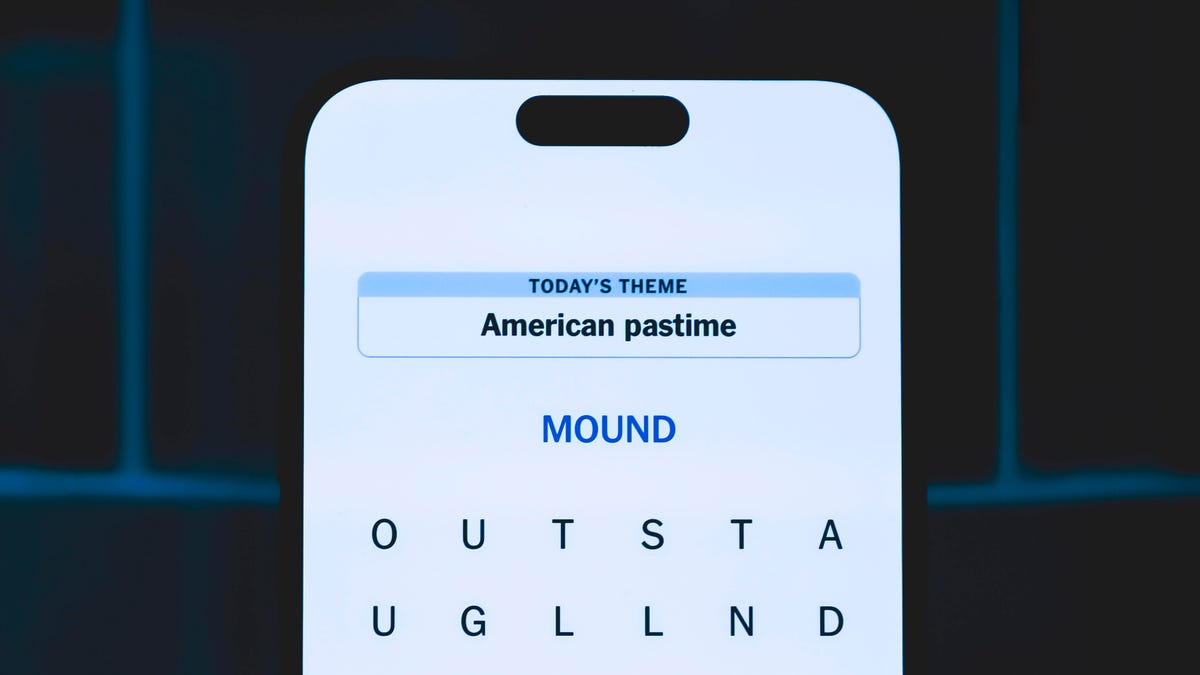
Looking for the most recent Strands answer? Click here for our daily Strands hints, as well as our daily answers and hints for The New York Times Mini Crossword, Wordle, Connections and Connections: Sports Edition puzzles.
Today’s NYT Strands puzzle is a fun one, but you might struggle at first to see a connection between the words. If you need hints and answers, read on.
I go into depth about the rules for Strands in this story.
If you’re looking for today’s Wordle, Connections and Mini Crossword answers, you can visit CNET’s NYT puzzle hints page.
Read more: NYT Connections Turns 1: These Are the 5 Toughest Puzzles So Far
Hint for today’s Strands puzzle
Today’s Strands theme is: Please hold.
If that doesn’t help you, here’s a clue: Cats love these more than they love expensive toys.
Clue words to unlock in-game hints
Your goal is to find hidden words that fit the puzzle’s theme. If you’re stuck, find any words you can. Every time you find three words of four letters or more, Strands will reveal one of the theme words. These are the words I used to get those hints, but any words of four or more letters that you find will work:
- BOXING, CHEAT, HEAT, SMOCK, MOCK, LATE, TEAM, MEAT, TEAMS, LOOT, TOLE, BALL, BALE, KALE, TALL
Answers for today’s Strands puzzle
These are the answers that tie into the theme. The goal of the puzzle is to find them all, including the spangram, a theme word that reaches from one side of the puzzle to the other. When you have all of them (I originally thought there were always eight but learned that the number can vary), every letter on the board will be used. Here are the nonspangram answers:
- GIFT, SHOE, TOOL, LUNCH, MATCH, PIZZA, BALLOT, TACKLE (All are words that can be placed in front of «box.»)
Today’s Strands spangram
Today’s Strands spangram is BOXINGDAY. To find it, start with the B that’s four letters down on the far-left row, and wind across and then down.
Don’t miss any of our unbiased tech content and lab-based reviews. Add CNET as a preferred Google source.
Technologies
Today’s Wordle Hints, Answer and Help for Dec. 25, #1650
Here are hints and the answer for today’s Wordle for Dec. 25, No. 1,650.

Looking for the most recent Wordle answer? Click here for today’s Wordle hints, as well as our daily answers and hints for The New York Times Mini Crossword, Connections, Connections: Sports Edition and Strands puzzles.
Today’s Wordle puzzle has some tough-to-guess letters. If you need a new starter word, check out our list of which letters show up the most in English words. If you need hints and the answer, read on.
Read more: New Study Reveals Wordle’s Top 10 Toughest Words of 2025
Today’s Wordle hints
Before we show you today’s Wordle answer, we’ll give you some hints. If you don’t want a spoiler, look away now.
Wordle hint No. 1: Repeats
Today’s Wordle answer has no repeated letters.
Wordle hint No. 2: Vowels
Today’s Wordle answer has one vowel.
Wordle hint No. 3: First letter
Today’s Wordle answer begins with P.
Wordle hint No. 4: Last letter
Today’s Wordle answer ends with M.
Wordle hint No. 5: Meaning
Today’s Wordle answer can refer to a geometric figure.
TODAY’S WORDLE ANSWER
Today’s Wordle answer is PRISM.
Yesterday’s Wordle answer
Yesterday’s Wordle answer, Dec. 24, No. 1649, was SPOOL.
Recent Wordle answers
Dec. 20, No. 1645: WHITE
Dec. 21, No. 1646: QUILT
Dec. 22, No. 1647: CONCH
Dec. 23, No. 1648: GLINT
Don’t miss any of our unbiased tech content and lab-based reviews. Add CNET as a preferred Google source.
What’s the best Wordle starting word?
Don’t be afraid to use our tip sheet ranking all the letters in the alphabet by frequency of uses. In short, you want starter words that lean heavy on E, A and R, and don’t contain Z, J and Q.
Some solid starter words to try:
ADIEU
TRAIN
CLOSE
STARE
NOISE
-

 Technologies3 года ago
Technologies3 года agoTech Companies Need to Be Held Accountable for Security, Experts Say
-

 Technologies3 года ago
Technologies3 года agoBest Handheld Game Console in 2023
-

 Technologies3 года ago
Technologies3 года agoTighten Up Your VR Game With the Best Head Straps for Quest 2
-

 Technologies4 года ago
Technologies4 года agoBlack Friday 2021: The best deals on TVs, headphones, kitchenware, and more
-

 Technologies4 года ago
Technologies4 года agoVerum, Wickr and Threema: next generation secured messengers
-

 Technologies4 года ago
Technologies4 года agoGoogle to require vaccinations as Silicon Valley rethinks return-to-office policies
-

 Technologies4 года ago
Technologies4 года agoOlivia Harlan Dekker for Verum Messenger
-

 Technologies4 года ago
Technologies4 года agoiPhone 13 event: How to watch Apple’s big announcement tomorrow
