Technologies
These two newest Google Maps features help you explore. Here’s where to find them
Plus, we’ll tell you how to use five other Google Maps tips to help you navigate.
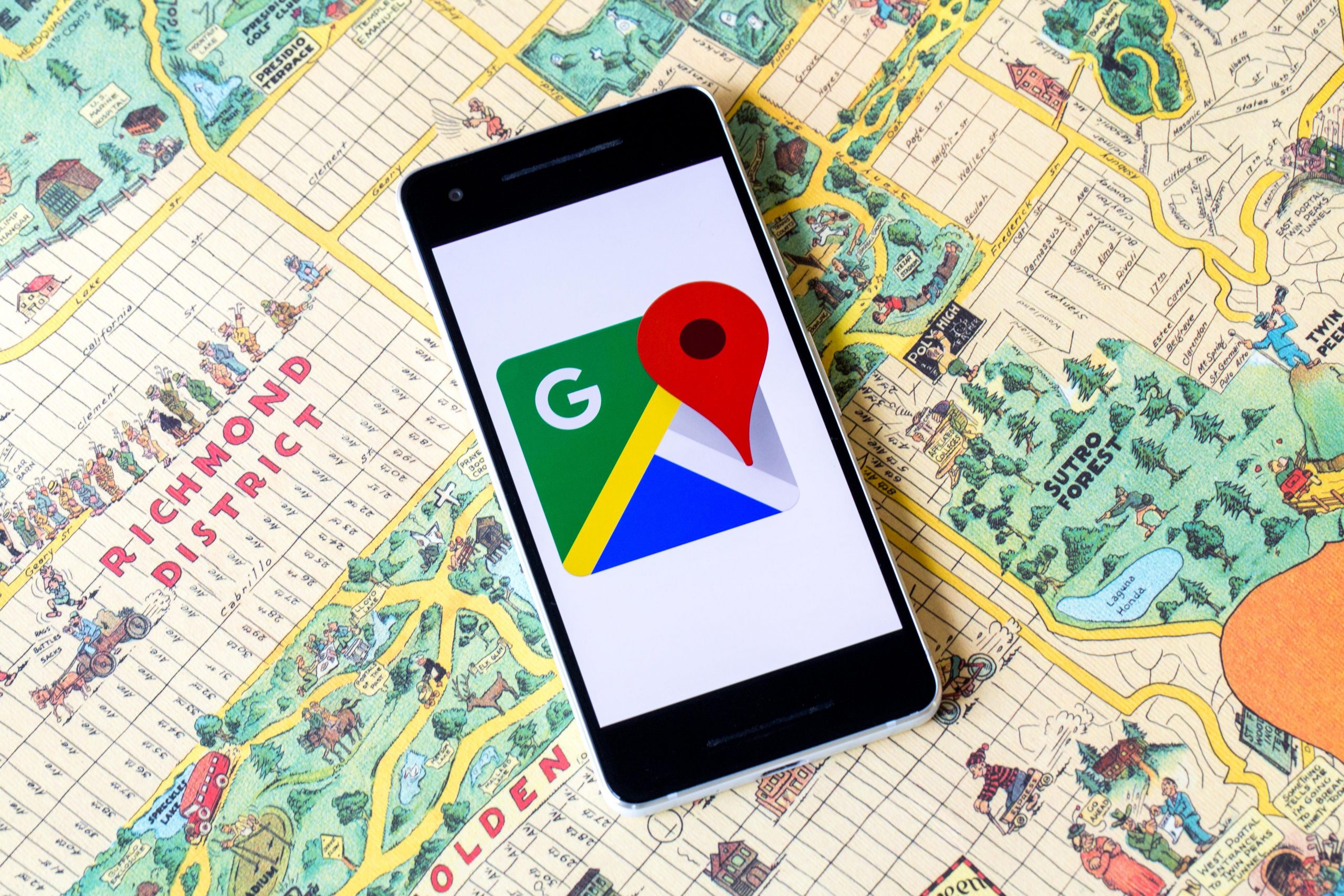
If holiday shopping has you stressed out — maybe you haven’t started yet or you’re trying to avoid going to stores when it’s busy — Google Maps can help. The app can help you figure out where to go shopping when you’re trying to steer clear of crowds of people doing the same. For instance, you can use the app to check out how busy a store or restaurant is before deciding to go.
You can also use Google Maps to let your family know your whereabouts when you’re running late. Plus, you can book reservations in advance through the app instead of calling a restaurant. We’ll tell you all the ways Google Maps can help make your holidays go smoothly and how to use all seven features.
Navigate through airports, malls and transit stations
If you need to quickly find a store in a large mall, Google Maps is expanding its Directory tab for all airports, malls and transit stations, it announced in November. This can help prevent running around the airport, trying to find a place to eat or grabbing a last-minute souvenir before catching your flight. The tab will tell you the business hours and which floors it’s on. You can look through restaurants, stores, lounges and parking lots.
Browse Google Maps to see how busy a place is
Google added a new feature to its Google Maps’ busyness tool. Before, you needed to search a location, like a business, to see a chart that showed how crowded it is in real time. But now, a new feature called Area Busyness lets you see when entire map areas as clogged with people.
Using the new feature, you open the Google Maps app on your Android or iPhone (or your computer’s browser) and move around the map to find a general area, say downtown, a riverwalk or a quaint nearby town. The busyness information will now automatically appear on the map, so you don’t need to specifically search a place to see how crowded it is. Google Maps may say something like «Busy Area,» and when you click for more details, it could say, «As busy as it gets.»
Track your trip itinerary in Google Maps
Google Maps can chart your travels, but it can also quickly show you your holiday flight, hotel, car rental and restaurant reservations, saving you the hassle of searching through your email for check-in times and confirmation numbers.
To see your upcoming reservations:
1. In Google Maps, tap Saved in the bottom menu row.
2. Tap Reservations. Here, you’ll see a list of upcoming reservations you’ve made that Maps has pulled from emails in Gmail.
3. Select an item to see more about the reservation, including date and location.
4. You can also search for «my reservations» in the Google Maps search box to see a list of what you’ve booked.
Make a restaurant reservation right in Google Maps
Planning and preparing a holiday dinner can be a multiday chore. If you’d rather spend time with family and friends instead of sharp knives and hot stoves, Google Maps can help you book a lunch or dinner reservation.
1. In Maps, tap the Restaurants button at the top of the map to see a list of places to eat.
2. Select a restaurant that looks good, and in the window that pops up, reserve a table or join a waitlist, if it gives you that option (not all do).
Remember to use the «busyness» feature mentioned above to pick the least packed place. Also, note that some restaurants are still closed to dine-in, but will often allow delivery, curbside pickup or outdoor seating.
Use Google Maps offline
Heading someplace remote where you may not have a mobile network connection? Google Maps can still give you directions when you’re offline.
1. Before you head out, in Maps search for the location where you’ll want directions.
2. In the location’s window, pull up the menu at the bottom.
3. Scroll right through the tabs and tap Download and then, in the next window, tap Download again. Maps will download a map to your phone for the area you selected.
Now, as you use Google Maps for directions in the area you downloaded a map for, when you lose your cellular connection, Maps will switch to the offline map to guide you. Because you’re offline, Maps won’t be able to offer real-time traffic info, of course.
Find EV charging spots and gas stations wherever you are
If you’re taking your electric vehicle out for shopping, dinner or a holiday drive, Google Maps can help you find EV charging stations on your route, along with estimated wait times for a charging port. You can also filter your search by connector type — such as J1772, CCS (Combo 1 or 2) and Tesla — to see just the stations that are compatible with your EV. Note you can also search for gas stations by following these same directions.
1. In Maps, scroll through the tabs on the top of the screen and tap More.
2. Scroll down to the Services section and select Electric vehicle charging.
3. Maps will display nearby charging stations and how many are available.
4. Tap a charging station on the map to have Maps add it as a stop on your trip.
You can also use this trick to search for other places along your route, like a coffee shop.
Share your location through Google Maps
Is anything more crazy-making during a group activity than when the group gets split up and no one can find each other? Google Maps can help bring you all back together.
1. In Google Maps, tap your profile icon in the top right corner and tap Location sharing.
2. Tap Share location and select who you want to share your location with and for how long you want to share it.
3. Tap Share, and Google Maps will send your location to everyone you’ve selected.
4. If you want to see someone else’s location, tap that person’s icon at the top of the window and then tap Request.
If, after all this, you’d rather stay inside during the holidays, here’s how to use your Prime benefits to your advantage while shopping. And if you don’t intend to leave your couch at all, here are the best new TV shows to watch.
Technologies
ChatGPT Has a New Language Translation Option for You
It’s like Google Translate, but ChatGPT.

OpenAI is putting Google Translate on notice: It now has a dedicated ChatGPT Translate webpage that can convert writing in 50 languages. At first glance it looks like a basic text-to-text translator that resembles Google Translate and other simple language translation tools on the web. But scrolling down the page reveals more about OpenAI’s ambitions for Translate.
You’ll come across a line that mentions adding voice or an image (for instance, a photo of a sign) to get a translation, although the page doesn’t indicate when those capabilities will become available.
Don’t miss any of our unbiased tech content and lab-based reviews. Add CNET as a preferred Google source.
OpenAI’s breakout of Translate comes as its chief competitor, Google, is aggressively deploying AI to support features like live translations using headphones and new language learning tools. In 2024, Google added 110 languages to its translations.
Language translation is a hot field for artificial intelligence in general. At CES 2026 last week, for instance, CNET’s Macy Meyer tried out a phone-sized device and companion headphones that let her carry on a live conversation with a Polish speaker even though she doesn’t speak Polish herself.
The skills that ChatGPT Translate currently provides are things you can already do in the chatbot itself. In fact, once you translate text on the webpage, ChatGPT offers a set of sample prompts as one-click buttons for what you can do with that text, such as «translate this and make it sound more fluent» or «translate this as if you’re explaining it to a child.»
Selecting one of those prompts takes you to a ChatGPT conversation where options like image uploads are readily available.
OpenAI didn’t immediately respond to a request for comment.
(Disclosure: Ziff Davis, CNET’s parent company, in April filed a lawsuit against OpenAI, alleging it infringed Ziff Davis copyrights in training and operating its AI systems.)
Technologies
Don’t Miss the Samsung Galaxy Z Fold 7 While It’s $400 Off
A Galaxy Z Fold 7 is $50 cheaper on Amazon than at Samsung right now.

Who knew that foldable phones would be so popular again? If you’re looking for a foldable iPhone, you’re gonna need to wait until later this year. If you’re on the hunt for the best foldable phone you can get your hands on right now, you need to take a look at the Galaxy Z Fold 7. Normally $2,000, right now at both Amazon and Samsung, you can get a decent amount off that hefty price tag.
Amazon is dropping the silver version of Samsung’s foldable phone to $1,600. That’s an impressive $400 discount. If you prefer to shop at Samsung directly, you’ll end up paying $50 more as all colors of the Galaxy Z Fold 7 are down to $1,650. Neither of these are record-low prices, but Amazon is close enough at just $43 more.
Samsung’s unique foldable phones had an awkward adolescence, but after getting her hands on the new lineup, CNET reviewer Abrar Al-Heet confirms that the latest Z Fold 7 «just feels right.» For one, it’s incredibly sleek at just 8.9mm thick when closed or 4.2mm thick when open, which is so thin you may even forget that it’s foldable.
Despite weighing just 215 grams, this foldable features some serious hardware. It has a 6.5-inch cover screen and an 8-inch interior display with a fluid 120Hz refresh rate. It’s equipped with a cutting-edge Snapdragon 8 Elite processor and 12GB of RAM to support tons of helpful AI features and functions, and comes with Android 16 and Samsung One UI 8 right out of the box.
The camera system is also pretty impressive, boasting a 200-megapixel rear camera, 12-megapixel ultrawide shooting and a 10-megapixel front camera on both the cover and interior screens. Plus, it’s equipped with a 4,400-mAh battery for all-day use.
MOBILE DEALS OF THE WEEK
-
$749 (save $250)
-
$298 (save $102)
-
$241 (save $310)
-
$499 (save $300)
Why this deal matters
With an unbelievably sleek design and cutting-edge hardware, the impressive Samsung Galaxy Z Fold 7 is our favorite foldable phone on the market. But it also comes with a staggering $2,000 price tag, and if you’re hoping to get your hands on one, this $400 discount is a way to save and help cushion the blow of its considerable cost. Just be sure to get your order in soon, as we doubt this deal will remain live for long.
Technologies
Today’s NYT Connections Hints, Answers and Help for Jan. 15, #949
Here are some hints and the answers for the NYT Connections puzzle for Jan. 15, #949
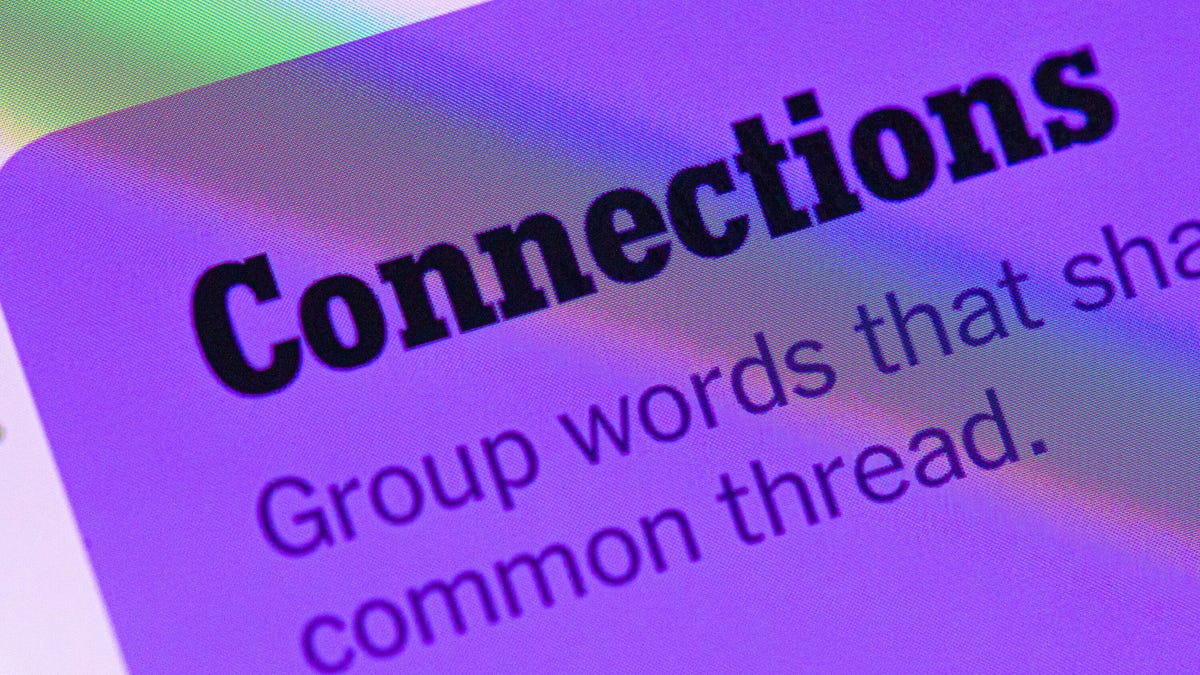
Looking for the most recent Connections answers? Click here for today’s Connections hints, as well as our daily answers and hints for The New York Times Mini Crossword, Wordle, Connections: Sports Edition and Strands puzzles.
Today’s NYT Connections puzzle has a fun purple category that expects you to find two words hidden in four separate clue words. It’s tricky, but intriguing. Read on for clues and today’s Connections answers.
The Times has a Connections Bot, like the one for Wordle. Go there after you play to receive a numeric score and to have the program analyze your answers. Players who are registered with the Times Games section can now nerd out by following their progress, including the number of puzzles completed, win rate, number of times they nabbed a perfect score and their win streak.
Read more: Hints, Tips and Strategies to Help You Win at NYT Connections Every Time
Hints for today’s Connections groups
Here are four hints for the groupings in today’s Connections puzzle, ranked from the easiest yellow group to the tough (and sometimes bizarre) purple group.
Yellow group hint: For planting things.
Green group hint: Not going anywhere.
Blue group hint: Little pieces of something.
Purple group hint: Combine two names.
Answers for today’s Connections groups
Yellow group: Gardening tools.
Green group: Unmoving.
Blue group: Things that come in flakes.
Purple group: Words formed by two men’s names.
Read more: Wordle Cheat Sheet: Here Are the Most Popular Letters Used in English Words
What are today’s Connections answers?
The yellow words in today’s Connections
The theme is gardening tools. The four answers are hose, rake, shovel and spade.
The green words in today’s Connections
The theme is unmoving. The four answers are frozen, static, stationary and still.
The blue words in today’s Connections
The theme is things that come in flakes. The four answers are cereal, dandruff, salt and snow.
The purple words in today’s Connections
The theme is words formed by two men’s names. The four answers are jackal, levitate, melted and patron.
Don’t miss any of our unbiased tech content and lab-based reviews. Add CNET as a preferred Google source.
Toughest Connections puzzles
We’ve made a note of some of the toughest Connections puzzles so far. Maybe they’ll help you see patterns in future puzzles.
#5: Included «things you can set,» such as mood, record, table and volleyball.
#4: Included «one in a dozen,» such as egg, juror, month and rose.
#3: Included «streets on screen,» such as Elm, Fear, Jump and Sesame.
#2: Included «power ___» such as nap, plant, Ranger and trip.
#1: Included «things that can run,» such as candidate, faucet, mascara and nose.
-

 Technologies3 года ago
Technologies3 года agoTech Companies Need to Be Held Accountable for Security, Experts Say
-

 Technologies3 года ago
Technologies3 года agoBest Handheld Game Console in 2023
-

 Technologies3 года ago
Technologies3 года agoTighten Up Your VR Game With the Best Head Straps for Quest 2
-

 Technologies4 года ago
Technologies4 года agoBlack Friday 2021: The best deals on TVs, headphones, kitchenware, and more
-

 Technologies4 года ago
Technologies4 года agoGoogle to require vaccinations as Silicon Valley rethinks return-to-office policies
-

 Technologies4 года ago
Technologies4 года agoVerum, Wickr and Threema: next generation secured messengers
-

 Technologies4 года ago
Technologies4 года agoOlivia Harlan Dekker for Verum Messenger
-

 Technologies4 года ago
Technologies4 года agoiPhone 13 event: How to watch Apple’s big announcement tomorrow
