Technologies
CDC endorses Pfizer and Moderna COVID-19 booster shots for all adults
The CDC’s director has accepted the committee’s recommendation.
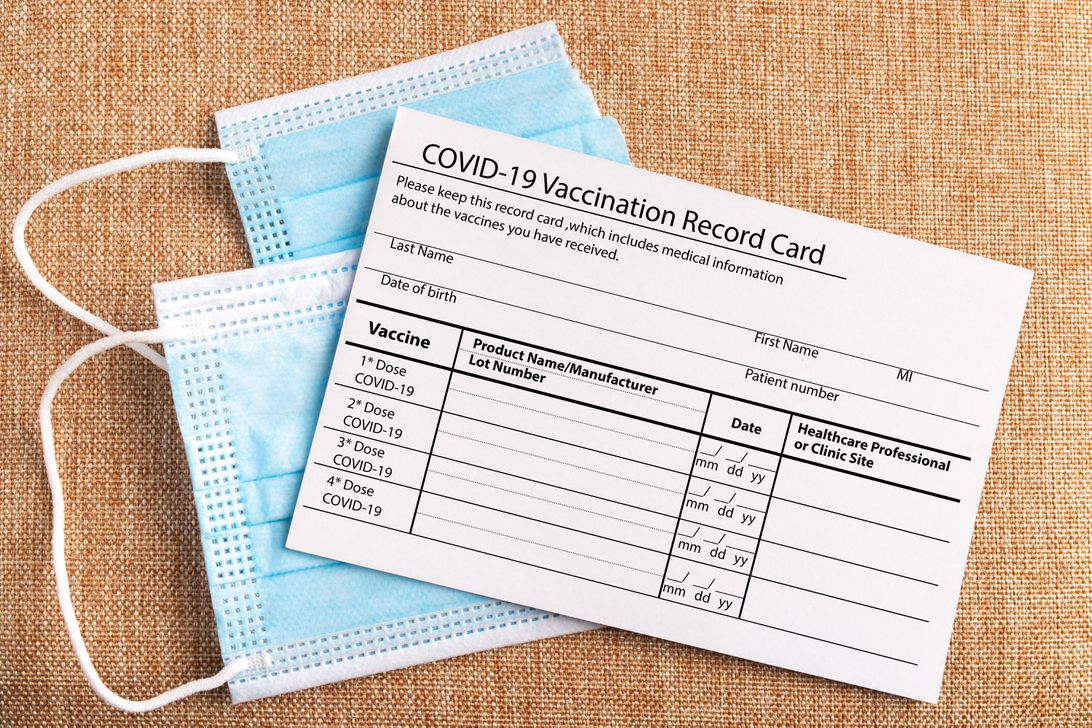
An independent panel that advises the US Centers for Disease Control and Prevention voted unanimously Friday to recommend COVID-19 boosters for everyone age 18 and up who received Pfizer’s or Moderna’s COVID-19 vaccines, at least six months after their second dose. CDC Director Dr. Rochelle Walensky endorsed the committee’s expanded booster recommendations shortly after on Friday, making the guidance official.
«Booster shots have demonstrated the ability to safely increase people’s protection against infection and severe outcomes and are an important public health tool to strengthen our defenses against the virus as we enter the winter holidays,» Walensky said in a statement. «Based on the compelling evidence, all adults over 18 should now have equitable access to a COVID-19 booster dose.»
Everyone who received Johnson & Johnson’s vaccine at least two months ago was already eligible for a booster, as well as some vaccinated adults who got Pfizer or Moderna, including people 65 and older, adults with underlying medical conditions, and adults at a high risk of infection due to their job, such as hospital workers, teachers or grocery store workers.
Last month, the FDA and CDC gave the OK for all adults eligible for a booster to «mix and match» and get any of three available COVID-19 vaccines as a booster dose. More than 32 million Americans have already received a COVID-19 booster, according to CDC data.
Earlier on Friday, the US Food and Drug Administration expanded emergency use authorization for both the Moderna and Pfizer-BioNTech COVID-19 vaccines, clearing the booster doses for all fully vaccinated adults 18 and older. The move opened booster eligibility to millions more people and gave official backing to steps some were already taking.
The CDC committee also voted to strengthen the COVID-19 booster recommendation for individuals age 50 and older. This means the CDC now says someone who is 50 or older «should» get a booster, a younger age than the earlier recommendation that people age 65 or older should get a booster.
In addition to the recommendation everyone over 50 should get a booster, residents of long-term care facilities should also get one. For all other adults age 18 and up, the newest CDC recommendation will be that they can get a booster if they need or want one, after considering their individual benefits and risks.
Experts at the meeting expressed a need to clear up the language in the CDC’s recommendation on who should get a booster. For many adults and their health care providers, the criteria for booster eligibility was confusing and created barriers for people who may really benefit from a booster, they said.
Looking at the CDC’s extensive list of medical conditions for eligibility — which includes common conditions like being overweight, having mood disorders or ever having been a smoker — «it’s almost harder to figure out who’s not eligible,» said Dr. Grace Lee, the committee’s chair. By opening it up to all adults, the message is more clear.
The COVID-19 vaccines are highly effective in preventing hospitalization and death, but multiple studies show that the effectiveness of vaccines may start to decline after six to eight months.
Prior to Friday, at least 12 states were already encouraging all residents 18 and older to get a booster shot, regardless of their official eligibility.
Technologies
New Autistic Barbie Comes With Noise-Canceling Headphones, Fidget Spinner, AAC Tablet
Everything from her flowy dress to the devices she carries was designed with the autism community in mind.

Mattel has unveiled its first-ever autistic Barbie doll, and she comes with several technology items, including noise-canceling headphones — in Barbie pink. Some individuals with autism use headphones to reduce sensory overload and block out background noise. This Barbie doll also features a pink finger-clip fidget spinner that actually spins, serving as a sensory outlet to reduce stress and improve focus. She holds a pink tablet displaying symbol-based Augmentative and Alternative Communication apps, which help some individuals with autism communicate.
«Barbie has always strived to reflect the world kids see and the possibilities they imagine, and we’re proud to introduce our first autistic Barbie as part of that ongoing work,» said Jamie Cygielman, global head of dolls for Mattel. «The doll, designed with guidance from the Autistic Self Advocacy Network, helps to expand what inclusion looks like in the toy aisle and beyond because every child deserves to see themselves in Barbie.»
The Autistic Self Advocacy Network is a non-profit disability rights organization run by and for autistic individuals. Mattel and ASAN collaborated for over 18 months to develop the doll.
Doll’s design and fashions
In addition to the headphones, AAC tablet and fidget spinner accessories, Mattel constructed the doll itself differently than past Barbies. It features elbow and wrist articulation. In the press release, Mattel notes that this enables «stimming, hand flapping and other hand gestures that some members of the autistic community use to process sensory information or express excitement.»
The doll’s eye gaze is shifted slightly to the side, and Mattel notes this reflects «how some members of the autistic community may avoid direct eye contact.»
Fashion has always been a vital part of Barbie dolls. The autistic Barbie wears a loose-fitting, purple pinstripe A-line dress with short sleeves and a flowy skirt that provides less fabric-to-skin contact. Her purple shoes have flat soles, not the typical Barbie high heels, to promote stability and ease of movement.
The autistic Barbie joins Mattel’s Fashionistas doll line. Other dolls in the line represent people with type 1 diabetes, Down syndrome and blindness. As part of the launch, Mattel is donating 1,000 autistic Barbie dolls to pediatric hospitals across the country.
The doll is on sale now. We found it priced for $11 at Target online and Walmart and $11.87 at Amazon.
Technologies
Today’s NYT Connections Hints, Answers and Help for Jan. 13, #947
Here are some hints and the answers for the NYT Connections puzzle for Jan. 13 #947
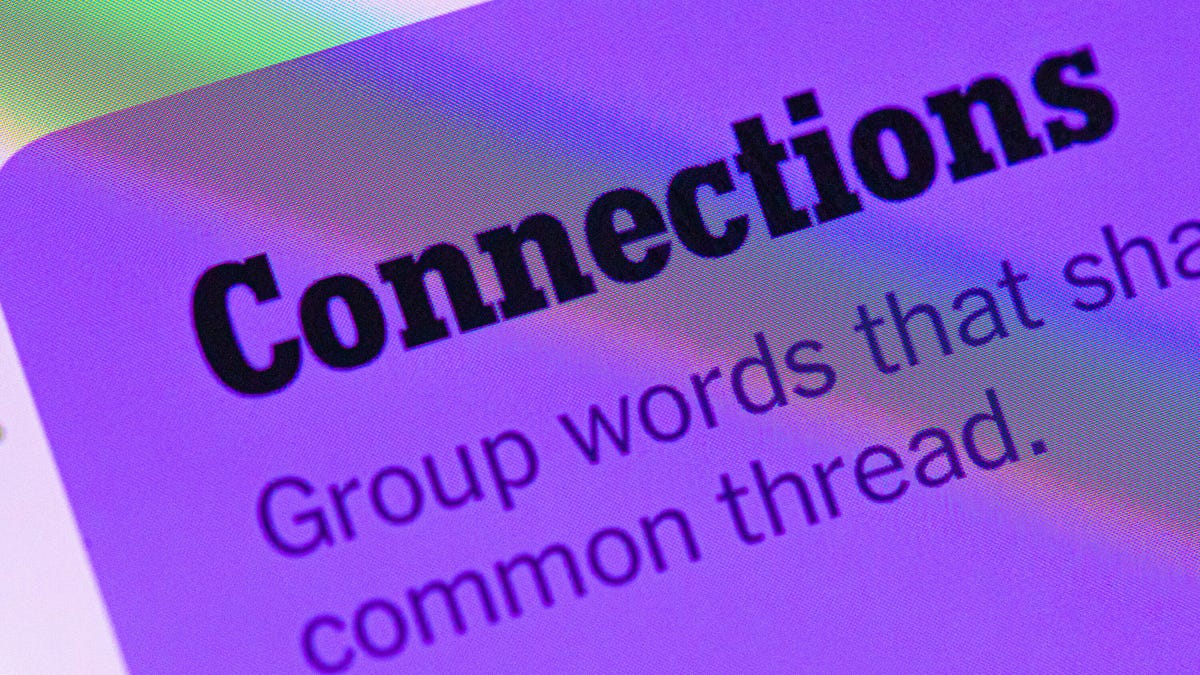
Looking for the most recent Connections answers? Click here for today’s Connections hints, as well as our daily answers and hints for The New York Times Mini Crossword, Wordle, Connections: Sports Edition and Strands puzzles.
Today’s NYT Connections puzzle features one of those purple categories where you have to recognize four connected words buried inside slightly longer words. It might trip you up. Read on for clues and today’s Connections answers.
The Times has a Connections Bot, like the one for Wordle. Go there after you play to receive a numeric score and to have the program analyze your answers. Players who are registered with the Times Games section can now nerd out by following their progress, including the number of puzzles completed, win rate, number of times they nabbed a perfect score and their win streak.
Read more: Hints, Tips and Strategies to Help You Win at NYT Connections Every Time
Hints for today’s Connections groups
Here are four hints for the groupings in today’s Connections puzzle, ranked from the easiest yellow group to the tough (and sometimes bizarre) purple group.
Yellow group hint: Wrap it up.
Green group hint: Push or shake around.
Blue group hint: Do not pass Go.
Purple group hint: Not your hand, but with a twist.
Answers for today’s Connections groups
Yellow group: Present go-withs.
Green group: Jostle.
Blue group: Accessories for Mr. Monopoly.
Purple group: Parts of the foot plus starting letter.
Read more: Wordle Cheat Sheet: Here Are the Most Popular Letters Used in English Words
What are today’s Connections answers?
The yellow words in today’s Connections
The theme is present go-withs. The four answers are bow, card, gift wrap and ribbon.
The green words in today’s Connections
The theme is jostle. The four answers are elbow, press, shoulder and shove.
The blue words in today’s Connections
The theme is accessories for Mr. Monopoly. The four answers are bowtie, cane, moneybag and top hat.
The purple words in today’s Connections
The theme is parts of the foot plus starting letter. The four answers are otoe (toe), parch (arch), rankle (ankle) and wheel (heel).
Don’t miss any of our unbiased tech content and lab-based reviews. Add CNET as a preferred Google source.
Technologies
Today’s NYT Connections: Sports Edition Hints and Answers for Jan. 13, #477
Here are hints and the answers for the NYT Connections: Sports Edition puzzle for Jan. 13, No. 477.
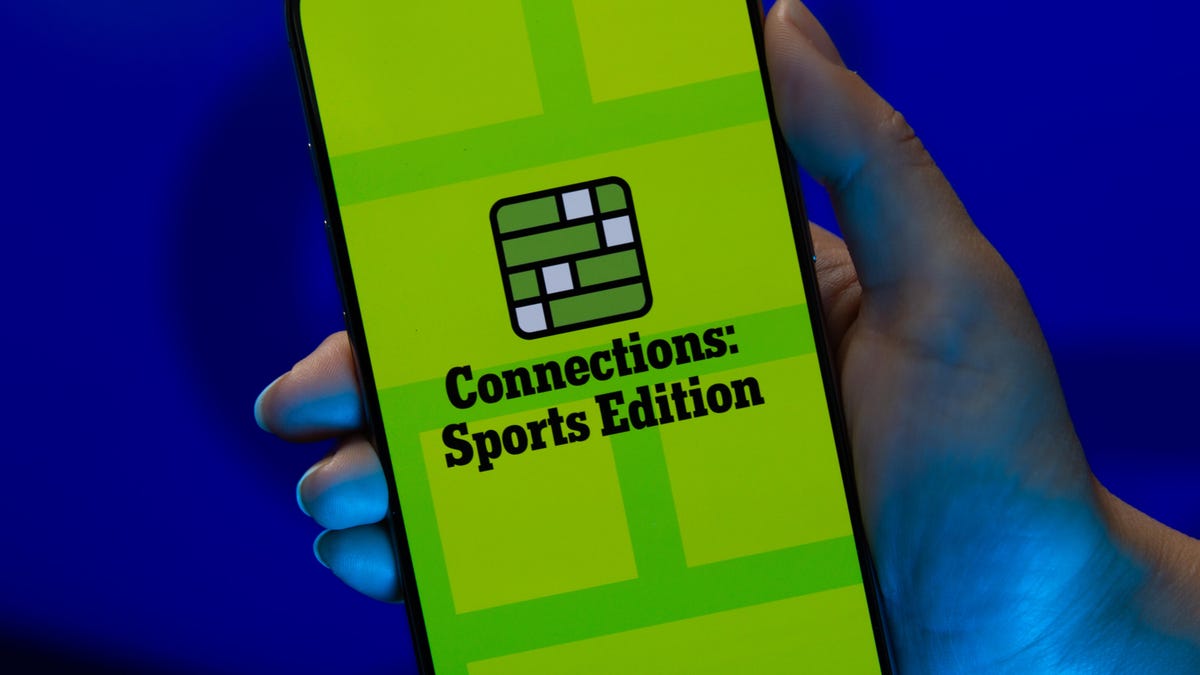
Looking for the most recent regular Connections answers? Click here for today’s Connections hints, as well as our daily answers and hints for The New York Times Mini Crossword, Wordle and Strands puzzles.
Today’s Connections: Sports Edition is a tough one. Hope you know your college sports arenas! If you’re struggling with today’s puzzle but still want to solve it, read on for hints and the answers.
Connections: Sports Edition is published by The Athletic, the subscription-based sports journalism site owned by The Times. It doesn’t appear in the NYT Games app, but it does in The Athletic’s own app. Or you can play it for free online.
Read more: NYT Connections: Sports Edition Puzzle Comes Out of Beta
Hints for today’s Connections: Sports Edition groups
Here are four hints for the groupings in today’s Connections: Sports Edition puzzle, ranked from the easiest yellow group to the tough (and sometimes bizarre) purple group.
Yellow group hint: Empire State sports.
Green group hint: Fighting with swords.
Blue group hint: Places to play hoops.
Purple group hint: William, but for short.
Answers for today’s Connections: Sports Edition groups
Yellow group: Teams that play in New York State
Green group: Fencing terms.
Blue group: College basketball venues.
Purple group: Bills.
Read more: Wordle Cheat Sheet: Here Are the Most Popular Letters Used in English Words
What are today’s Connections: Sports Edition answers?
The yellow words in today’s Connections
The theme is teams that play in New York State. The four answers are Bills, Islanders, Mets and Sabres.
The green words in today’s Connections
The theme is fencing terms. The four answers are en garde, epee, foil and piste.
The blue words in today’s Connections
The theme is college basketball venues. The four answers are Hinkle, Palestra, Pauley and The Pit.
The purple words in today’s Connections
The theme is Bills. The four answers are Cowher, Parcells, Russell and Self.
Don’t miss any of our unbiased tech content and lab-based reviews. Add CNET as a preferred Google source.
-

 Technologies3 года ago
Technologies3 года agoTech Companies Need to Be Held Accountable for Security, Experts Say
-

 Technologies3 года ago
Technologies3 года agoBest Handheld Game Console in 2023
-

 Technologies3 года ago
Technologies3 года agoTighten Up Your VR Game With the Best Head Straps for Quest 2
-

 Technologies4 года ago
Technologies4 года agoBlack Friday 2021: The best deals on TVs, headphones, kitchenware, and more
-

 Technologies4 года ago
Technologies4 года agoGoogle to require vaccinations as Silicon Valley rethinks return-to-office policies
-

 Technologies4 года ago
Technologies4 года agoVerum, Wickr and Threema: next generation secured messengers
-

 Technologies4 года ago
Technologies4 года agoOlivia Harlan Dekker for Verum Messenger
-

 Technologies4 года ago
Technologies4 года agoiPhone 13 event: How to watch Apple’s big announcement tomorrow
