Technologies
Don’t just deactivate your Facebook account. Delete it permanently
Deactivating your Facebook account isn’t good enough. We’ll show you how to completely cut ties with the social network.
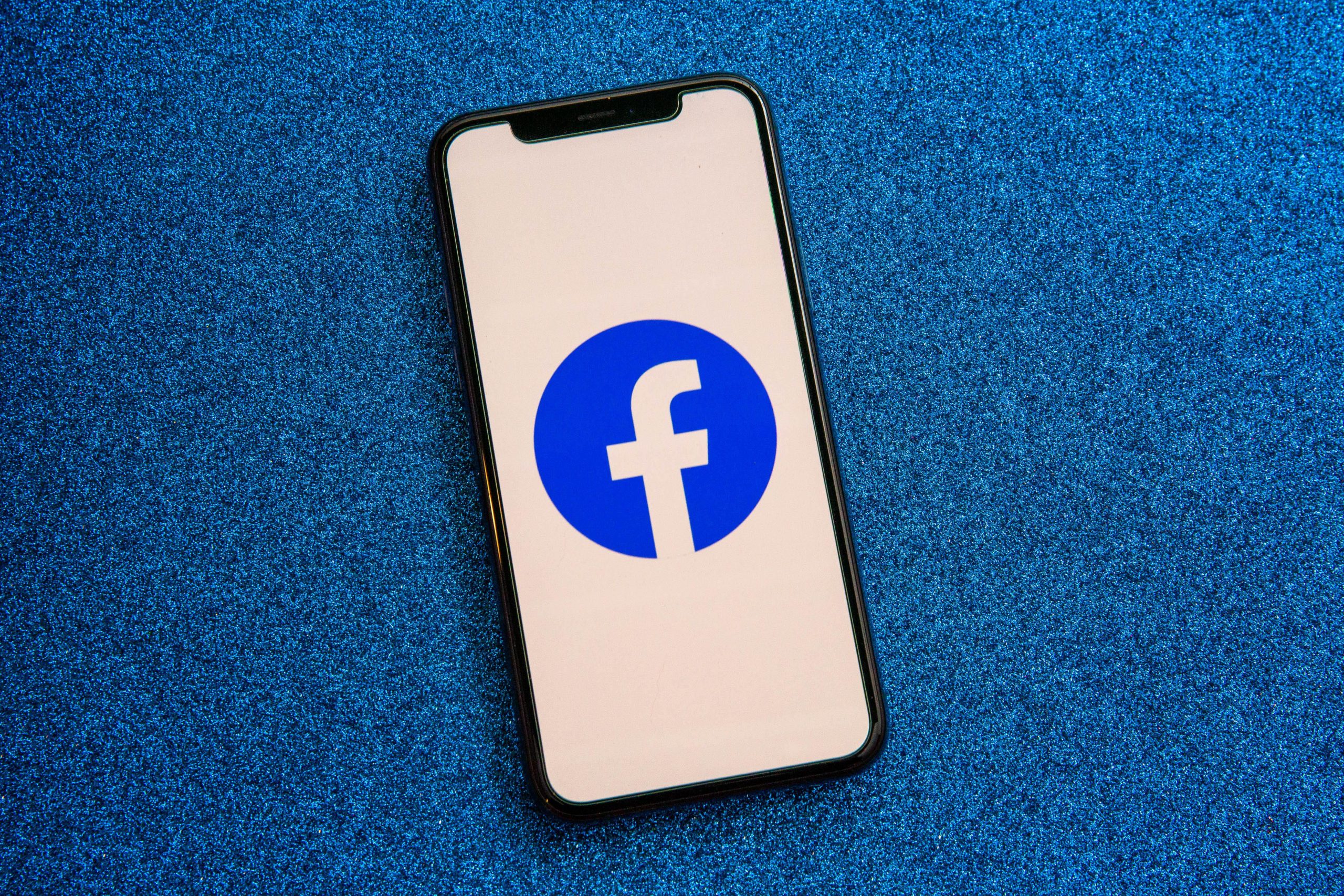
People’s opinions about Facebook are a mixed bag. For some, the social media site is an essential tool for keeping in touch with friends and family around the globe, interacting with common-interest groups and getting news. But others see Facebook in terms of privacy violations, political brawling, damaging misinformation and other content that could be harmful to teens. Now known as Meta, Facebook has a new name but the same old problems. Whatever your reasons for wanting to cancel your account, we’ll tell you below what steps to follow.
It’s important to note that there’s a difference between deleting your Facebook account and deactivating it. Deactivating your Facebook account temporarily freezes it, which is useful if you want a brief hiatus. But that does nothing to prevent the company from tracking your online activity.
Read more: 6 ways to get personal information off the web
To fully separate from Facebook, deleting your account is the only answer. Deleting it also severs ties to Facebook Messenger, the platform’s chat app. (If you want to also get rid of Instagram and WhatsApp, which are Facebook properties, you’ll have to do that separately.) We’ll explain some things you’ll need to consider before going through the process, which requires time and patience.
1. Delete the Facebook app from your phone and tablet
The first step is to delete the app from your smartphone or tablet. Remember that deleting the Facebook app doesn’t delete your account — you can still access it from the browser and other apps might still use Facebook as a login.
Removing the icon from your phone gets it out of sight and mind, but it doesn’t do anything to your overall account. You’ll need to make sure to do all these other steps or Facebook can still track your online activity.
2. Choose a messaging or social media alternative
Remember, when you delete your Facebook account, your Messenger access goes with it. Meaning, you’ll need to reach out to those you frequently talk to on Messenger and figure out another app or messaging service to use to stay in touch.
Take the same approach with your Facebook friends in general. Post a status a few days before you plan on deleting your account, and ask that anyone who wants to keep in touch send a message with their contact info.
Facebook also gives you the option to transfer your photos, videos, notes and posts to other sites like Google Photos and Dropbox. Here’s how to transfer Facebook data.
3. Disconnect your Facebook account from other apps and logins
Third-party developers such as Spotify and DoorDash have long offered the option of using your Facebook account as a way to sign up and log in to their services. It’s convenient because it keeps you from having to remember yet another password. That is, until you don’t have a Facebook account anymore.
You’ll need to address those outside accounts that rely on your Facebook info by logging in to each account and disconnecting it from your Facebook account.
To find a list of apps linked to your Facebook account:
- Sign in to Facebook.
- Go to Settings > Apps and websites.
- If you’re having trouble figuring out how to unlink your Facebook account from a service, contact the company’s customer service department for help.
Once that’s done, request and download a copy of all your Facebook data by following these steps:
- Log in to Facebook on your computer.
- Go to Settings > Your Facebook Information.
- Click View next to Download Your Information.
- Leave all of the boxes checked under the Your Information section.
- Leave the date range to All of my data.
- Leave the format set to HTML — doing so puts your data in an easy-to-navigate format.
- In order to save high-resolution copies of photos and videos you’ve posted to Facebook, change the Media Quality drop-down from Medium to High.
Finally, click Create File. Facebook will then gather all of your information and send you an email when it’s ready to be downloaded. It can take some time for this to happen — it’s not an instant process.
4. Finally, it’s time to delete your Facebook account
The final step is to delete your account. To do so, visit this page and sign in.
Facebook will give you a list of tasks and things to consider before deleting your account. For example, you’ll be advised to download all of your information, or if you’re the sole admin of a Facebook Page, you’ll be asked to grant another account admin privileges. Otherwise, the page will be deleted alongside your account.
All right, you ready? Click Delete Account, enter your password and click Continue. Finally, click Delete Account again and you’re done.
5. You have 30 days to change your mind about Facebook
Facebook will take up to 90 days to delete all of your account data from its servers. For the first 30 days of that period, you can still sign in and cancel your deletion request. Your account will be restored and it’ll be like you never left. For better or worse.
To cancel your deletion request, visit Facebook.com, log in to your account, and click the Cancel Deletion button.
And if you need any help with the emotional side of the breakup, here are some tips on how to ease the pain of Facebook separation.
Technologies
This Duck-Billed Microphone Protects Against Eavesdroppers, But It Sure Is a Look
At CES 2026, this privacy accessory drastically quiets your conversations, though if you use it in public, you’ll surely raise questions.

Ever wanted to have a phone conversation without others listening in? At CES 2026, I saw a solution to this privacy problem, the Mutalk 2, a wearable microphone that muted my voice from people around me. It also made me look like a cyberpunk platypus.
Coming from Japanese company Shiftall, the Mutalk 2 is a $200 accessory that you wear over your mouth and nose, sealed by a rubber gasket, with a plastic oval extending out for a few inches. It connects to phones or devices over Bluetooth or wired 3.5mm jack. In a demonstration, I wore the Mutalk and chatted over the phone with someone 10 feet away who could hear me clearly on the call, but could pick up only the barest mumbling otherwise.
There’s no getting around the Mutalk’s strangeness, and I would expect to raise eyebrows if I ever wore it in public, as strapping one on made me look like I was wearing a gas mask. To be fair to Shiftall, I don’t have the design chops to suggest a better look for a microphone that incorporates tech to muffle my voice. Granted, I could imagine plenty of reasons to use it in the comfort of one’s own home, like to chat with online friends while gaming late at night without worry of waking up roommates, partners or babies.
From my brief time with the Mutalk 2, it appears to work as intended, and $200 isn’t prohibitive compared to the prices of other microphones. While it undeniably looks odd, its design is more functional than exotic. After I adjusted its rubber straps that went around my head, the accessory sat comfortably enough on my face, and was light enough that it wouldn’t seem to drag down during a longer conversation. The rubber gasket that covers the mouth and nose is removable, making it easy to clean.
If you want private conversations while you’re out in public, there may be less obtrusive ways to go about it than the Mutalk 2, like a throat microphone. But Shiftall’s design has other benefits, such as blocking lip-reading. And it’s worth pointing out that some people out there would love to rock that cyberpunk platypus look. I mean, folks did line up to buy the Razer Zephyr RGB mask — some people embrace parts of the bleeding-edge technological future that’re different from anything else around.
Technologies
Cloudflare Says Winter Olympics Cybersecurity Is at Risk in Spat With Italian Regulators
But Cloudflare’s global head of policy tells CNET the company is open to an agreement with Italy.

The CEO of the networking company Cloudflare is lashing out at Italy in response to regulatory anti-piracy fines, threatening to withdraw from the country and potentially the 2026 Winter Olympics.
Don’t miss any of our unbiased tech content and lab-based reviews. Add CNET as a preferred Google source.
Italy announced on Jan. 8 that it had issued a fine of 14.2 million euros (approximately $16.5 million) against Cloudflare for failing to block access to pirated content. Soon after that, Cloudflare’s CEO Matthew Prince took to X to call out the fines, describing Cloudflare’s decision not to comply as a fight over censorship. Prince said that complying with Italy’s demands under its Piracy Shield policies would affect content globally.
Italy’s Piracy Shield is a program implemented by the country’s telecommunications regulator, AGCOM. In order to cut down on piracy in the country, such as hosting illegal streams of sporting events, the program allows IP holders to report content violations to a rapid-response automated system. However, some have complained that the 30-minute window given is not enough time for ISPs to properly vet complains, and is resulting in legitimate, non-pirated content being blocked as well.
«In other words, Italy insists a shadowy, European media cabal should be able to dictate what is and is not allowed online,» Prince said.
Yesterday a quasi-judicial body in Italy fined @Cloudflare $17 million for failing to go along with their scheme to censor the Internet. The scheme, which even the EU has called concerning, required us within a mere 30 minutes of notification to fully censor from the Internet any… pic.twitter.com/qZf9UKEAY5
— Matthew Prince 🌥 (@eastdakota) January 9, 2026
In his posts, Prince specifically mentioned the 30-minute timeframe that Italy requires for Cloudflare to disable access to suspected piracy traffic.
«We block pirate streams every time we find one,» he wrote. «We hate them.» But, he said, «we can’t put in place a system where a shadowy cabal can require us to remove GLOBALLY anything they don’t like on the internet within 30 minutes. That’s insane.»
Some of the proponents of Italy’s piracy rules are soccer teams that want to prevent the illegal streaming of their matches.
Prince went on to list steps his company might take, including pulling its cybersecurity service from the 2026 Milano Cortina Winter Olympics, removing Cloudflare servers from Italian cities and holding off on any plans to invest in the country. Prince also suggested he would get US government leaders involved, tagging Vice President JD Vance in his post. Prince also reposted a message addressed to the Italian prime minister, along with an article about Italy’s actions.
The Winter Olympics, scheduled to take place between Feb. 6 and Feb. 22 at sites across Lombardy and Northeast Italy, are a sensitive subject when it comes to cybersecurity, considering the potential that many may use VPN technology to view broadcasts of the event.
Door is open to an agreement, Cloudflare says
In an interview with CNET, a Cloudflare representative said that while the fine from Italy represents more than the company’s total revenue from the country, Cloudflare is still open to an agreement to avoid saying arrivederci to the country.
«We’re still evaluating, and we’re still open to working something out,» said Alyssa Starzak, Cloudflare’s deputy chief legal officer and global head of policy. «That would be a better solution. The hope is we can have some discussions for a more reasonable result.»
Starzak said the company has posted information and conducted outreach to Italian stakeholders about the ways Cloudflare is working to combat unauthorized streaming. But Italy’s law, she said, leaves no room for negotiation or nuance.
«It’s been very much a ‘You must do what we say’ » situation, she said.
Technologies
Transport Your Dungeons & Dragons Hero Off the Page With This Tabletop Gadget
At CES 2026, I found a couple ways that players and dungeon masters can use tech to upgrade their gameplaying experience.

As I walked around CES 2026, my eyes drifted over a poster awash with fantasy heroes, dastardly monsters and rolling dice — and I failed my saving throw to look away. If you’re a fellow tabletop gaming nerd, you might want to follow this pair of gadgets due out later this year.
Tabletop gaming continues to appeal to players with its deliberately analog gameplay, using miniatures, maps, dice and other physical trinkets to keep the focus on real-world play. The niche has grown in popularity over the decades, and a supporting industry has risen around it, offering third-party materials and accessories to enhance the experience. Digital gadgets and software have been added to this mix in recent years, and a new company, Arcalink, has its own supporting products for the avid Dungeons & Dragons player.
The first of Arcalink’s upcoming tabletop augmentations is a gadget that’s small but mighty. About the size of a film canister, the Arcalink One is a rectangular display around 2 to 3 inches long that’s covered in fantasy decorations. These can be swapped out, with one looking like a doorway in stone ruins and another appearing like a blue wizard’s portal (a third, not present but described to me, would look like a Mimic, the classic D&D monster that appears as a treasure chest to trick adventurers).
The Arcalink One’s screen shows a player’s avatar, and since it was built with the fantasy roleplaying game D&D in mind, animations for popular spells that can be triggered by voice commands. Tabletop RPGs encourage the theater of the mind, with players envisioning their characters through vocal descriptions, but the Arcalink One seems like a neat way for them to accessorize with a digital version of their hero (uploaded in JPG or MP4 file formats) that’s neither essential to play nor large enough to be obtrusive — a totemic treat to take from one game to another, swapping out character portraits by using the paired app.
The basilisk in the room is the price tag: the Arcalink One is expected to cost between $100 and $150, Arcalink founder Lizheng Liu told me. While the company hasn’t hashed out the final numbers, that first number is the device itself, and the high end of the range will bundle more of those clip-on decorations along with it.
Over $100 for an optional device is prohibitive for most tabletop players, but I imagine this would appeal to adventurers with deeper pockets who want a neat little plug-and-play gadget to bring more flair to the game table. Also, let’s not pretend tabletop fans aren’t already spending a good amount of money on accessories, dice and miniatures (looking at you, wargamers).
The company plans to let a select group of supporters start backing the Arcalink One in March or April, with a full Kickstarter crowdfunding campaign launching around June.
The second product, Arca Studio, is entirely digital: AI-powered software to help dungeon masters, the thankless gameplay managers who tell the story and give voice to their world’s denizens for their characters to experience. No, it’s not using generative AI to spit out campaign ideas — this AI software records your game sessions and will make it easy to go back and search for characters and plot events while planning ahead of your next game day.
Yes, this is a sort of gaming version of the AI summaries that productivity apps offer when, say, you’ve finished a video chat, but there are a few unique features tailored to tabletop gaming. One makes a word cloud grouping together recurring names and concepts in your campaign recordings to visualize the themes and frequent elements — great for dungeon masters to see which plot lines and adventure types they might be overusing to switch them up.
Arca Studio will launch around May or June and will be a subscription service, though Arcalink hasn’t decided on an expected monthly cost yet. It’s worth pointing out that anything could change in pricing or product features before these two products reach the market — and just like a good tabletop campaign, there might be some last-minute twists that change everything.
-

 Technologies3 года ago
Technologies3 года agoTech Companies Need to Be Held Accountable for Security, Experts Say
-

 Technologies3 года ago
Technologies3 года agoBest Handheld Game Console in 2023
-

 Technologies3 года ago
Technologies3 года agoTighten Up Your VR Game With the Best Head Straps for Quest 2
-

 Technologies4 года ago
Technologies4 года agoBlack Friday 2021: The best deals on TVs, headphones, kitchenware, and more
-

 Technologies4 года ago
Technologies4 года agoGoogle to require vaccinations as Silicon Valley rethinks return-to-office policies
-

 Technologies4 года ago
Technologies4 года agoVerum, Wickr and Threema: next generation secured messengers
-

 Technologies4 года ago
Technologies4 года agoOlivia Harlan Dekker for Verum Messenger
-

 Technologies4 года ago
Technologies4 года agoiPhone 13 event: How to watch Apple’s big announcement tomorrow
