Technologies
Facebook’s AI research could spur smarter AR glasses and robots
Rummaging through drawers to find your keys could become a thing of the past.
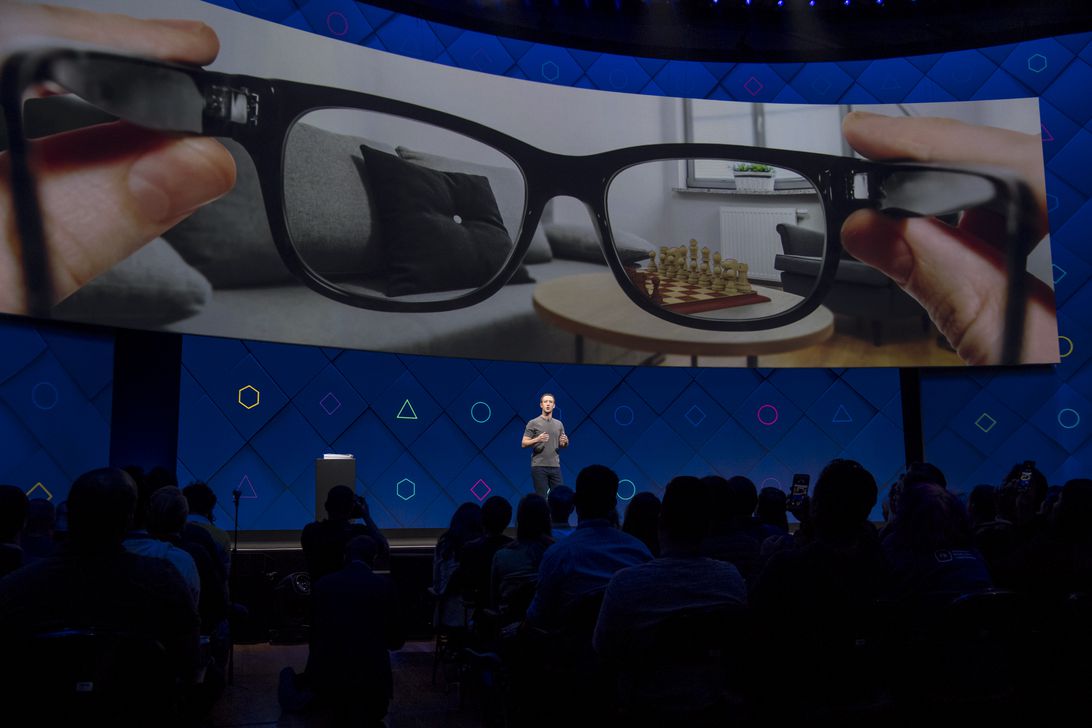
Facebook envisions a future in which you’ll learn to play the drums or whip up a new recipe while wearing augmented reality glasses or other devices powered by artificial intelligence. To make that future a reality, the social network needs its AI systems to see through your eyes.
«This is the world where we’d have wearable devices that could benefit you and me in our daily life through providing information at the right moment or helping us fetch memories,» said Kristen Grauman, a lead research scientist at Facebook. The technology could eventually be used to analyze our activities, she said, to help us find misplaced items, like our keys.
That future is still a ways off, as evidenced by Facebook’s Ray-Ban branded smart glasses, which debuted in September without AR effects. Part of the challenge is training AI systems to better understand photos and videos people capture from their perspective so that the AI can help people remember important information.
Facebook said it teamed up with 13 universities and labs that recruited 750 people to capture more than 2,200 hours of first-person video over two years. The participants, who lived in the UK, Italy, India, Japan, Saudi Arabia, Singapore, the US, Rwanda and Colombia, shot videos of themselves engaging in everyday activities such as playing sports, shopping, gazing at their pets or gardening. They used a variety of wearable devices, including GoPro cameras, Vuzix Blade smart glasses and ZShades video recording sunglasses.
Starting next month, Facebook researchers will be able to request access to this trove of data, which the social network said is the world’s largest collection of first-person unscripted videos. The new project, called Ego4D, provides a glimpse into how a tech company could improve technologies like AR, virtual reality and robotics so they play a bigger role in our daily lives.
The company’s work comes during a tumultuous period for Facebook. The social network has faced scrutiny from lawmakers, advocacy groups and the public after The Wall Street Journal published a series of stories about how the company’s internal research showed it knew about the platform’s harms even as it downplayed them publicly. Frances Haugen, a former Facebook product manager turned whistleblower, testified before Congress last week about the contents of thousands of pages of confidential documents she took before leaving the company in May. She’s scheduled to testify in the UK and meet with Facebook’s semi-independent oversight board in the near future.
Even before Haugen’s revelations, Facebook’s smart glasses sparked concerns from critics who worry the device could be used to secretly record people. During its research into first-person video, the social network said it addressed privacy concerns. Camera wearers could view and delete their videos, and the company blurred the faces of bystanders and license plates that were captured.
Fueling more AI research
As part of the new project, Facebook said, it created five benchmark challenges for researchers. The benchmarks include episodic memory, so you know what happened when; forecasting, so computers know what you’re likely to do next; and hand and object manipulation, to understand what a person is doing in a video. The last two benchmarks are understanding who said what, and when, in a video, and who the partners are in the interaction.
«This sets up a bar just to get it started,» Grauman said. «This usually is quite powerful because now you’ll have a systematic way to evaluate data.»
Helping AI understand first-person video can be challenging because computers typically learn from images that are shot from the third-person perspective of a spectator. Challenges such as motion blur and footage from different angles come into play when you record yourself kicking a soccer ball or riding a roller coaster.
Facebook said it’s looking at expanding the project to other countries. The company said diversifying the video footage is important because if AR glasses are helping a person cook curry or do laundry, the AI assistant needs to understand that those activities can look different in various regions of the world.
Facebook said the video dataset includes a diverse range of activities shot in 73 locations across nine countries. The participants included people of different ages, genders and professions.
The COVID-19 pandemic also created limitations for the research. For example, more footage in the data set is of stay-at-home activities such as cooking or crafting rather than public events.
Some of the universities that partnered with Facebook include the University of Bristol in the UK, Georgia Tech in the US, the University of Tokyo in Japan and Universidad de los Andes in Colombia.
Technologies
Today’s NYT Connections Hints, Answers and Help for Jan. 14, #948
Here are some hints and the answers for the NYT Connections puzzle for Jan. 14 #948.

Looking for the most recent Connections answers? Click here for today’s Connections hints, as well as our daily answers and hints for The New York Times Mini Crossword, Wordle, Connections: Sports Edition and Strands puzzles.
Today’s NYT Connections puzzle is kind of tough. The blue category, not the purple one today, expects you to find hidden words in four of the words given in the grid. Read on for clues and today’s Connections answers.
The Times has a Connections Bot, like the one for Wordle. Go there after you play to receive a numeric score and to have the program analyze your answers. Players who are registered with the Times Games section can now nerd out by following their progress, including the number of puzzles completed, win rate, number of times they nabbed a perfect score and their win streak.
Read more: Hints, Tips and Strategies to Help You Win at NYT Connections Every Time
Hints for today’s Connections groups
Here are four hints for the groupings in today’s Connections puzzle, ranked from the easiest yellow group to the tough (and sometimes bizarre) purple group.
Yellow group hint: That’s not going anywhere.
Green group hint: End user or customer.
Blue group hint: Ask a meteorologist.
Purple group hint: Not noisy.
Answers for today’s Connections groups
Yellow group: Fixed.
Green group: Receiver of goods or services.
Blue group: Starting with weather conditions.
Purple group: Silent ____.
Read more: Wordle Cheat Sheet: Here Are the Most Popular Letters Used in English Words
What are today’s Connections answers?
The yellow words in today’s Connections
The theme is fixed. The four answers are fast, firm, secure and tight.
The green words in today’s Connections
The theme is receiver of goods or services. The four answers are account, client, consumer and user.
The blue words in today’s Connections
The theme is starting with weather conditions. The four answers are frosty (frost), mistletoe (mist), rainmaker (rain) and snowman (snow).
The purple words in today’s Connections
The theme is silent ____. The four answers are auction, movie, partner and treatment.
Don’t miss any of our unbiased tech content and lab-based reviews. Add CNET as a preferred Google source.
Technologies
Today’s Wordle Hints, Answer and Help for Jan. 14, #1670
Here are hints and the answer for today’s Wordle for Jan. 14, No. 1,670.

Looking for the most recent Wordle answer? Click here for today’s Wordle hints, as well as our daily answers and hints for The New York Times Mini Crossword, Connections, Connections: Sports Edition and Strands puzzles.
Today’s Wordle puzzle is a tough one, with a letter that is rarely used and which I just never guess. If you need a new starter word, check out our list of which letters show up the most in English words. If you need hints and the answer, read on.
Read more: New Study Reveals Wordle’s Top 10 Toughest Words of 2025
Today’s Wordle hints
Before we show you today’s Wordle answer, we’ll give you some hints. If you don’t want a spoiler, look away now.
Wordle hint No. 1: Repeats
Today’s Wordle answer has no repeated letters.
Wordle hint No. 2: Vowels
Today’s Wordle answer has three vowels.
Wordle hint No. 3: First letter
Today’s Wordle answer begins with A.
Wordle hint No. 4: Last letter
Today’s Wordle answer ends with D.
Wordle hint No. 5: Meaning
Today’s Wordle answer can mean to keep away from something or someone.
TODAY’S WORDLE ANSWER
Today’s Wordle answer is AVOID.
Yesterday’s Wordle answer
Yesterday’s Wordle answer, Jan. 13, No. 1669 was GUMBO.
Recent Wordle answers
Jan. 9, No. 1665: EIGHT
Jan. 10, No. 1666: MANIC
Jan. 11, No. 1667: QUARK
Jan. 12, No. 1668: TRIAL
Don’t miss any of our unbiased tech content and lab-based reviews. Add CNET as a preferred Google source.
Technologies
Apple Launches Creator Studio Package as $13 a Month Subscription
Mac users can still buy the apps individually, but subscribers get access to Final Cut Pro and other Studio tools.

Apple is bundling its pro filmmaking and audio tools including Final Cut Pro with its productivity apps Keynote, Pages and Numbers into a subscription software suite called Apple Creator Studio.
The package, which includes apps for Mac, iPad and iPhone, includes Logic Pro, Pixelmator Pro, Motion, Compressor, MainStage and the whiteboard app Freeform. Creator Studio will be available starting Jan. 28 at a cost of $13 per month or $129 per year, or $3 per month or $30 per year for students and educators. Mac users will still have the option to purchase software like Final Cut Pro for a one-time free. The current price for Final Cut Pro in the Mac App Store is $300.
While apps such as Keynote and Pages are already free on Apple platforms, it appears that new versions of those apps will receive access to beta features that will roll out first to Creator Studio subscribers. The announcement by Apple alludes to «new AI features and premium content» in some of the apps it otherwise makes available to use for free.
What the Creator Studio bundle comes with
The star of the show in Creator Studio is Final Cut Pro, the video editing software that will now include Transcript Search on both Mac and iPad. There is also a new Beat Detection feature Apple says uses an AI model to analyze a music track and display a beat grid, making it easier to cut video to music rhythms. The software also will include a new Montage Maker on iPad for quick social video creation.
Motion, the 2D and 3D graphics tool, and Compressor also integrate with Final Cut Pro. Apple touted Motion’s Magnetic Mask feature for isolating objects or people without the need for a green screen.
Logic Pro has new features for musicians, including a Synth Player addition to AI Session Players. Chord ID, a new AI feature, can create chord progressions from audio or MIDI recordings. A new Sound Library will have hundreds of royalty-free clips, samples and loops.
A revamped MainStage app gives subscribers access to instrument, voice-professing and guitar rig tools. Pixelmator Pro arrives with new tools and filters, and there will be an iPad version in addition to the Mac tool.
Freeform in the Creator Studio package will add premium content, including curated photos, graphics and illustrations. It will also get new AI features that include image creation.
-

 Technologies3 года ago
Technologies3 года agoTech Companies Need to Be Held Accountable for Security, Experts Say
-

 Technologies3 года ago
Technologies3 года agoBest Handheld Game Console in 2023
-

 Technologies3 года ago
Technologies3 года agoTighten Up Your VR Game With the Best Head Straps for Quest 2
-

 Technologies4 года ago
Technologies4 года agoBlack Friday 2021: The best deals on TVs, headphones, kitchenware, and more
-

 Technologies4 года ago
Technologies4 года agoGoogle to require vaccinations as Silicon Valley rethinks return-to-office policies
-

 Technologies4 года ago
Technologies4 года agoVerum, Wickr and Threema: next generation secured messengers
-

 Technologies4 года ago
Technologies4 года agoOlivia Harlan Dekker for Verum Messenger
-

 Technologies4 года ago
Technologies4 года agoiPhone 13 event: How to watch Apple’s big announcement tomorrow
