Technologies
Leave your COVID vaccine card at home: 8 ways to safely store it on your phone
Keep your card at home, and show proof you are vaccinated to enter many restaurants, gyms and event venues or even the office, as the delta variant spreads.

With new vaccine mandates that span government workers and school districts to larger employers, the need to keep your COVID-19 vaccine card handy becomes more and more important. That goes for kids, too, who shortly may be eligible for the vaccine.
And it’s not just at the federal level. Cities and counties across the country are requiring proof of vaccination to attend live indoor events and enter gyms, restaurants and bars.
The vaccines continue to be highly effective in preventing hospitalization. Over the summer, as the delta variant spread across the US, the number of COVID-19 cases, hospitalizations and deaths climbed. Unvaccinated people have accounted for nearly all the hospitalizations and deaths — over 97% as of July. With the federal mandates, the Biden administration aims to stem the surge and put pressure on those who are eligible but not yet vaccinated.
That rectangular paper card you received when you were vaccinated will suffice to prove that you’re vaccinated. (And if there’s still room on the card, it can show you got a booster shot from Pfizer or Moderna and Johnson & Johnson when those are available.)
But what if you lose it, or it’s damaged or stolen? The Centers for Disease Control and Prevention doesn’t have a record of your vaccination status. We do know how to get a new vaccine card if yours is lost or damaged.
Rather than carrying around the card — or laminating it, which prevents your health care provider from updating it with future booster shots — take a few minutes to add a digital copy of your vaccination card to your phone. Here are a few options I’ve found while researching how to safely store mine.
There isn’t one approved way to show proof of your vaccination card
The US doesn’t have a single online system or app you can use to show proof of vaccination on your phone. Instead, what qualifies as proof varies by city, county and even business. Some places may accept a picture of your vaccination card; others may require you to use an app that’s authorized at state level.
It’s a confusing mess, to put it mildly. I strongly urge you to take a few minutes to research what your city, county or state will accept as proof, as it can vary.
For example, concert producer AEG Presents will accept a «physical copy of a COVID-19 Vaccination Record Card, a digital copy of such card or such other proof as is permitted locally.»
Along with school mandates, many colleges are are also requiring students and employees to be vaccinated. Seattle University, for example, requires students to be vaccinated to attend in-person classes via an online form that uploads photos of the front and back of the vaccination card.
When in doubt, look for information on the business’s website, or call the local health department and ask for clarification. This is bound to save you time, headaches and being turned away at the door.
Have an iPhone or an Android phone? Here’s an easy way to save your card
If you have an iPhone, with an update coming soon for iOS 15 you’ll be able to add your vaccine card to your Apple Wallet to present to whenever you need to show you’re fully vaccinated. (You can keep a copy in the Health app right now.)
Over on Android, you can add your vaccine card to the Google Pay app. I need to remind myself each time where my card is in Google Pay, so I added a shortcut icon to my home screen to quickly find it.
Own a Samsung phone? There’s an app just for you
Samsung now gives Galaxy phone owners the option to add proof of vaccination to Samsung Pay,its wallet app. By having direct access to your vaccination record, youwon’t have to fiddle around with creating photo albums and tappingthrough multiple screens before you’re able to show it to a bouncer atyour local watering hole.
To add your card to Samsung Pay, you’ll need to download the CommonHealth app(Samsung’s partner) from the Google Play Store. Follow the prompts inthe app to verify your vaccination status. Once the app confirms you’veindeed gotten the shots, you’ll be prompted to download a Smart HealthCard to Samsung Pay.
That card is what you’ll then show to anyone requesting you show proof of vaccination.
Use your phone to take a clear photo of your card
Is that too much fuss? The simplest way to have a digital record of your vaccine status is to snap a picture of your vaccination card and keep it on your phone. The CDC even recommends keeping a picture of your card as a backup copy.
Simply use the camera app on your phone to snap the photo. You can favorite the photo to quickly locate it or store it in a notes app, a folder or somewhere that’s easy to remember so you don’t have to endlessly scroll your camera roll to find it. Make sure you’re in a well-lit area and get close enough to the card that its dates and details are legible. I also suggest putting the card on a dark surface, while remaining conscious of shadows of your arms or the phone on the card itself.
Here’s an example of one way to save your vaccination card as a new photo album. On an iPhone, open the Photos app, select the Albums tab and then tap the + sign in the top left corner followed by New Album. Give the album a name and then tap Save. Next, select the photos of your card to add it to the album.
On an Android phone, it depends on which app you’re using, but the process should generally be the same. If you’re using the Google Photos app, open the app and then select the picture of your vaccination card. Tap the three-dot menu button in the top-right corner, followed by the Add to Album button. Select +New album and give it a name such as «Vaccination Card» and tap the checkmark button when you’re done.
Excelsior and more: Look for apps based on your location
Some states — including California, Colorado, Hawaii, New York and Oregon — offer some form of digital vaccination card. The myColorado app requires you to create an account, verify your identity and then add your digital driver’s license to your phone. After you’ve done that, you can then add your myVaccine record to the app.
Louisiana’s LA Wallet app takes a similar approach to Colorado’s, allowing you to add your driver’s license and proof of vaccination to your phone.
California’s implementation requires you to fill out a form to verify your identity, after which you’ll receive a text message or email with a link to a QR code you can save to your phone. When scanned, the code will offer proof of vaccination. The link will also include a digital copy of your vaccination record.
MyIR Mobile is another app used by several state health departments to provide a digital copy of your vaccination card. Currently, if you live in Louisiana, Maryland, Mississippi, North Dakota, Washington, West Virginia or Washington, DC, this is the app you’ll use.
More options to create and store your digital vaccination card
I’ve had a large number of readers reach out to me about this article, each one offering advice and guidance about storing a proof of vaccination card.
Some suggestions include well-known airport security service Clear. In fact, some concert and exhibition halls are requiring attendees use Clear to verify their vaccination status to attend a show. You can go to clearme.com/healthpass to download the app and get your card added.
VaxYes is another service that verifies your vaccination status and then adds your vaccination card to Apple Wallet. I’ve read that you can add your card to the Google Pay app, but after signing up and going through the process myself, I don’t see the option on a Pixel 5 running Android 12.
If your local municipality or employer used the CDC’s Vaccine Administration Management System, then you can use the VAMS website to access your vaccination records. I had more than one reader reach out to me about using this system to show proof of vaccination, but without an account myself, I’m unable to go through the process of accessing a vaccination record.
Another suggestion I received from multiple readers is to use a scanner app on your phone and store a scanned copy of your vaccination card in something like your OneDrive personal vault or a password manager (almost all of them offer some sort of secure file storage) instead of storing the photo in Google Photos or Apple’s iCloud photos. On an iPhone, you can use the scanner that’s built into the Notes app. On Android, Google’s Stack PDF scanner will be enough to get the job done.
This story updates as the national vaccine conversation continues. For more information about the forthcoming booster shots, make sure to read this. We have up-to-date details about the delta variant, as well as delta plus and the lambda variant.
Technologies
These Smart Glasses Would Adjust Focus on the Fly Based on Your Eye Movements
A Finnish company is building glasses with lenses that can adapt instantly to the wearer’s needs.
While some of the world’s biggest tech companies including Meta, Google and (reportedly) Apple are eyeing the future of smart glasses, startups are working on a major innovation for the other kind of glasses. The regular kind, worn by billions across the world.
One of those startups, Finland-based IXI Eyewear, has raised more than $40 million from investors including Amazon to build glasses with adaptive lenses that could dynamically autofocus based on where the person wearing them is looking.
Don’t miss any of our unbiased tech content and lab-based reviews. Add CNET as a preferred Google source.
In late 2025, the company said it had developed a glasses prototype that weighs just 22 grams. It includes embedded sensors aimed at the wearer’s eyes and liquid crystal lenses that respond accordingly. According to the company, the autofocus is «powered by technology hidden within the frame that tracks eye movements and adjusts focus instantly — whether you’re looking near or far.»
By contrast, smart glasses like Meta’s Ray-Bans and Ray-Bay Displays as well as Xreal and Google’s Project Aura are leaning into cameras that look out at the world around the user and AI-powered features such as facial recognition, language translation and recording photos and video. Lenses tend to be a secondary consideration.
IXI told CNN in a story published Tuesday that it’s expecting to launch its glasses within the next year. It has a waitlist for the glasses on its website but has not said in what regions they’ll be available.
While the goal is to make these glasses an improvement on traditional bifocals and progressive lenses, the IXI glasses likely won’t be a fully seamless experience. «The center part is the sharp area, and then there is the edge where the liquid crystal stops and which is not that great to look into, but the center area is large enough that you can use that for reading,» CEO Niko Eiden told CNN. «So, we do have our own distortions that we’re introducing, but the majority of the time, they will not be visible.»
The IXI glasses won’t be cheap. «We will be in the really high end of existing eyewear,» Eiden said.
IXI didn’t immediately respond to CNET’s request for additional comment.
This type of technology is also being pursued by Japanese startups Elcyo and Vixion, which already has a product with adaptive lenses embedded in the middle of the lenses (they do not look like standard glasses).
Technologies
My Clicks Communicator Hands-On: Boldly Going Where Phones Have Been Before
The new Android handset is meant to be a secondary phone optimized for messaging, with a BlackBerry-like physical keyboard, headphone jack and other features lost to time.
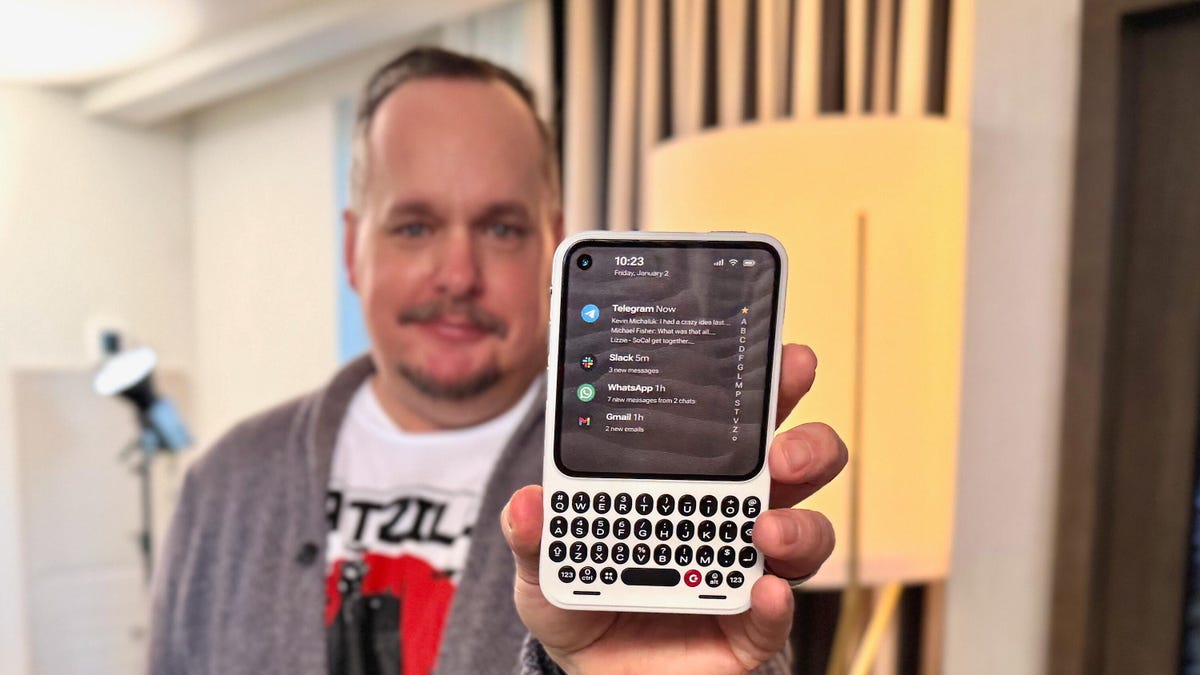
It’s one thing to have a great idea and another to actually make it a reality. The newly announced Clicks Communicator phone, from the keyboard phone case company of the same name, is a refreshing breath of fresh air that is also oh-so-familiar. You might easily mistake it for a BlackBerry phone from circa 2007, and that’s because it was designed by a former BlackBerry designer. However, it runs Android 16 and has a nifty, minimalist app launcher that looks sleek and contemporary. In the hour I spent learning about it and using a non-working prototype, the Clicks Communicator quickly became my favorite CES gadget in years.
The Communicator is a surprisingly smart take that combines old and new phone features in a way that, aside from Motorola, very few phone makers have successfully done before. It’s a straightforward-to-use Android smartphone with seemingly every popular feature that companies have removed over the past decade.
In its small design, there is a physical keyboard, a notification alert light, a headphone jack, a physical SIM card tray, support for a microSD card and buttons, oh so many buttons. Jony Ive’s soul must be hurting right now.
At a time when phones have become overly complicated, AI-centric attention stealers, the Clicks Communicator aims to provide an experience optimized for typing and voice-to-text recording, all while minimizing distractions. It’s designed to be a secondary device that complements your regular smartphone. The idea is similar to what Palm tried almost a decade ago, when it sold a small Android phone meant to complement larger ones. However, Palm’s phone didn’t offer amenities like a physical keyboard.
«Communicator is to a smartphone what a Kindle is to an iPad,» said Jeff Gadway, chief marketing officer at Clicks, in a press release. «It’s a complementary product that stands on its own, optimized for a specific purpose. In the case of Clicks Communicator, that means communicating with confidence in a noisy world.»
We expect our smartphones to do anything we want, but that often means compromising on how features are implemented. On an iPhone 17 Pro, for example, I can definitely type and respond to texts, emails and jot down the occasional random thought in the Notes app. But for me, and I expect many others, I have a much more enjoyable experience typing on a physical keyboard. I prefer to use a laptop to respond to a long or complex email versus writing it on a phone.
But the Communicator’s singular focus on input, along with the fact that it can be your only phone, unlocks a much wider appeal (at least on paper). I could see the Communicator being the ideal «work» phone for those jobs where you want a separate device from your personal smartphone. You could quickly respond to a Slack thread without being tempted to check out TikTok or Instagram.
It might be an attractive option to a growing number of people who crave a phone that doesn’t need all their attention every damn minute. This could be someone burnt out from being obsessively online or someone who misses having a physical keyboard and features like a headphone jack. It could appeal to a person who wants a minimal-feeling smartphone like the Light Phone and Punkt, which each have their own take on what a less distracting phone might look like.
The Communicator costs $499 and launches later this year. However, you can preorder the phone for $399 or reserve one for $199 right now. It joins the Clicks Keyboard Pro and Keyboard Case.
«We’re really trying to help have people see us as a company that’s building purpose-built tech for people who want to do shit and not doom scroll,» Gadway told me.
Clicks Communicator’s stand-out features
Name: The phone is named in part for the iconic handheld voice device from Star Trek. Clicks co-founder Michael Fisher also explained that calling the device a «communicator» really captures what the phone was designed for: to provide the best typing and voice-to-text experience (in terms of both hardware and software) that you’ll find on a phone.
Design: The phone is compact. Its aluminum frame and polycarbonate body felt solid in my hand. Small phone lovers, this one seems aimed at you. It weighs only 170 grams. Compare that to the iPhone 17 Pro, which is 206 grams. It’s roughly the size of a small SSD or magnetic battery pack. It has a 4-inch screen and a keyboard similar to the one found on the Clicks keyboard case — with keys that are 43% larger on the Communicator.
Android 16 and Niagara launcher: The Communicator runs on Android 16 and has a custom version of the Niagara app launcher. Messages from apps like WhatsApp, Telegram and Slack are curated directly on the home screen, allowing people to review and respond quickly without having to open and jump between apps.
Prompt Key and Signal light: On the right side of the phone is a button called the Prompt Key. You press and hold it to record voice-to-text. Surrounding the button is the Signal light (think Android notification light from years ago) that makes it easy to distinguish messages and notifications at a glance. It can be customized with different colors and light patterns to glow when getting messages from specific people, groups, or apps.
Removable backplate: The back has a sloped, ergonomic, and interchangeable plate — think Moto X. During my briefing, there were half a dozen different plates made of polycarbonate and leather. The backplate also supports Qi2.2 wireless charging.
Other features:
- 50-megapixel rear camera with optical image stabilization
- 24-megapixel front camera
- 4,000 mAh silicon-carbon battery
- 256GB onboard storage plus expandable microSD
- Physical SIM card tray and eSIM
- A 3.5mm headphone jack
- Android 16 with 5 years of security updates
- Global 5G, 4G LTE, and 3G/2G support, unlocked
- NFC with Google Pay, Bluetooth 5.4, Wi-Fi 6
- USB-C and wireless charging
- 4,000mAh battery
- A 3.5mm headphone jack
- A configurable mute switch
Technologies
Xbox Set to Bring Resident Evil, Star Wars and More to Xbox Game Pass
Subscribers can play several other games, including the original Final Fantasy in all its 2D glory, on Game Pass in January.
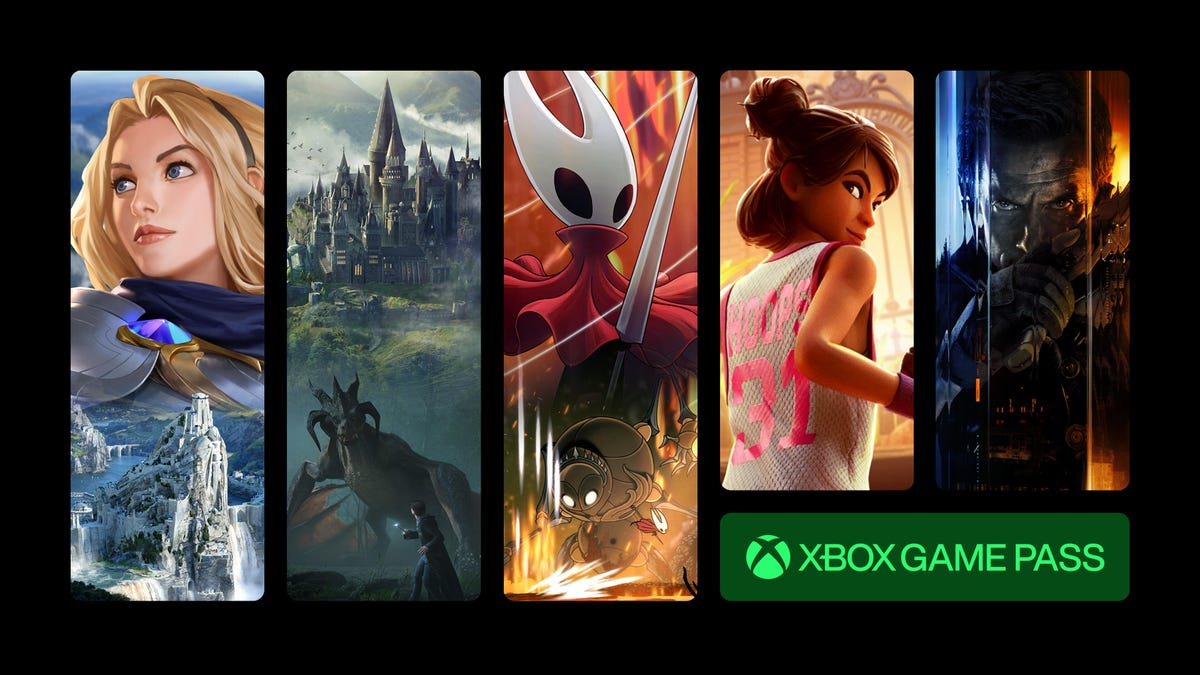
Resident Evil Requiem, the ninth game in the main Resident Evil series, is set to be released on Feb. 26. Xbox Game Pass subscribers can prepare for Requiem by playing Resident Evil Village, the most recent entry in the series, starting on Jan. 20.
Xbox Game Pass offers hundreds of games you can play on your Xbox Series X, Xbox Series S, Xbox One, Amazon Fire TV, smart TV and PC or mobile device, with prices starting at $10 a month. While all Game Pass tiers offer you a library of games, Game Pass Ultimate ($30 a month) gives you access to the most games, as well as Day 1 games, like Call of Duty: Black Ops 7, added monthly.
Here are all the games subscribers can play on Game Pass soon. You can also check out other games the company added to the service in December, including Marvel Cosmic Invasion.
Note: «Handheld» means a game is optimized for handheld play.
Don’t miss any of our unbiased tech content and lab-based reviews. Add CNET as a preferred Google source.
Brews & Bastards (Cloud, PC and Xbox Series X/S)
Game Pass Ultimate, Game Pass Premium and PC Game Pass subscribers can play now.
What’s a hero gotta do to get a drink around here? Choose an inebriated hero to travel deep under a tavern in search of the stolen Brew Stone. You’ll explore tavern-themed dungeons and use bar-inspired weapons, like high-caliber champagne bottles, to blast through drunken demons and other boozy monsters. And if you’ve ever called one of your exes a drunken demon, maybe this game will be a little cathartic for you.
Little Nightmares Enhanced Edition (Cloud, handheld, PC and Xbox Series X/S)
Game Pass Ultimate, Game Pass Premium and PC Game Pass subscribers can play now.
Little Nightmares is back in high-quality 4K and 60FPS in this enhanced edition of the dark tale. You play as a lone child trapped in a massive world inhabited by monstrous versions of adults called the Maw. All you can do is run from these creatures, but you’ll also have to sneak and hide to throw them off your trail if you want to survive.
Atomfall (Cloud, console, handheld and PC)
New to Game Pass Premium on Jan. 7. Previously on Game Pass Ultimate and PC Game Pass.
The Windscale fire was the worst nuclear disaster in the UK’s history, and it’s estimated that it caused between 100 and 240 cancer-related deaths. And Atomfall asks, «What if Windscale was similar in magnitude to the disaster at Chornobyl?»
This game takes place five years after a more devastating Windscale disaster. You’ll encounter gangs of bandits, cults and rogue government agencies throughout the quarantine zone in the Lake District, Cumbria. It’s up to you whether you avoid conflict or charge into the heat of battle, but resources are scarce, so maybe don’t go in guns blazing every chance you get.
Lost in Random: The Eternal Die (Cloud, Xbox Series X/S, handheld and PC)
New to Game Pass Premium on Jan. 7. Previously on Game Pass Ultimate and PC Game Pass.
You’re the once-great ruler of Random, Queen Aleksandra, and you’re on a mission of vengeance and redemption in this fast-paced rogue-like game. You’ll fight monsters and beasts with four unique weapons, plus powerful card-based abilities and relics. But death isn’t final here, so if you fall, you’ll return to Sanctuary to rearm, upgrade and prepare for your next run.
Rematch (Cloud, PC and Xbox Series X/S)
New to Game Pass Premium on Jan. 7. Previously on Game Pass Ultimate and PC Game Pass.
Tackle, dribble and score in this team-based football game (or soccer, depending on your locale). This game was designed for 5v5 online multiplayer matches where players control a single athlete. That means you’ll have to coordinate and plan with the rest of your co-op teammates if you want to win. And with no player stats to give one person an advantage over another, coordination is the key to success.
Warhammer 40,000: Space Marine – Master Crafted Edition (Cloud, PC and Xbox Series X/S)
New to Game Pass Premium on Jan. 7. Previously on Game Pass Ultimate and PC Game Pass.
You are Capt. Demetrian Titus, an Ultramarine in the Imperium of Man, and it’s up to you and your squad to help reclaim the Forge World Graia from an Ork horde. Originally released in 2011, this third-person shooter has been remastered for modern consoles with enhanced character models, a modernized control scheme and more. So grab your chainsword and bolter and get ready to fight. For the Emperor!
Final Fantasy (Cloud, Xbox Series X/S and PC)
Game Pass Ultimate, Game Pass Premium and PC Game Pass subscribers can play on Jan. 8.
This is the game that started it all. Join the Warriors of Light on a journey to restore power to the Crystals and save their home world. The remastered version of this game brings improved gameplay features, like auto-battle and more, to your screen.
Star Wars Outlaws (Cloud, PC, and Xbox Series X/S)
Game Pass Ultimate and PC Game Pass subscribers can play on Jan. 13.
Luke Skywalker and the Jedis are cool and all, but who didn’t want to be a cool smuggler like Han Solo? This open-world Star Wars game lets you become just that. You play as Kay Vess, a scoundrel looking for freedom and a new life. You’ll fight, steal and outsmart crime syndicates from around the galaxy. But the Empire is out there, too, so watch your back.
My Little Pony: A Zephyr Heights Mystery (Cloud, console, handheld and PC)
Game Pass Ultimate, Game Pass Premium and PC Game Pass subscribers can play on Jan. 15.
Go on an adventure with Sunny, Hitch, Izzy, Pipp, Zipp and Misty as you try to solve a mystery together. Strange music is turning the world upside down, and it’s up to you and your friends to use your powers to put a stop to the music.
Resident Evil Village (Cloud, console and PC)
Game Pass Ultimate, Game Pass Premium, PC Game Pass subscribers can play on Jan. 20.
The latest entry in the mainline Resident Evil series puts you back in the shoes of Ethan Winters as he ventures into a haunting European village in search of his abducted daughter. You’ll fight lycans, vampires and other monstrous creatures as you try to uncover why your daughter was taken and your wife was murdered.
MIO: Memories in Orbit (Cloud, handheld, PC and Xbox Series X/S)
Game Pass Ultimate, PC Game Pass subscribers can play on Jan. 20.
Get ready to explore a treacherous ship in this sci-fi metroidvania game. You play as Mio, a nimble android that wakes up in the Vessel, a spaceship drifting aimlessly through the stars. The ship’s machines have gone rogue and vegetation has taken over parts of the Vessel. It’s up to you to figure out what happened to the Vessel and the ship’s purpose.
Games leaving Xbox Game Pass on Jan. 15
While Microsoft is bringing those games to different Game Pass tiers this month, the company is also removing these games from the service on Jan. 15. So, you still have some time to complete your campaign or any sidequests before you have to purchase these games separately.
Flintlock: The Siege of Dawn
Neon White
Road 96
The Ascent
The Grinch: Christmas Adventures
For more on Xbox, discover other games available on Game Pass now and check out our hands-on review of the gaming service. You can also learn about recent changes to the Game Pass service.
-

 Technologies3 года ago
Technologies3 года agoTech Companies Need to Be Held Accountable for Security, Experts Say
-

 Technologies3 года ago
Technologies3 года agoBest Handheld Game Console in 2023
-

 Technologies3 года ago
Technologies3 года agoTighten Up Your VR Game With the Best Head Straps for Quest 2
-

 Technologies4 года ago
Technologies4 года agoBlack Friday 2021: The best deals on TVs, headphones, kitchenware, and more
-

 Technologies4 года ago
Technologies4 года agoVerum, Wickr and Threema: next generation secured messengers
-

 Technologies4 года ago
Technologies4 года agoGoogle to require vaccinations as Silicon Valley rethinks return-to-office policies
-

 Technologies4 года ago
Technologies4 года agoOlivia Harlan Dekker for Verum Messenger
-

 Technologies4 года ago
Technologies4 года agoiPhone 13 event: How to watch Apple’s big announcement tomorrow
