Technologies
I Use These 7 Apple Watch Features Every Day to Improve Performance
I wouldn’t go anywhere without my Apple Watch, and these are some of the reasons why.

If you’re athletic, the Apple Watch can help you boost your body’s performance, whether that’s staying on top of your pace and heart rate during a run or tracking your sleep cycles. But workouts aren’t the only things that benefit from an Apple Watch. It also helps me stay on top of my schedule and is clutch in the kitchen when I need multiple timers. It’s these types of little details that make everyday tasks just that much easier.
And that’s just the beginning: At Apple’s Worldwide Developer Conference the company announced WatchOS 26, which will bring the new Liquid Glass design to the watch as well as the intriguing AI-based Workout Buddy feature. Here’s everything you missed at WWDC 2025.
Before WatchOS 26 arrives this fall, however, here are some of my favorite Apple Watch in WatchOS 11.
Swipe between watch faces (again)
Until WatchOS 10.0, you could swipe from the left or right edge of the screen to switch active watch faces, a great way to quickly go from an elegant workday face to an exercise-focused one, for example. Apple removed that feature, likely because people were accidentally switching faces by brushing the edges of the screen.
However, the regular method involves more steps (touch and hold the face, swipe to change, tap to confirm) and people realized that the occasional surprise watch face change wasn’t really so bad. Therefore, as of version 10.2, including the current WatchOS 11.2, you can turn the feature on by toggling a setting: Go to Settings > Clock and turn on Swipe to Switch Watch Face.
Stay on top of your heart health with Vitals
Wearing your Apple Watch while sleeping offers a trove of information — and not just about how you slept last night. If you don the timepiece overnight, it tracks a number of health metrics. A new feature in WatchOS 11 gathers that data into the Vitals app that reports on the previous night’s heart rate, respiration, body temperature (on recent models) and sleep duration. The Vitals app can also show data collected during the previous seven days — tap the small calendar icon in the top-left corner.
(If you own a watch model sold before Jan. 29, 2024, you’ll also see a blood oxygen reading. On newer watches in the US, that feature is disabled due to an intellectual property infringement fight.)
How is this helpful? The software builds a baseline of what’s normal for you. When the values stray outside normal ranges, such as irregular heart or respiratory rates, the Vitals app reports them as atypical to alert you. It’s not a medical diagnosis, but it can prompt you to get checked out and catch any troubles early.
Make the Smart Stack work for you
The Smart Stack is a place to access quick information that might not fit into what Apple calls a «complication» (the things on the watch face other than the time itself, such as your Activity rings or the current outside temperature). When viewing the clock face, turn the digital crown clockwise or swipe from the bottom of the screen to view a series of tiles that show information such as the weather or suggested photo memories. This turns out to be a great spot for accessing features when you’re using a minimal watch face that has no complications.
Choose which Live Activities appear automatically
The Smart Stack is also where Live Activities appear: If you order a food delivery, for example, the status of the order appears as a tile in the Smart Stack (and on the iPhone lock screen). And because it’s a timely activity, the Smart Stack becomes the main view instead of the watch face.
Some people find that too intrusive. To disable it, on your watch open the Settings app, go to Smart Stack > Live Activities and turn off the Auto-Launch Live Activities option. You can also turn off Allow Live Activities in the same screen if you don’t want them disrupting your watch experience.
Apple’s apps that use Live Activities are listed there if you want to configure the setting per app, such as making active timers appear but not media apps such as Music. For third-party apps, open the Watch app on your iPhone, tap Smart Stack and find the settings there.
Add and pin favorite widgets in the Smart Stack
When the Smart Stack first appeared, its usefulness seemed hit or miss. In WatchOS 11, Apple seems to have improved the algorithms that determine which widgets appear — instead of it being an annoyance, I find it does a good job of showing me information in context. But you can also pin widgets that will show up every time you open the stack.
For example, I use 10-minute timers for a range of things. Instead of opening the Timers app (via the App list or a complication), I added a single 10-minute timer to the Smart Stack. Here’s how:
- View the Smart Stack by turning the Digital Crown or swiping from the bottom of the screen.
- Touch and hold the screen to enter the edit mode.
- Tap the + button and scroll to the app you want to include (Timers, in this example).
- Tap a tile to add it to the stack; for Timers, there’s a Set Timer 10 minutes option.
- If you want it to appear higher or lower in the stack order, drag it up or down.
- Tap the checkmark button to accept the change.
The widget appears in the stack, but it may get pushed down in favor of other widgets the watch thinks should have priority. In that case, you can pin it to the top of the list: While editing, tap the yellow Pin button. That moves it up, but Live Activities can still take precedence.
Use the watch as a flashlight
You’ve probably used the flashlight feature of your phone dozens of times, but did you know the Apple Watch can also be a flashlight? Instead of a dedicated LED (which phones also use as a camera flash), the watch’s full screen becomes the light emitter. It’s not as bright as the iPhone’s, nor can you adjust the beam width, but it’s perfectly adequate for moving around in the dark when you don’t want to disturb someone sleeping.
To activate the flashlight, press the side button to view Control Center and then tap the Flashlight button. That makes the entire screen white — turn the Digital Crown to adjust the brightness. It even starts dimmed for a couple of seconds to give you a chance to direct the light away so it doesn’t fry your eyes.
The flashlight also has two other modes: Swipe left to make the white screen flash on a regular cadence or swipe again to make the screen bright red. The flashing version can be especially helpful when you’re walking or running at night to make yourself more visible to vehicles.
Press the Digital Crown to turn off the Flashlight and return to the clock face.
Pause your Exercise rings if you’re traveling or ill
Closing your exercise, movement and standing rings can be great motivation for being more active. Sometimes, though, your body has other plans. Until WatchOS 11, if you became ill or needed to be on a long-haul trip, any streak of closing those rings that you built up would be dashed.
Now, the watch is more forgiving (and practical), letting you pause your rings without disrupting the streak. Open the Activity app and tap the Weekly Summary button in the top-left corner. Scroll all the way to the bottom (take a moment to admire your progress) and tap the Pause Rings button. You can choose to pause them for today, until next week or month, or set a custom number of days.
When you’re ready to get back into your activities, go to the same location and tap Resume Rings.
Bypass the countdown to start a workout
Many workouts start with a three-second countdown to prep you to be ready to go. That’s fine and all, but usually when I’m doing an Outdoor Walk workout, for example, my feet are already on the move.
Instead of losing those steps, tap the countdown once to bypass it and get right to the calorie burn.
How to force-quit an app (and why you’d want to)
Don’t forget, the Apple Watch is a small computer on your wrist, and every computer will have glitches. Every once in a while, for instance, an app may freeze or behave erratically.
On a Mac or iPhone, it’s easy to force a recalcitrant app to quit and restart, but it’s not as apparent on the Apple Watch. Here’s how:
- Double-press the Digital Crown to bring up the list of recent apps.
- Scroll to the one you want to quit by turning the crown or dragging with your finger.
- Swipe left on the app until you see a large red X button.
- Tap the X button to force-quit the app.
Keep in mind this is only for times when an app has actually crashed — as on the iPhone, there’s no benefit to manually quitting apps.
These are some of my favorite Apple Watch tips, but of course there’s a lot more to the popular smartwatch. Be sure to also check out which new health features are expected in the next models and Lexy Savvides’ review of the Series 10.
Technologies
Nintendo’s Pokemon Legends: Z-A Is a Hit. Just Ask My Kid
Pokemon Legends: Z-A has sucked my family in, and I can’t get my Switch controller back from my son.

I’d love to tell you all about Pokemon Legends: Z-A, arriving this week, and what it’s been like to play on the Nintendo Switch 2. I can mostly do that — but for most of the past five days, it hasn’t really been me playing. What started as co-playing together quickly turned into my kid taking over completely as he got hooked. And honestly, I’d say that’s a good sign.
Nintendo makes a lot of Pokemon games, too many for me to keep track of. But Legends Z-A is the first that’s Switch 2-optimized, although you can play on original Switches, too. I can’t tell you what that’s like, though — my early review access limited me to playing Pokemon Legends: Z-A on the Switch 2 only at home. I was doubtful about how much a city-based game would truly feel like a must-have experience, but so far it’s already become one of my favorite Pokemon games ever.
I’ll let my son tell you. He’s gotten deep into the trading card game and has played most of the recent Pokemon titles over the past year, and he says this is his favorite so far. When I asked him why, he said it’s because the game completely rethinks how battles work. The quick, real-time system feels more immediate and far less sluggish than in past Pokemon games. Plus, he’s loving the story… and honestly, so am I.
A city full of surprises
My son loves the «peculiar» storyline, the fast-paced battles (which he now wants in every Pokemon game) and the constant sense of surprise while exploring Lumiose City.
All of Pokemon Legends: Z-A (at least from what I’ve seen in my 10-plus hours so far) takes place entirely within Lumiose City — a Paris-like metropolis where the CEO of a company called Quasartico Inc. is planning to rebuild everything into a new world where Pokemon and humans can better coexist. The setup reminded me of the Detective Pikachu movie during my demo a few weeks ago, and it turns out my instincts were right.
Pokemon roam in wild zones within the city, occasionally spilling into urban areas, while mysterious rogue «Mega Evolution» Pokemon have begun appearing and threatening the city’s calm. There’s clearly a deeper mystery at play, and while I’m still uncovering it, I won’t spoil anything here.
The game seems to mostly involve a journey to level up in rank from Z to A by battling various Pokemon trainers, but that’s not the whole story. There’s a group of friends you hang out with at a local hotel, along with research missions you have to carry out. Side quests are everywhere. The city, though it can feel a bit sparse at times, stretches all the way up to its rooftops, where all sorts of hidden spots are waiting to be discovered. It feels like a living maze, and one I’m still navigating.
And the city’s always changing, too. Wild zones keep multiplying, and from day to night the city’s dynamics shift. Battles take place at night, with trainers gathering in new pop-up spots each time. It’s not as lively as I’d hoped — this isn’t Grand Theft Pokemon — but the cozy, vibrant world still makes me daydream about what a real-life Universal Pokemon theme park could someday look like.
The Pokemon shine
I keep reminding myself to take extra time to discover and level up my Pokemon. At least that’s what my son’s telling me to do. He loves how many Pokemon can become Mega Evolved in this game, and how much fun the battle moves are to pull off. I’m happy he’s happy. I thought I’d get lost in the RPG aspects of the game, but I think the real-time Pokemon battles put me in a looser state of mind, more able to explore and not feel locked down into systems and rulesets. Swapping Pokemon battle moves and reassigning them to buttons is easy, too.
The stronger focus on trainer battles — and the sheer variety of Pokemon capable of mega evolving — gives the game more of that classic, Pokemon-centered energy than Pokemon Legends: Arceus ever did. I found myself more excited to see how different Pokemon looked and behaved than to uncover new realms to explore. After all, for all of Lumiose City’s secrets, you’re spending a lot more time roaming one massive location than in any other Pokemon game I can remember. Thankfully, the visual upgrades on the Switch 2 make those Pokemon look fantastic in battle.
I do want to spend more time in Lumiose City, though, and can’t help but wonder if this is a glimpse of how all Pokemon games will keep evolving. It’s hard to say, since Legends games like Z-A and Arceus have been more experimental than the rest of the series. But, like Arceus, Z-A is now one of my favorite Pokemon games on Switch. And on Switch 2, it plays smoother and feels better than any Pokemon game ever has before.
Technologies
iPhone 17 Preorders Spike and Overall Phone Sales Aren’t Slowing Down Despite Tariffs
Global smartphone shipments saw a notable increase in the third quarter of 2025. Plus, preorders for Apple’s new iPhone 17 beat out the iPhone 16.

Despite tariffs and market uncertainty, global smartphone shipments increased 2.6% in the third quarter of 2025, compared to the same time last year, according to the International Data Corporation. Additionally, preorders for the iPhone 17, which launched last month, outpaced last year’s iPhone 16.
These increased sales include premium phones like the latest iPhones and Samsung foldables, suggesting yet again that pricier phones still sell in periods of economic strain. It’s a remarkable achievement, says IDC senior research director Nabila Popal, citing shrewd financing options as the reason people keep buying these high-end phones, which cost anywhere from $800 to nearly $2,000.
«[Phone makers] have mastered the art of innovation not only in hardware and software to entice upgrades but also in removing purchase friction. They have flawlessly combined cutting-edge devices with innovative financing models and aggressive trade-in programs that make the upgrading decision a ‘no-brainer’ for consumers,» Popal said in an IDC press release.
Apple sold 58.6 million iPhones this quarter, an increase of 2.9% over the same period in 2024, with more preorders for the iPhone 17 series than its predecessor. But Samsung wasn’t far behind, with its Galaxy Z Fold 7 and Galaxy Z Flip 7 selling better than all of the company’s prior foldables. The company still reigns atop the phone market with 61.4 million phones sold, representing 19% of the market in the third quarter of this year — an increase of 6.3% from the same period last year. Meanwhile, Apple lands slightly behind Samsung with 18.2% market share this quarter.
The other phone makers trailing Apple and Samsung are, in order: Xiaomi, with 13.5% of the market; Transsion, with 9%; and Vivo with 8.9%. The remaining companies in the phones industry, from Chinese stalwarts like Oppo and Honor to Motorola and Google, make up the remaining 31.4% of the market for the quarter. All told, 322.7 million phones were sold, up from 314.6 million in the third quarter of 2024, according to IDC.
IDC’s findings for the third quarter continue the small but steady growth of phone sales over the year, including a modest 1% increase in the preceding three months — which includes the April deadline when President Donald Trump unveiled sweeping tariffs. In the second quarter, IDC cited midrange devices like Samsung’s Galaxy A36 and other phones that started incorporating AI. But even persistent tariffs haven’t slowed down people’s appetites for pricier phones in the third quarter.
Technologies
Today’s NYT Mini Crossword Answers for Tuesday, Oct. 14
Here are the answers for The New York Times Mini Crossword for Oct. 14.
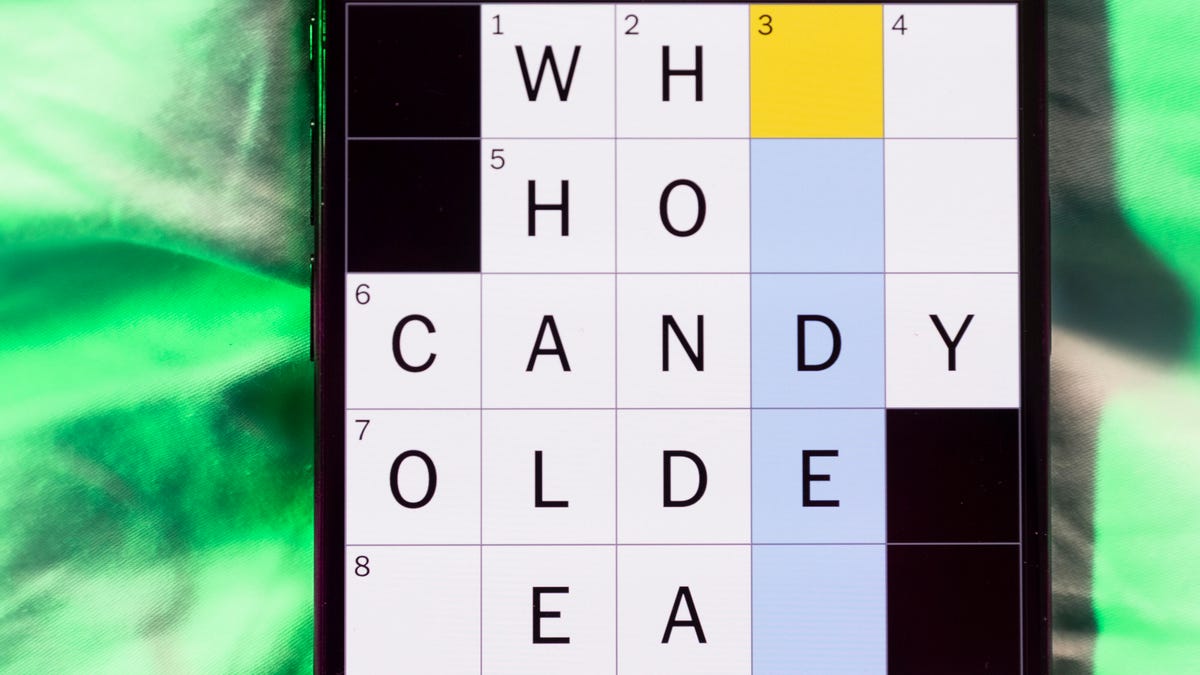
Looking for the most recent Mini Crossword answer? Click here for today’s Mini Crossword hints, as well as our daily answers and hints for The New York Times Wordle, Strands, Connections and Connections: Sports Edition puzzles.
Today’s Mini Crossword has an odd vertical shape, with an extra Across clue, and only four Down clues. The clues are not terribly difficult, but one or two could be tricky. Read on if you need the answers. And if you could use some hints and guidance for daily solving, check out our Mini Crossword tips.
If you’re looking for today’s Wordle, Connections, Connections: Sports Edition and Strands answers, you can visit CNET’s NYT puzzle hints page.
Read more: Tips and Tricks for Solving The New York Times Mini Crossword
Let’s get to those Mini Crossword clues and answers.
Mini across clues and answers
1A clue: Smokes, informally
Answer: CIGS
5A clue: «Don’t have ___, man!» (Bart Simpson catchphrase)
Answer: ACOW
6A clue: What the vehicle in «lane one» of this crossword is winning?
Answer: RACE
7A clue: Pitt of Hollywood
Answer: BRAD
8A clue: «Yeah, whatever»
Answer: SURE
9A clue: Rd. crossers
Answer: STS
Mini down clues and answers
1D clue: Things to «load» before a marathon
Answer: CARBS
2D clue: Mythical figure who inspired the idiom «fly too close to the sun»
Answer: ICARUS
3D clue: Zoomer around a small track
Answer: GOCART
4D clue: Neighbors of Norwegians
Answer: SWEDES
-

 Technologies3 года ago
Technologies3 года agoTech Companies Need to Be Held Accountable for Security, Experts Say
-

 Technologies3 года ago
Technologies3 года agoBest Handheld Game Console in 2023
-

 Technologies3 года ago
Technologies3 года agoTighten Up Your VR Game With the Best Head Straps for Quest 2
-

 Technologies4 года ago
Technologies4 года agoVerum, Wickr and Threema: next generation secured messengers
-

 Technologies4 года ago
Technologies4 года agoGoogle to require vaccinations as Silicon Valley rethinks return-to-office policies
-

 Technologies4 года ago
Technologies4 года agoBlack Friday 2021: The best deals on TVs, headphones, kitchenware, and more
-

 Technologies4 года ago
Technologies4 года agoOlivia Harlan Dekker for Verum Messenger
-

 Technologies4 года ago
Technologies4 года agoiPhone 13 event: How to watch Apple’s big announcement tomorrow
