Technologies
iOS 17: Upcoming iPhone Features I’m Excited About
A new passcode grace period, offline mode for maps and more are expected to come to your iPhone in the fall.
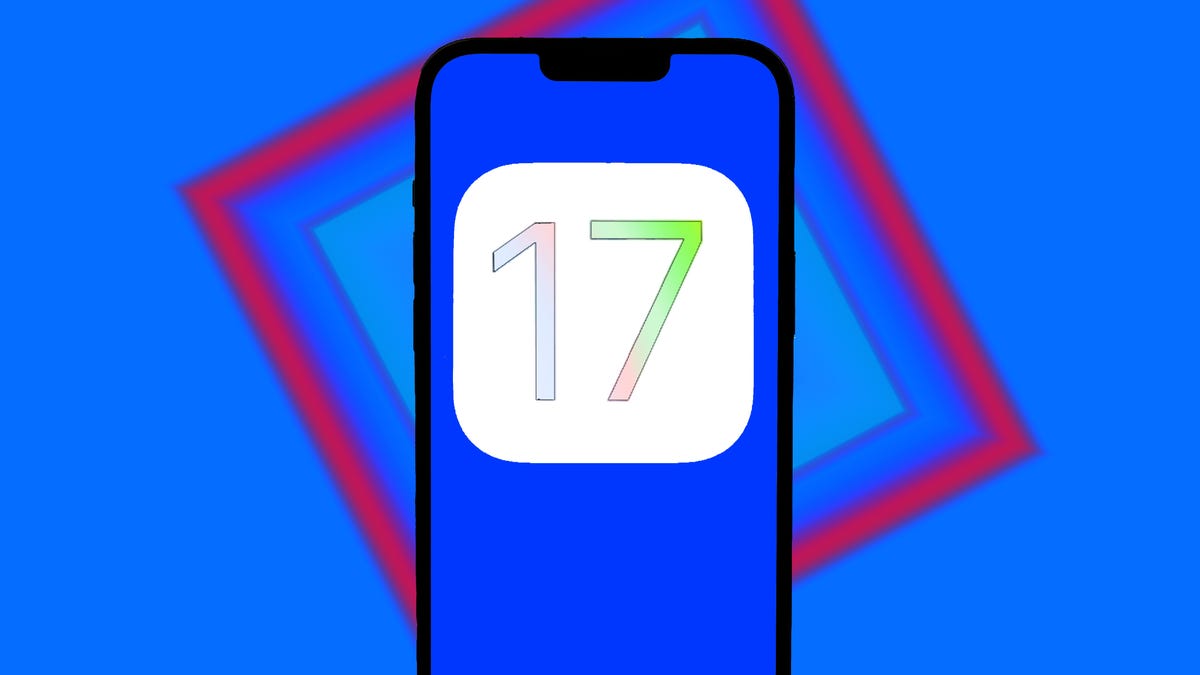
Apple announced a number of new software updates at its Worldwide Developers Conference, including the iPhone’s next software version, iOS 17. While the software brings a lot of new and exciting features to your iPhone, Apple said it won’t be available to the general public until the fall.
I switched to iOS from Android about a decade ago, and I’ve been testing iOS 16 betas since last year. While iOS 17 doesn’t fulfill all my iOS wishes, it has some new features that I’m really looking forward to.
Here are the cool and useful new iPhone features I’m most excited about in iOS 17.
StandBy mode

StandBy mode can show you what you’re listening to, the time and more.
With iOS 17, you get a new mode called StandBy. If you enable this mode on your iPhone while it’s charging and in landscape mode, your phone can act as a smart display. It will be able to display the time, widgets, Live Activities and more in this mode.
This feature is helpful, especially if you charge your phone in your kitchen while you cook or on your bedside table at night, but it won’t work for all iPhones. Right now, only the iPhone 14 Pro and Pro Max can use this feature effectively because of these models’ always-on display. Earlier iOS 17-compatible iPhones can use StandBy mode, but your screen will turn off at a certain point.
72-hour passcode grace period
Have you ever changed your passcode, and forgotten what it is later when trying to log into your device? In iOS 17, your old passcode can be used for 72 hours to reset your new passcode in case you forget what you set it as. This new feature will surely save people — myself included — a big headache.
Autocorrect gets an improvement
Your iPhone’s keyboard in iOS 17 will get an upgrade. The keyboard will use a transformer model, similar to what OpenAI uses in its language models, so it’ll better predict what you’ll type next, whether that’s a name or a curse word. Autocorrect will also be able to help with grammar, similar to word processing software like Microsoft Word.
While this is all very cool and helpful, my big takeaway is I won’t have to retype swear words multiple times in order to get them to stay in a message. I’ve probably wasted entire days of my life correcting words like «duck» and «shot» back to my intended curse, so I’m excited to save myself that time.
New Journal app
Journaling can help you manage stress, achieve your goals and more, and your iPhone will get a new journaling app, called Journal, later this year with iOS 17. Other journaling apps are out there already, but Apple’s will use on-device machine learning to create personalized prompts to help you out. You’ll also be able to schedule notifications to remind yourself to write. The app keeps all entries private with on-device processing, end-to-end encryption and the ability to lock the app.

The icon for the new Journal app in iOS 17.
If you’re more comfortable typing than using a pencil or pen and notebooks, this app could help you get into, and stay consistent with, journaling. Even if you already journal regularly, you could get some benefits from the app. I’ve been journaling for years, and while I won’t give up my notebooks or pencils, I’ll probably use this app to help me reflect on my day when I can’t think of what to write — it happens more often than you might think.
New Messages improvements and features
Messages gets some upgrades with iOS 17, too. The new Check In feature, for example, lets you quickly and easily tell a family member or friend that you made it to your destination. And if you’re a parent you can use this new feature to make sure your child made it safely to their friend’s house.
You will also be able to jump to the first message you haven’t seen in a conversation in Messages with iOS 17. This can be especially helpful if you’re in a lively group chat. Imagine you go into an hour-long meeting and come out to find the group chat you’re in with your friends has 50 notifications. With iOS 17 you can go back to the first unread message and read all the context of the latest drama. After all, no one likes spoiled tea.
And if you want to reply to a specific message in Messages, you can also swipe on that message to reply to it directly. Before you had to long hold on the message and select Reply.
You can also create stickers for messages from your photos. Apple calls these Live Stickers, and you’ll be able to add effects to these stickers and save them in your iPhone for quick access later. Now you can make your pet’s side-eye into a fun sticker — your pet will probably still be annoyed.
New Contact Posters
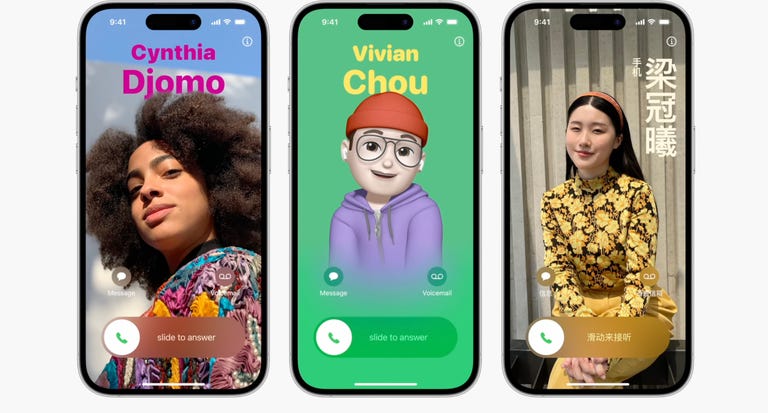
Contact Posters aim to make your contact cards more compelling.
A fun new feature that iOS 17 brings to your iPhone is Contact Posters. Think of these posters as highly customizable contact cards. On previous iOS versions, you could differentiate contacts with their own ringtones and thumbnail photos on your phone. Contact Posters takes this further, letting you customize contacts with emoji pictures, editing the color and font of contacts and more.
Apple also said Contact Posters will be available for third-party calling apps, not just your iPhone’s contacts.
This feature feels like the integration of Apple’s customizable lock screens with Contacts, and it makes me think Apple will one day let you customize other apps and features on your iPhone. Hopefully Apple will continue to give people more customization options in the future, like letting you edit the display, color and font for different chats in Messages.
Delete password verification messages automatically
In iOS 17, if you go to Settings > Passwords > Password Options, there is a new option called Clean Up Automatically under Verification Codes. If enabled, this option will automatically delete messages in Messages and Mail that contain verification codes after you’ve inserted the code using AutoFill.
I like to keep my messages and email tidy, and this feature will surely help me in that pursuit. When I open Messages or Mail I want to see messages from my friends and family, not random messages filled with code.
Make a grocery list in Reminders
To access this feature you have to upgrade your Reminders app after upgrading to iOS 17. The app will prompt you to upgrade when you open it the first time after downloading iOS 17. Afterward, there are a few steps to make a grocery list.

In iOS 17, the Reminders app can sort your grocery list for you.
1. Open a new reminder.
2. Tap the three dots (…) in the top-right corner of your screen.
3. Tap List Info.
4. Tap Standard next to List Type to select Groceries.
Once enabled, Reminders will automatically separate different grocery items into sections like Produce and Breads & Cereals.
I usually use Notes to make a grocery list, and it works fine. But my list is typically a jumbled mess that doesn’t adhere to rhyme or reason, which means I backtrack through the store to grab something I forgot about. This feature should make it easier to keep track of what I need from certain sections of the store, saving me the time and frustration of walking through the store two or three times.
Conversation Awareness on AirPods
The second-generation AirPods Pro are getting a few new upgrades with iOS 17, like Adaptive Audio and Personalized Volume, to give you a better listening experience, but Conversation Awareness is the new feature I’m most excited about.
With Conversation Awareness, second-generation AirPods Pro will recognize when you start talking, lower the volume of your music, reduce background noise and amplify the voices in front of you. No more fumbling with your AirPods or iPhone to turn down the volume to say «Hi» to someone.
This is another feature Apple will hopefully build and expand upon. A future version of this software might allow your AirPods to recognize when someone within a certain range is talking to you and lowers the volume automatically.
No more ‘Hey, Siri’

You don’t need to say, «Hey, Siri» in iOS 17 if you don’t want to.
On iOS 17, you no longer have to greet Siri to activate it. With the update, you can just say «Siri» and the digital assistant will activate and listen for any questions or commands you might have, similar to how you can address Amazon’s digital assistant, Alexa.
You can also still greet and be respectful to your digital assistant; that way if there’s a robotic uprising in the future, the robots might leave you alone because you were nice to their great-grandparent, Siri. I know what I’m picking.
Back-to-back Siri requests
You’ll also be able to ask Siri back-to-back requests with iOS 17. So once you activate Siri, you can ask your digital assistant to send a text to your partner, then ask Siri to set an alarm for later without having to say «Hey Siri» or «Siri» again.
This will make talking with Siri feel more conversational, and for me, it’ll help me keep my train of thought when I’m asking for Siri’s help.
AirTags can be shared with more people
AirTags are a good way to keep track of personal items, like your wallet or luggage. With iOS 17, AirTags can be registered with more than one person, making it easier for friends and family to keep track of items. The update also allows multiple people to use the same item, like a piece of luggage, without changing trackers.

AirTags can be registered to more people in iOS 17.
The new feature can also cut back on some minor AirTag annoyances. If you’re with someone who carries an AirTag with them, you’ll receive a notification that an unknown AirTag is traveling with you. While these notifications can help people guard against unwanted tracking, receiving these warnings can be tedious if the AirTag belongs to your partner or a friend.
The Maps app gets a boost
Apple’s Maps app is getting an upgrade with iOS 17. With the update, you’ll be able to download a map for a specific area, access turn-by-turn navigation, see estimated times of arrival and more while offline. Apple also said park trails in the US will be easier to find and EV drivers will be able to see charging station availability within the app.
Being able to use Maps offline can be very helpful if you’re a hiker and hiking an unknown trail, or if you’re visiting or driving through a remote area. This new feature, as well as the iPhone 14’s Emergency SOS via Satellite and the Apple Watch Ultra, makes it feel like Apple is making a push to make products for all your home, office and outdoor digital needs.
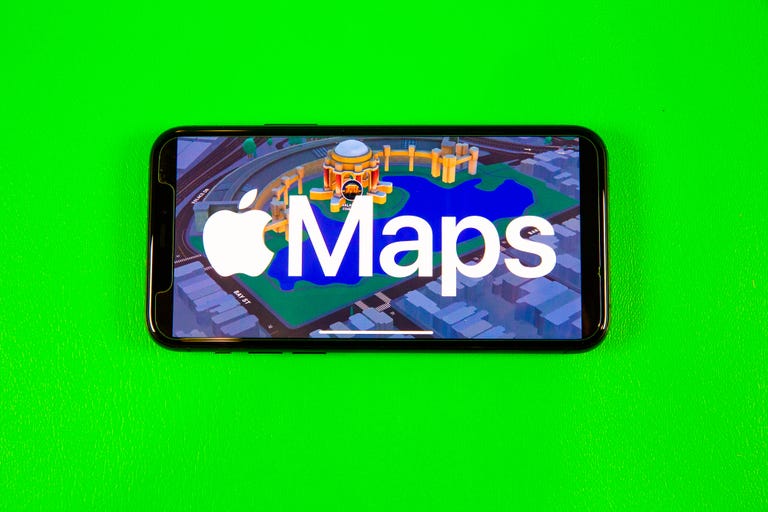
In Maps on iOS 17, you can select how large of an area you want to download.
Sharing is easier with AirDrop and NameDrop
With iOS 17, you’ll be able to share content more easily with others using Airdrop and a new functionality called NameDrop.
With the next iOS version, you won’t need to stay in range of another person to finish sharing content with them via AirDrop. If you’re AirDropping a lot of files and it’s taking a while, as long as you started the process within range, you don’t have to stay in range for the transfer to finish. You’ll also be able to start listening to music or watch a video with others via SharePlay by bringing your iPhones together.
NameDrop is a new functionality that lets you share contact information with another person by bringing your iPhone or Apple Watch close to their device.
Sensitive content warnings
This new iOS 17 feature is meant to help protect you from any unwanted nude images or videos you might run across. You can blur those images or videos before you view them, and this feature will be available in Messages, AirDrop, Contact Posters in the Phone app, FaceTime messages and third‑party apps, according to Apple.
Looks like some guys on dating apps will have to figure out how words work and not just send unsolicited nudes to people.
Apple released iOS 17 to developers Monday, and beta testers will be able to download a beta version of the software in July — here’s how you can sign up to be an iOS beta tester. Apple plans on releasing iOS 17 to the general public in the fall.
For more Apple news, check out CNET’s WWDC recap and what to know about Apple’s Vision Pro headset and its new 15-inch MacBook Air.
Technologies
Samsung’s Galaxy S25 Edge Is Down to Just $730 Today and It’s a Low-Profile Powerhouse
The Galaxy S25 Edge is down from $1,220 — a 40% savings on Samsung’s sleekest, slimmest phone yet.

Samsung’s Galaxy S25 Edge is built for people who want it all — a powerful camera, a sleek design and AI features that actually make life easier. From finding your favorite photo with a voice command to capturing stunning night video, this phone blends performance and personality in a titanium frame that’s as tough as it is beautiful.
Amazon has dropped the price of the Galaxy S25 Edge to just $730 — a 40% discount off its $1,220 list price. This is an excellent deal, but it could end at any time, so we suggest making your order sooner rather than later.
The Galaxy S25 Edge is fast. It has a 6.7-inch QHD Plus ProScaler display with a refresh rate of up to 120Hz, powered by a Snapdragon processor and paired with 12GB of RAM. It has 512GB of storage, which gives you plenty of room for high-res photos and 4K video, especially with its 200-megapixel rear camera and AI-enhanced selfie system.
Samsung’s Night Video mode helps you capture crisp footage in low light, while AI tools clean up background noise and even help you find specific photos by description. The virtual assistant can handle multistep tasks like searching for a restaurant and texting a friend — all in one ask.
Hey, did you know? CNET Deals texts are free, easy and save you money.
The titanium body is ultra-slim yet durable, with Corning Gorilla Glass Ceramic 2 for added toughness. And with Android 15 and One UI 7, you’ll get the latest software features and customization options.
For more Android savings, check out our best Galaxy S25 deals and top phone discounts.
MOBILE DEALS OF THE WEEK
-
$350 (save $50)
-
$525 (save $125)
-
$300 (save $100)
-
$334 (save $295)
Why this deal matters
This is one of the best prices we’ve seen on Samsung’s Galaxy S25 Edge, and it’s packed with premium features like a 200MP camera, AI-powered search and editing and a titanium build. If you’ve been waiting for a flagship phone that’s smart, stylish and seriously discounted, this is one of the most tempting Android deals this season.
Join Our Daily Deals Text Group!
Get hand-picked deals from CNET shopping experts straight to your phone.
By signing up, you confirm you are 16+ and agree to receive recurring marketing messages at the phone number provided. Consent is not a condition of purchase. Reply STOP to unsubscribe. Msg & data rates may apply. View our Privacy Policy and Terms of Use.
Technologies
Nothing’s Signature Transparent Design Is Coming to a New Budget Phone This Week
Do you love the design of Nothing’s phones, but dislike the price? The Nothing 3A Lite might be the perfect device for you.

British tech company Nothing is best known for its retro-inspired transparent technology design, but it’s never been the most affordable option on the market. That looks set to change this week, with the company set to unveil the Nothing 3A Lite on Wednesday.
Nothing says that this will be its first entry-level smartphone, and it will incorporate the transparent design elements seen across the company’s range of phones and headphones. We’ve been given our first glimpse of what looks like the back panel of the phone in a photo from Nothing, but we’ll have to wait until Wednesday at 1 p.m. GMT for the full reveal.
The addition of the 3A Lite to Nothing’s phone lineup follows on from the launch of the Nothing Phone 3 (the company’s «first, true flagship») this summer, and the mid-range 3A and 3A Pro back in the spring. For the first time, the company will offer smartphones that range from budget to high-end in price, meaning that there should be something for everyone.
The Nothing Phone 3A Lite is an «interesting prospect,» said CNET Editor at Large Andrew Lanxon, who reviewed the all three of the existing phones in the 3 series. «Nothing’s phones are already budget-focused, with the existing Phone 3A coming with a low to midrange price tag,» he said. «I’ll be keen to see just how much cheaper Nothing can make its phones, while still offering a pleasant everyday user experience.
«Crucially, they should still offer long software support periods to increase the shelf life — and thereby reduce the overall carbon footprint,» he added. «Value should not come at the expense of longevity»
Nothing currently offers six years of Android support with the Nothing Phone 3, which falls short of the seven years Google offers with its latest Pixel phones. The company alsorecently killed off its flashy Glyph interface — I personally think the replacement is better — and has increasingly been emphasizing its original use of AI as a selling point for its phones.
Technologies
Today’s NYT Strands Hints, Answers and Help for Oct. 27, #603
Here are hints and answers for the NYT Strands puzzle for Oct. 27, No. 603.
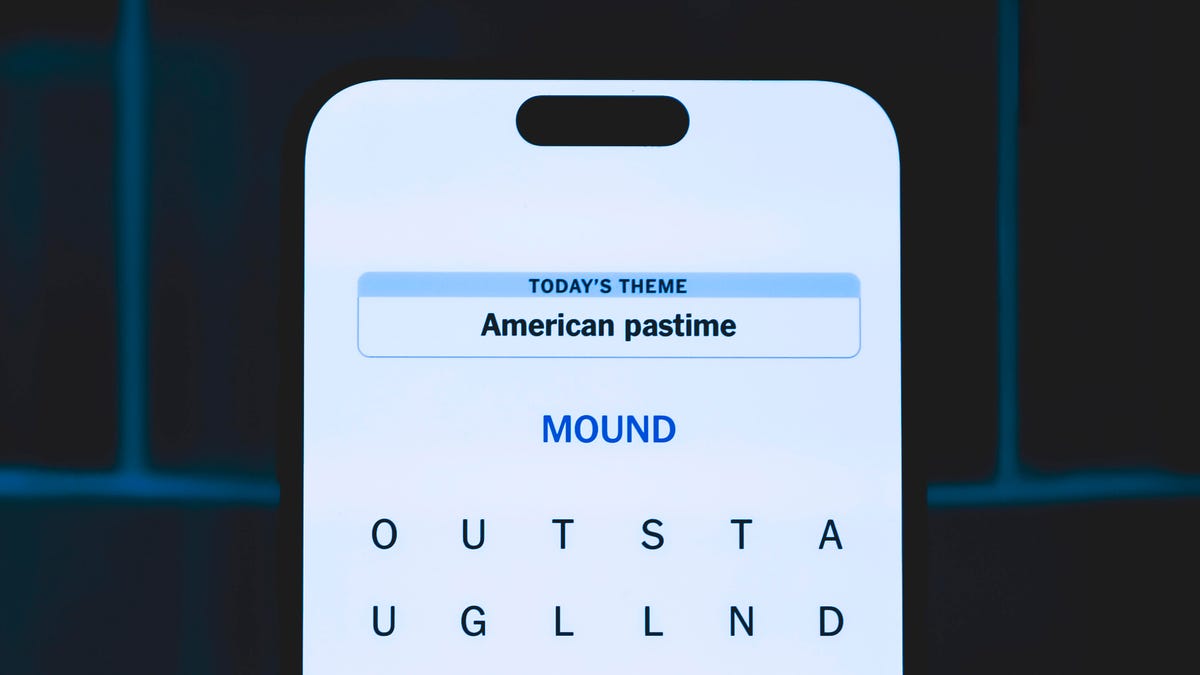
Looking for the most recent Strands answer? Click here for our daily Strands hints, as well as our daily answers and hints for The New York Times Mini Crossword, Wordle, Connections and Connections: Sports Edition puzzles.
Today’s NYT Strands puzzle is fun, but some of the answers are long and quite tough to unscramble.. So if you need hints and answers, read on.
I go into depth about the rules for Strands in this story.
If you’re looking for today’s Wordle, Connections and Mini Crossword answers, you can visit CNET’s NYT puzzle hints page.
Read more: NYT Connections Turns 1: These Are the 5 Toughest Puzzles So Far
Hint for today’s Strands puzzle
Today’s Strands theme is: Witch way?
If that doesn’t help you, here’s a clue: What Harry Potter finds out he is.
Clue words to unlock in-game hints
Your goal is to find hidden words that fit the puzzle’s theme. If you’re stuck, find any words you can. Every time you find three words of four letters or more, Strands will reveal one of the theme words. These are the words I used to get those hints but any words of four or more letters that you find will work:
- CARD, DINT, RANT, MULE, MALE, HARM, MALT, TALE, TINT, CANT, ROAD
Answers for today’s Strands puzzle
These are the answers that tie into the theme. The goal of the puzzle is to find them all, including the spangram, a theme word that reaches from one side of the puzzle to the other. When you have all of them (I originally thought there were always eight but learned that the number can vary), every letter on the board will be used. Here are the nonspangram answers:
- WAND, CHARM, AMULET, POTION, INCANTATION, CAULDRON.
Today’s Strands spangram
Today’s Strands spangram is WIZARDRY. To find it, look for the W that’s three letters to the right on the top row, and wind down.
Quick tips for Strands
#1: To get more clue words, see if you can tweak the words you’ve already found, by adding an «S» or other variants. And if you find a word like WILL, see if other letters are close enough to help you make SILL, or BILL.
#2: Once you get one theme word, look at the puzzle to see if you can spot other related words.
#3: If you’ve been given the letters for a theme word, but can’t figure it out, guess three more clue words, and the puzzle will light up each letter in order, revealing the word.
-

 Technologies3 года ago
Technologies3 года agoTech Companies Need to Be Held Accountable for Security, Experts Say
-

 Technologies3 года ago
Technologies3 года agoBest Handheld Game Console in 2023
-

 Technologies3 года ago
Technologies3 года agoTighten Up Your VR Game With the Best Head Straps for Quest 2
-

 Technologies4 года ago
Technologies4 года agoVerum, Wickr and Threema: next generation secured messengers
-

 Technologies4 года ago
Technologies4 года agoBlack Friday 2021: The best deals on TVs, headphones, kitchenware, and more
-

 Technologies4 года ago
Technologies4 года agoGoogle to require vaccinations as Silicon Valley rethinks return-to-office policies
-

 Technologies4 года ago
Technologies4 года agoOlivia Harlan Dekker for Verum Messenger
-

 Technologies4 года ago
Technologies4 года agoiPhone 13 event: How to watch Apple’s big announcement tomorrow
