Technologies
Updates Are Coming to Apple’s Messages. Here’s What to Expect
Apple’s iOS 17 software update refreshes select Messages features.
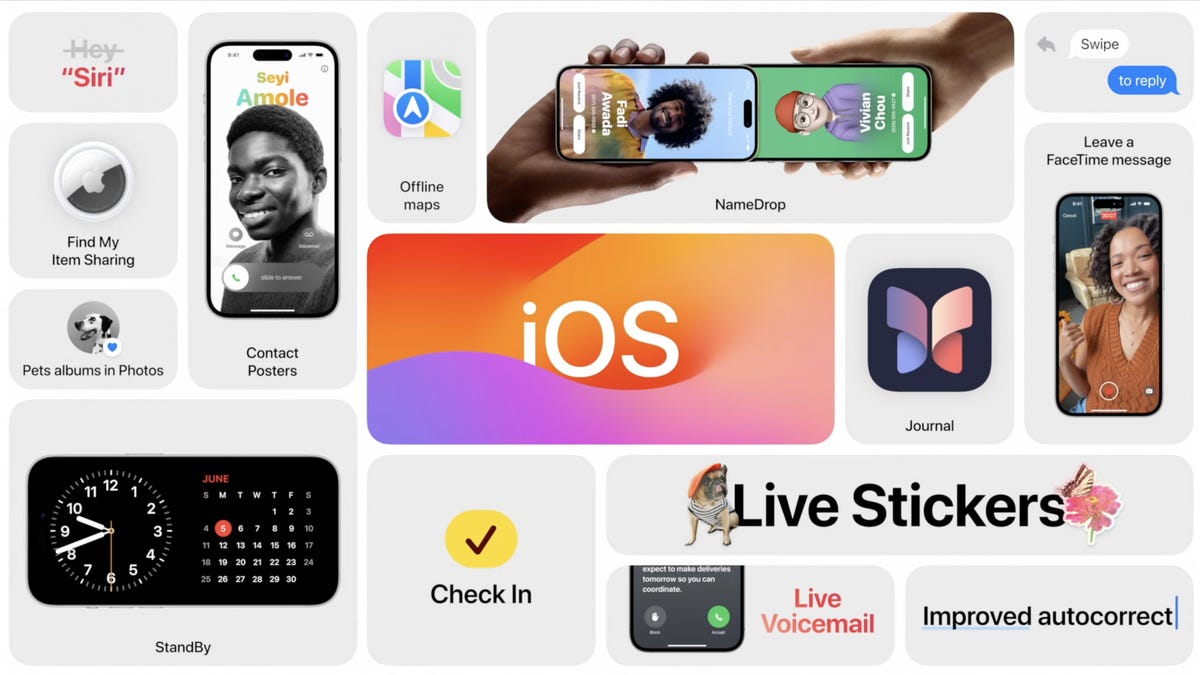
Updates are coming to Apple’s Messages, but you’ll have to wait a little to get your hands on them (unless you’re in the company’s developer program). Apple revealed its iOS 17 software update on June 5, but it won’t arrive until the fall. The iOS 17 update makes some major changes to Messages, adding abilities like turning pictures into stickers, transcribing voice memos, keeping your friends and family notified on your way home, and more.
News about the iOS 17 Messages update came during the keynote address at the Worldwide Developers Conference at the company’s headquarters in Cupertino, California. Apple traditionally uses the annual event to give developers a preview of updates to its desktop and mobile software, and sometimes it introduces new hardware too. At the conference the company unveiled its first mixed reality headset, the Vision Pro.
More from WWDC 2023
Live Stickers coming to iOS 17
With the update to Messages in iOS 17, people will be able to take their photos and turn them into stickers they use in text conversations, alongside standard emoji, which can also be used as stickers. People can customize their stickers with effects — like shiny, puffy, comic and outline — and keep them in a new drawer in the keyboard for streamlined access, Apple said in a press release. Stickers will be available systemwide, including in third-party apps.
To make a photo into a sticker, you’ll touch and hold an object in a photo. Then you can style your object with various effects, outline it or create animated Live Stickers with Live Photos. To use the sticker in Messages, you’ll add them in the bubble from the Tapback menu.
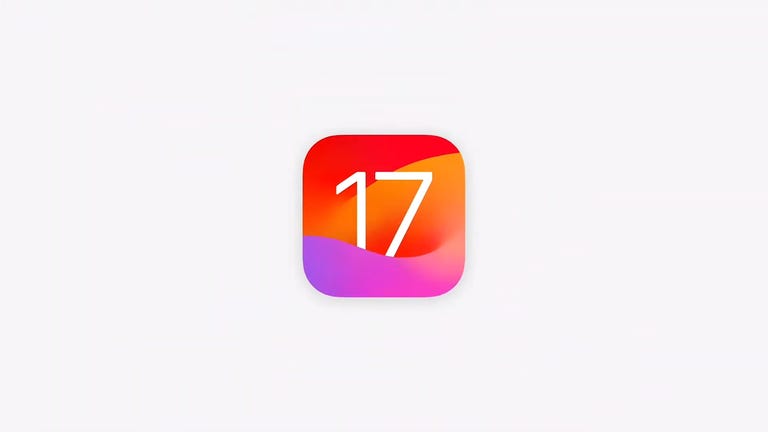
16:43
Search in Messages, Check In and more
Also coming is a refined search feature. People will be able to apply additional filters to their Messages search to more quickly find the exact conversation they’re looking for. Plus, when you’ve received lots of texts in a group chat, you’ll be able to use the catch-up arrow to locate where the conversation left off last.
iOS 17 Messages will also transcribe voice memos you receive, if you don’t have the time to listen to them. Apple also announced a new feature that will let you keep track of your friends by viewing their location in your text conversation.
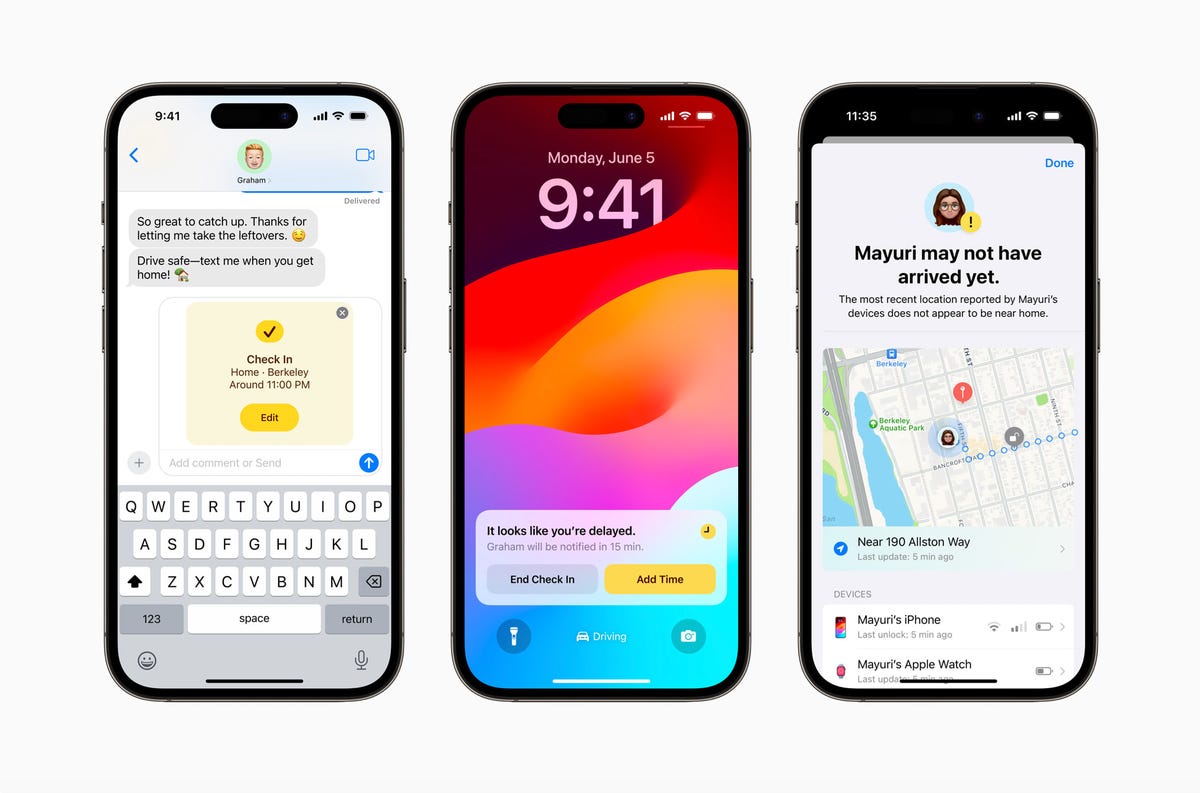
Apple’s Check In feature through iOS 17.
Another new location sharing feature is Check In. If you want to keep a friend or family member updated on your journey home, for example, you’ll be able to use Check In, which notifies the person of your whereabouts and lets them know if you’re having trouble getting home. «If they are not making progress toward their destination, useful information will be temporarily shared with the selected contact, such as the device’s location, battery level, and cell service status,» Apple said in the press release. Check In will be end-to-end encrypted, so only you and the person you’re sharing this information with is privy to your location.
Developers can try out iOS 17 today, and everyone can try out the public beta in a month. These iPhones will be able to run the update.
Other iOS 17 updates
The iOS 17 updates don’t stop at Messages. Apple also introduced Live Voicemail, which will give people the ability to see the message a person is leaving you as it is being recorded. This could help with deciphering between important calls that unknown numbers leave and spam.
The iOS 17 update for FaceTime includes audio and video messages, so people can leave their friends and families a FaceTime voicemail of sorts.
Also, if people want to share a contact with one another, they can use the new feature NameDrop. By bringing two iPhones or one iPhone and one Apple Watch close together, contact information can be transferred from one device to the next.
Apple kicked off WWDC by unveiling a 15-inch MacBook Air and offering details on its latest desktop software, MacOS 14 Sonoma. Also at WWDC, Apple revealed its brainiest Mac chip yet and upgraded its Mac Pro to M2 Ultra Silicon. There are new features coming in Watch OS 10 too.
Technologies
Today’s Wordle Hints, Answer and Help for Sept. 11, #1545
Here are hints and the answer for today’s Wordle for Sept. 11, No. 1,545.
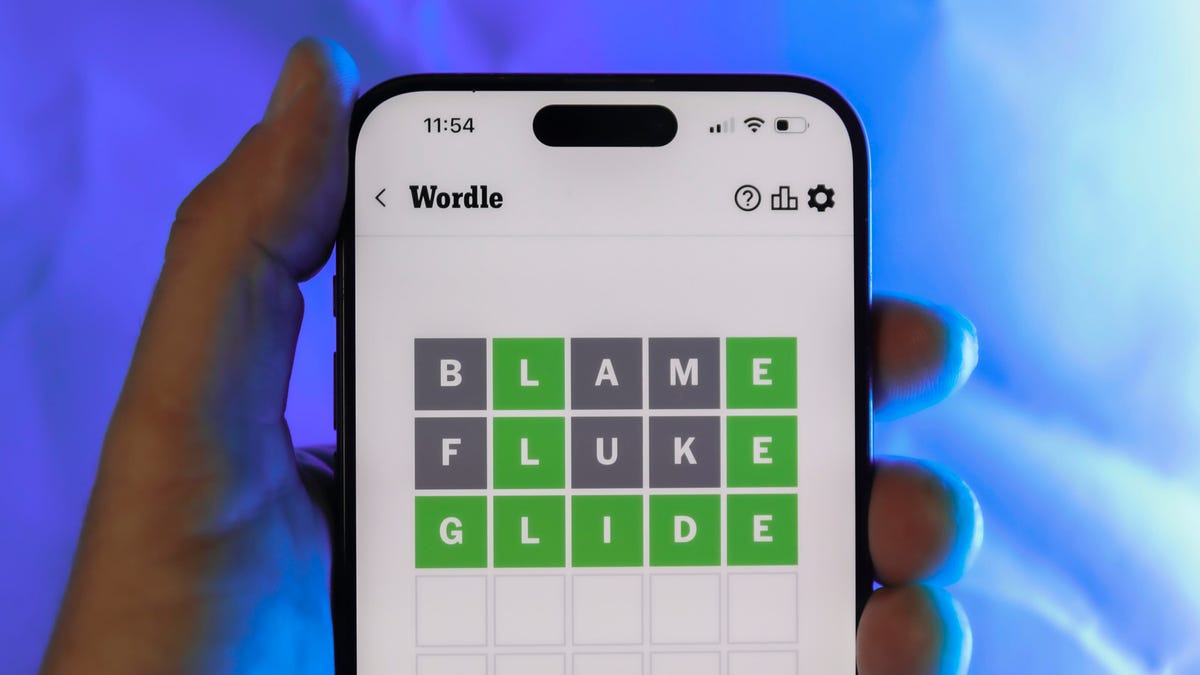
Looking for the most recent Wordle answer? Click here for today’s Wordle hints, as well as our daily answers and hints for The New York Times Mini Crossword, Connections, Connections: Sports Edition and Strands puzzles.
Today’s Wordle puzzle was an easy one for me, for a change! If you need a new starter word, check out our list of which letters show up the most in English words. If you need hints and the answer, read on.
Today’s Wordle hints
Before we show you today’s Wordle answer, we’ll give you some hints. If you don’t want a spoiler, look away now.
Wordle hint No. 1: Repeats
Today’s Wordle answer has no repeated letters.
Wordle hint No. 2: Vowels
Today’s Wordle answer has two vowels.
Wordle hint No. 3: First letter
Today’s Wordle answer begins with C.
Wordle hint No. 4: For your house
Today’s Wordle answer refers to a piece of furniture.
Wordle hint No. 5: Meaning
Today’s Wordle answer can refer to where you might sit at your kitchen table.
TODAY’S WORDLE ANSWER
Today’s Wordle answer is CHAIR.
Yesterday’s Wordle answer
Yesterday’s Wordle answer, Sept. 10, No. 1544 was POUTY.
Recent Wordle answers
Sept. 6, No. 1540: BULGE
Sept. 7, No. 1541: TENOR
Sept. 8, No. 1542: CHIRP
Sept. 9, No. 1543: TRICK
Technologies
Today’s NYT Strands Hints, Answers and Help for Sept. 11
Here are hints and answers for the NYT Strands puzzle for Sept. 11
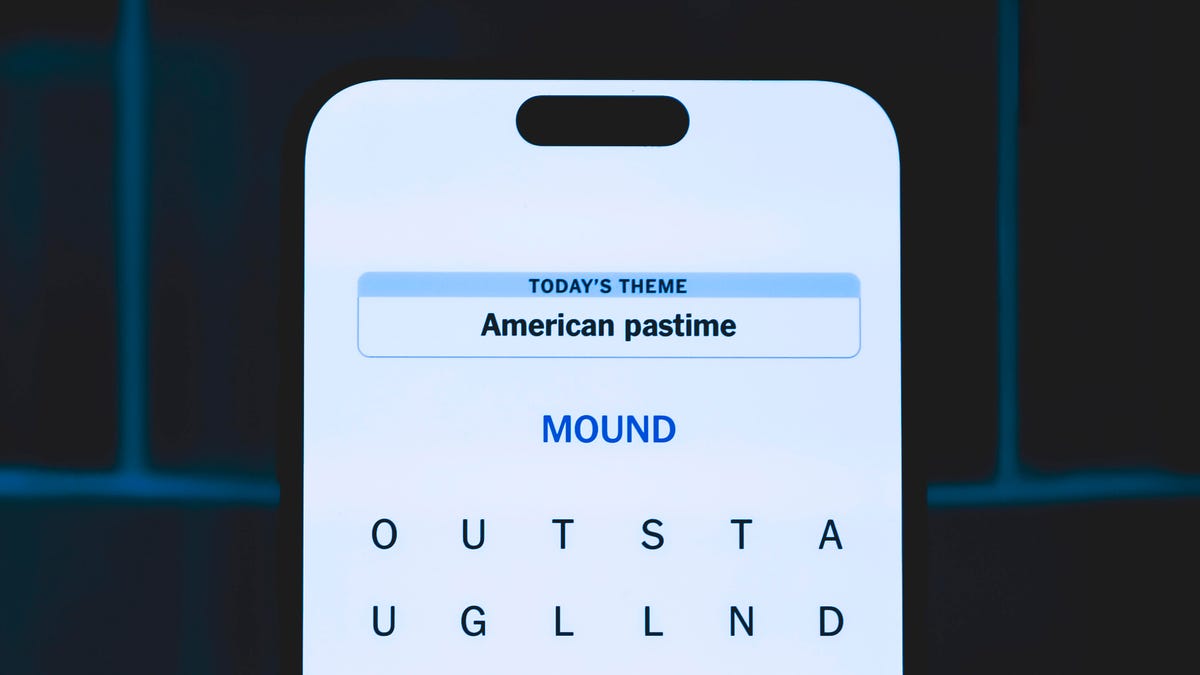
Looking for the most recent Strands answer? Click here for our daily Strands hints, as well as our daily answers and hints for The New York Times Mini Crossword, Wordle, Connections and Connections: Sports Edition puzzles.
Today’s NYT Strands puzzle took me a while. The answers are numerous and tough to unscramble, I thought. If you need hints and answers, read on.
I go into depth about the rules for Strands in this story.
If you’re looking for today’s Wordle, Connections and Mini Crossword answers, you can visit CNET’s NYT puzzle hints page.
Read more: NYT Connections Turns 1: These Are the 5 Toughest Puzzles So Far
Hint for today’s Strands puzzle
Today’s Strands theme is: Take a break
If that doesn’t help you, here’s a clue: Relax.
Clue words to unlock in-game hints
Your goal is to find hidden words that fit the puzzle’s theme. If you’re stuck, find any words you can. Every time you find three words of four letters or more, Strands will reveal one of the theme words. These are the words I used to get those hints but any words of four or more letters that you find will work:
- STEER, SHOW, CREE, STEM, METS, MICE, SHADE, DIME, TREE, STREET, DARE, DARES, PAIN, MITE
Answers for today’s Strands puzzle
These are the answers that tie into the theme. The goal of the puzzle is to find them all, including the spangram, a theme word that reaches from one side of the puzzle to the other. When you have all of them (I originally thought there were always eight but learned that the number can vary), every letter on the board will be used. Here are the nonspangram answers:
- READ, REST, PAINT, SHOWER, STRETCH, EXERCISE, MEDITATE
Today’s Strands spangram
Today’s Strands spangram is METIME. To find it, look for the M that’s three letters down on the far-left row, and march straight across.
Technologies
Everything Announced at Apple Event 2025: iPhone Air, iPhone 17, AirPods Pro 3 and New Apple Watches
Apple’s annual September reveal of its latest mobile devices featured the brand new iPhone Air, AirPods Pro 3 with heart-rate sensing, the iPhone 17 lineup and new Apple Watches.

Each September, Apple’s product release playbook dials up the unveiling of the company’s newest line of iPhones, along with a variety of complementary gadgets. On Tuesday, the company took the wraps off the iPhone 17 in all its variations, most notably the new skinny iPhone Air, along with new Apple Watches — Series 11 and Ultra 3 — and an upgrade to its 2-year-old AirPods Pro 2 earbuds.
Along with the hardware, Apple is rolling out the new versions of the devices’ respective operating systems, iOS 26 and WatchOS 26, both of which have been in public beta all summer. (The final version of iOS 26 will be available on Monday, Sept. 15.) The new Liquid Glass interface design may even seem routine to you by now.
Many of the new devices’ capabilities come from new features in their operating systems, and throughout Apple stressed health and fitness as one of the primary drivers. It deemphasized how many of the features’ analysis capabilities — notably most of the new heart-rate sensing and Live Translation in the AirPods Pro 3 — really rely on the iPhone for their heavy lifting.
Given Apple’s struggles with its AI efforts, especially given how much it stressed Apple Intelligence at previous events, the company came as close to downplaying it as it could: There was only the occasional mention of features being driven by AI and the increased neural power in the new A19 Pro processor. And despite no discussion of smart home tech, there was a brief hint in the iPhone Air announcement.
For more in-the-moment commentary, check out ourApple Event live blog.
Don’t miss any of our unbiased tech content and lab-based reviews. Add CNET as a preferred Google source.
iPhone 17 boasts a better screen
The update to Apple’s most mainstream model comes in pastel colors. Notably, the base iPhone 17 now has a ProMotion (120Hz VRR) display, which was formerly only on the Pro models. The screen is larger (6.3 inches) and brighter (up to 3,000 nits) with an improved scratch- and glare-resistant coating. ProMotion has been a much-wanted upgrade; I think there’s probably some dancing going on right now. Inside, it incorporates the A19 chip with a five-core GPU and adds fast charging.
The new front camera has an 18-megapixel square sensor for more flexibility in framing, alongside a larger field of view to enable Center Stage and stabilization. It still has two cameras, though the main camera is bumped to 48 megapixels via Dual Fusion or 24 megapixels as standard.
It starts at $799 in the US — the 16E remains in the line at $599 — and all the iPhones are available for preorder now. It’s £799 in the UK and AU$1,399 in Australia.
The iPhone Air is thin but powerful
Thin seems to be in for phones this year — at least for manufacturers, since buyers don’t seem to be quite as interested and iPhone buyers even less so. Did anyone ask for a super thin iPhone? But in the continuing absence of a foldable iPhone model, what’s a company to do? Behold the iPhone Air, at 5.6mm thick.
It has a polished titanium frame and Ceramic Shield on both sides, which makes some people just want to touch it. According to the company, it’s almost entirely battery on the inside, with Apple claiming all-day battery life.
It’s got high-end specs, too: a 6.5-inch ProMotion XDR display and the A19 Pro processor found in the Pro models. The processor incorporates neural accelerators into each GPU core (six of them), bigger caches and more, giving it quite a bit of computing power.
A new N1 chip and C2 modem improve connectivity (Wi-Fi 7, Bluetooth 6) and power conservation. The device has 48-megapixel Fusion and 12-megapixel wide-angle cameras, the Center Stage front camera, and a way to combine front and back cameras live.
It requires all-new accessories, including a MagSafe pack (80 hours) and a thin, translucent case. It starts at $999 (£999, AU$1,799).
iPhone 17 Pro and Pro Max deliver a love letter to videographers
The flagship iPhone Pro models tend to differ only by screen size (now 6.3 and 6.9 inches), and their unique features are made possible by their higher-powered processors, more flexible camera arrays and other component differences over the lower-end models.
Like the Air, the iPhone 17 Pro uses an A19 Pro processor with updated cooling and thermal management — a vapor chamber — and has a Ceramic Shield back and front. Apple promises 39 hours of video playback.
The cameras are usually the highlight of the Pro, and that remains true: It has an 18-megapixel front Center Stage camera and a triple-camera Fusion Telephoto system, with three 48-megapixel cameras, including a 4x-8x telephoto for a maximum of 200mm equivalent. The phones can capture ProRes Raw and Genlock (to synchronize cameras for video), which should tickle the fancy of pro videographers.
The Pros now come in orange, which isn’t everyone’s favorite, and there’s a new 2TB storage option. They start at $1,099 (£1,099, AU$1,999).
Apple Watch Series 11, Watch SE and Watch Ultra 3 get redesigns
The Apple Watch Series 10 is our Editors’ Choice for smartwatches. The next-generation Watch Series 11 shrinks the thickness, with a more scratch-resistant front glass. It adds 5G support and better power management for up to 12 hours of battery life. A new Flow watch face takes advantage of Liquid Glass visuals. It adds blood pressure tracking (based on blood flow) to find indications of high blood pressure and sleep score from WatchOS 26. Prices start at $399 (£369, AU$679).
There are new bands in new colors, too.
It’s been three years since the last iteration of the Watch SE. Now, we get the Watch SE 3, with the new S10 chip with 5G wireless. It still delivers 18-hour battery life and an always-on display. There’s wrist temperature sensing for ovulation tracking, it gets sleep apnea tracking, sleep score and more. Prices start at $249 (£219, AU$399), and preorders start now.
Apple’s top-of-the-line smartwatch, the Ultra 3, is updated over the Watch Ultra 2 with a wide-angle OLED (smaller bezels mean more display area). Apple has given it emergency-related satellite connectivity, which required a new antenna and receiver. It also comes with increased battery life. Prices start at $799 (£749, AU$1,399).
AirPods Pro 3 upgrade includes live translation
The AirPods Pro 2 version released in 2023 offered only incremental hardware upgrades over the 2022 models (hence the lack of a name change). The AirPods Pro 3 are smaller, with an updated design that introduces foam-ish eartips for better noise isolation and upgraded active noise cancellation, live translation with adaptive ANC for better focus on the speaker, five sizes of ear tips and IP57 water resistance. Fitness enhancements include heart-rate and calorie tracking, among other updates, which come from iOS. Battery life increases to eight hours with ANC and 10 hours with transparency.
The live translation can be somewhat awkward, though, or as CNET’s Macy Meyer puts it, it’s fluent in convenience, not culture. The price hasn’t changed; they still start at $249 (£219, AU$429).
Notable new accessories for the iPhones
The iPhone Air debuts with new accessories. If you want to keep it thin and still have some level of protection, Apple is offering a $39 polycarbonate bumper that wraps around the edges. Aside from drop protection, I know I’d need it simply to keep the slight phone from slipping out of my hands. There is also a traditional $49 clear MagSafe Case along with an opaque Beats-branded polycarbonate case for $45. If for some reason you want to turn your ultrathin phone into a thicker one with longer battery life, you can pick up the $99 MagSafe battery.
The redesign of the camera section of the iPhone 17 Pro and Pro Max means it needs a new case design, and in addition to all the newly designed versions of the usual cases Apple introduced a $59 MagSafe case made of a new TechWoven material — colored yarns of recycled polyester woven into a textured material and coated with polyurethane, or PTU. Presumably, it will fare better than the FineWoven cases Apple released with the iPhone 15.
You can also get a novel (for Apple) $59 Beats Kickstand Case, which looks like the standard polycarb case. The kickstand, though, isn’t a kickstand; it’s a handstrap with a small bit on the end that you can use for standing the case on its side. The kickstand case also comes in a version for the iPhone 17.
For many of the iPhone cases Apple launched yesterday, the company introduced magnetic attachment points. That makes them compatible with its new $59 Cross-Body Strap. On one hand, I’m not sure I want to trust my $1,200 phone to some magnets or my propensity to walk into walls and doorways. On the other, it’s probably safer than my back pocket.
-

 Technologies3 года ago
Technologies3 года agoTech Companies Need to Be Held Accountable for Security, Experts Say
-

 Technologies3 года ago
Technologies3 года agoBest Handheld Game Console in 2023
-

 Technologies3 года ago
Technologies3 года agoTighten Up Your VR Game With the Best Head Straps for Quest 2
-

 Technologies4 года ago
Technologies4 года agoVerum, Wickr and Threema: next generation secured messengers
-

 Technologies4 года ago
Technologies4 года agoGoogle to require vaccinations as Silicon Valley rethinks return-to-office policies
-

 Technologies4 года ago
Technologies4 года agoBlack Friday 2021: The best deals on TVs, headphones, kitchenware, and more
-

 Technologies4 года ago
Technologies4 года agoOlivia Harlan Dekker for Verum Messenger
-

 Technologies4 года ago
Technologies4 года agoiPhone 13 event: How to watch Apple’s big announcement tomorrow
