Technologies
Don’t Install the iOS 17 Developer Beta on Your iPhone. Here’s Why
Unless you’re an app developer, you’ll probably want to wait for the iOS 17 public beta in July.
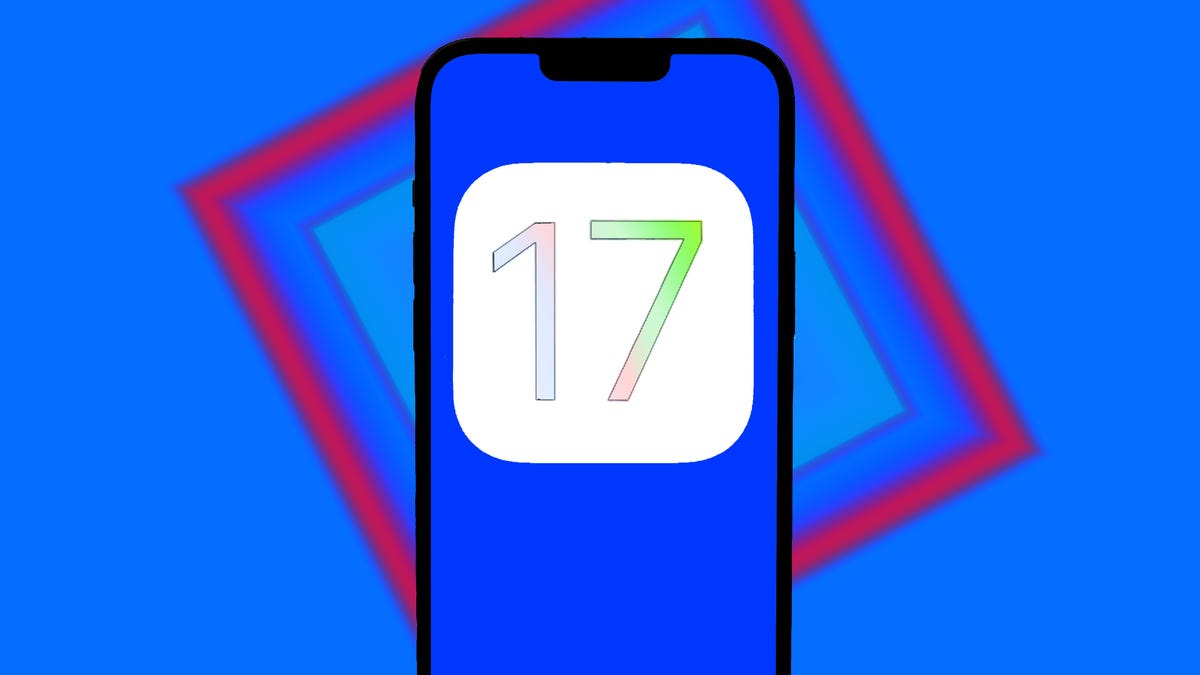
Advertiser Disclosure
At WWDC 2023 on June 5, Apple announced iOS 17, its latest mobile operating system. The general public release for the new iPhone software update isn’t slated until later this year, but an early version of iOS 17 is already available to install — the first iOS 17 developer beta.
Downloading the developer beta release will give you an early look at some of the new features Apple revealed during its keynote, including live stickers in your text messages, an improved autocorrect that finally lets you curse and customized contact posters.
But because iOS 17 is still in an early state right now, downloading the developer beta isn’t going to be worthwhile for most iPhone users.
Read More: How to Download the iOS 17 Developer Beta Right Now
If you’re an app developer, downloading this version of iOS lets you prepare your software for the next operating system. But most people should wait until the first stable release of iOS 17 later this year — when the presumed iPhone 15 launches in the fall. And any general iPhone users who want to see the new iOS as soon as possible should consider at least waiting until the public beta in July.
However, if you are still tempted, we want to outline two big reasons why you probably should wait before downloading the developer beta of iOS 17. While you’re here, learn which iPhone is right for you and check out our guidance for the best laptops.
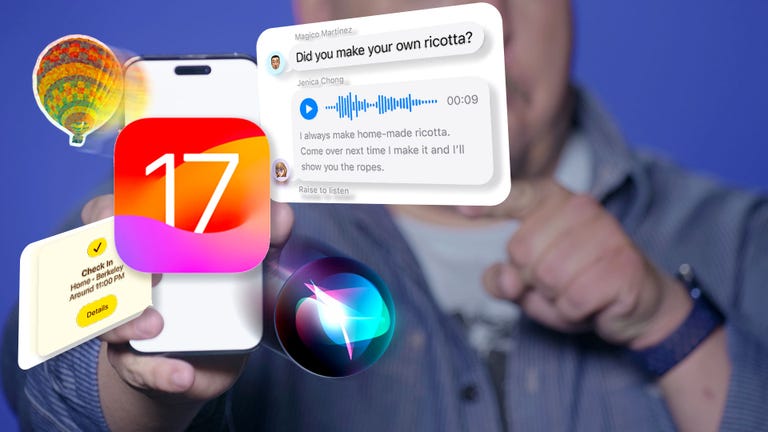
06:31
With the iOS 17 developer beta, your iPhone won’t work normally
Let’s say you sign up for the Apple Developer Program (which is now free) and download the first developer beta of iOS 17. Now you’re installing it on your main iPhone, which you use every day to send text messages, check emails and browse the internet.
Unfortunately, you may soon start facing issues, as these early iterations of iOS 17 will have bugs that can make the software difficult to use. Even if the first developer beta doesn’t have many bugs, the next version could.
For example, I’m running the first iOS 17 developer beta on an iPhone 14 Pro and I’ve already had problems with several features and settings:
- Certain applications don’t work properly. Messages, eBay and a few banking apps have a few bugs.
- Shorter battery life. That’s typical for developer betas.
- Notifications are glitchy. Sometimes they don’t even appear.
- I can’t connect my iPhone to my computer. My Mac says a software update is required to connect with my iPhone, but the update doesn’t install.
Note: You can learn about issues other iOS 17 beta users are experiencing in this Reddit thread.
That’s not a critique of the software itself, because all developer betas will have issues such as these, which is normal. Most of the bugs, if not all, should be ironed out by the time of the general public release. This list of problems is simply to show what you can expect from early pre-releases. Unless you’re ready to take on such issues, you should not install iOS 17 on your iPhone yet, especially if it’s your daily device.
You may not be able to revert to iOS 16 without losing personal data
Let’s say you’ve upgraded to the iOS 17 developer beta and suddenly you’re having issues. You’re not happy with this early version of Apple’s software, and so you want to go back to iOS 16. Well, unless you’ve archived a backup from iOS 16, your only way to downgrade is to restore your iPhone as a brand new device. While restoring your iPhone will install Apple’s latest mobile update (currently iOS 16.5), it may also permanently delete important data and settings from your phone.
Read More: Before You Download iOS 17 on Your iPhone, You Need to Do This
Before you download and install iOS 17, make sure to create a backup while still running iOS 16. You can do this via iCloud on your device, but Apple only holds a single backup at a time (for each device), so an iOS 16 backup isn’t guaranteed to be available if a future update takes its place, especially since most iCloud backups are done automatically while you sleep.
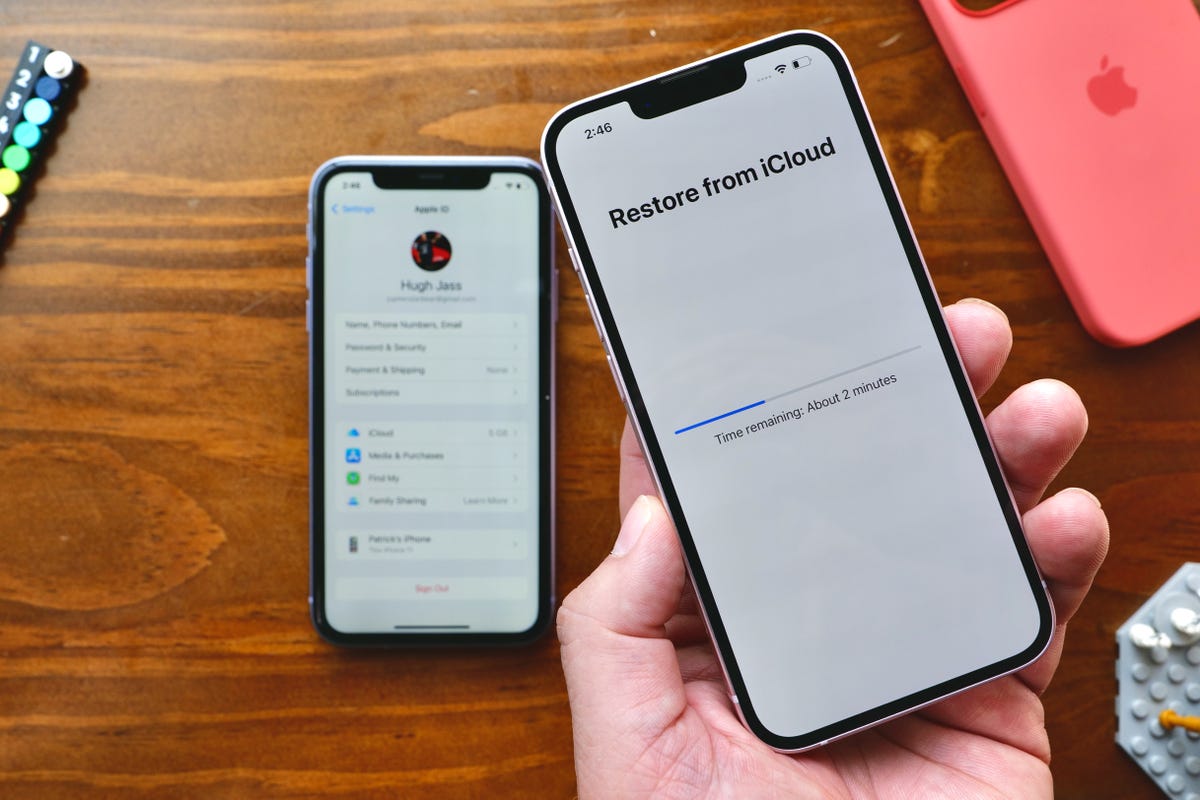
Successfully downgrading from iOS 17 to iOS 16 with all of your previous settings depends on whether you have a backup from iOS 16.
As an added precaution, you can also use your computer to create an iOS 16 backup using iTunes on Windows or Finder on Mac. That backup will be saved as a file on your computer. You can then use that file to restore your device to iOS 16 and keep most of your personal data and settings intact.
Technologies
How to Get Verizon’s New Internet Plan for Just $25 Per Month
Technologies
This $20K Humanoid Robot Promises to Tidy Your Home. But There Are Strings Attached
The new Neo robot from 1X is designed to do chores. It’ll need help from you — and from folks behind the curtain.

It stands 5 feet, 6 inches tall, weighs about as much as a golden retriever and costs near the price of a brand-new budget car.
This is Neo, the humanoid robot. It’s billed as a personal assistant you can talk to and eventually rely on to take care of everyday tasks, such as loading the dishwasher and folding laundry.
Neo doesn’t work cheap. It’ll cost you $20,000. And even then, you’ll still have to train this new home bot, and possibly need a remote assist as well.
If that sounds enticing, preorders are now open (for a mere $200 down). You’ll be signing up as an early adopter for what Neo’s maker, a California-based company called 1X, is calling a «consumer-ready humanoid.» That’s opposed to other humanoids under development from the likes of Tesla and Figure, which are, for the moment at least, more focused on factory environments.
Neo is a whole order of magnitude different from robot vacuums like those from Roomba, Eufy and Ecovacs, and embodies a long-running sci-fi fantasy of robot maids and butlers doing chores and picking up after us. If this is the future, read on for more of what’s in store.
Don’t miss any of our unbiased tech content and lab-based reviews. Add CNET as a preferred Google source.
What the Neo robot can do around the house
The pitch from 1X is that Neo can do all manner of household chores: fold laundry, run a vacuum, tidy shelves, bring in the groceries. It can open doors, climb stairs and even act as a home entertainment system.
Neo appears to move smoothly, with a soft, almost human-like gait, thanks to 1X’s tendon-driven motor system that gives it gentle motion and impressive strength. The company says it can lift up to 154 pounds and carry 55 pounds, but it is quieter than a refrigerator. It’s covered in soft materials and neutral colors, making it look less intimidating than metallic prototypes from other companies.
The company says Neo has a 4-hour runtime. Its hands are IP68-rated, meaning they’re submersible in water. It can connect via Wi-Fi, Bluetooth and 5G. For conversation, it has a built-in LLM, the same sort of AI technology that powers ChatGPT and Gemini.
The primary way to control the Neo robot will be by speaking to it, just as if it were a person in your home.
Still, Neo’s usefulness today depends heavily on how you define useful. The Wall Street Journal’s Joanna Stern got an up-close look at Neo at 1X’s headquarters and found that, at least for now, it’s largely teleoperated, meaning a human often operates it remotely using a virtual-reality headset and controllers.
«I didn’t see Neo do anything autonomously, although the company did share a video of Neo opening a door on its own,» Stern wrote last week.
1X CEO Bernt Børnich told her that Neo will do most things autonomously in 2026, though he also acknowledged that the quality «may lag at first.»
The company’s FAQ says that for any chore request Neo doesn’t know how to accomplish, «you can schedule a 1X Expert to guide it» to help the robot «learn while getting the job done.»
What you need to know about Neo and privacy
Part of what early adopters are signing up for is to let Neo learn from their environment so that future versions can operate more independently.
That learning process raises privacy and trust questions. The robot uses a mix of visual, audio and contextual intelligence — meaning it can see, hear and remember interactions with users throughout their homes.
«If you buy this product, it is because you’re OK with that social contract,» Børnich told the Journal. «It’s less about Neo instantly doing your chores and more about you helping Neo learn to do them safely and effectively.»
Neo’s reliance on human operation behind the scenes prompted a response from John Carmack, a computer industry luminary known for his work with VR systems and the lead programmer of classic video games including Doom and Quake.
«Companies selling the dream of autonomous household humanoid robots today would be better off embracing reality and selling ‘remote operated household help’,» he wrote in a post on the X social network (formerly Twitter) on Monday.
1X says it’s taking steps to protect your privacy: Neo listens only when it recognizes it’s being addressed, and its cameras will blur out humans. You can restrict Neo from entering or viewing specific areas of your home, and the robot will never be teleoperated without owner approval, the company says.
But inviting an AI-equipped humanoid to observe your home life isn’t a small step.
The first units will ship to customers in the US in 2026. There is a $499 monthly subscription alternative to the $20,000 full-purchase price, though that will be available at an unspecified later date. A broader international rollout is promised for 2027.
Neo’s got a long road ahead of it to live up to the expectations set by Rosie the Robot in The Jetsons way back when. But this is no Hanna-Barbera cartoon. What we’re seeing now is a much more tangible harbinger of change.
Technologies
I Wish Nintendo’s New Switch 2 Zelda Game Was an Actual Zelda Game
Hyrule Warriors: Age of Imprisonment has great graphics, a great story and Zelda is actually in it. But the gameplay makes me wish for another true Zelda title instead.

I’ve never been a Hyrule Warriors fan. Keep that in mind when I say that Nintendo’s new Switch 2-exclusive Zelda-universe game has impressed me in several ways, but the gameplay isn’t one of them. Still, this Zelda spinoff has succeeded in showing off the Switch 2’s graphics power. Now can we have a true Switch 2 exclusive Zelda game next?
The upgraded graphics in Tears of the Kingdom and Breath of the Wild has made the Switch 2 a great way to play recent Zelda games, which had stretched the Switch’s capabilities to the limit before. And they’re both well worth revisiting, because they’re engrossing, enchanting, weird, epic wonders. Hyrule Warriors: Age of Imprisonment, another in the Koei-Tecmo developed spinoff series of Zelda-themed games, is a prequel to Tears of the Kingdom. It’s the story of Zelda traveling back in time to ancient Hyrule, and the origins of Ganondorf’s evil. I’m here for that, but a lot of hack and slash battles are in my way.
A handful of hours in, I can say that the production values are wonderful. The voices and characters and worlds feel authentically Zelda. I feel like I’m getting a new chapter in the story I’d already been following. The Switch 2’s graphics show off smooth animation, too, even when battles can span hundreds of enemies.
But the game’s central style, which is endless slashing fights through hordes of enemies, gets boring for me. That’s what Hyrule Warriors is about, but the game so far feels more repetitive than strategic. And I just keep button-mashing to get to the next story chapter. For anyone who’s played Hyrule Warriors: Age of Calamity, expect more of the same, for the most part.
I do like that the big map includes parts in the depths and in the sky, mirroring the tri-level appeal of Tears of the Kingdom. But Age of Calamity isn’t a free-wandering game. Missions open up around the map, each one opening a contained map to battle through. Along the way, you unlock an impressive roster of Hyrule characters you can control.
As a Switch 2 exclusive to tempt Nintendo fans to make the console upgrade, it feels like a half success. I admire the production values, and I want to keep playing just to see where the story goes. But as a purchase, it’s a distant third to Donkey Kong Bananza and Mario Kart World.
Hyrule Warriors fans, you probably know what you’re probably in for, and will likely get this game regardless. Serious Zelda fans, you may enjoy it just for the story elements alone.
As for me? I think I’ll play some more, but I’m already sort of tuning the game out a bit. I want more exploration, more puzzles, more curiosity. This game’s not about that. But it does show me how good a true next-gen Zelda could be on the Switch 2, whenever Nintendo decides to make that happen.
-

 Technologies3 года ago
Technologies3 года agoTech Companies Need to Be Held Accountable for Security, Experts Say
-

 Technologies3 года ago
Technologies3 года agoBest Handheld Game Console in 2023
-

 Technologies3 года ago
Technologies3 года agoTighten Up Your VR Game With the Best Head Straps for Quest 2
-

 Technologies4 года ago
Technologies4 года agoVerum, Wickr and Threema: next generation secured messengers
-

 Technologies4 года ago
Technologies4 года agoBlack Friday 2021: The best deals on TVs, headphones, kitchenware, and more
-

 Technologies4 года ago
Technologies4 года agoGoogle to require vaccinations as Silicon Valley rethinks return-to-office policies
-

 Technologies4 года ago
Technologies4 года agoOlivia Harlan Dekker for Verum Messenger
-

 Technologies4 года ago
Technologies4 года agoiPhone 13 event: How to watch Apple’s big announcement tomorrow
