Technologies
The Next Time You Stream Hulu, Try These 8 Helpful Tricks
These tips can help make your experience easier — and better.

Among the major streaming services like Netflix, Max and Disney Plus, Hulu has a strong position. And a subscription comes with a few advantages.
You can stream live news channels on any plan or host a remote watch party with the built-in platform. You can also take your subscription to the next level: In addition to Hulu’s basic $8 tier, you can pay more to remove ads or step up to Hulu Plus Live TV, which comes with unlimited DVR and access to Disney Plus and ESPN Plus.
But what about Hulu’s features? Though the platform isn’t as intuitive to use as I’d like, I’ve found plenty of ways to enhance the viewing experience. I’m sorry to say that Hulu lacks secret codes that unlock genre menus and other categories of content like Netflix. But with these tricks, you can still add a little razzle dazzle to your streaming flow.

One thing before we dive in: I learned the hard way that Hulu’s functions don’t work the same across all devices. That inconsistency may be frustrating, but you can check which supported devices work best with these tips by visiting Hulu’s help center.
Read more: Disney Plus and Hulu Content Will Stream in One App Later This Year
Use widgets for your mobile phone
Are you accustomed to watching the Hulu app on your phone? Android and iPhone users can switch to a customized Hulu widget that offers a one-click ride to content you were already watching or suggestions for new titles.
iOS users can tap and hold an empty space on their screens and when the add sign pops up, type in Hulu. You’ll be prompted to choose one of two widgets: «Jump Back In» or «Discover.»
If you have an Android phone, tap an empty spot on your screen and then click the widgets icon. Search for Hulu in the search bar and then click which widget you want to use. You’ll have the option to pick from «Keep Watching» or new content.
Add and remove channels in your lineup
This tip applies to live TV and Hulu basic subscribers. You know how you select your favorite networks when you first set up your Hulu profile? Well, that doesn’t have to be set in stone. If you want to add a channel to your viewing lineup, you’ll need to store your preferred networks in the «My Stuff» tab in Hulu.
From the main screen, find the TV tab and scroll down to find the «All TV Networks» row. Click on the channel that has a constant stream of content you want to watch. For example, if you like ABC’s shows, select its icon and in the upper corner, click «Add to My Stuff.» You’ll now see ABC content in your Hulu main page rotation. Repeat the process for other networks. When you navigate to the My Stuff tab, and hit Networks, you’ll see a list of all the channels you’ve added. Fast-track yourself to your favorite shows or movies by clicking on the channel’s icon.
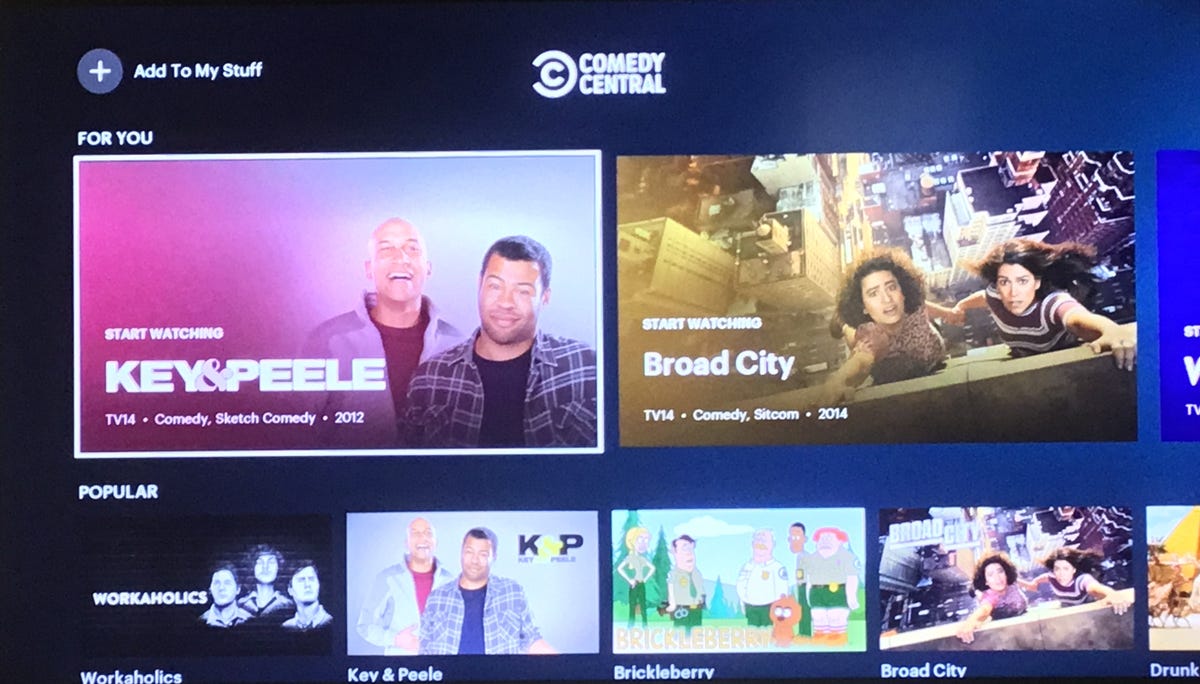
Add specific channels to your main Hulu lineup.
Live TV subscribers follow a different set of steps. Open up the Hulu app and click on Hubs. Scroll down to the A-Z section to select the network channels you want, and then tap Add to My Stuff, or choose them from one of the other rows for entertainment, sports, etc. To verify that they’re part of your channel lineup, hit the Live tab and click on My Channels.
To remove any of these networks from your main Hulu page, simply find the network icon in My Stuff and click remove.
Customize your subtitles
Like Netflix, Hulu gives you the ability to tailor subtitles on the screen. You can alter the font, background and window appearance for your programming. Open the app on your TV and navigate to your profile icon. Click Settings and open the Subtitles and Captions menu. You can change the font color, opacity and shadowing, and make the same adjustments to your background and window.
This formatting process will only work on supported devices that run the latest version of Hulu. Certain models for Roku, Android TV, Samsung TVs and Apple TV (pre-fourth generation) may not have this function.
However, if you’re watching from a web browser, you can toggle the subtitle font settings. While a video is streaming, click the gear icon. Choose Subtitles. In the subtitles menu, tap Settings, and a box will open that allows you to choose font type, color, size and opacity. Click Done after you’ve made your selections.
Save your eyes with Night Mode
For those who watch Hulu late at night on a laptop, there’s a feature that will make your ophthalmologist happy: Night Mode. It changes your screen from a light, white background to a dark one to reduce blue light strain on the eyes.
To enable it, hover the cursor over your profile until you see the dropdown menu. Toggle Night Mode to the on or off position. Though this option is only available on computers, you can use the cast feature to stream Hulu from your laptop to Chromecast or your smart TV.
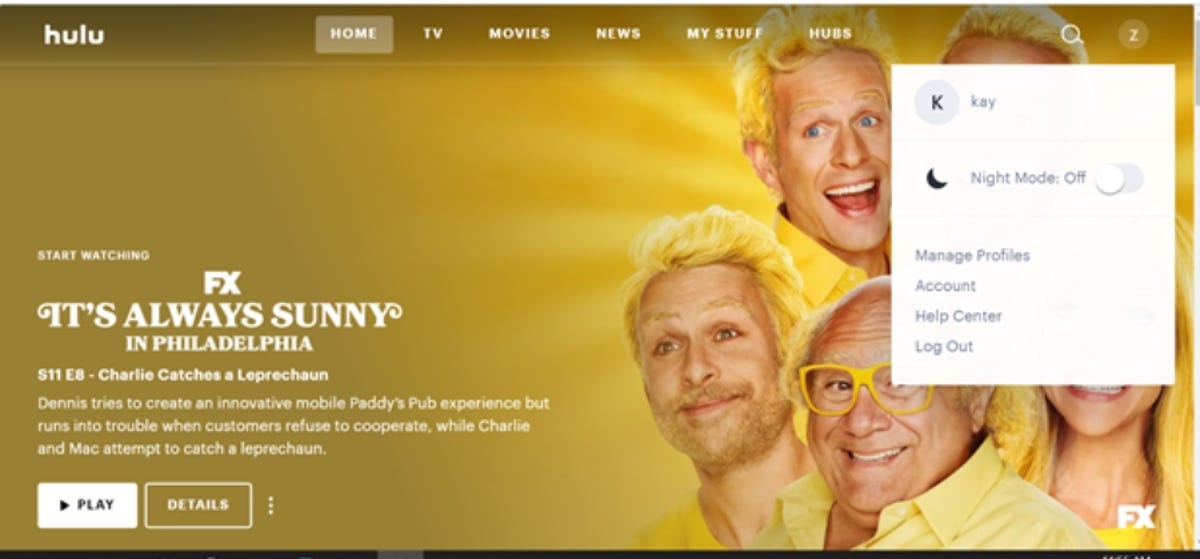
Lower blue light exposure with Hulu’s night mode.
Pause your subscription
Heading out on a trip? Need a break from one of your monthly bills? You can temporarily put Hulu on ice for up to 12 weeks. Go to your account page and find your subscription column. Click Pause on the Pause Your Subscription bar and choose how long you want to stop Hulu.
You won’t be billed during this time but note that the freeze kicks in on the first day of your next billing cycle. Additionally, know that if you’ve bundled Disney Plus and/or ESPN Plus with your Hulu subscription, access to those apps will be on pause, too.
Unless you restart your subscription manually, your account will automatically be reactivated on the date your pause expires. That will become your new billing date.
Disable autoplay
If you use Netflix regularly, then you’re probably accustomed to its autoplay feature that rolls into the next episode or preview. Hulu does the same thing, and you’re able to turn it on or off.
Sometimes manually selecting the next episode is too much work — we get it! To make your streaming experience as seamless as possible, be sure to enable Autoplay to automatically queue up what’s next.
▶️ Want to learn more? Visit: https://t.co/vGGBCCXRpm pic.twitter.com/O3LksVSHfg— Hulu Support (@hulu_support) April 17, 2020
For TV and mobile devices, click on your profile icon and then select Settings. Toggle Autoplay to off for videos or previews. If you’re streaming Hulu on a web browser, click the gear icon during playback to open up Settings. Toggle Autoplay to off.
Clean up your watch history
Did you finish binge-watching your way through every season of a few shows? What about that horror movie spree from last Halloween? If you want to rewatch a piece of content from the beginning or have the urge to declutter your watch history, there’s a way to remove what you’ve already seen.
On your TV, go to a series or movie’s details page. Click the gear icon that says Manage Series. You’ll be asked to confirm whether you want to remove the title from your watch history. Choosing Remove will not only delete it from your history and Keep Watching list, but it will also erase your viewing progress for an entire series or movie. This is handy if you want to watch something all over again.
Mobile and web users should start on the home page and find the Keep Watching section on Hulu. Locate the title’s thumbnail to open up menu options. Click X or Remove from Watch History and verify your selection.
Lost remote? Let your phone guide you
If a gremlin hid your TV’s remote control, fear not, you can still watch Hulu on your big screen by using your phone. How? If you have Chromecast or Airplay on your TV, install the Hulu app on your phone (or other mobile device) cast it.
Be sure your phone and TV are connected to the same Wi-Fi, and then open the app on your phone. Choose the content you want to watch and tap either the Airplay or Cast icon. Select Chromecast or your smart TV from the menu and enjoy streaming. You can control playback functions with your phone.
For more, check out CNET’s review of Hulu and Hulu Plus Live TV. You can also take a look at our list of the best streaming services for 2022. Plus, here’s how Netflix and Hulu compare.
2023’s Best TV and Streaming Shows You Can’t Miss on Netflix, HBO, Disney Plus and More
Technologies
Chrome Autofill Now Supports Passport, Driver’s License and Vehicle Info
Soon, you’ll never need to remember anything ever again.

Computer users are accustomed to web browsers autofilling everything from names and addresses to credit card numbers. Now, Google Chrome is adding new enhanced autofill options that allow users to automatically populate fields for passports, driver’s licenses, and their vehicle’s license plate or VIN, Google said in a blog post on Monday.
Desktop users must choose to turn on the feature, which is called enhanced autofill. Otherwise, it stays off. To turn it on, open Chrome, and at the top right of your browser, select more, then settings, then autofill and passwords. Finally, choose enhanced autofill and turn it in.
Google says Chrome now can «better understand complex forms and varied formatting requirements, improving accuracy across the web.» The company also says that enhanced autofill will be «private and secure.»
This enhanced autofill update is available in all languages, and more data options will be supported in the coming months.
A representative for Google said the company had no additional comment.
Don’t miss any of our unbiased tech content and lab-based reviews. Add CNET as a preferred Google source.
Chrome is a critical component in Google’s business. The web browser, currently the most popular in the world with a 73% market share, according to GlobalStats, provides the company with valuable user data that it uses to sell advertising. Advertising is how Google makes the majority of its revenues. New features help keep users loyal to Chrome, making it more difficult for them to switch to other browsers, including those from companies like Perplexity and OpenAI.
Technologies
Today’s NYT Connections: Sports Edition Hints and Answers for Nov. 4, #407
Here are hints and the answers for the NYT Connections: Sports Edition puzzle for Nov. 4, No. 407.
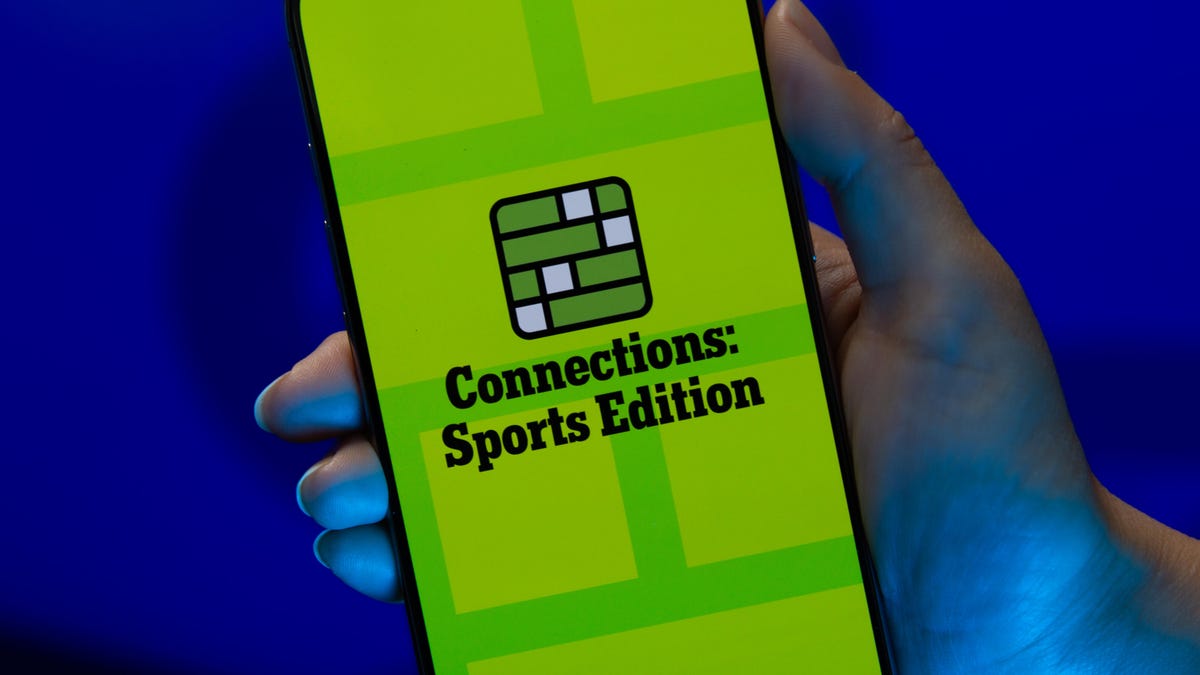
Looking for the most recent regular Connections answers? Click here for today’s Connections hints, as well as our daily answers and hints for The New York Times Mini Crossword, Wordle and Strands puzzles.
Today’s Connections: Sports Edition is a tough one. The Connections: Sports Edition puzzle makers will never run out of categories because they have discovered they can just pick one athlete and make a connections group out of four facts about that person. They do that today with the blue category, so if you don’t know that one player, you’re out of luck. If you’re struggling but still want to solve it, read on for hints and the answers.
Connections: Sports Edition is published by The Athletic, the subscription-based sports journalism site owned by the Times. It doesn’t show up in the NYT Games app but appears in The Athletic’s own app. Or you can play it for free online.
Read more: NYT Connections: Sports Edition Puzzle Comes Out of Beta
Hints for today’s Connections: Sports Edition groups
Here are four hints for the groupings in today’s Connections: Sports Edition puzzle, ranked from the easiest yellow group to the tough (and sometimes bizarre) purple group.
Yellow group hint: Get up and go!
Green group hint: College hoops.
Blue group hint: Famous basketball player.
Purple group hint: Not fair, but…
Answers for today’s Connections: Sports Edition groups
Yellow group: Energy.
Green group: Men’s college basketball teams with the most championships.
Blue group: Associated with Damian Lillard.
Purple group: Foul ____.
Read more: Wordle Cheat Sheet: Here Are the Most Popular Letters Used in English Words
What are today’s Connections: Sports Edition answers?
The yellow words in today’s Connections
The theme is energy. The four answers are pep, verve, vigor and zip.
The green words in today’s Connections
The theme is men’s college basketball teams with the most championships. The four answers are Kentucky, UCLA, UCONN and UNC.
The blue words in today’s Connections
The theme is associated with Damian Lillard. The four answers are 0, Dame Time, Trail Blazers and Weber State.
The purple words in today’s Connections
The theme is foul ____. The four answers are out, shot, territory and tip.
Technologies
Today’s NYT Mini Crossword Answers for Tuesday, Nov. 4
Here are the answers for The New York Times Mini Crossword for Nov. 4.
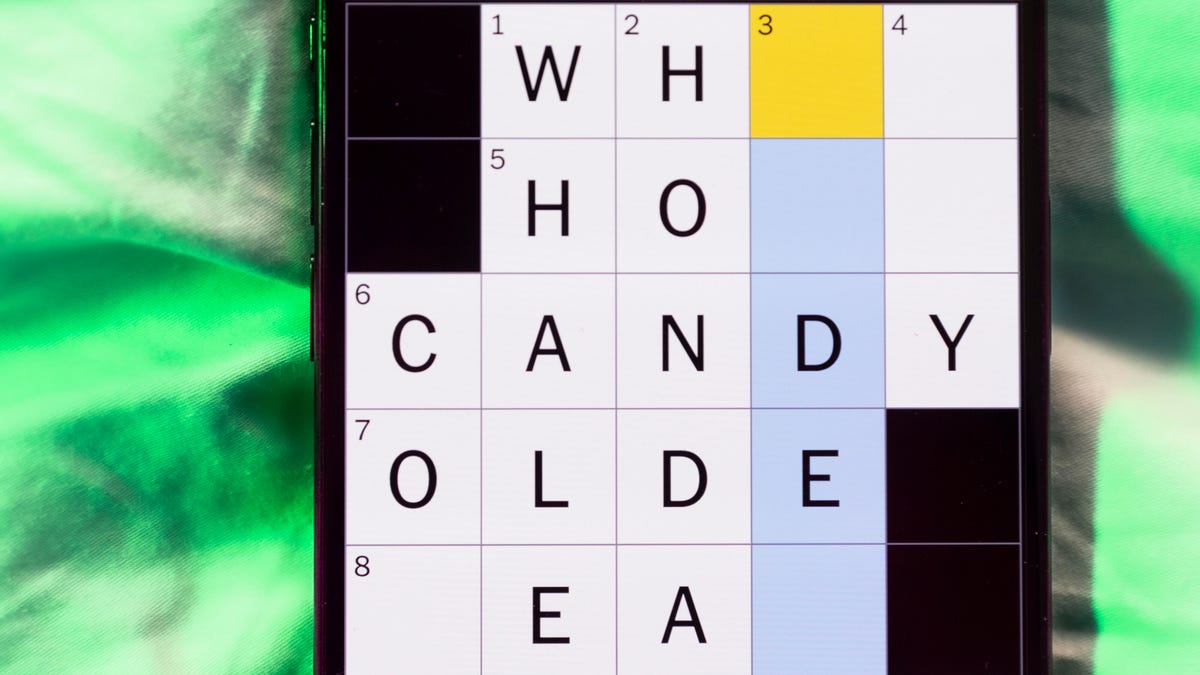
Looking for the most recent Mini Crossword answer? Click here for today’s Mini Crossword hints, as well as our daily answers and hints for The New York Times Wordle, Strands, Connections and Connections: Sports Edition puzzles.
Need some help with today’s Mini Crossword? There are a few tricky clues, so read on for the answers. And if you could use some hints and guidance for daily solving, check out our Mini Crossword tips.
If you’re looking for today’s Wordle, Connections, Connections: Sports Edition and Strands answers, you can visit CNET’s NYT puzzle hints page.
Read more: Tips and Tricks for Solving The New York Times Mini Crossword
Let’s get to those Mini Crossword clues and answers.
Mini across clues and answers
1A clue: Quickly fall asleep after a long day
Answer: CRASH
6A clue: 1/16 of a pound
Answer: OUNCE
7A clue: Where chess, shampoo and the number zero were invented
Answer: INDIA
8A clue: Uproar
Answer: FUROR
9A clue: Opposite of saved
Answer: SPENT
Mini down clues and answers
1D clue: Fancy hairdos
Answer: COIFS
2D clue: Period preceding a big event
Answer: RUNUP
3D clue: Tennis great Agassi
Answer: ANDRE
4D clue: Descendant of a wealthy family
Answer: SCION
5D clue: Symbol for «like» on Instagram
Answer: HEART
-

 Technologies3 года ago
Technologies3 года agoTech Companies Need to Be Held Accountable for Security, Experts Say
-

 Technologies3 года ago
Technologies3 года agoBest Handheld Game Console in 2023
-

 Technologies3 года ago
Technologies3 года agoTighten Up Your VR Game With the Best Head Straps for Quest 2
-

 Technologies4 года ago
Technologies4 года agoVerum, Wickr and Threema: next generation secured messengers
-

 Technologies4 года ago
Technologies4 года agoBlack Friday 2021: The best deals on TVs, headphones, kitchenware, and more
-

 Technologies4 года ago
Technologies4 года agoGoogle to require vaccinations as Silicon Valley rethinks return-to-office policies
-

 Technologies4 года ago
Technologies4 года agoOlivia Harlan Dekker for Verum Messenger
-

 Technologies4 года ago
Technologies4 года agoiPhone 13 event: How to watch Apple’s big announcement tomorrow



