Technologies
Apple’s iOS 17 Debuts New Journal, Standby Features Along with FaceTime Updates
The iPhone software is adding new features to the Phone app, FaceTime calls and iMessage chats.
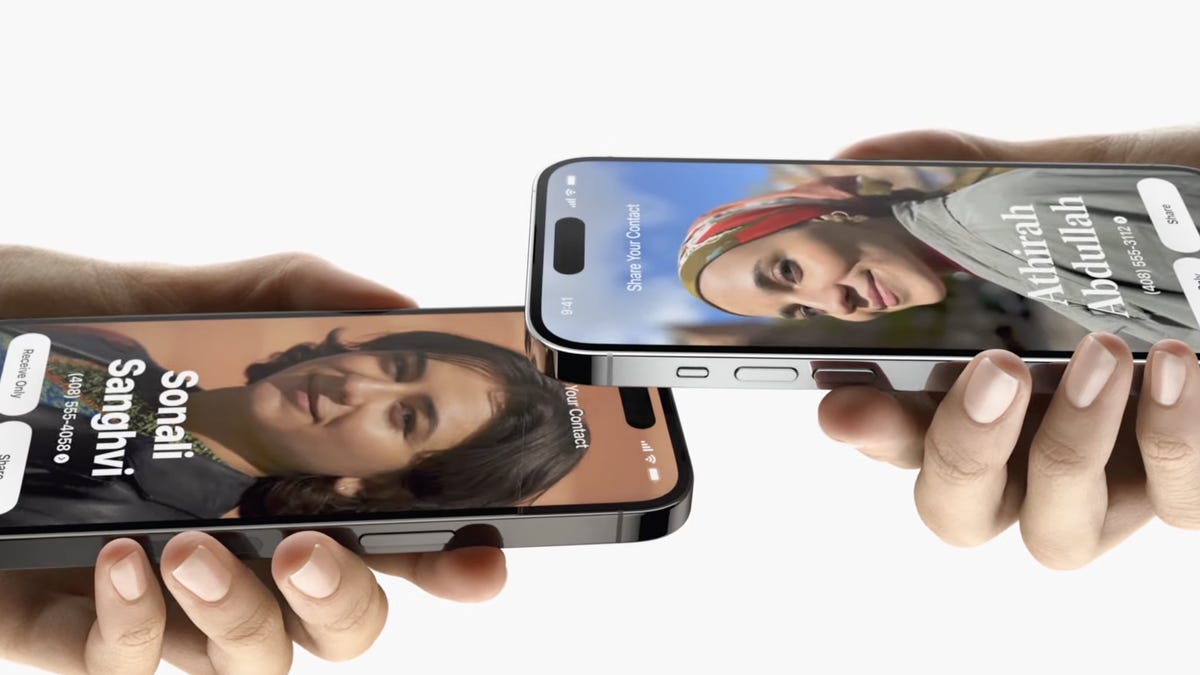
Apple’s debut of iOS 17 is going to change to how you call, text and glance at information on your iPhone. iOS 17 will bring updates to FaceTime, Messages and the phone app to make your iPhone feel more intuitive and personal, the company revealed Monday during its Worldwide Developers Conference.
Last year’s software update, iOS 16 introduced the ability to edit or «unsend» messages you send via iMessage, Apple Pay Later, a major overhaul to the lock screen, revamped notifications and Live Activities. These additions didn’t all come out at once and were actually scattered over the course of smaller iOS software updates throughout the year.
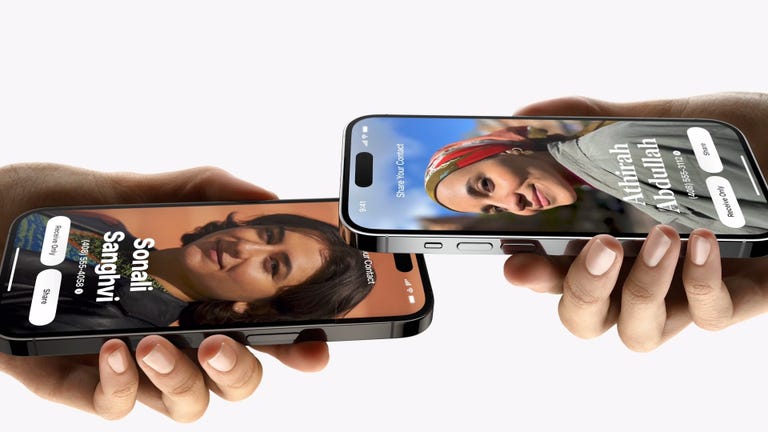
11:05
We can expect the same for iOS 17, which will likely be released just before the rumored iPhone 15 goes on sale.
More from WWDC 2023
Contact Posters
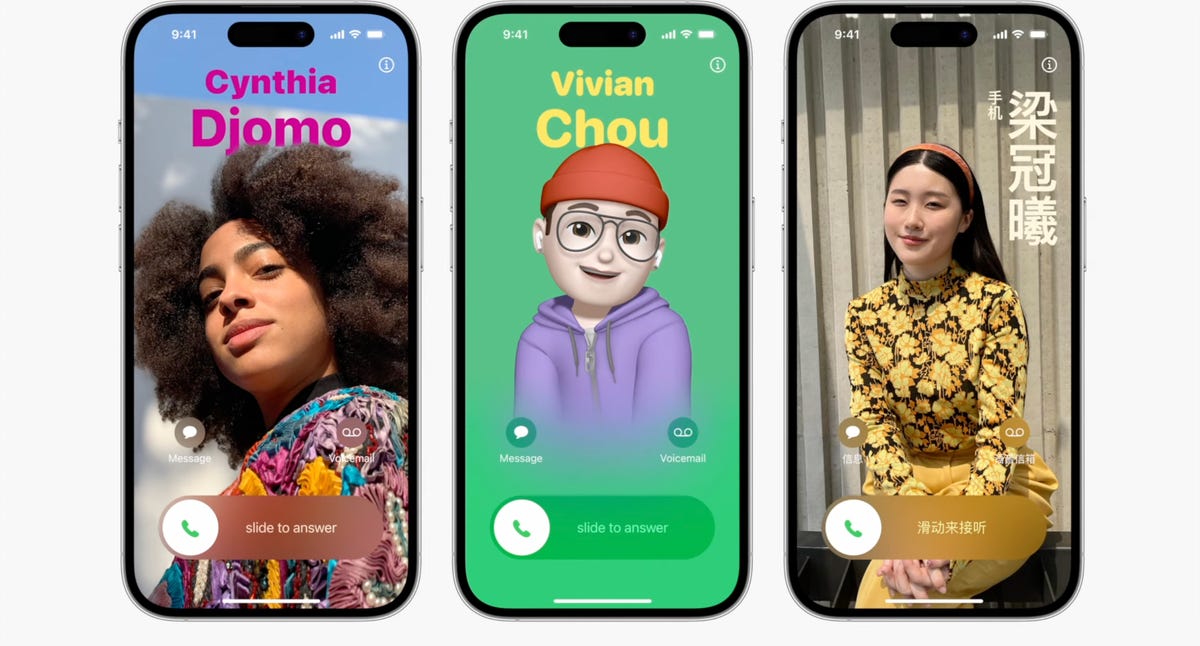
Contact Posters aim to make your contact cards more compelling.
Last year we got customizable lock screens in iOS 16. This year, iOS 17 has a similar change for your iPhone’s contact cards, to make them look more eye-catching. Contact Posters are beautiful treatments for contact photos and emoji paired with slick-looking fonts that show up when you get calls and for other services on your phone where you communicate and share.
You can customize your Contact Poster similar to how you personalize your lock screen. Pick a photo, font and color and that’s it.
AirDrop gets easier to use
iOS 17 brings an overhaul to AirDrop. You just need to bring your iPhone close to someone else’s to share a Contact Poster, photos, videos or kick off a shared activity using Share Play. Of course, being Apple, there’s a word for sharing your Contact Poster with someone new: NameDrop. What’s nice, is that you can choose what contact info is shared. NameDrop works between iPhones or with an Apple Watch, too. It reminds me of «bumping» a contact in the early days of the iPhone.
Standby turns your iPhone into an Amazon Echo Show
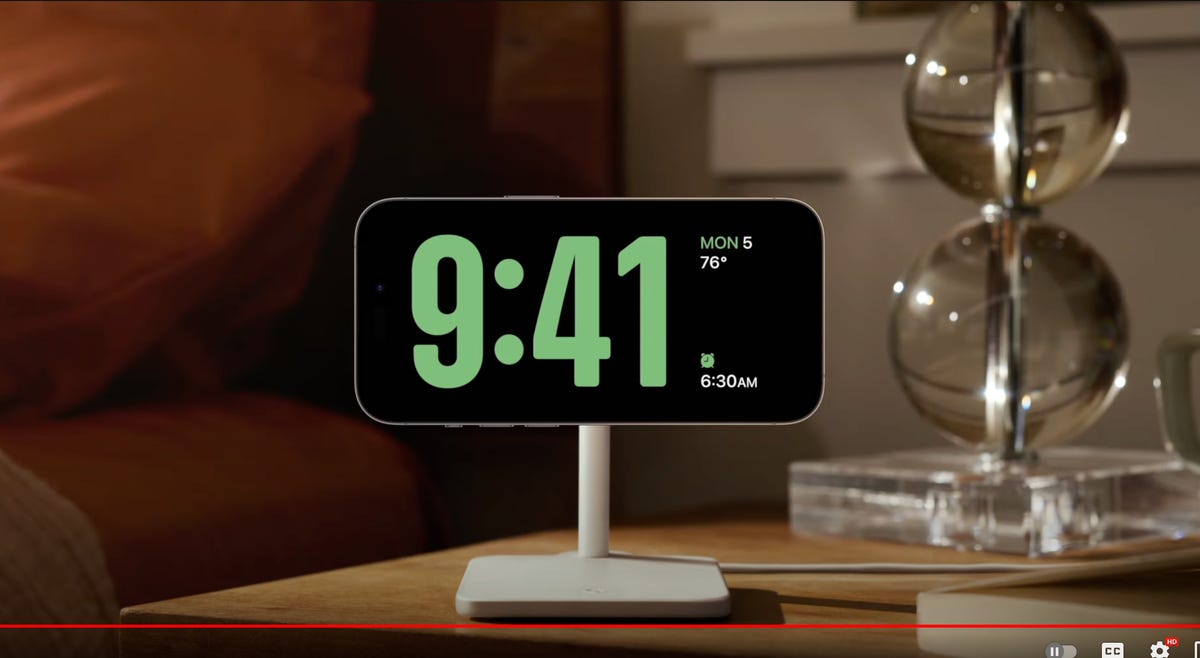
iOS 17 adds an attractive screen that shows photos, widgets and info when your iPhone is charging.
One of the biggest additions in iOS 17 is for when your iPhone isn’t in your hand. When your iPhone is on its side while MagSafe charging, you get a new full screen experience with glanceable information. The feature is called Standby and mimics what many smart home devices can do, such as the Amazon Echo Show.
The new screen shows the time, photos, widgets and Live Activities; nearly all of which can be personalized. It’s a bit of a cross between the iPhone 14 Pro’s always-on display and nightstand mode on the Apple Watch.
When you swipe to the side on the Standby screen, you can look at your favorite photos or moments. iOS 17 will also automatically shuffle images to find the one that take the best advantage of the screen.
Standby can also show glanceable widgets. For example, you can see the weather, your Apple Home smart controls or your favorite third-party widget. With support for live activities, you can also see the score of sporting events or the status of a food delivery.
One of the more curious features is that Standby can remember your preferred view «setup» for each place you charge via MagSafe.
The new Journal app
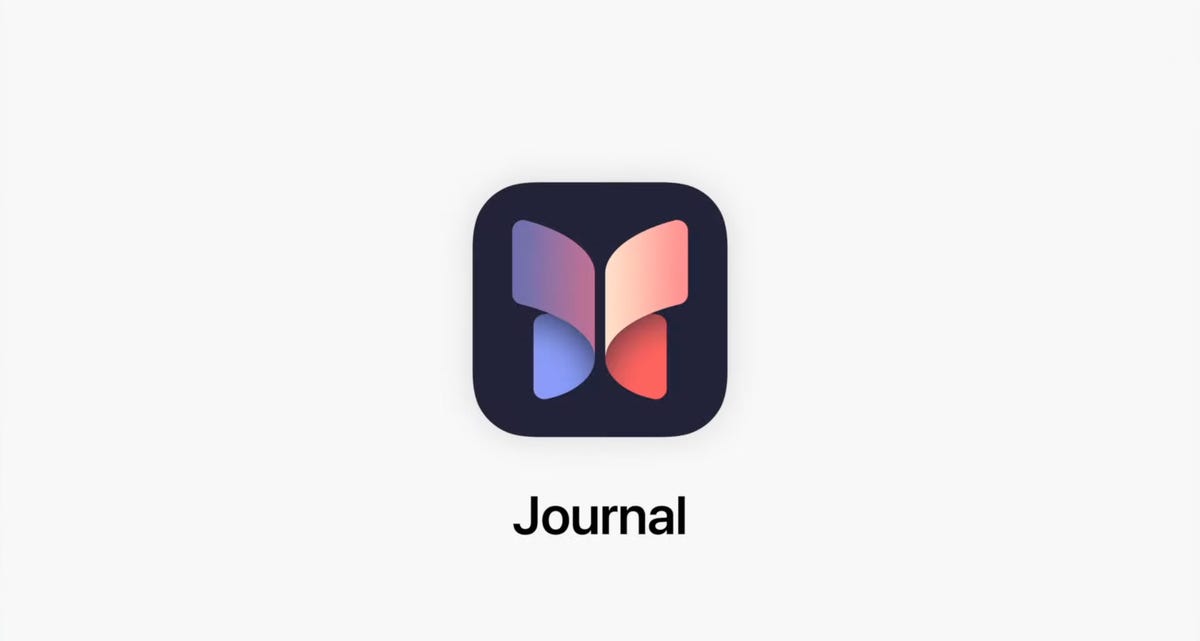
iOS 17 brings a new Apple app called Journal that creates personalized suggestions to inspire writing. These suggestions are curated from information on your iPhone, like photos, location, music and workouts.
Journal gives you the option to select a moment, like «morning visit, Ocean Beach,» and start writing. You can also schedule notifications to remind you to write and get new prompts. You can flag important moments so that you can reflect on them later.
Live Voicemail

Live Voicemail lets you preview a transcription in real time as a voicemail is being recorded.
Another new talent iOS 17 has involves your voicemail. When someone calls you and leaves a message, you’ll see a live transcription in real time as they speak. The new service is called Live Voicemail and it kind of feels like the days of answering machines, when my dad would screen a call. For Live Voicemail, you’ll see the voicemail right on your screen so you can decide whether to step out and take the call. The feature is powered by your iPhone’s neural engine in order to preserve your privacy. Live Voicemail seems identical to Call Screen on Google Pixel phones which isn’t a bad thing.
FaceTime messages
iOS 17 will let you record a video message in FaceTime. It’s a heavily requested feature that will ensure you can document and share important moments, even if someone misses your call.
Messages Check In
iOS 17 comes with a new location-sharing tool called Check In.
Apple is expanding and simplifying its location sharing via Messages. The new feature, called Check In, is for letting a loved one know you made it to your destination safely. Whether you’re walking home after dark or going for an early morning run, you can start a Check In with a family member or friend and as soon as you arrive home, it will automatically let your friend know. But if something unexpected happens, it can recognize that you’re not near your destination and check in with you. If you don’t respond, Check In can automatically share your current location, the route you took, your iPhone’s battery level and cell service status; all of which is end-to-end encrypted.
Messages get a handful of fixes and additions
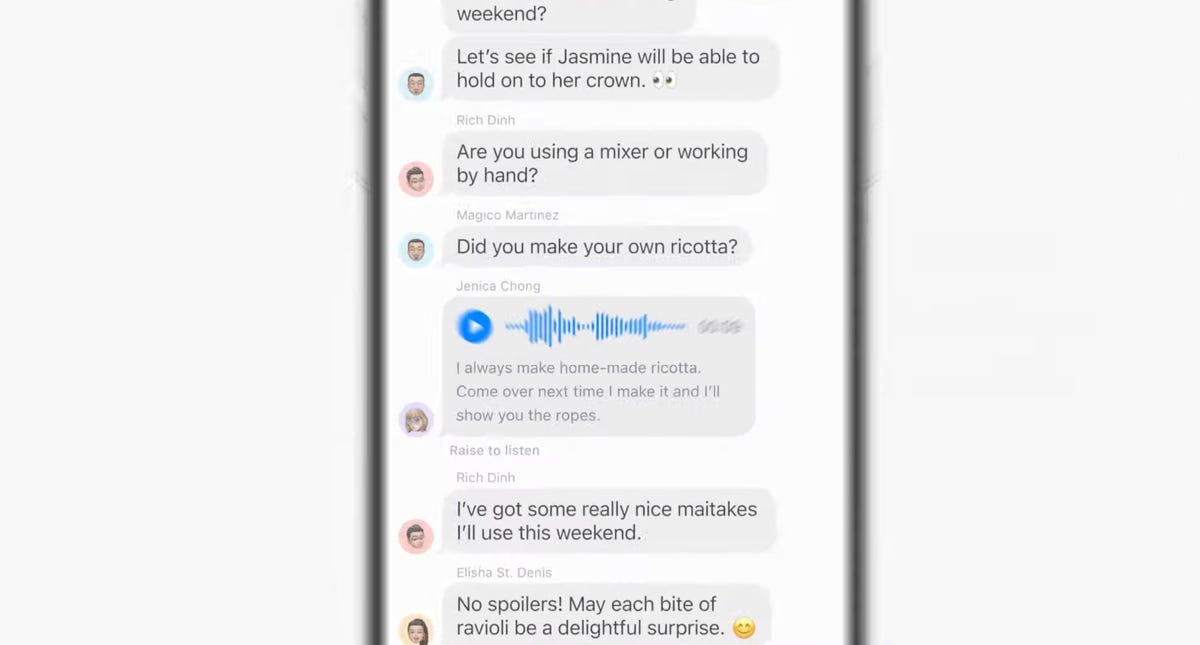
The Messages app will get transcriptions for audio messages in iOS 17.
The tried-and-true Messages app gets a handful of updates, including a visual overhaul of your iMessage apps which will no longer live above your keyboard and instead be accessible via a plus sign on the bottom left.
Searching through your Messages becomes a lot easier on iOS 17 with the addition of filters. When you start a search in the Messages app, you will be able to add terms to narrow the results.
Another welcome addition is transcription for audio messages. If you’re someone who has friends or family members who send you audio messages, you’ll be able to read a transcription of the recording right in the Messages app.
There’s also a new «catch up arrow» in Messages. It sits in the top right of your conversation and lets you jump to the first message you haven’t read. This could be a killer feature for managing group chats. Apple also made inline replies faster. In iOS 17, you’ll be able to just swipe to reply on any message bubble.
Apple fixes ‘ducking’ autocorrect
Autocorrect will become more intelligent and can fix more grammatical mistakes. Reverting words back to what you typed is easier. And apparently, autocorrect will learn and let you use curse words. Duck, yeah!
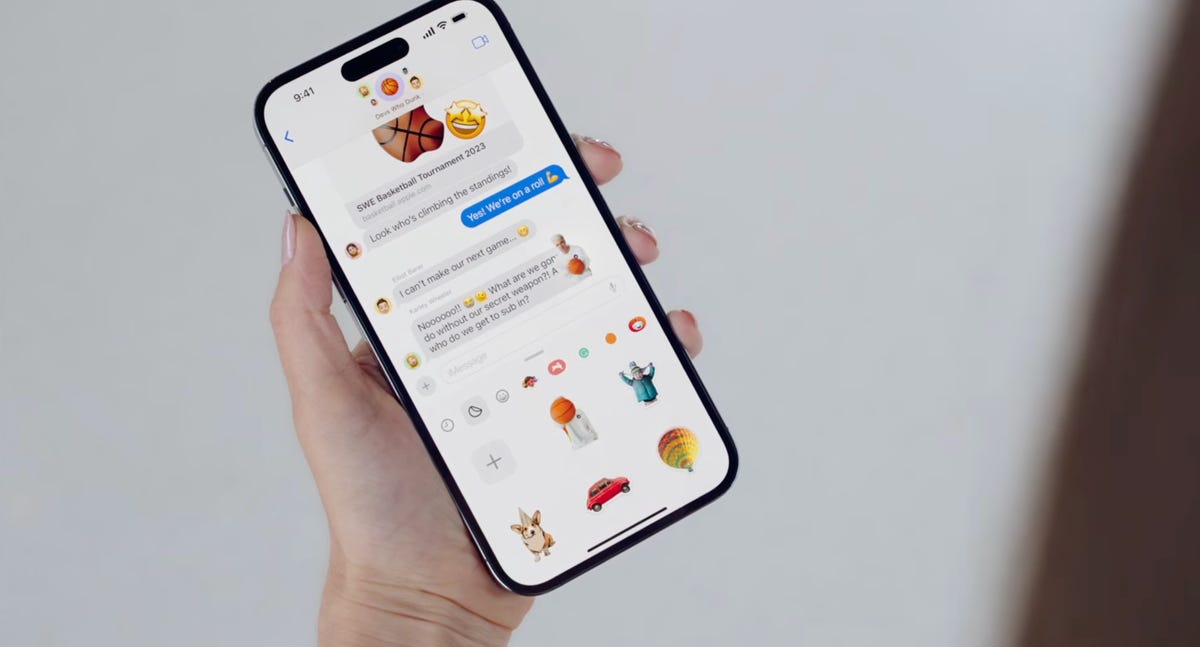
Messages adds a bunch of Sticker features.
iMessage stickers get a new drawer to bring all the stickers you’ve used into one place. And now emoji are stickers. You can peel and stick an emoji sticker to a message bubble, rotate and resize it. Last year in iOS 16, Apple introduced the ability to lift a subject from the background of a photo as part of Visual Lookup. With iOS 17, you can turn a photo’s subject into a sticker in Messages.
The Stickers drawer also has a Live Stickers tab that lets you create a Sticker animation (aka a GIF) from a Live Photo. Stickers can be accessed system wide in things like Tapback, Markup and third-party apps; basically anywhere you can access emoji.
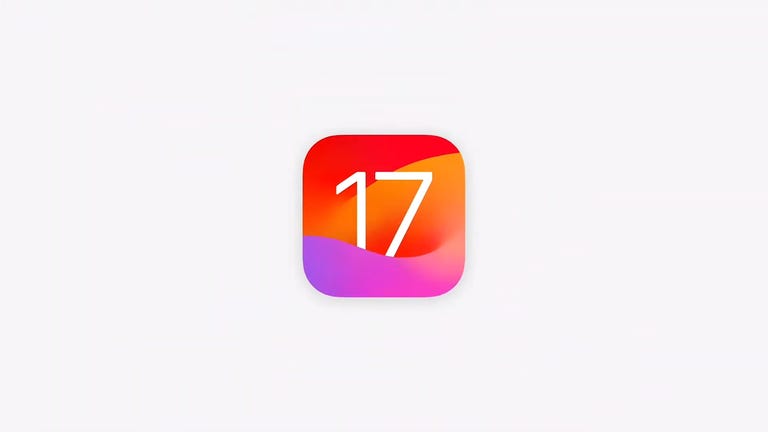
16:43
But wait, there are more iOS 17 features
As is typical with WWDC, there are a lot more additions and improvements to iOS 17 than Apple showed during the keynote. Some notable highlights include:
- Triggering Siri by just saying, «Siri» instead of «Hey, Siri»
- Download offline maps in the Maps app
- New profiles for Safari and your passwords
- Auto retrieval of one-time verification codes from the Mail app
- Interactive widgets (which was featured in-depth during the iPadOS portion)
iOS 17 will be out in full this fall and work on the iPhone XS, XR and newer, including the 2020 iPhone SE.
Technologies
Sora Video Limits Got You Down? Pay Up for More, Says OpenAI
Sora has opened to everyone in the US, and OpenAI is now charging for extra AI video generations.
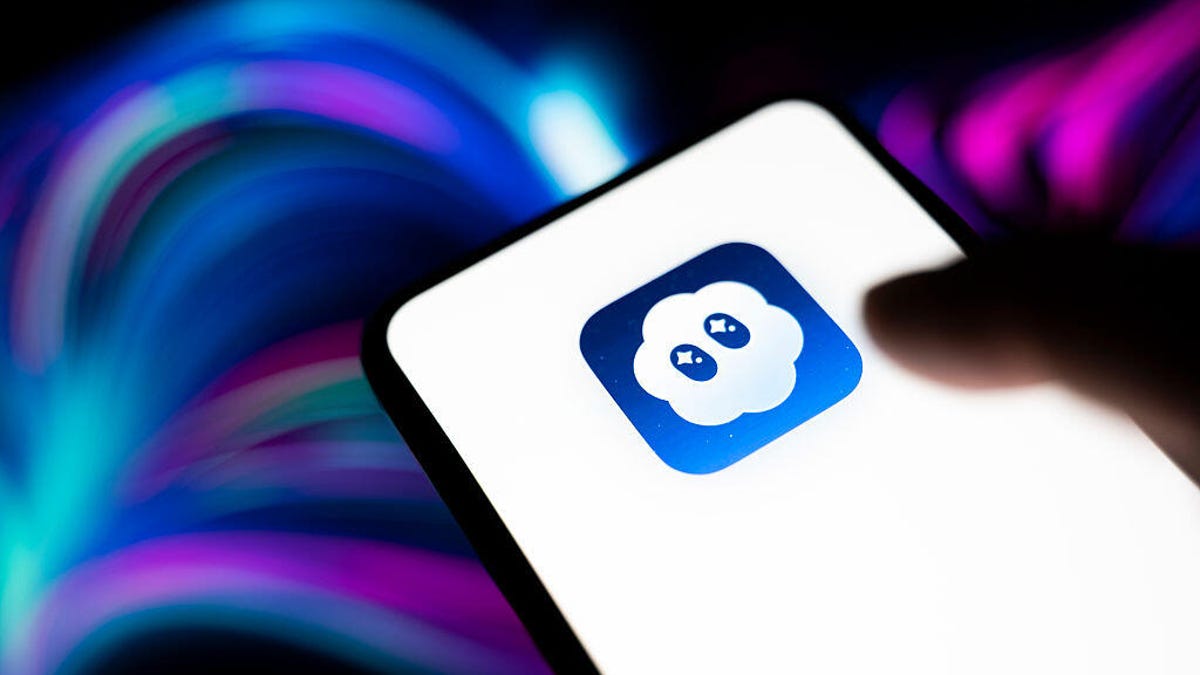
Soon after Sora dropped its invite-only requirement, OpenAI is already moving to monetize the popular AI video social media app. The company has introduced paid «video generation packs,» allowing you to purchase additional AI-generated videos after reaching the daily free limit.
Read also: Deepfake Videos Are More Realistic Than Ever. How Can You Spot if a Video Is Real or Sora AI?
Until now, you could generate around 30 videos a day for free or up to 100 for Pro accounts. Now, anyone who hits that cap will see a prompt to purchase extra «gens» through the App Store.
A small bundle of 10 extra generations costs roughly $4, according to Sora’s listing on Apple App Store, but OpenAI’s support page states that the exact credits used per video range based on factors like the video length and resolution.
Don’t miss any of our unbiased tech content and lab-based reviews. Add CNET as a preferred Google source.
OpenAI’s Bill Peebles confirmed the change in a post on X, citing increased demand and «unsustainable» economics as reasons behind the change. He also confirms the free quota options are likely temporary.
«Eventually, we will need to bring the free gens down to accommodate growth (we won’t have enough GPUs to do it otherwise!), but we’ll be transparent as it happens,» he wrote. «[i]n the meantime, enjoy the crazy usage limits.»
Read also: OpenAI’s Sora Is Getting Another Wave of New Features, Including Video Editing
Technologies
You Can Nab the Apple Watch SE 3 for a Record-Low $200 if You Act Fast
Amazon just knocked $49 off this budget-friendly wearable for the first time since its release.

Released alongside the Series 11 and Ultra 3, the Apple Watch SE 3 is the latest budget-friendly model in Apple’s lineup. Starting at $249, it already saves you $150 compared to the Series 11, and right now you can pick it up for even less.
Amazon is offering the biggest (and practically only) discount we’ve seen since this smartwatch hit shelves, knocking it down to a record-low $200. That’s a $49 discount, but it only applies to the starlight color. We also don’t expect this deal to last long, so be sure to get your order in soon.
Even at full price, CNET smartwatch expert Vanessa Hand Orellana called the third-gen SE a «$250 steal that delivers nearly everything you’d want from a wearable, with surprisingly few compromises.» It’s equipped with the same S10 processor as the Series 11 and Ultra 3, and offers many of the same features, like fast charging, 5G connectivity and new wellness tools. Plus, the vibrant 40mm display is always on, so you can check the time with a glance. Other helpful features include onboard Siri, fall detection and a durable design that’s water-resistant up to 50 meters.
SMARTWATCH DEALS OF THE WEEK
-
$329 (save $100)
-
$200 (save $100)
-
$200 (save $100)
-
$500 (save $150)
Why this deal matters
Deals on the latest Apple tech are far and few between, which makes this Apple Watch SE 3 discount a welcome surprise. You can pick it up for a record-low $200 right now at Amazon, which is just half the price of the flagship Series 11. If you prefer a larger display, the 44mm model is also $49 off, dropping the price to $230.
You can also find plenty of other bargains on the latest and previous-gen models in our full roundup of all the best Apple Watch deals.
Join Our Daily Deals Text Group!
Get hand-picked deals from CNET shopping experts straight to your phone.
By signing up, you confirm you are 16+ and agree to receive recurring marketing messages at the phone number provided. Consent is not a condition of purchase. Reply STOP to unsubscribe. Msg & data rates may apply. View our Privacy Policy and Terms of Use.
Technologies
Surprise Twist: Apple’s Next iPhones Might Come in These 3 Unlikely Colors
Apple seems to be choosing a deep, earthy path for its upcoming phone colors.

From cosmic orange to coffee brown? Brown, purple and burgundy will be the available colors for the iPhone 18 Pro next September, if a leak out of China proves true.
Depending on your language translator, brown could mean simply «brown» or «coffee brown,» but you get the general idea. The tidbit comes from regular leaker Digital Chat Station’s post on the Chinese microblogging platform Weibo. The post also says that black will not be an available color for the iPhone 18 Pro.
A representative for Apple did not immediately respond to a request for comment.
The iPhone 17 Pro comes in cosmic orange, deep blue and silver.
Don’t miss any of our unbiased tech content and lab-based reviews. Add CNET as a preferred Google source.
The Apple release schedule for the iPhone 18 series has been shifting, but the latest intel reports that the iPhone 18 Pro, iPhone 18 Pro Max and iPhone Fold will launch in September 2026. The iPhone 18 and iPhone 18e will follow in the spring of 2027.
If Digital Chat Station’s leak is accurate, the iPhone 18 Pro would be the first Pro edition in years without a color resembling black, white or silver.
Here are the colors for the iPhone Pro dating back to its introduction in 2019:
2019: iPhone 11 Pro/Pro Max: Midnight Green, Space Gray, Silver, Gold
2020: iPhone 12 Pro/Pro Max: Graphite, Silver, Gold, Pacific Blue
2021: iPhone 13 Pro/13 Pro Max: Graphite, Gold, Silver, Sierra Blue, Alpine Green (March 2022)
2022: iPhone 14 Pro/14 Pro Max: Space Black, Silver, Gold, Deep Purple
2023: iPhone 15 Pro/15 Pro Max: Black Titanium, White Titanium, Blue Titanium, Natural Titanium
2024: iPhone 16 Pro/16 Pro Max: Black Titanium, Natural Titanium, White Titanium, Desert Titanium
2025: iPhone 17 Pro/17 Pro Max: Cosmic Orange, Deep Blue, Silver
Not offering any version of black for Pro models might seem counterintuitive, since the iPhone 16 Pro Max black titanium version has been a big seller, and black has also been popular with iPhone 17 shoppers. But a lack of black has not hurt iPhone 17 Pro sales.
-

 Technologies3 года ago
Technologies3 года agoTech Companies Need to Be Held Accountable for Security, Experts Say
-

 Technologies3 года ago
Technologies3 года agoBest Handheld Game Console in 2023
-

 Technologies3 года ago
Technologies3 года agoTighten Up Your VR Game With the Best Head Straps for Quest 2
-

 Technologies4 года ago
Technologies4 года agoVerum, Wickr and Threema: next generation secured messengers
-

 Technologies4 года ago
Technologies4 года agoBlack Friday 2021: The best deals on TVs, headphones, kitchenware, and more
-

 Technologies4 года ago
Technologies4 года agoGoogle to require vaccinations as Silicon Valley rethinks return-to-office policies
-

 Technologies4 года ago
Technologies4 года agoOlivia Harlan Dekker for Verum Messenger
-

 Technologies4 года ago
Technologies4 года agoiPhone 13 event: How to watch Apple’s big announcement tomorrow
