Technologies
Technics EAH-AZ80 Review: Are These the Best New Earbuds of 2023?
Technics’ new $300 flagship earbuds get almost everything right with an upgraded, more ergonomic design, plus excellent sound, noise canceling and voice-calling capabilities.
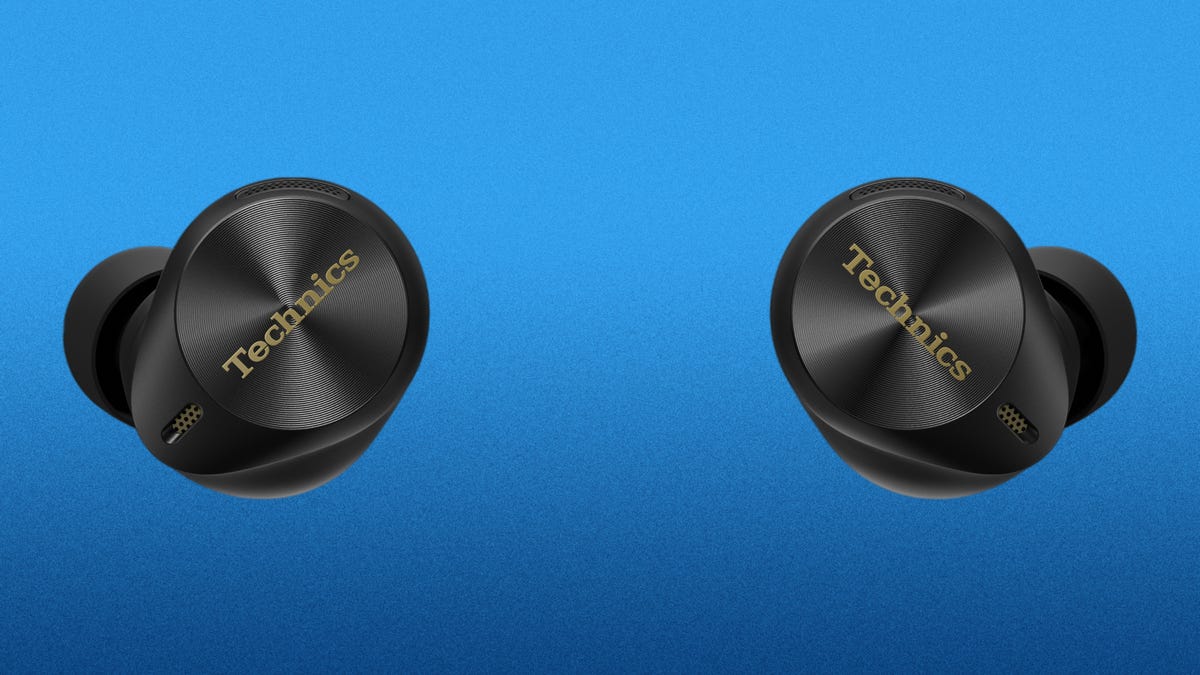
Like
- Stellar sound and very good noise canceling with improved fit
- Good battery life
- Can pair with three devices simultaneously
- LDAC audio codec support for Android devices
Don’t like
- Pricey
- Voice-calling performance is decent but could be slightly better
At the time I’m writing this review, Sony is gearing up to release its rumored and much-anticipated WF-1000XM5 earbuds, the follow-up to its excellent XM4s that earned a CNET Editors’ Choice in 2021. Those upcoming Sony buds — presumably dubbed the WF-1000XM5s — are considered the odds-on-favorite to be the top earbuds for 2023. But wait! Another Japanese company, Panasonic, has released a surprise contender, the EAH-AZ80, under its flagship Technics brand. These are next-generation earbuds that not only sound terrific but feature very good noise canceling in a more ergonomic design. They’re available in two color options — black or silver — and carry a list price of $300.
Equipped with Bluetooth 5.3, the EAH-AZ80s have just about everything you’d want in a set of earbuds, including wireless charging, support for Sony’s higher-resolution LDAC audio codec for Android and other devices that support it and the ability to pair with up to three devices simultaneously (Panasonic says this is an «industry first» for multipoint pairing). But more on all that in a minute. Let me start with my one small gripe, which may not apply to you — and your ears — but could impact some people.
Read more: Best Wireless Earbuds for 2023
Improved fit (mostly)
Panasonic learned something from its previous earbuds, which included the EAH-AZ70W that I reviewed favorably back in 2020. Due to their shape, they didn’t quite nestle in my ears as well as they probably should have and some people complained that they put pressure on certain parts of their ears after using them, for a little while. That’s changed with this model as Panasonic has revised its design to betterconform to the natural shape of your ear, particularly that part of the ear called the concha.
The EAH-AZ80s now nestle in my ears better, fitting more comfortably and securely. My only issue was that I was sort of in between a large and extra-large ear tip — six sizes are included — and the shape of the ear tip wasn’t quite perfectly suited to my ears (I had the same issue with Sony’s WF-1000XM4 buds). I was able to get a tight seal, but the more compact AirPods Pro 2 and new Beats Studio Buds Plus fit a little more comfortably.
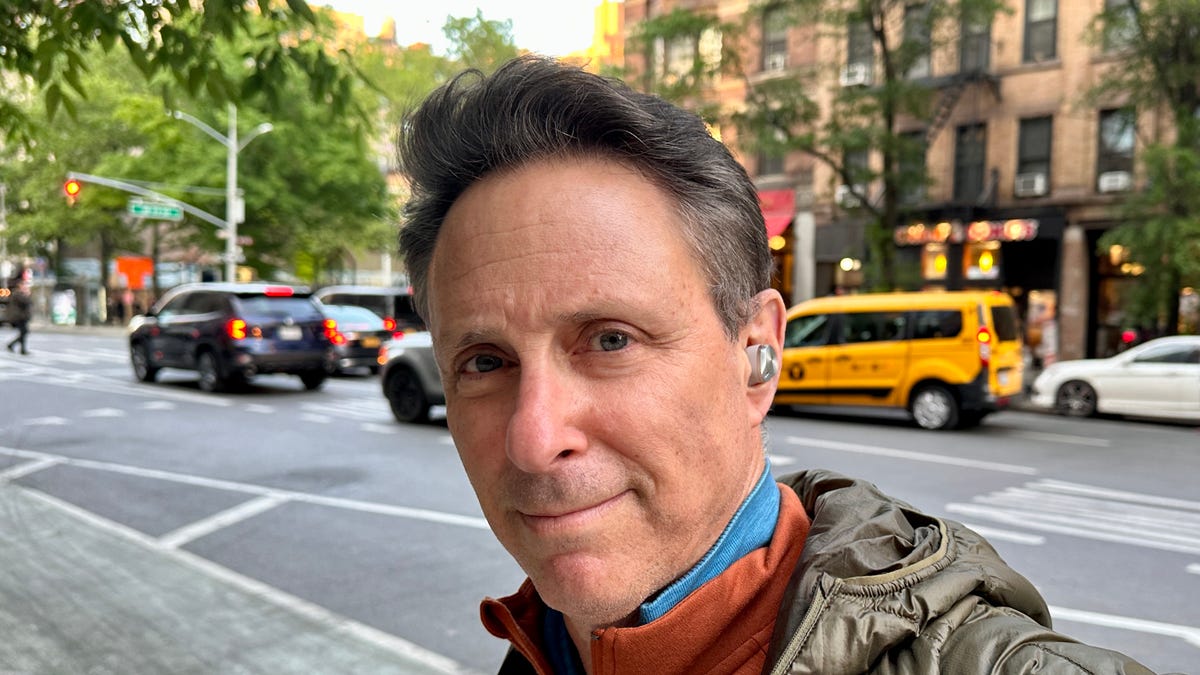
The EAH-AZ80s nestle better in your ears than their predecessors.
Since I review so many earbuds, I’ve got a lot of extra ear tips, so I went in search of a better fit and eventually found a set of tips from my collection that worked a little better. The majority of people probably aren’t going to have my problem, but somewhat beefier buds like Sony’s WF-1000XM4 and Sennheiser’s Momentum True Wireless 3 can pose a fit challenge for some people. The EAH-AZ80 aren’t overly weighty for high-performance earbuds but they do weigh 7 grams per bud or just 0.3-gram less than the Sony WF-1000XM4s. They seem fairly sturdy — I dropped a bud onto the pavement as I was walking my dog — and are IPX4 splash-proof so you can run with them (they did stay in my ears while I ran with them, but that may not be the case for everybody).
I thought the touch controls were quite responsive and worked well. You can customize what your taps (or taps and holds) do in the Technics Audio Connect app for iOS and Android, which does offer a wealth of settings options, not so unlike Sony’s Headphones app.
Impressive sound
I praised Technics’ earlier earbuds for featuring very good sound quality. But the EAH-AZ80s take it up a notch on the sound front and are right up there with the very best-sounding earbuds, including the Bowers & Wilkins PI7 S2. These buds don’t feature dual drivers like the Bowers & Wilkins’ buds do, but Panasonic says they have a new 10mm driver with a «free-edge aluminum diaphragm that delivers the greatest sound quality ever from Technics’ true wireless earbuds, extending high and low frequency response while reducing unwanted resonance and distortion.»

Both the buds and case have a premium look to them.
The clarity and depth to the sound is impressive, and I noticed a slight boost in sound quality when I paired them with a Pixel 7 Pro with LDAC support and a streaming service like Qobuz that serves up high-resolution audio tracks. They also sound excellent with an iPhone 14 Pro, which uses the AAC audio codec, though Qobuz does sound better than Spotify. Note that you have to activate LDAC in Technics Audio Connect app to use that audio codec on Android and other devices that support it.
They lack that extra bit of bass extension that high-end wired earbuds offer, including Panasonic’s own Technics EAH-TZ700 in-ear monitors ($1,200), but for wireless earbuds, they deliver a premium audio experience that measures up to pretty much everything that’s out there in this price range and even higher. You get a lot of earbuds that sound very good for their size, including the AirPods Pro 2, but fewer that feature the accurate sound with extra clarity and three-dimensionality that you expect from pricey headphones.
These are the type of earbuds that allow you to distinguish separate instruments, even in complicated tracks where instruments get mushed together when listening to lesser Bluetooth headphones. Singers’ voices sound natural, there’s good sparkle to the treble (with no sibilance), and the bass is tight. They don’t have quite as much bass energy as the Bowers & Wilkins PI7 but you can kick up the low-end a bit with the bass or superbass boost settings in the Technics Audio Connect app if bass is your thing. (I test bass with tracks like Spoon’s Knock Knock Knock, Athletes of God’s Don’t Want To Be Normal, Orbital’s Dirty Rat and sometimes throw in Taylor Swift’s Vigilante Shit for good measure, because my kids tell me she’s kind of popular.)
Beyond the handful of preset EQ modes in the app, you can also create your own custom equalizer setting. I mainly stuck with the default signature sound setting because it sounded just fine.
Note that Panasonic has also released a new step-down model to the EAH-AZ80 called the EAH-AX60M2. They feature the same features as the EAH-AZ80 but have smaller 8mm drivers and are missing the ergonomic design upgrade found on the step-up model. I have not tried them yet, but they list for $50 less and I suspect will be discounted to less than $200 in the not-so-distant future. I’d personally advise you to pay the extra money for the EAH-AZ80 buds.

The buds’ new design conforms to the natural shape of your ear.
Upgraded noise canceling and improved voice-calling
When it comes to noise-canceling for earbuds, Bose and Sony are at the top, with Apple nipping at their heels. It’s always really hard to say which company’s noise canceling is better — or best — but the EAH-AZ80 features excellent noise canceling with a couple of ambient sound modes (Apple calls it a transparency mode) that lets ambient sound in and allows you to hear the outside world.
I spent a few days commuting on foot in the streets of New York and the buds reduced what seemed like about 85% of the noise around me. Some higher pitched frequencies leaked in (I could hear people’s muffled voices) but traffic noise was muted to a nice degree, as was the rumble of trains in the New York City subway. I don’t think these are quite on the level of the Bose QuietComfort 2 earbuds, the current gold standard for noise canceling, but they seemed right there with Sony WF-1000XM4 and AirPods Pro 2 in terms of their noise muffling capabilities. (I am assuming Sony will raise its noise-canceling game with the arrival of the XM5s, however.)
In the app for iOS and Android, you’ll find a noise-canceling optimizer option that you can engage (I ended up jacking it up to the Max setting whenever I was outside). There’s also an option in the app to run a test to hear how much background noise is being reduced while you’re making a call. Also, you can opt for a «normal» noise reduction setting and a «strong» noise-reduction setting (at the strong setting your voice quality suffers a bit).
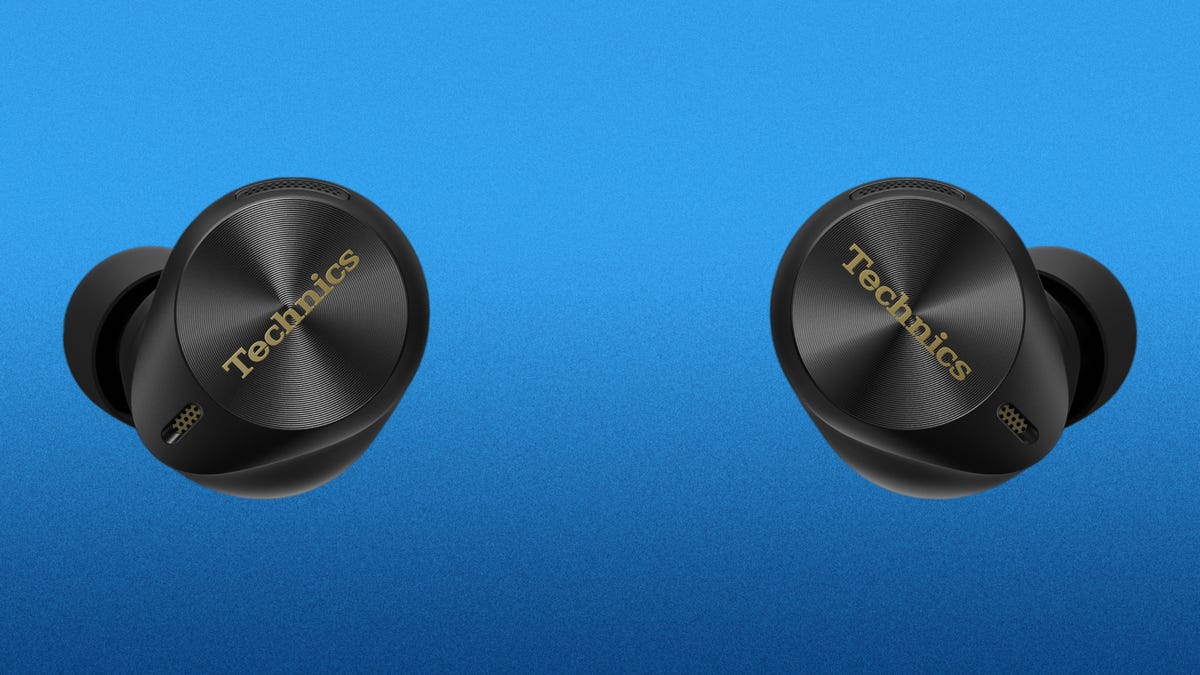
The Technics EAH-AZ80 is shown in black.
Panasonic says its improved JustMyVoice technology «uses eight high-sensitivity MEMS mics, a sensitive voice detection signal, and surrounding noise suppression to capture and transmit your voice clearly.» Callers told me they could hear my voice clearly at the «normal» noise reduction setting but also heard a fair amount of background noise, especially when I spoke. At the «strong» setting, background noise was greatly reduced but I sounded like I was in a tunnel, callers said (I could hear them just fine). I had two people tell me they thought the call quality was reasonably good but not up to what you get with new Beats Studio Buds Plus and AirPods Pro 2. (I did one firmware upgrade already but we may see more as Panasonic tweaks features and performance).
With the AirPods Pro 2, Apple’s transparency mode is on or off and automatically adjusts to the world around you. With these buds, you can manually adjust transparency levels in the app — I found the mode sounded most natural (most like not having earbuds in my ears) when I set it at around 50%. There’s also an Attention mode that you can toggle on, which emphasizes voices so you can hear people talking better in noisier environments.
As I said, the one unique feature is the enhanced multipoint pairing that allows you to pair three devices simultaneously — say a computer, smartphone and tablet. The one caveat is that if you use the LDAC audio codec, you can only connect two devices simultaneously, and it’s really best to have the buds paired to a single device if using LDAC for optimal bandwidth (you make your multipoint/LDAC selection in the app).
While battery life is rated for up to 7 hours playback with ANC on (at 50% volume), I got closer to 6 hours because I play my music at closer to 70% volume. You get a little more than three extra charges from the charging case, which, as noted, can be charged wirelessly or via USB-C. There’s also a quick charge feature that gives you 70 minutes of playback from a 10-minute charge.
Technics EAH-AZ80 final thoughts
One should expect a lot from earbuds that cost $300 — and yes, that’s still a lot to pay for headphones, even if plenty of people seem to be willing to pay upwards of $450 for the likes of Apple’s AirPods Max headphones. Overall, Panasonic has done a nice job of creating an all-around top-performing set of buds that offer an improved fit with excellent sound, very good noise-canceling and a robust feature set.
Voice-calling capabilities are decent but don’t quite live up to their billing (yet). Hopefully we’ll see some firmware upgrades that improve the voice-calling experience in noisier environments. Despite that caveat, as long as they fit your ears well, the Technics EAH-AZ80 are right up there with the best wireless earbuds on the market right now.
Technologies
Today’s NYT Strands Hints, Answers and Help for Dec. 5 #642
Here are hints and answers for the NYT Strands puzzle for Dec. 5, No. 642.
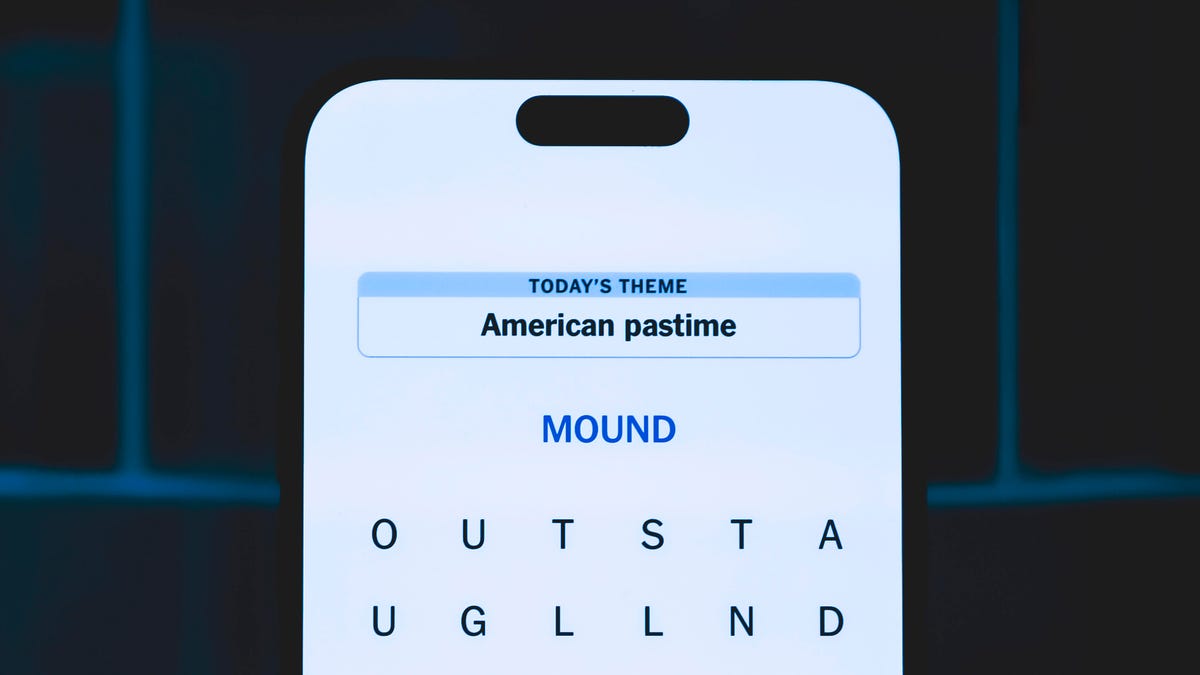
Looking for the most recent Strands answer? Click here for our daily Strands hints, as well as our daily answers and hints for The New York Times Mini Crossword, Wordle, Connections and Connections: Sports Edition puzzles.
Today’s NYT Strands puzzle is a fun one, and the theme is interesting. Some of the answers are difficult to unscramble, so if you need hints and answers, read on.
I go into depth about the rules for Strands in this story.
If you’re looking for today’s Wordle, Connections and Mini Crossword answers, you can visit CNET’s NYT puzzle hints page.
Read more: NYT Connections Turns 1: These Are the 5 Toughest Puzzles So Far
Hint for today’s Strands puzzle
Today’s Strands theme is: Feeling peckish?
If that doesn’t help you, here’s a clue: Can I see a menu?
Clue words to unlock in-game hints
Your goal is to find hidden words that fit the puzzle’s theme. If you’re stuck, find any words you can. Every time you find three words of four letters or more, Strands will reveal one of the theme words. These are the words I used to get those hints but any words of four or more letters that you find will work:
- BAKE, BAKER, BONE, BONES, SIRS, FUNS, FACT, BUTT, DIET, DIETS, GREW, STEW, GOUT, DINE, NEST, NETS, TEAK
Answers for today’s Strands puzzle
These are the answers that tie into the theme. The goal of the puzzle is to find them all, including the spangram, a theme word that reaches from one side of the puzzle to the other. When you have all of them (I originally thought there were always eight but learned that the number can vary), every letter on the board will be used. Here are the nonspangram answers:
- BAKERY, CAFE, BISTRO, BUFFET, BREWERY, STEAKHOUSE
Today’s Strands spangram
Today’s Strands spangram is DININGOUT. To find it, start with the D that is three letters to the right on the top row, and wind down.
Don’t miss any of our unbiased tech content and lab-based reviews. Add CNET as a preferred Google source.
Technologies
Today’s NYT Mini Crossword Answers for Friday, Dec. 5
Here are the answers for The New York Times Mini Crossword for Dec. 5.
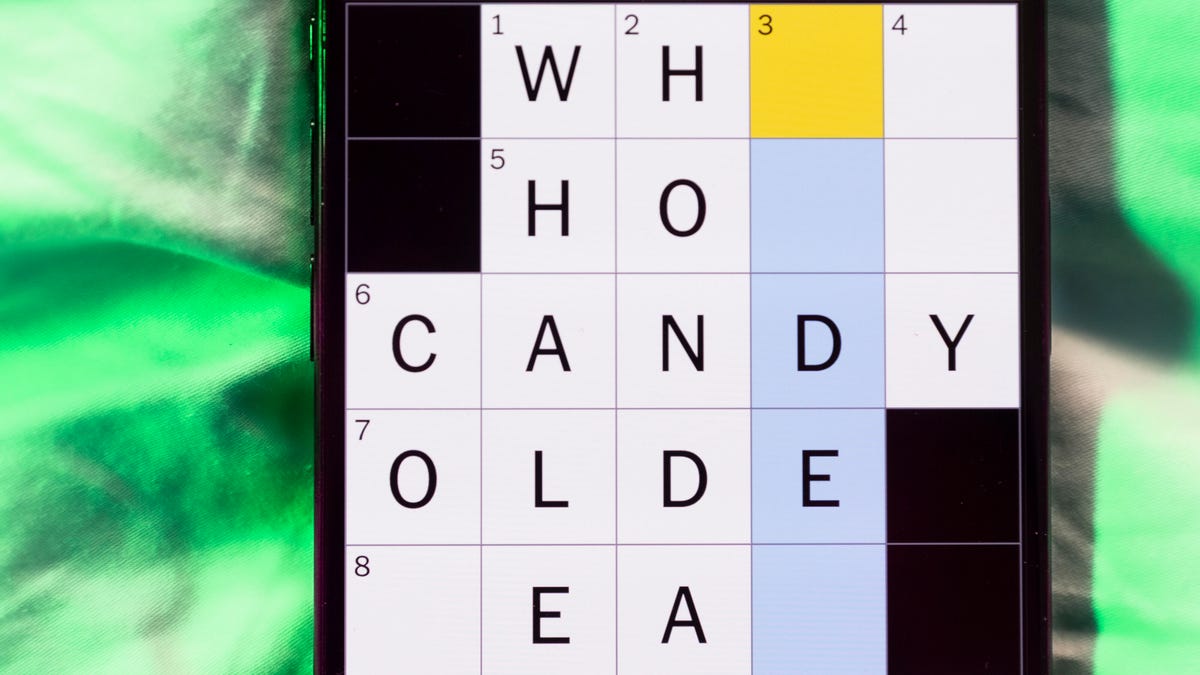
Looking for the most recent Mini Crossword answer? Click here for today’s Mini Crossword hints, as well as our daily answers and hints for The New York Times Wordle, Strands, Connections and Connections: Sports Edition puzzles.
Need some help with today’s Mini Crossword? Three of the clues involve a now-infamous Gen Z/Gen Alpha joke, so you might want to have a young person nearby. Read on. And if you could use some hints and guidance for daily solving, check out our Mini Crossword tips.
If you’re looking for today’s Wordle, Connections, Connections: Sports Edition and Strands answers, you can visit CNET’s NYT puzzle hints page.
Read more: Tips and Tricks for Solving The New York Times Mini Crossword
Let’s get to those Mini Crossword clues and answers.
Mini across clues and answers
1A clue: Beaver’s building project
Answer: DAM
4A clue: Unit of distance originally equivalent to 1,000 paces
Answer: MILE
5A clue: Number of dwarfs or deadly sins
Answer: SEVEN
6A clue: Extra-large film format
Answer: IMAX
7A clue: Crosses (out)
Answer: XES
Mini down clues and answers
1D clue: Difficult-to-work-with stars
Answer: DIVAS
2D clue: U.S. soccer star ___ Morgan
Answer: ALEX
3D clue: Roughly half of the adult population
Answer: MEN
4D clue: 5-Down-5-Across, for one
Answer: MEME
5D clue: Broadway musical about the wives of Henry VIII
Answer: SIX
Don’t miss any of our unbiased tech content and lab-based reviews. Add CNET as a preferred Google source.
Technologies
The Mystery of the iPhone 17 Pro’s Missing Night Mode for Portraits
Is it a bug? Is it a technical issue? Or did Apple just yank a camera feature that wasn’t popular?

It’s a mystery. Night mode isn’t available in Portrait Mode on the iPhone 17 Pro, and no one seems to know why. Yet.
Night mode automatically brightens photos and captures more details, even in low-light conditions. You can adjust the exposure time manually. In Portrait mode, the camera focuses sharply on the subject you’re snapping and blurs the background, creating a depth-of-field effect.
The first clue that Night mode for Portrait mode was gone came from an Apple support document titled Take Night mode photos with your iPhone camera. It states what many iPhone aficionados already know: «Night mode automatically brightens photos and captures more detail in low light.»
Don’t miss any of our unbiased tech content and lab-based reviews. Add CNET as a preferred Google source.
Night mode for the iPhone 17 Pro is listed in two separate parts of the iPhone online user guide (here and also here) for selfies and time-lapse photos. But it isn’t included on the guide’s list for snapping Night mode photos in Portrait mode. The feature is still available on iPhone Pro and Pro Max on the 12, 13, 14, 15 and 16 series.
Upon investigation, CNET staffers verified that, indeed, Night mode is no longer an option in Portrait mode with the iPhone 17 Pro.
An Apple representative didn’t immediately respond to a request for comment.
When the iPhone 17 Pro was launched in September, Andrew Lanxon, CNET’s lead photographer in Europe, was impressed by the camera upgrades over the iPhone 16 Pro, including optical zoom that doubled to 8x, a telephoto camera sensor 56% larger than before and 48 megapixels of resolution.
Lanxon, a professional photographer and YouTuber, was excited to get shooting with the iPhone 17 Pro. But apparently, he will have to do without Night mode in Portrait mode.
Why did Apple do it?
Why was Night mode removed? «There doesn’t appear to be a hardware reason for it,» said CNET senior writer Jeff Carlson. «The Lidar camera that helps with low-light focusing and depth perception is still there. Perhaps it’s a software issue, but as of the iOS 26.2 release candidate, the feature isn’t present.»
Carlson found it curious that it’s taken three months since the launch of the new pro model before people noticed that it’s missing. He speculates that the feature was possibly removed because it «wasn’t being used and Apple could devote other processing resources elsewhere,» he said. «Perhaps something broke in the development of the new operating system and revamped Camera app, and it hasn’t been a high enough priority to fix in the regular release schedule.
«People have gotten used to having iPhone models that enable shots that are otherwise difficult for smartphone cameras, especially on a flagship like the iPhone 17 Pro,» Carlson said. «I hope the feature returns to give everyone the most control over the photos they capture.»
One parallel might be what Samsung did earlier this year — removing S Pen Bluetooth connectivity on the new S25 Ultra. Samsung said they removed the feature because not many people were using it. Is Apple doing the same thing with Night mode for portraits?
Some people miss it, some don’t
A subreddit on the topic appeared to be a mix of «who cares» and «oh darn.» Redditor kaoss_pad was «low key happy» that the feature had vanished, saying that «it would often surprise me and activate when I didn’t want it and ruin a moment.»
Some Redditors weren’t even aware of the feature. CultofCedar posted, «lol didn’t even notice that wasn’t a thing,» and Successful-Cover5433 wrote, «I didn’t even know you could.»
A couple of folks weren’t happy about the mysterious disappearance, including nsfdrag, who posted, «Kind of a bummer, I like the feature.»
-

 Technologies3 года ago
Technologies3 года agoTech Companies Need to Be Held Accountable for Security, Experts Say
-

 Technologies3 года ago
Technologies3 года agoBest Handheld Game Console in 2023
-

 Technologies3 года ago
Technologies3 года agoTighten Up Your VR Game With the Best Head Straps for Quest 2
-

 Technologies4 года ago
Technologies4 года agoBlack Friday 2021: The best deals on TVs, headphones, kitchenware, and more
-

 Technologies4 года ago
Technologies4 года agoVerum, Wickr and Threema: next generation secured messengers
-

 Technologies4 года ago
Technologies4 года agoGoogle to require vaccinations as Silicon Valley rethinks return-to-office policies
-

 Technologies4 года ago
Technologies4 года agoOlivia Harlan Dekker for Verum Messenger
-

 Technologies4 года ago
Technologies4 года agoiPhone 13 event: How to watch Apple’s big announcement tomorrow

