Technologies
Forgot Your Wi-Fi Password? No Worries, Your iPhone Has It Saved
If you’ve ever connected to a Wi-Fi network with your iPhone, the password is stored somewhere on your device. You just need to know where to find it.

For the most part, I don’t need to remember every single Wi-Fi password I type into my iPhone — once I connect to a network, my device automatically reconnects to it when it’s nearby.
But there are times when I do need to know the actual password, if, for example, a friend or family member wants to connect to that same network and there’s no other way to share the password with them.
Handily, iPhones store the passwords of all the Wi-Fi networks you connect to — you just need to know where to find them.
Advertiser Disclosure
Interested in other lesser-known features on your iPhone? Check out these 14 hidden features on iOS 16 and the trackpad hidden in your iPhone keyboard.
The Lisen phone stand is ergonomically designed to provide you with a more comfortable viewing angle to help reduce strain on your neck and back. Simply adjust the height, set down your phone (vertically or horizontally) and read the news or watch videos on your phone while you multitask.
View password for Wi-Fi network you’re currently connected to
This first method allows you to view the password of the Wi-Fi network you’re either currently connected to or have connected to in the past and are near enough to the router for the network to appear in your settings.
If you meet these requirements, go to Settings > Wi-Fi, find the Wi-Fi network you want the password for and tap the information icon. Next, tap Password and use Face ID, Touch ID or enter your passcode to view the Wi-Fi network password. Finally, hit Copy to save the password to your clipboard.
You can view passwords for any Wi-Fi networks you’ve ever connected to, as long as you’re currently connected to it or near enough that it appears under My Networks.
However, as mentioned, this only works for Wi-Fi networks you’re currently connected to or near to, but there is a way to find the passwords to all the other Wi-Fi networks you’ve connected to in the past.
Find the rest of your saved Wi-Fi passwords
If you want to view every single stored Wi-Fi password on your iPhone, go to Settings > Wi-Fi and tap the Edit button on the top right. A list of your known networks, or every single Wi-Fi network you’ve ever connected to, will appear in alphabetical and numerical order.
To view a password, tap the information icon and then hit Password.
You can copy the password to your clipboard or have the password spoken out loud to you.
If you want to check out more about iOS, check out our review of the iPhone 14 and everything you need to know about the iPhone 14 series.
Technologies
We May Know What the Next Nintendo Switch 2 Pokemon Game Will Be Called
A massive leak reveals potential details about the 10th generation of Pokemon games coming to the Nintendo Switch 2, including big changes.

A new Pokemon game, Pokemon Legends: Z-A, will be released for the Nintendo Switch and Switch 2 on Thursday, but a recent leak might have revealed info about what’s coming next from the creators of the franchise. The names of the next games headed to the Switch 2, as well as some of the big changes to the Pokemon formula, may have been part of the leak.
The leak showed up on X Monday from the account Centro Leaks, as first spotted by Insider Gaming. Data about the upcoming games reportedly stems from a hack of the servers of the franchise developer Game Freak that happened in August 2024, referred to online as the Teraleak, that included the source code for the upcoming Pokemon Legenda: Z-A.
Among the information shared by the account was the possible name for what would be the 10th generation of Pokemon games that would come to the Switch 2 next year: Pokemon Wind and Pokemon Wave.
The Pokemon Company didn’t immediately respond to a request for confirmation about this leak.
Pokémon Gen 10:
Pokémon Wind and Pokémon Waves
Theme: Infinity
Directed by Shigeru Ohmori— Centro LEAKS (@CentroLeaks) October 13, 2025
According to the leak, Pokemon Wind/Wave is inspired by the Southeast Asia region and will feature a jungle-themed environment. It could also feature a new mechanic referred to as a Seed Pokemon, which is reportedly a special Pokemon that is heavily involved in the story and must be raised by the player. As it evolves, it will have a unique look that is procedurally generated, and once it’s fully evolved, it will allow the player to gain access to an island where they can find the main legendary Pokemon of the game.
The main theme of Pokemon Wind/Wave is the concept of infinity, according to the leak. This would match with the reported focus of procedurally generated content, not only with the special Seed Pokemon, but also with the islands of the game being procedurally generated, so each game is unique and could continue to grow with no end.
Also included in the leak were other details, including Pokemon on the overworld being interactable, weather affecting gameplay in some way, 18 new challenges for players instead of traditional gyms, and a few screenshots of the game in development that are still available to see at the PokeLeaks subreddit. There was also info that the 11th-generation Pokemon game could be released in 2030.
It is unlikely that Nintendo, The Pokemon Company or Game Freak will confirm the details of the leak. Expect to see the official announcement early next year, with the fall being the most likely release window for Pokemon Wind/Wave.
Technologies
Today’s NYT Mini Crossword Answers for Wednesday, Oct. 15
Here are the answers for The New York Times Mini Crossword for Oct. 15.
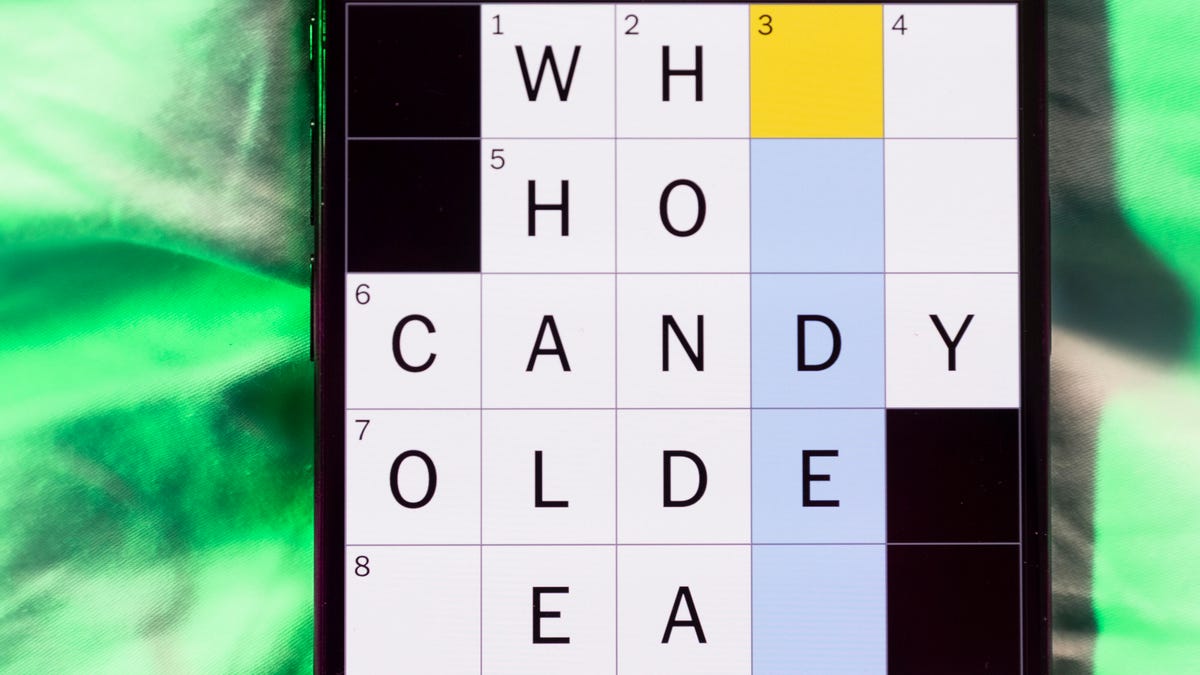
Looking for the most recent Mini Crossword answer? Click here for today’s Mini Crossword hints, as well as our daily answers and hints for The New York Times Wordle, Strands, Connections and Connections: Sports Edition puzzles.
Need some help with today’s Mini Crossword? It includes both the first and last name of one of my favorite chefs of all time — maybe yours, too. Read on for the answers. And if you could use some hints and guidance for daily solving, check out our Mini Crossword tips.
If you’re looking for today’s Wordle, Connections, Connections: Sports Edition and Strands answers, you can visit CNET’s NYT puzzle hints page.
Read more: Tips and Tricks for Solving The New York Times Mini Crossword
Let’s get to those Mini Crossword clues and answers.
Mini across clues and answers
1A clue: Chromebooks, but not MacBooks
Answer: PCS
4A clue: «Yippee!»
Answer: WAHOO
6A clue: Reveal, as juicy gossip
Answer: SPILL
7A clue: With 2-Down, chef who helped popularize chicken cordon bleu in the U.S.
Answer: JULIA
8A clue: Toss in
Answer: ADD
Mini down clues and answers
1D clue: Toss in
Answer: PAPUA
2D clue: See 7-Across
Answer: CHILD
3D clue: State of matter for most elements at room temperature
Answer: SOLID
4D clue: Business-focused newspaper, for short
Answer: WSJ
5D clue: Hello, in Portuguese
Answer: OLA
Technologies
Want to Watch a Podcast? Netflix and Spotify Partner to Bring Video Podcasts to Streaming
Starting in early 2026, Netflix subscribers in the US will be able to watch select Spotify Studios and Ringer podcasts directly on the streaming platform.
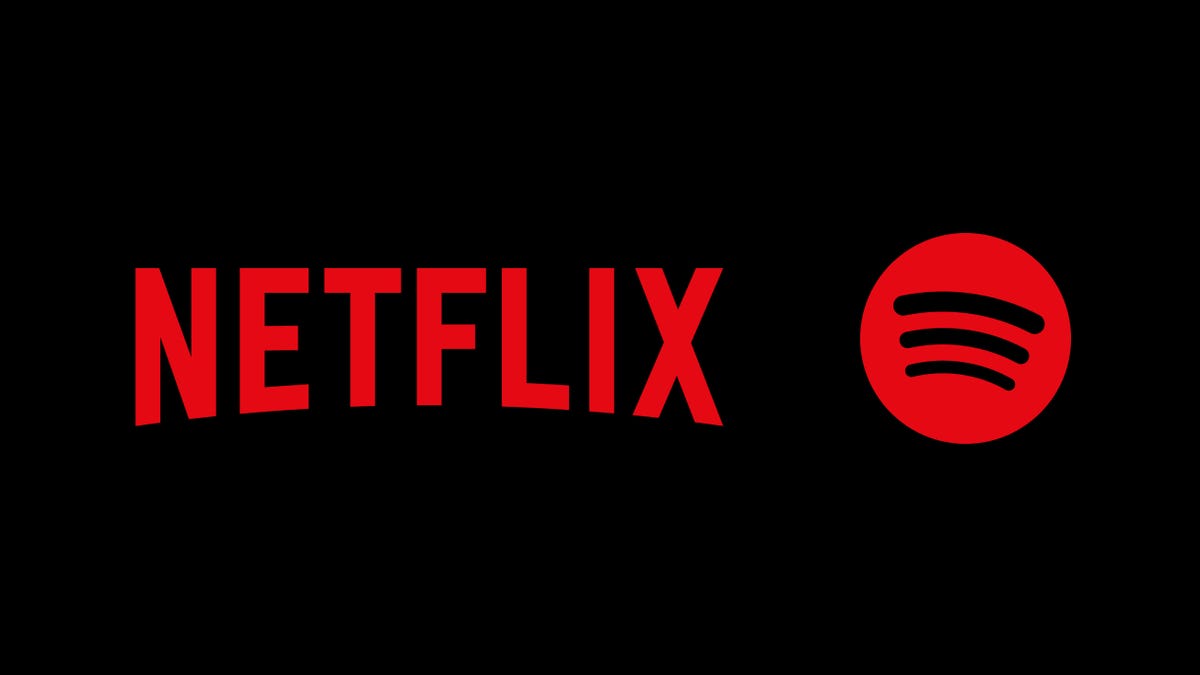
Netflix and Spotify are teaming up to blur the line between streaming and podcasting. The two companies announced a new partnership that will bring a curated slate of Spotify’s top video podcasts, including shows from Spotify Studios and The Ringer, to Netflix starting in early 2026. The goal is to make popular podcasts as watchable as TV, expanding both services’ reach into sports, culture, lifestyle and true crime.
Don’t miss any of our unbiased tech content and lab-based reviews. Add CNET as a preferred Google source.
The deal marks Spotify’s most significant distribution push beyond its own platform, and for Netflix, it’s a new way to keep audiences engaged with talk-driven, low-cost programming. Early titles include The Bill Simmons Podcast, The Rewatchables, Dissect, Conspiracy Theories and Serial Killers, among others. You can find the complete list here.
More shows and genres are expected to be added over time.
Netflix says the partnership complements its library of documentaries and talk shows, offering «fresh voices and new perspectives.» Spotify, meanwhile, described it as «a new chapter for podcasting,» giving creators access to Netflix’s global audience while expanding discovery for listeners who prefer watching podcasts.
The rollout will begin in the US early next year, with additional markets to follow in 2026.
-

 Technologies3 года ago
Technologies3 года agoTech Companies Need to Be Held Accountable for Security, Experts Say
-

 Technologies3 года ago
Technologies3 года agoBest Handheld Game Console in 2023
-

 Technologies3 года ago
Technologies3 года agoTighten Up Your VR Game With the Best Head Straps for Quest 2
-

 Technologies4 года ago
Technologies4 года agoVerum, Wickr and Threema: next generation secured messengers
-

 Technologies4 года ago
Technologies4 года agoBlack Friday 2021: The best deals on TVs, headphones, kitchenware, and more
-

 Technologies4 года ago
Technologies4 года agoGoogle to require vaccinations as Silicon Valley rethinks return-to-office policies
-

 Technologies4 года ago
Technologies4 года agoOlivia Harlan Dekker for Verum Messenger
-

 Technologies4 года ago
Technologies4 года agoiPhone 13 event: How to watch Apple’s big announcement tomorrow
