Technologies
NBA Playoffs 2023: Schedule, How to Watch Lakers vs. Grizzlies, Clippers vs. Suns Today Without Cable
The first round continues on Sunday with four more games on ABC and TNT.

It’s a good day to be a basketball fan. With the play-in tournament behind us, Sunday continues the playoff basketball fun with four more first-round contests. Sixteen of the league’s best teams square off this weekend, beginning a month-and-a-half of games to determine who meets in the NBA Finals in June.
Saturday saw the home team win three of the four contests, with only the Knicks providing a road victory as they held off the Cavaliers in Cleveland. Sunday’s road teams — the Lakers, Heat, Clippers and Timberwolves — will hope today is more favorable to visitors when they take on the Grizzlies, Bucks, Suns and Nuggets, respectively.
The first game, the Lakers at the Grizzlies, kicks off at 3 p.m. ET on ABC. After that the action switches to TNT for the rest of the day.
Here’s everything you need to know about watching and live streaming today’s games, and the rest of the NBA postseason, with or without cable.
What is the NBA playoffs schedule?
Here is the schedule (and seeds) for the NBA playoffs over the next couple of days (all times ET). The highest seeds have home-court advantage in each best-of-seven series.
Sunday, April 16
- Los Angeles Lakers (7) vs. Memphis Grizzlies (2), 3 p.m. ET on ABC (Game 1)
- Miami Heat (8) vs. Milwaukee Bucks (1), 5:30 p.m. ET on TNT (Game 1)
- Los Angeles Clippers (5) vs. Phoenix Suns (4), 8 p.m. ET on TNT (Game 1)
- Minnesota Timberwolves (8) vs. Denver Nuggets (1) 10:30 p.m. ET on TNT (Game 1)
Monday, April 17
- Brooklyn Nets (6) vs. Philadelphia 76ers (3), 7:30 p.m. ET on TNT (Sixers lead series 1-0)
- Golden State Warriors (6) vs. Sacramento Kings (3), 10 p.m. ET on TNT (Kings lead series 1-0)
Tuesday, April 18
- Atlanta Hawks (7) vs. Boston Celtics (2), 7 p.m. ET on NBA TV (Celtics lead 1-0)
- New York Knicks (5) vs. Cleveland Cavaliers (4), 7:30 p.m. ET on TNT (Knicks lead 1-0)
- Los Angeles Clippers (5) vs. Phoenix Suns (4), 10 p.m. ET on TNT (Game 2)
For the full playoff schedule check out NBA.com.


LeBron James and the Los Angeles Lakers continue their quest for another NBA title on Sunday.
Adam Pantozzi/NBAE via Getty ImagesWhat does the NBA playoff bracket look like?
What channels will broadcast playoff games?
The NBA playoffs will air on TNT, ESPN, ABC and NBA TV.
This year TNT will have the Eastern Conference finals, while ESPN will take the lead on the Western Conference finals. The NBA Finals will air on ABC.
Best options for streaming the NBA playoffs
As all the games will be shown nationally, most of the major streaming TV services offer all the networks you’ll need for watching the NBA playoffs. That said, it can be a bit complicated.
Sling TV’s Orange plan includes ESPN and TNT. NBA TV is available as part of the Sports Extra add-on, which costs $11 a month. ABC, however, is only available in eight markets (Chicago, Los Angeles, New York City, Philadelphia, San Francisco, Fresno, Houston and Raleigh) and requires the Orange and Blue combo plan if you want ESPN too. That combo plan costs $65 per month in all of those cities except Fresno, Houston and Raleigh, where it costs $60.
Hulu Plus Live TV costs $70 a month and ESPN, ABC and TNT, but not NBA TV. Click the «View all channels in your area» link at the bottom of its welcome page to see which local networks are available where you live.
YouTube TV costs $73 a month and offers all the main basketball channels for the NBA playoffs, including NBA TV. Plug in your ZIP code on its welcome page to see which local networks are available in your area.
FuboTV costs $75 per month for its Pro option and ABC, ESPN and NBA TV but not TNT. Check out which local networks it offers here.
DirecTV Stream is expensive. It’s the priciest of the five major live TV streaming services. Its cheapest, $65-a-month Entertainment package includes ESPN, ABC, and TNT. You’ll need to move up to the $85-a-month Choice plan to get NBA TV. You can use its channel lookup tool to see which local channels and RSNs are available in your area.
It is worth noting that DirecTV has an additional $15 «advanced receiver service» fee that automatically applies and is extra from the sticker price, which makes the Entertainment package $80 per month and the Choice option $100 per month.
Each live TV streaming service offers a free trial, allows you to cancel anytime and requires a solid internet connection. Looking for more information? Check out our live TV streaming services guide.
Technologies
iPhone 17 Preorders Spike and Overall Phone Sales Aren’t Slowing Down Despite Tariffs
Global smartphone shipments saw a notable increase in the third quarter of 2025. Plus, preorders for Apple’s new iPhone 17 beat out the iPhone 16.

Despite tariffs and market uncertainty, global smartphone shipments increased 2.6% in the third quarter of 2025, compared to the same time last year, according to the International Data Corporation. Additionally, preorders for the iPhone 17, which launched last month, outpaced last year’s iPhone 16.
These increased sales include premium phones like the latest iPhones and Samsung foldables, suggesting yet again that pricier phones still sell in periods of economic strain. It’s a remarkable achievement, says IDC senior research director Nabila Popal, citing shrewd financing options as the reason people keep buying these high-end phones, which cost anywhere from $800 to nearly $2,000.
«[Phone makers] have mastered the art of innovation not only in hardware and software to entice upgrades but also in removing purchase friction. They have flawlessly combined cutting-edge devices with innovative financing models and aggressive trade-in programs that make the upgrading decision a ‘no-brainer’ for consumers,» Popal said in an IDC press release.
Apple sold 58.6 million iPhones this quarter, an increase of 2.9% over the same period in 2024, with more preorders for the iPhone 17 series than its predecessor. But Samsung wasn’t far behind, with its Galaxy Z Fold 7 and Galaxy Z Flip 7 selling better than all of the company’s prior foldables. The company still reigns atop the phone market with 61.4 million phones sold, representing 19% of the market in the third quarter of this year — an increase of 6.3% from the same period last year. Meanwhile, Apple lands slightly behind Samsung with 18.2% market share this quarter.
The other phone makers trailing Apple and Samsung are, in order: Xiaomi, with 13.5% of the market; Transsion, with 9%; and Vivo with 8.9%. The remaining companies in the phones industry, from Chinese stalwarts like Oppo and Honor to Motorola and Google, make up the remaining 31.4% of the market for the quarter. All told, 322.7 million phones were sold, up from 314.6 million in the third quarter of 2024, according to IDC.
IDC’s findings for the third quarter continue the small but steady growth of phone sales over the year, including a modest 1% increase in the preceding three months — which includes the April deadline when President Donald Trump unveiled sweeping tariffs. In the second quarter, IDC cited midrange devices like Samsung’s Galaxy A36 and other phones that started incorporating AI. But even persistent tariffs haven’t slowed down people’s appetites for pricier phones in the third quarter.
Technologies
Today’s NYT Mini Crossword Answers for Tuesday, Oct. 14
Here are the answers for The New York Times Mini Crossword for Oct. 14.
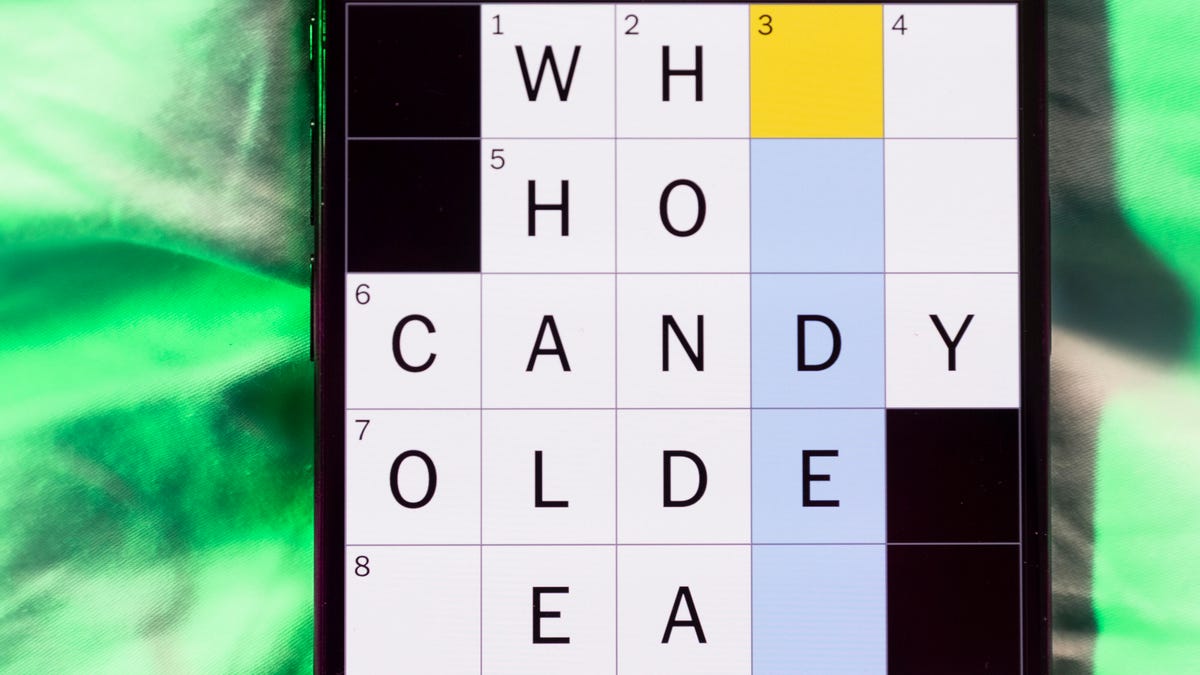
Looking for the most recent Mini Crossword answer? Click here for today’s Mini Crossword hints, as well as our daily answers and hints for The New York Times Wordle, Strands, Connections and Connections: Sports Edition puzzles.
Today’s Mini Crossword has an odd vertical shape, with an extra Across clue, and only four Down clues. The clues are not terribly difficult, but one or two could be tricky. Read on if you need the answers. And if you could use some hints and guidance for daily solving, check out our Mini Crossword tips.
If you’re looking for today’s Wordle, Connections, Connections: Sports Edition and Strands answers, you can visit CNET’s NYT puzzle hints page.
Read more: Tips and Tricks for Solving The New York Times Mini Crossword
Let’s get to those Mini Crossword clues and answers.
Mini across clues and answers
1A clue: Smokes, informally
Answer: CIGS
5A clue: «Don’t have ___, man!» (Bart Simpson catchphrase)
Answer: ACOW
6A clue: What the vehicle in «lane one» of this crossword is winning?
Answer: RACE
7A clue: Pitt of Hollywood
Answer: BRAD
8A clue: «Yeah, whatever»
Answer: SURE
9A clue: Rd. crossers
Answer: STS
Mini down clues and answers
1D clue: Things to «load» before a marathon
Answer: CARBS
2D clue: Mythical figure who inspired the idiom «fly too close to the sun»
Answer: ICARUS
3D clue: Zoomer around a small track
Answer: GOCART
4D clue: Neighbors of Norwegians
Answer: SWEDES
Technologies
Watch SpaceX’s Starship Flight Test 11
-

 Technologies3 года ago
Technologies3 года agoTech Companies Need to Be Held Accountable for Security, Experts Say
-

 Technologies3 года ago
Technologies3 года agoBest Handheld Game Console in 2023
-

 Technologies3 года ago
Technologies3 года agoTighten Up Your VR Game With the Best Head Straps for Quest 2
-

 Technologies4 года ago
Technologies4 года agoVerum, Wickr and Threema: next generation secured messengers
-

 Technologies4 года ago
Technologies4 года agoGoogle to require vaccinations as Silicon Valley rethinks return-to-office policies
-

 Technologies4 года ago
Technologies4 года agoBlack Friday 2021: The best deals on TVs, headphones, kitchenware, and more
-

 Technologies4 года ago
Technologies4 года agoOlivia Harlan Dekker for Verum Messenger
-

 Technologies4 года ago
Technologies4 года agoiPhone 13 event: How to watch Apple’s big announcement tomorrow
