Technologies
Rare MacBook Sale Saves You Up to $700 on Apple’s Sleek Laptops
Act fast if you don’t want to miss these one-day deals on select MacBook Air and Pro models at Best Buy.

There’s no denying that Apple makes some of the best laptops on the market right now, with multiple MacBooks claiming a spot on our list of the best laptops overall for 2023. But they’re also pretty pricey, with even the most affordable models starting at $1,000 or more. Which is why you won’t want to miss out on these one-day offers from Best Buy if you’re looking to get your hands on one. Today only, Best Buy is offering up to $700 off over a dozen different MacBook models and configurations, with prices starting at just $800. These deals are only available until 9:59 p.m. PT (12:59 a.m. ET) tonight, so be sure to get your order in before then if you don;t want to miss out on these savings.
With so many different models and configurations available, you should have no trouble finding a MacBook to suit your needs at this sale. If you’re often on the go, and want a lightweight model that isn’t going to feel too cumbersome, you can pick up a sleek M1 MacBook Air for just $800, saving you $200 compared with the usual price. These M1 models first hit shelves in 2020 and are now a generation old, but are still more than capable of handling most people’s day-to-day needs with an eight-core CPU, 8GB of RAM, a 256GB SSD and a vibrant 13.3-inch Retina display.
Or, if powerful hardware is your No. 1 priority, you can grab one of the latest MacBook Pros. They’re equipped with Apple’s cutting-edge M2 processor for lighting-fast performance, as well as a 10-core GPU and a stunning 13.3-inch Liquid Retina display. Prices start at $1,149 for the 256GB model with 8GB of RAM, saving you $150. Or, if you prefer a larger display, you can snag a slightly older 16-inch MacBook Pro with an M1 Pro processor, 16GB of RAM and a 512GB SSD for $1,999, saving you $500 compared with the usual price.
There are a few other configurations available, so be sure to shop around, but note that some models may sell out before the sale officially expires tonight. And all models come with some free bonuses, including four months of Apple Music and three months of Apple TV Plus and iCloud Plus (for new subscribers only).
Technologies
Today’s NYT Mini Crossword Answers for Saturday, Dec. 27
Here are the answers for The New York Times Mini Crossword for Dec. 27.
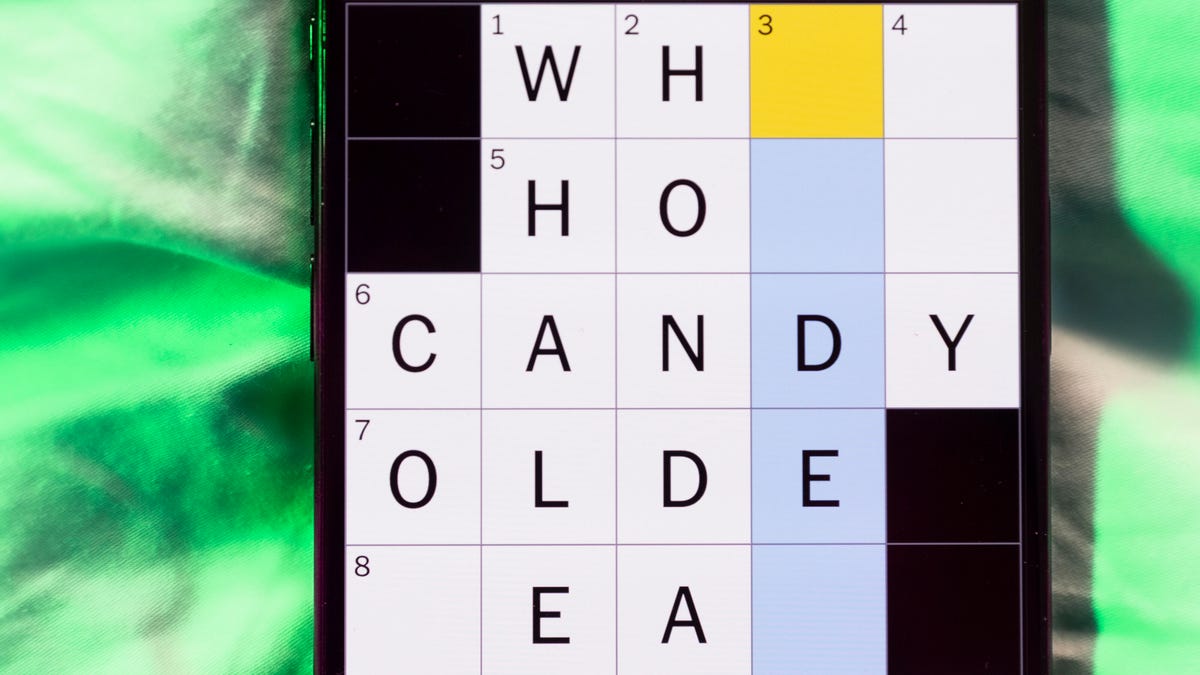
Looking for the most recent Mini Crossword answer? Click here for today’s Mini Crossword hints, as well as our daily answers and hints for The New York Times Wordle, Strands, Connections and Connections: Sports Edition puzzles.
Need some help with today’s Mini Crossword? It’s pretty long for a Mini Crossword, and some of the clues are tricky. The answer to 10-Across is not an expression I use, for sure. Read on. And if you could use some hints and guidance for daily solving, check out our Mini Crossword tips.
If you’re looking for today’s Wordle, Connections, Connections: Sports Edition and Strands answers, you can visit CNET’s NYT puzzle hints page.
Read more: Tips and Tricks for Solving The New York Times Mini Crossword
Let’s get to those Mini Crossword clues and answers.
Mini across clues and answers
1A clue: Fashionable
Answer: HIP
4A clue: Product sold on «The Office»
Answer: PAPER
6A clue: One writing a performance review
Answer: MANAGER
8A clue: With 5-Down, redundant synonym of «outcome»
Answer: END
9A clue: Quiet ___ mouse
Answer: ASA
10A clue: Gives constant compliments, in slang
Answer: GASESUP
12A clue: Ski mountain bump
Answer: MOGUL
13A clue: Uneasy feeling
Answer: ANGST
Mini down clues and answers
1D clue: Personally involved
Answer: HANDSON
2D clue: Hoppy beer, for short
Answer: IPA
3D clue: Mythical horse whose name is an anagram of 10-Across
Answer: PEGASUS
4D clue: Last word in the palindromic sentence «A man, a plan, a canal …»
Answer: PANAMA
5D clue: See 8-Across
Answer: RESULT
6D clue: Ryan of «When Harry Met Sally …»
Answer: MEG
7D clue: Genre for Playboi Carti and Cardi B
Answer: RAP
11D clue: Something in an Easter basket
Answer: EGG
Don’t miss any of our unbiased tech content and lab-based reviews. Add CNET as a preferred Google source.
Technologies
Today’s NYT Connections: Sports Edition Hints and Answers for Dec. 27, #460
Here are hints and the answers for the NYT Connections: Sports Edition puzzle for Dec. 27, No. 460.

Looking for the most recent regular Connections answers? Click here for today’s Connections hints, as well as our daily answers and hints for The New York Times Mini Crossword, Wordle and Strands puzzles.
Today’s Connections: Sports Edition is a real challenge. That purple category wants you to hunt out something related in four different words, and it’s a toughie. If you’re struggling with today’s puzzle but still want to solve it, read on for hints and the answers.
Connections: Sports Edition is published by The Athletic, the subscription-based sports journalism site owned by The Times. It doesn’t appear in the NYT Games app, but it does in The Athletic’s own app. Or you can play it for free online.
Read more: NYT Connections: Sports Edition Puzzle Comes Out of Beta
Hints for today’s Connections: Sports Edition groups
Here are four hints for the groupings in today’s Connections: Sports Edition puzzle, ranked from the easiest yellow group to the tough (and sometimes bizarre) purple group.
Yellow group hint: Something you save.
Green group hint: An Olympic sport.
Blue group hint: Toronto pitchers.
Purple group hint: Think about the alphabet and look for something hidden.
Answers for today’s Connections: Sports Edition groups
Yellow group: Memento.
Green group: Types of wrestling.
Blue group: Blue Jays to win Cy Young Award.
Purple group: Ends in a homophone for a letter of the alphabet.
Read more: Wordle Cheat Sheet: Here Are the Most Popular Letters Used in English Words
What are today’s Connections: Sports Edition answers?
The yellow words in today’s Connections
The theme is memento. The four answers are collectible, keepsake, memorabilia and souvenir.
The green words in today’s Connections
The theme is types of wrestling. The four answers are arm, freestyle, Greco-Roman and sumo.
The blue words in today’s Connections
The theme is Blue Jays to win Cy Young Award. The four answers are Clemens, Halladay, Hentgen and Ray.
The purple words in today’s Connections
The theme is ends in a homophone for a letter of the alphabet. The four answers are batter’s eye (I), blue jay (J), golf tee (T) and pool cue (Q).
Don’t miss any of our unbiased tech content and lab-based reviews. Add CNET as a preferred Google source.
Technologies
Today’s Wordle Hints, Answer and Help for Dec. 27, #1,652
Here are hints and the answer for today’s Wordle for Dec. 27, No. 1,652.

Looking for the most recent Wordle answer? Click here for today’s Wordle hints, as well as our daily answers and hints for The New York Times Mini Crossword, Connections, Connections: Sports Edition and Strands puzzles.
Today’s Wordle puzzle came together pretty quickly for me this time. If you need a new starter word, check out our list of which letters show up the most in English words. If you need hints and the answer, read on.
Read more: New Study Reveals Wordle’s Top 10 Toughest Words of 2025
Today’s Wordle hints
Before we show you today’s Wordle answer, we’ll give you some hints. If you don’t want a spoiler, look away now.
Wordle hint No. 1: Repeats
Today’s Wordle answer has no repeated letters.
Wordle hint No. 2: Vowels
Today’s Wordle answer has one vowel.
Wordle hint No. 3: First letter
Today’s Wordle answer begins with B.
Wordle hint No. 4: Last letter
Today’s Wordle answer ends with H.
Wordle hint No. 5: Meaning
Today’s Wordle answer can refer to a quantity of goods produced at one time.
TODAY’S WORDLE ANSWER
Today’s Wordle answer is BATCH.
Yesterday’s Wordle answer
Yesterday’s Wordle answer, Dec. 26, No. 1651 was SPEED.
Recent Wordle answers
Dec. 22, No. 1647: CONCH
Dec. 23, No. 1648: GLINT
Dec. 24, No. 1649: SPOOL
Dec. 25, No. 1650: PRISM
Don’t miss any of our unbiased tech content and lab-based reviews. Add CNET as a preferred Google source.
-

 Technologies3 года ago
Technologies3 года agoTech Companies Need to Be Held Accountable for Security, Experts Say
-

 Technologies3 года ago
Technologies3 года agoBest Handheld Game Console in 2023
-

 Technologies3 года ago
Technologies3 года agoTighten Up Your VR Game With the Best Head Straps for Quest 2
-

 Technologies4 года ago
Technologies4 года agoBlack Friday 2021: The best deals on TVs, headphones, kitchenware, and more
-

 Technologies4 года ago
Technologies4 года agoVerum, Wickr and Threema: next generation secured messengers
-

 Technologies4 года ago
Technologies4 года agoGoogle to require vaccinations as Silicon Valley rethinks return-to-office policies
-

 Technologies4 года ago
Technologies4 года agoOlivia Harlan Dekker for Verum Messenger
-

 Technologies4 года ago
Technologies4 года agoiPhone 13 event: How to watch Apple’s big announcement tomorrow
