Technologies
12 iOS 16 Features That Will Help You Make the Most of Your iPhone
You don’t even need a new iPhone to take advantage of most of these features.
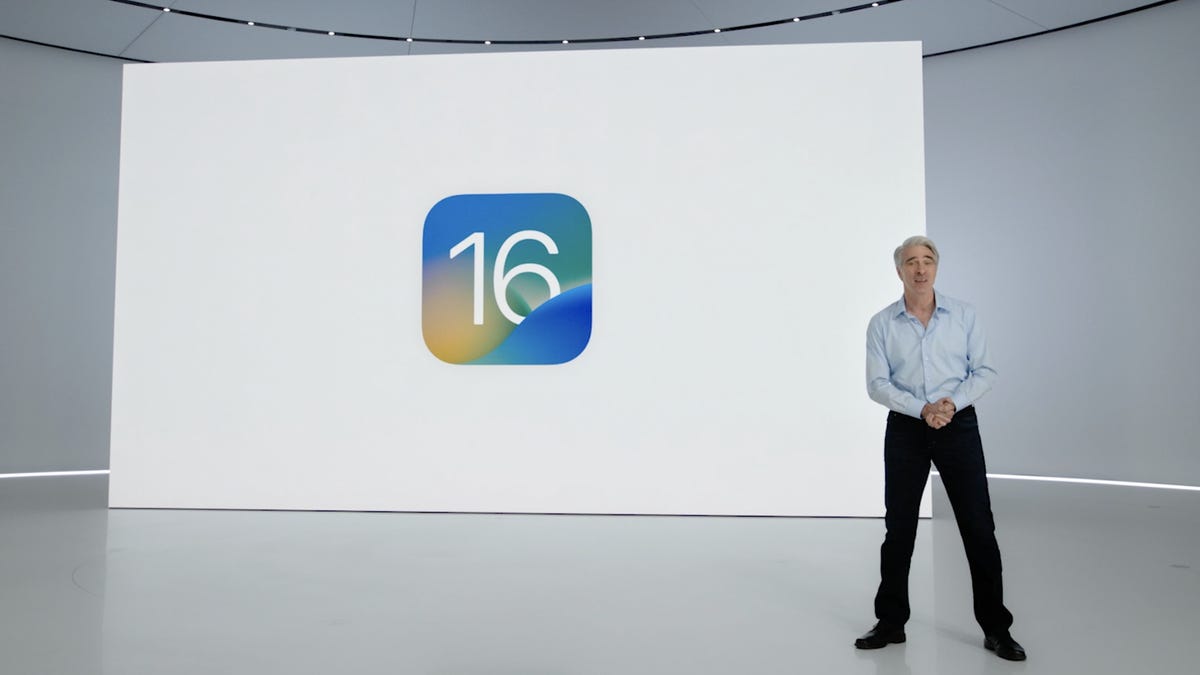
This story is part of Focal Point iPhone 2023, CNET’s collection of news, tips and advice around Apple’s most popular product.
Apple’s iPhone software keeps adding new features, and you don’t even need a new iPhone 14 to take advantage of them. With iOS 16.3, first released in January, Apple added a number of small but significant updates to the iOS 16 iPhone software, including security keys for iCloud and new wallpaper options. A smaller iOS 16.3.1 update in February then threw in a few bug fixes and security updates as well. And now the release of iOS 16.4 and its new emojis are available for the iPhone, too.
All of these updates continue to add onto Apple’s iOS 16, which first came out in September for anyone with a compatible iPhone. Installing the operating system software on your iPhone gives you new features and settings, such as a more customizable lock screen, a way to edit sent messages and a magic photo editing tool. Plus, iOS 16 brings back the battery percentage icon.
iOS 16 was announced last spring at Apple’s WWDC conference prior to its public launch alongside the iPhone 14. If you’re curious about what else iOS 16 offers, read on as we break down the 11 best new features on your iPhone. Just make sure you’ve already completed these three steps first, and check out the lesser-known features lurking in iOS 16 too.
New emoji include animals and a new smiley
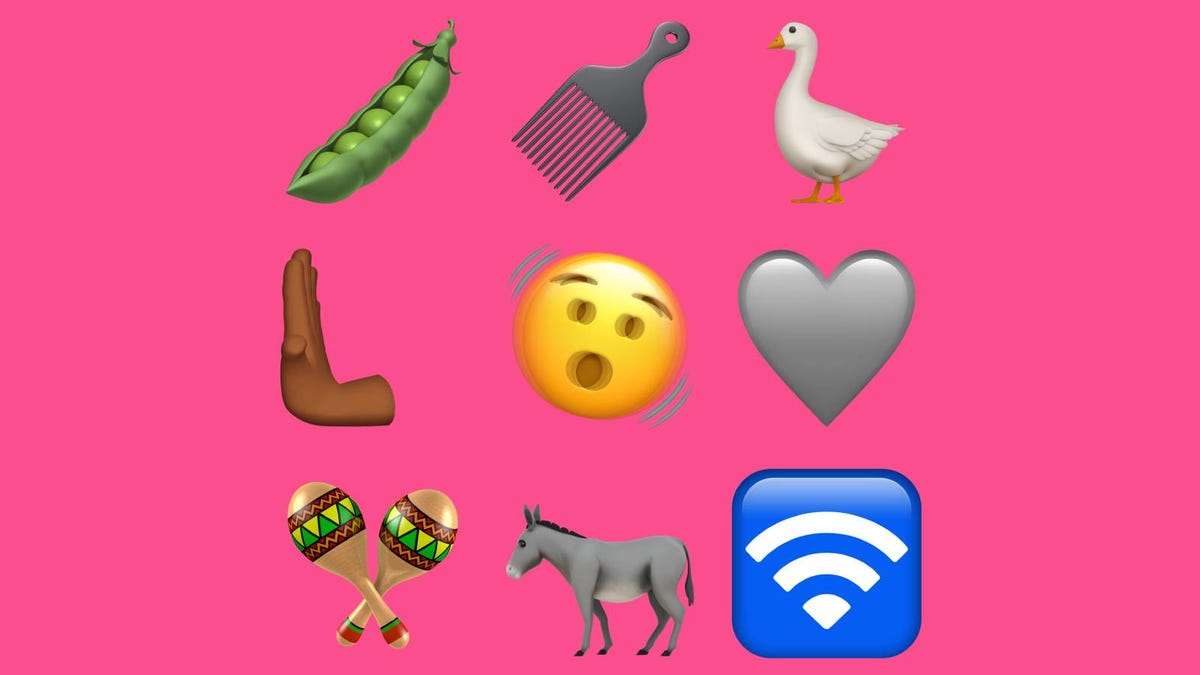
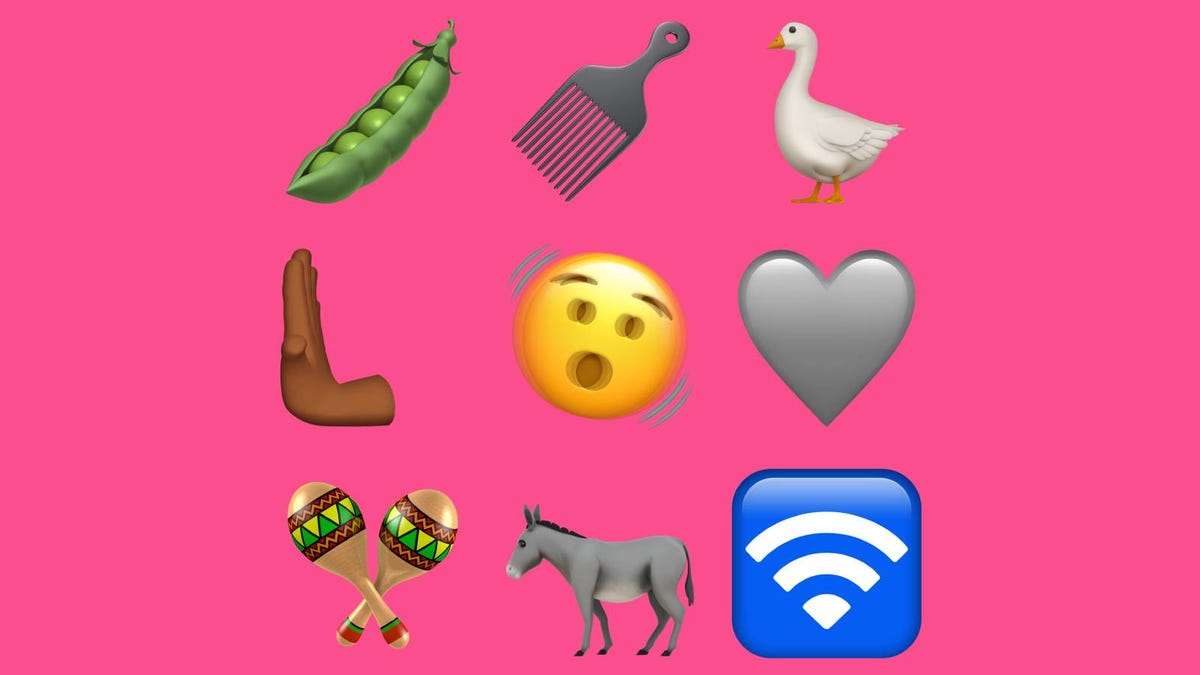
A sample of the new emoji arriving with iOS 16.4.
Karisa Langlo/CNETAfter downloading iOS 16.4, your iPhone’s emoji keyboard will expand to include 31 new symbols to decorate your chats — many of which have a festive theme. Maracas, Pink Heart, Light Blue Heart and Folding Hand Fan arrive alongside animals like the Donkey, Moose and the Goose. Meanwhile the Shaking Face could help you express shock and confusion.
The ability to edit and ‘unsend’ messages
«Embarrassing typos are a thing of the past,» Craig Federighi, Apple’s senior vice president of software engineering, said at WWDC as he introduced three of the most requested features for the Messages app.
First, in iOS 16 you’re able to edit sent messages. So if you notice a typo after a message, you’ll be able to edit the message after the fact. A tiny «edited» appears in the status under the message.
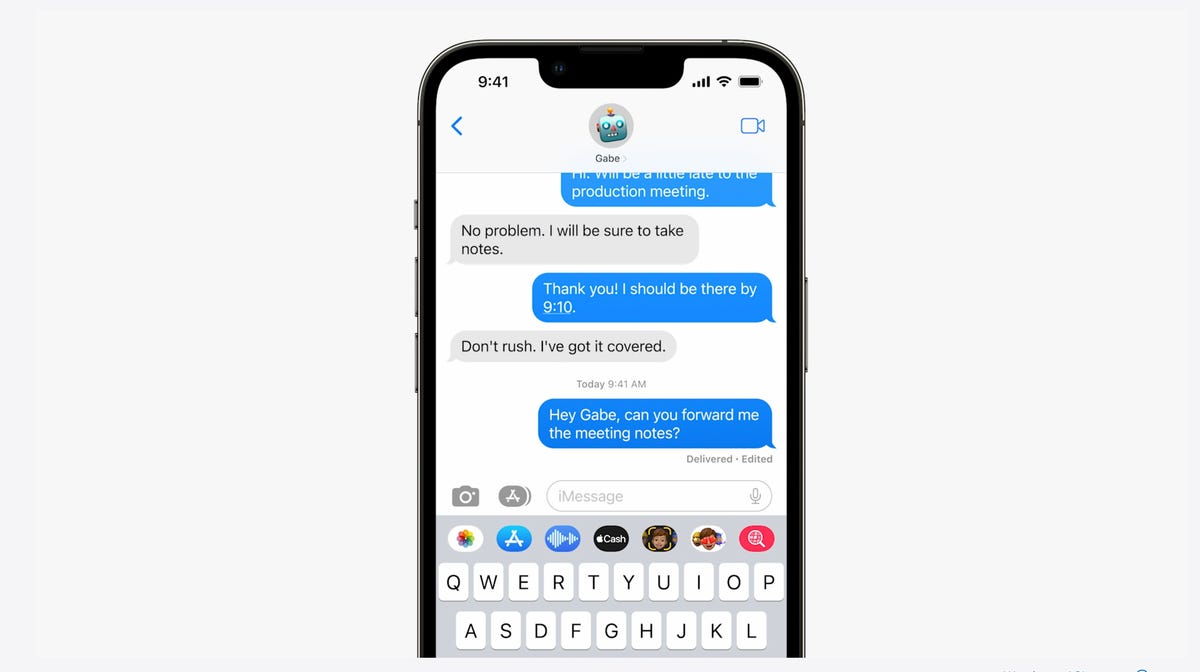
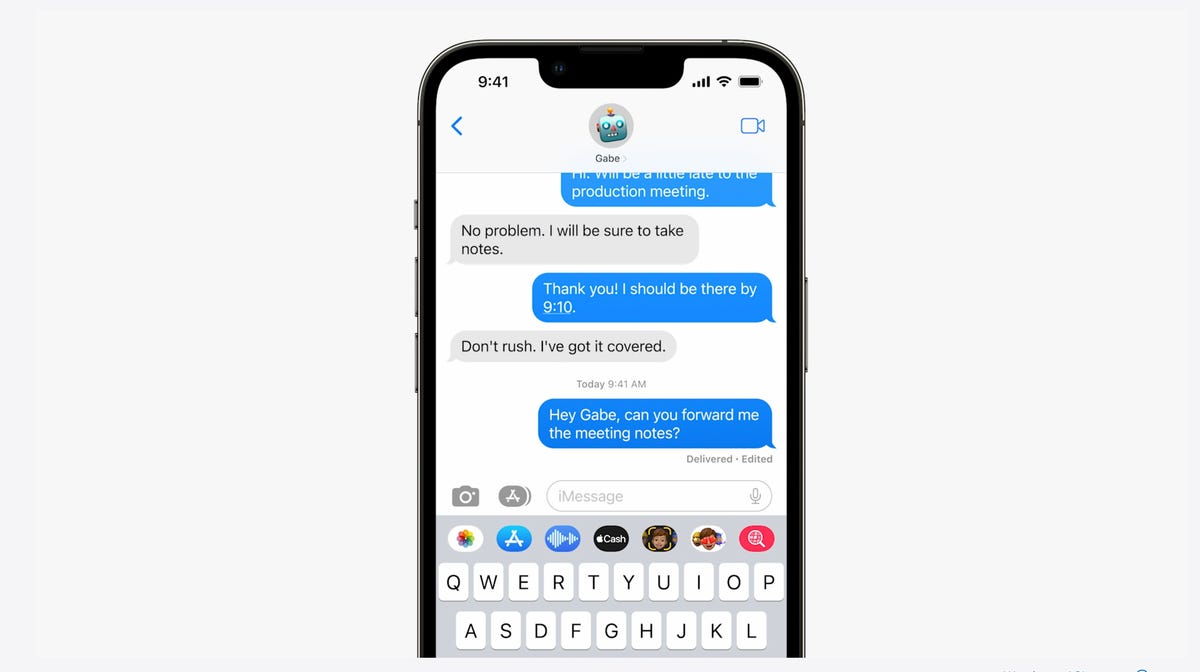
In Messages, you can edit previously sent messages.
AppleNext, and this might be my favorite new feature, you can immediately recall a sent message. If you accidentally send an unfinished message, you can use the Undo Send tool to prevent it from being read and hopefully look less chaotic to your friends and family.
Last, you can mark messages and threads as unread. This could be an excellent tool for when you don’t have time to respond to a message in the moment, but want to make sure you come back to it later.
A new customizable lock screen
One of the things you look at the most on your iPhone is the lock screen, especially if you have a Face ID-equipped iPhone. iOS 16 brings the most substantial update to the iPhone’s lock screen yet. Press and hold to edit your lock screen. You can swipe to try out several different styles. Each style changes the color filter for the background photo and the font on the lock screen so everything complements each other. This feels a bit like Apple’s take on Google’s Material You, which launched with Android 12.
You can also customize the fonts for the time and date, and add lock screen widgets like temperature, activity rings and a calendar. The widgets are akin to complications on the Apple Watch lock screen.
Your iPhone will become more customizable in iOS 16. You’ll be able to choose how your lock screen looks, down to the font and color.
AppleYou can even set up multiple customized lock screens with different widgets and easily swipe to switch between them. There’s also a photo shuffle option that automatically changes the pictures on your lock screen.
One feature we’d been hoping to see Apple add was an always-on display. It’s something nearly all Android phones have; even the Apple Watch does. Well, with the new iPhone 14 Pro and iPhone 14 Pro Max, the always-on display has finally arrived.
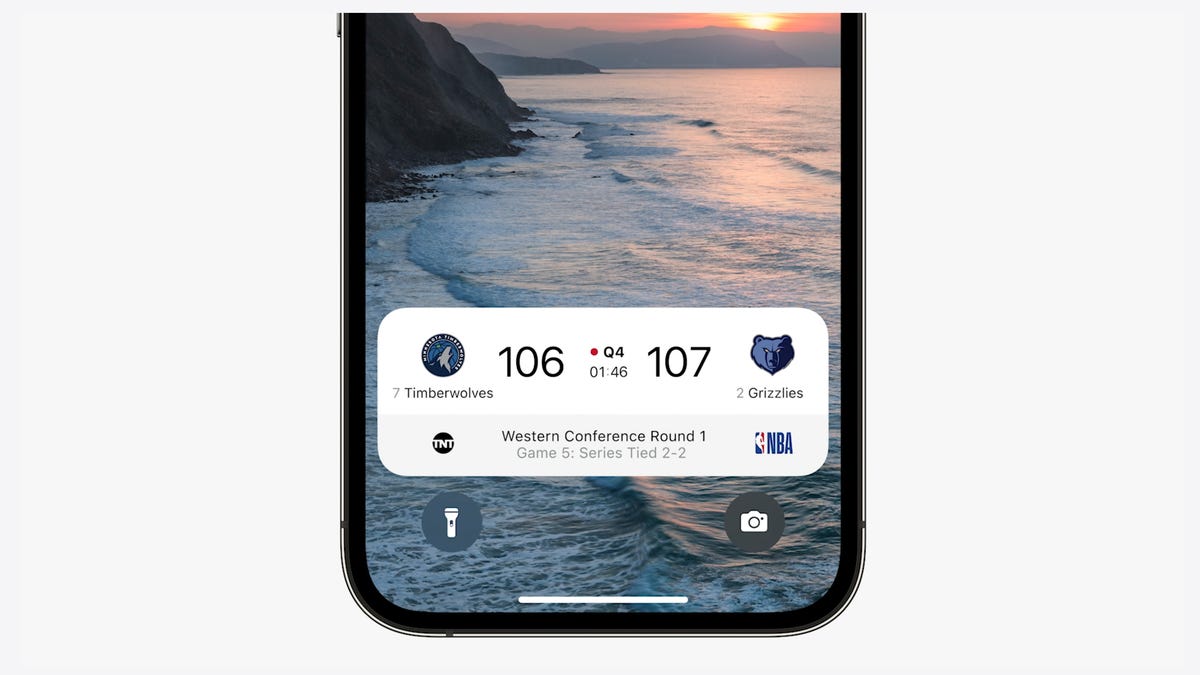
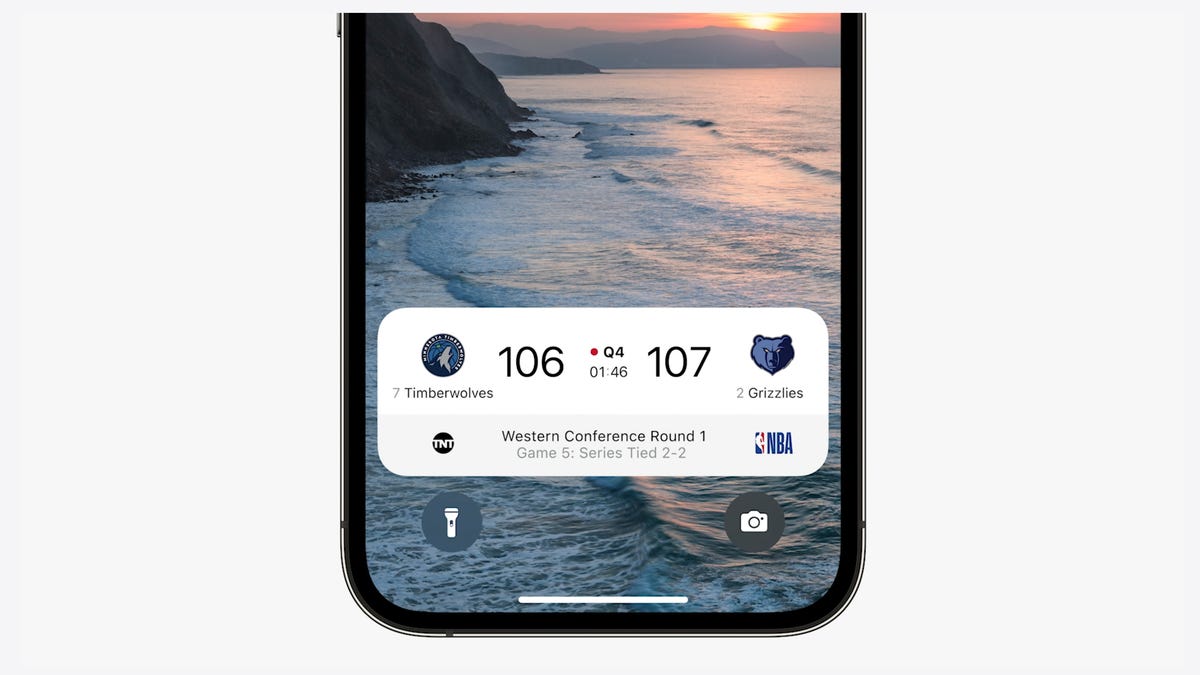
iOS 16 adds a feature that developers can use called Live Activities. This is essentially a mini view of the real-time progress of a workout, sporting event or Uber ride from your iPhone’s lock screen.
AppleNotifications and live activities
Sometimes notifications can cover up your lock screen’s photo, so iOS 16 moves notifications to the bottom of your display. As you receive them, instead of being compiled into a list, they appear like a vertical carousel. This not only looks better but should be a big help for one-handed use of your iPhone.
iOS 16 also aims to solve another notification problem. Sometimes you get a bunch of notifications in a row from one app, like the score of a basketball game. A new tool for developers called Live Activities makes it easier to stay on top of things happening in real time from your lock screen, instead of getting a series of interruptions.
Live Activities should make it easier to follow sporting events, workouts or even the progress of an Uber ride.
Skip CAPTCHAs using Private Access Tokens
The CAPTCHA — which stands for Completely Automated Public Turing test to tell Computers and Humans Apart — has been a necessary evil across the internet. CAPTCHAs are designed to make sure that a person is accessing a website or service, and not a bot. I find them annoying, as they often involve reading strangely written letters or having to find all the images that have a truck. With iOS 16, Apple plans to start replacing these awkward interactions with Private Access Tokens.
According to a video on Apple’s website demonstrating Private Access Tokens, websites that support the token will essentially log in and authenticate that you are indeed a human without your having to play any of the usual CAPTCHA games. Apple says in the video that the company is working with other companies to roll out support for this feature, so we can’t say the CAPTCHA will be dead after iOS 16 rolls out to the public. But the concept could provide some relief if it gets adopted.
Wallet and Apple Pay Later
ID cards from more states will be available in your Wallet app along with more security and privacy features. In iOS 16 you can also protect your identity and age. So rather than showing your exact birth date, the Wallet app will display your ID and that you’re over 21.
iOS 16 makes sharing keys easier with apps like Mail and Messages. When your friend receives the key, they can add it to the Wallet app on their iPhone. Apple said it’s working to make sure that shared keys are an industry standard and free for others.
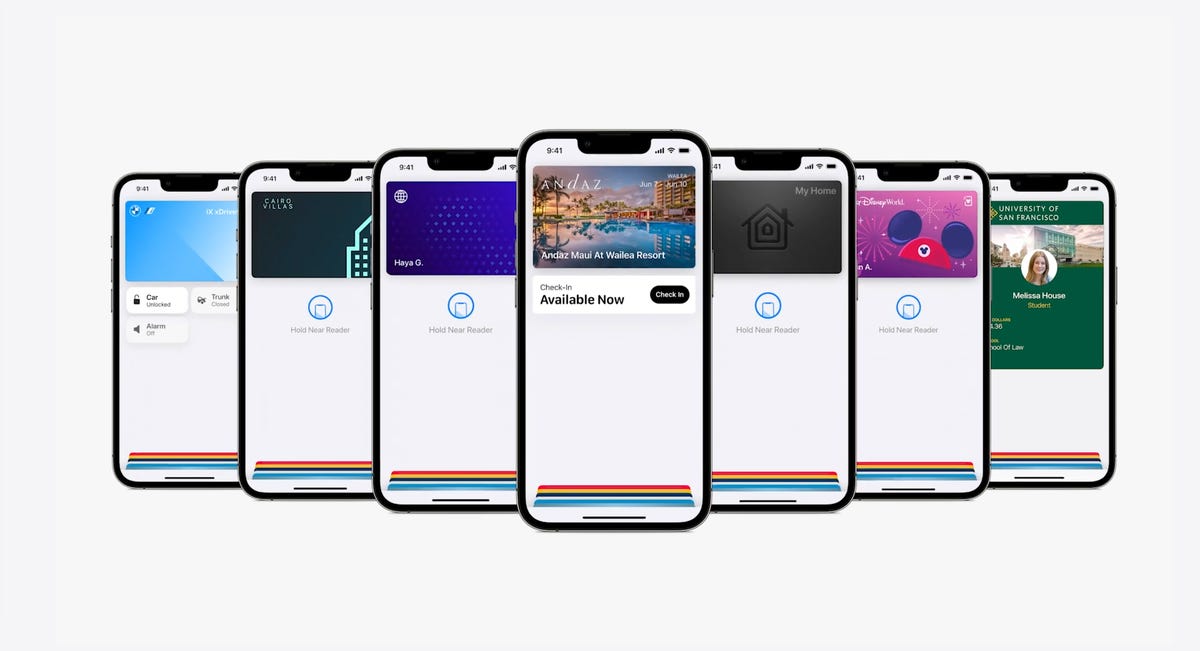
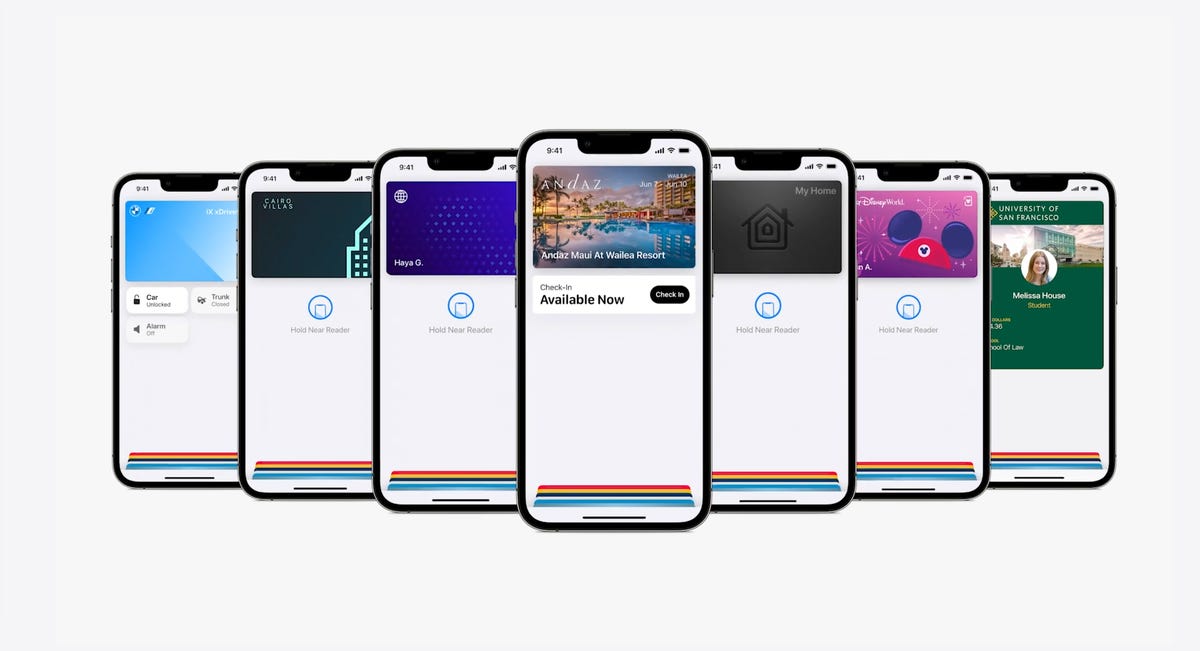
The Wallet app in iOS 16 gets a bunch of small but notable updates, including the Apple Pay Later payment plan.
AppleApple Pay will support new types of payments and adds a new feature called Apple Pay Later, a Klarna-like service that lets you split the cost of an Apple Pay purchase into four equal payments spread over six weeks, with zero interest and no fees. Upcoming payments are managed through the Wallet app, making it easy to keep track of dates and payments.
But Apple Pay doesn’t stop there. A new feature will also help you track Apple Pay orders and lets merchants deliver detailed receipts and tracking information. This should make it easier to stay up to date on the status of all your orders.
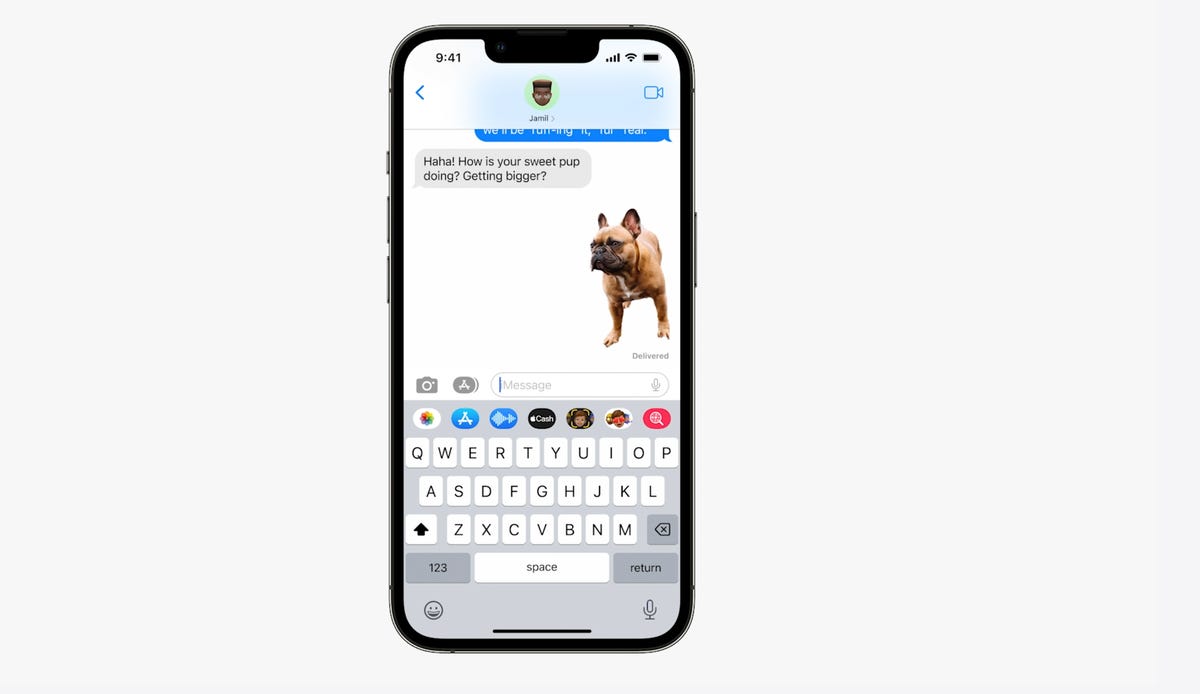
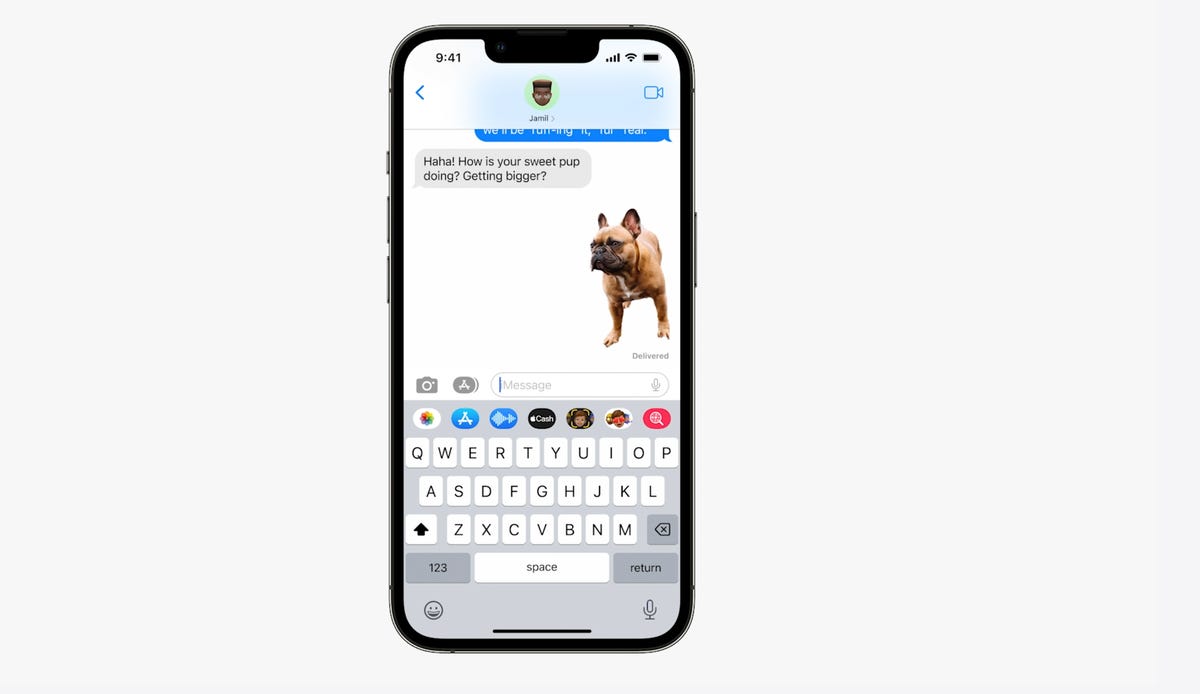
You can tap and hold on the subject of a photo and separate it from the background. Then you can drag it into another app like Messages to share it.
AppleVisual Look Up’s tap and drag for photos
In iOS 15, Visual Look Up analyzes your photos and can identify objects like plants, landmarks and pets. iOS 16 takes this to the next level. When you touch a photo’s subject like the dog in the image above, you can lift it away from the background and add it to apps like Messages. Essentially it’s a tap-and-hold tool that removes a photo’s background.
Apple sometimes overuses the word «magic,» but this feature truly seems like it.
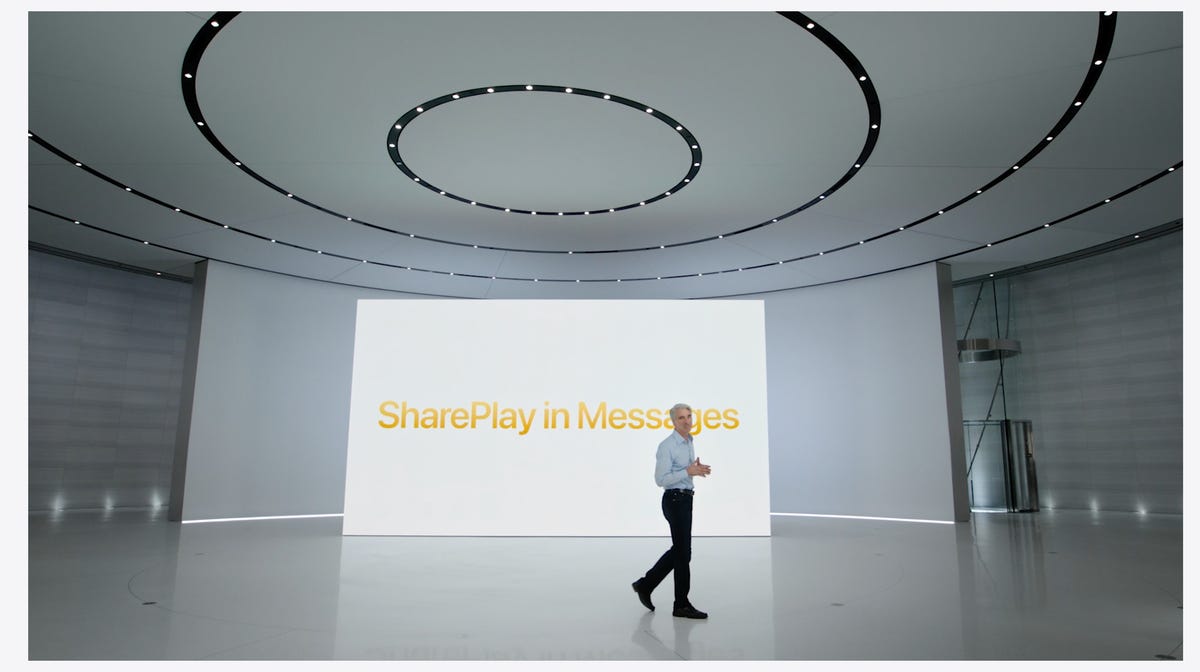
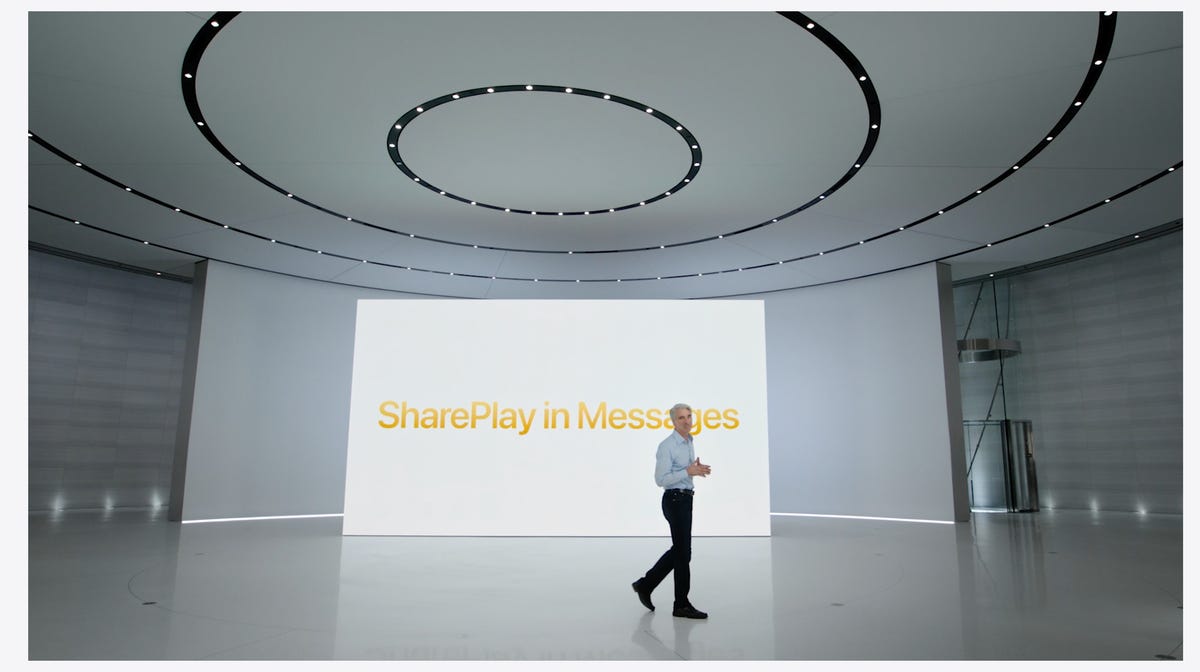
During the keynote for WWDC, Apple executive Craig Federighi introduces SharePlay for the Messages app.
AppleSharePlay comes to Messages
SharePlay, which debuted in iOS 15, lets you have a shared experience while connecting with someone over FaceTime. You can watch TV shows, listen to music in sync and other things. iOS 16 adds the ability to discover more apps that support SharePlay from within FaceTime.
But perhaps one of the coolest things Apple did for SharePlay was to make it work within the Messages app. Apple said that this was one of the biggest requests from app developers. Now when you want to share a movie on Disney Plus, you can start SharePlay together with a friend while chatting in Messages.
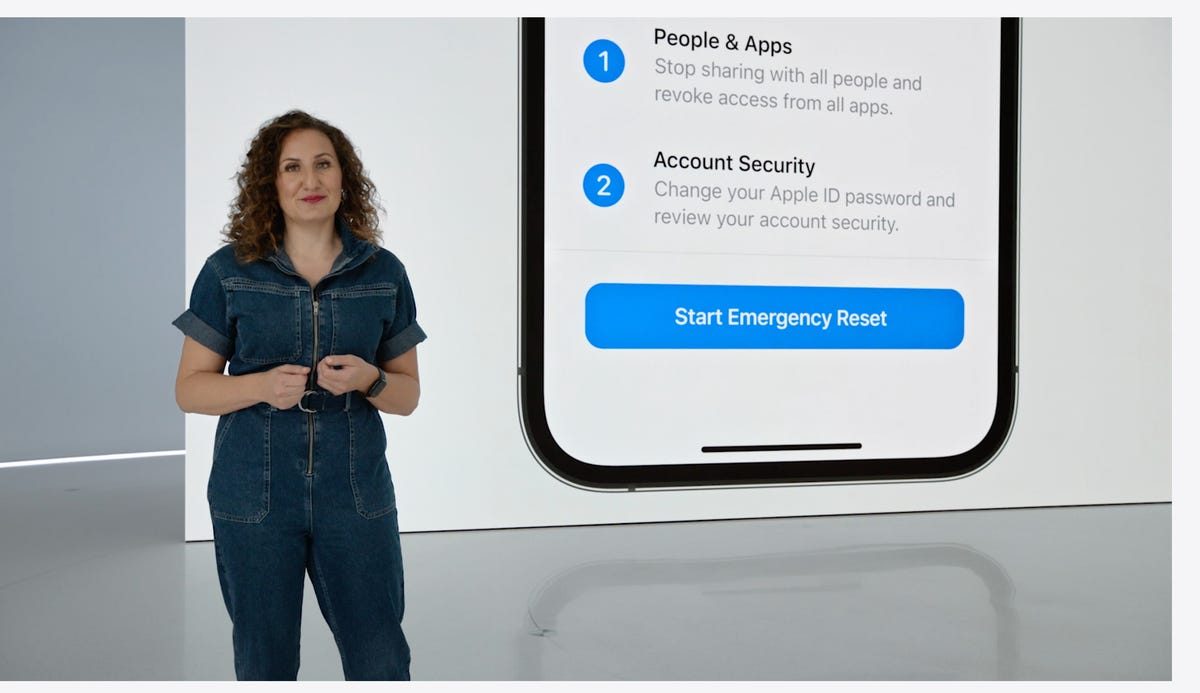
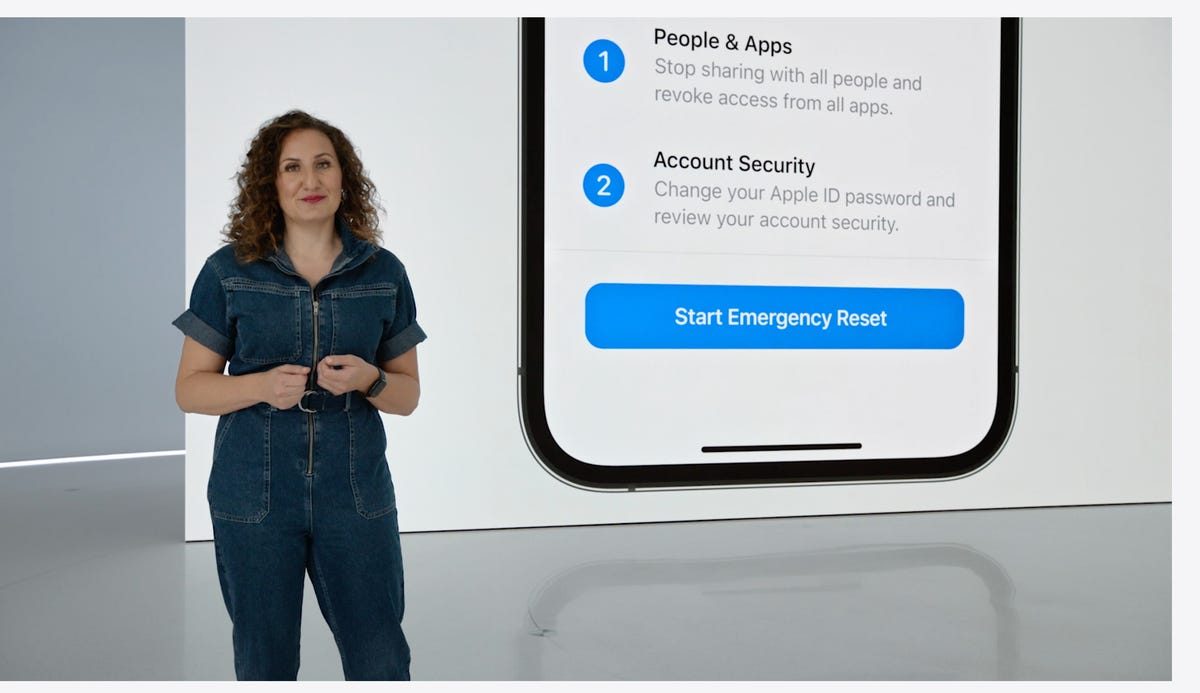
Safety Check lets you quickly reset location sharing and access to passwords. It’s intended to be helpful for people in abusive relationships.
AppleSafety Check aims to help people in abusive relationships
Safety Check is a new feature intended to be helpful for people in abusive relationships. It lets you review and reset who has access to location information as well as passwords, messages and other apps on an iPhone.
Focus mode updates and Focus filters
Focus mode gets several updates. The first applies Focus behaviors to widgets and lock screen looks. So you could have one lock screen set for when your Work Focus is enabled and another for workouts.
Apple added specific Focus filters that apply your iPhone’s Focus mode within apps. For example, in Safari, you can limit what tabs are shown depending on what Focus mode you have active.
Apple Maps adds transit fare cards
Maps gets several updates. You’ll be able to plan trips with up to 15 different stops along the way. If you start planning a trip with the Maps app on your Mac, you’ll be able to share that to your iPhone.
And in something similar to what Google announced for Google Wallet in Android 13, you’ll be able to see transit fare estimates as well as add more money to a fare card from within Apple Maps.
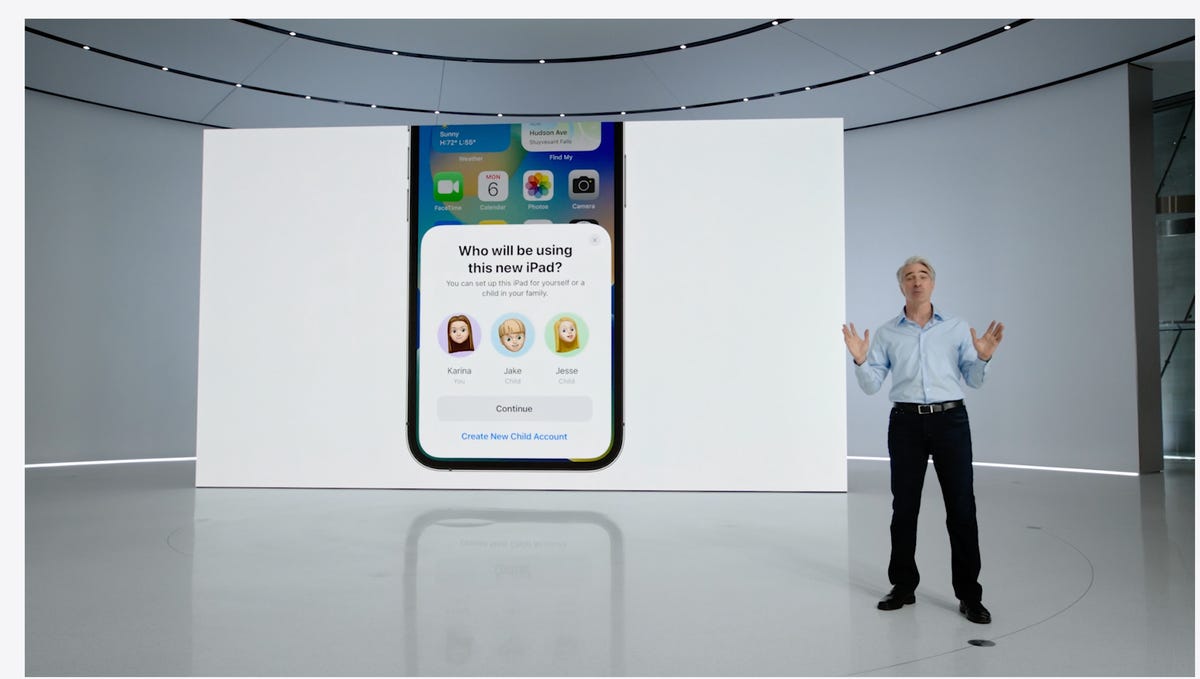
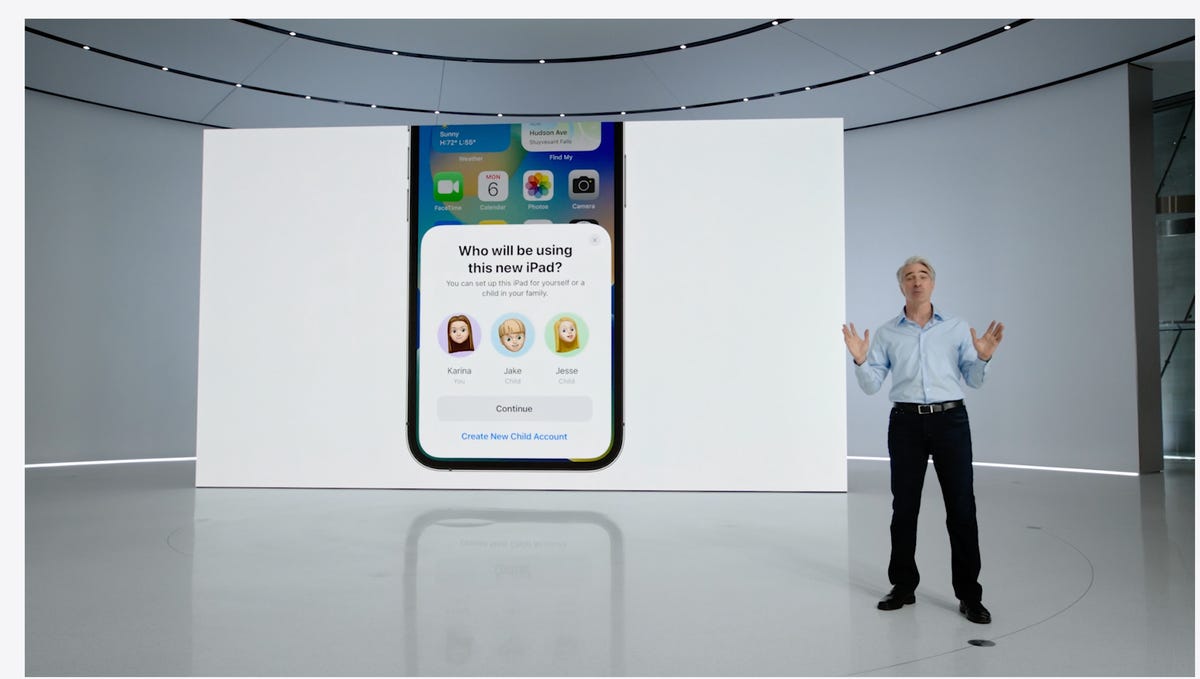
In iOS 16 you’ll be able to customize Quick Start with a specific child’s iCloud parental controls and settings.
AppleiCloud family checklist
iCloud gets several new features. One of the more interesting ones is the option to quickly set up a new device for your child. When Quick Start appears, you have the option to pick a user for the new device and use all the existing parental controls you’ve previously selected and configured. However, this is not what many of us still want: the ability to set up separate users for the same device.
There’s a new family checklist with tips for updating settings for your kids as they get older, like a reminder to check location-sharing settings or share your iCloud Plus subscriptions.
For more, check out everything Apple announced at its Sept. 7 «Far Out» event. Plus, here’s how to download iOS 16.
Technologies
Xbox Set to Bring Resident Evil, Star Wars and More to Xbox Game Pass
Subscribers can play several other games, including the original Final Fantasy in all its 2D glory, on Game Pass in January.
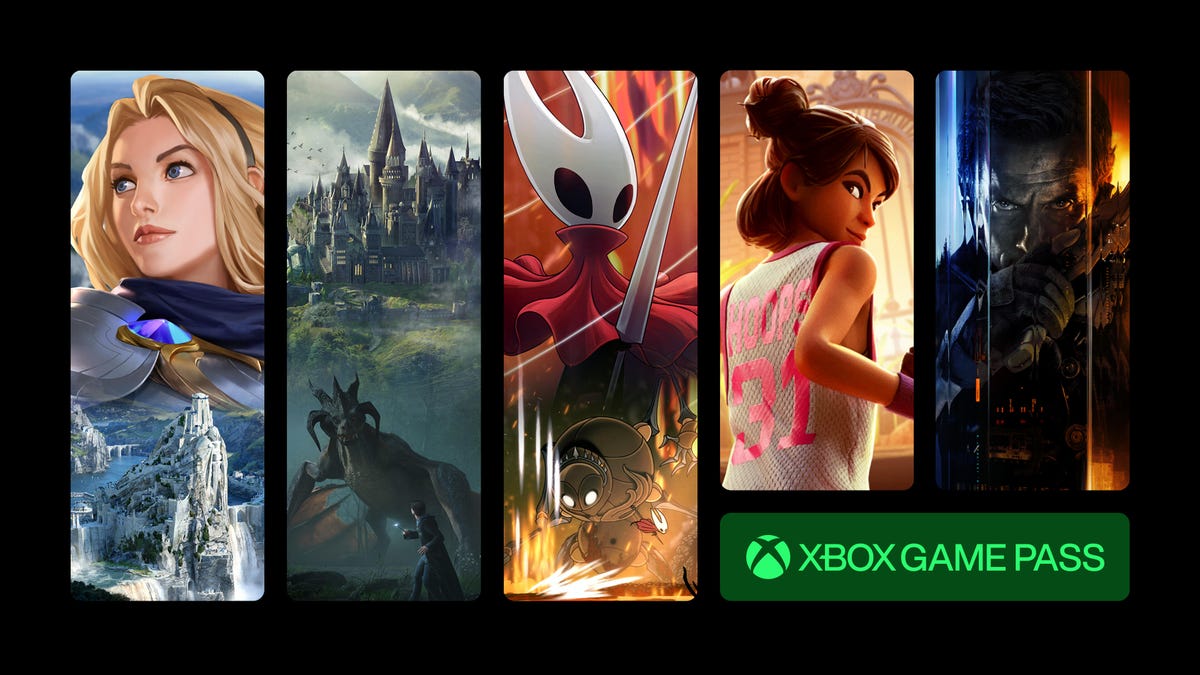
Resident Evil Requiem, the ninth game in the main Resident Evil series, is set to be released on Feb. 26. Xbox Game Pass subscribers can prepare for Requiem by playing Resident Evil Village, the most recent entry in the series, starting on Jan. 20.
Xbox Game Pass offers hundreds of games you can play on your Xbox Series X, Xbox Series S, Xbox One, Amazon Fire TV, smart TV and PC or mobile device, with prices starting at $10 a month. While all Game Pass tiers offer you a library of games, Game Pass Ultimate ($30 a month) gives you access to the most games, as well as Day 1 games, like Call of Duty: Black Ops 7, added monthly.
Here are all the games subscribers can play on Game Pass soon. You can also check out other games the company added to the service in December, including Marvel Cosmic Invasion.
Note: «Handheld» means a game is optimized for handheld play.
Don’t miss any of our unbiased tech content and lab-based reviews. Add CNET as a preferred Google source.
Brews & Bastards (cloud, PC and Xbox Series X/S)
Game Pass Ultimate, Game Pass Premium and PC Game Pass subscribers can play now.
What’s a hero gotta do to get a drink around here? Choose an inebriated hero to travel deep under a tavern in search of the stolen Brew Stone. You’ll explore tavern-themed dungeons and use bar-inspired weapons, like high-caliber champagne bottles, to blast through drunken demons and other boozy monsters. And if you’ve ever called one of your exes a drunken demon, maybe this game will be a little cathartic for you.
Little Nightmares Enhanced Edition (cloud, handheld, PC and Xbox Series X/S)
Game Pass Ultimate, Game Pass Premium and PC Game Pass subscribers can play now.
Little Nightmares is back in high-quality 4K and 60 frames per second in this enhanced edition of the dark tale. You play as a lone child trapped in a massive world inhabited by monstrous versions of adults called the Maw. All you can do is run from these creatures, but you’ll also have to sneak and hide to throw them off your trail if you want to survive.
Atomfall (cloud, console, handheld and PC)
New to Game Pass Premium. Previously on Game Pass Ultimate and PC Game Pass.
The Windscale fire was the worst nuclear disaster in the UK’s history, and it’s estimated that it caused between 100 and 240 cancer-related deaths. Atomfall asks, «What if Windscale was similar in magnitude to the disaster at Chornobyl?»
This game takes place five years after a far more devastating Windscale disaster. You’ll encounter gangs of bandits, cults and rogue government agencies throughout the quarantine zone in the beautiful Lake District, in northern England. It’s up to you whether you avoid conflict or charge into the heat of battle, but resources are scarce, so maybe don’t go in guns blazing every chance you get.
Lost in Random: The Eternal Die (cloud, Xbox Series X/S, handheld and PC)
New to Game Pass Premium. Previously on Game Pass Ultimate and PC Game Pass.
You’re the once-great ruler of Random, Queen Aleksandra, and you’re on a mission of vengeance and redemption in this fast-paced rogue-like game. You’ll fight monsters and beasts with four unique weapons, plus powerful card-based abilities and relics. But death isn’t final here, so if you fall, you’ll return to Sanctuary to rearm, upgrade and prepare for your next run.
Rematch (cloud, PC and Xbox Series X/S)
New to Game Pass Premium. Previously on Game Pass Ultimate and PC Game Pass.
Tackle, dribble and score in this team-based football game (or soccer, depending on your locale). This game was designed for 5v5 online multiplayer matches where players control a single athlete. That means you’ll have to coordinate and plan with the rest of your co-op teammates if you want to win. And with no player stats to give one person an advantage over another, coordination is the key to success.
Warhammer 40,000: Space Marine – Master Crafted Edition (cloud, PC and Xbox Series X/S)
New to Game Pass Premium. Previously on Game Pass Ultimate and PC Game Pass.
You are Capt. Demetrian Titus, an Ultramarine in the Imperium of Man tens of thousands of years from now, and it’s up to you and your squad to help reclaim the Forge World Graia from an Ork horde. Originally released in 2011, this third-person shooter has been remastered for modern consoles with enhanced character models, a modernized control scheme and more. So grab your chainsword and bolter and get ready to fight. For the Emperor!
Final Fantasy (cloud, Xbox Series X/S and PC)
Game Pass Ultimate, Game Pass Premium and PC Game Pass subscribers can play on Jan. 8.
This is the game that started it all. Join the Warriors of Light on a journey to restore power to the Crystals and save their home world. The remastered version of this game introduces enhanced gameplay features, including auto-battle and more, to your screen.
Star Wars Outlaws (cloud, PC and Xbox Series X/S)
Game Pass Ultimate and PC Game Pass subscribers can play on Jan. 13.
Luke Skywalker and the Jedis are cool and all, but who didn’t want to be a cool smuggler like Han Solo? This open-world Star Wars game lets you become just that. You play as Kay Vess, a scoundrel looking for freedom and a new life. You’ll fight, steal and outsmart crime syndicates from around the galaxy. But the Empire is out there, too, so watch your back.
My Little Pony: A Zephyr Heights Mystery (cloud, console, handheld and PC)
Game Pass Ultimate, Game Pass Premium and PC Game Pass subscribers can play on Jan. 15.
Go on an adventure with Sunny, Hitch, Izzy, Pipp, Zipp and Misty as you try to solve a mystery together. Strange music is turning the world upside down, and it’s up to you and your friends to use your powers to put a stop to the music.
Resident Evil Village (cloud, console and PC)
Game Pass Ultimate, Game Pass Premium, PC Game Pass subscribers can play on Jan. 20.
The latest entry in the mainline Resident Evil series puts you back in the shoes of Ethan Winters as he ventures into a haunting European village in search of his abducted daughter. You’ll fight lycans, vampires and other monstrous creatures as you try to uncover why your daughter was taken and your wife was murdered.
MIO: Memories in Orbit (cloud, handheld, PC and Xbox Series X/S)
Game Pass Ultimate, PC Game Pass subscribers can play on Jan. 20.
Get ready to explore a treacherous ship in this sci-fi metroidvania game. You play as Mio, a nimble android who wakes up in the Vessel, a spaceship drifting aimlessly through the stars. The ship’s machines have gone rogue, and vegetation has taken over parts of the Vessel. It’s up to you to figure out what happened to the Vessel and the ship’s purpose.
Games leaving Xbox Game Pass on Jan. 15
While Microsoft is bringing those games to different Game Pass tiers this month, the company is also removing these games from the service on Jan. 15. So, you still have some time to complete your campaign or any sidequests before you have to purchase these games separately.
For more on Xbox, discover other games available on Game Pass now and check out our hands-on review of the gaming service. You can also learn about recent changes to the Game Pass service.
Technologies
We’ve Found the Coolest, Most Futuristic Tech at CES 2026. And the Show Just Started
We’ve already had a day to trawl for our favorite cutting-edge technology. Neat stuff abounds!

We have people all over the show floor and beyond at CES, searching for the most interesting, innovative and cutting-edge tech available. A ton of useful new information is also available, which you can find on our CES 2026 live blog and in our CES hub.
The show floor opened Tuesday, and we had a lot of preview time beforehand to gawk at some CES staples, such as robots, electronic toys, phones and more. I’ll be back here to top off our fun finds regularly throughout the show.
Technologies
Grab This Tariff-Busting Xbox Series X Deal and Save $44 While You Can
You can bag a 1TB Xbox Series X for just $606, but act fast, since we don’t know how long this deal will last.

Ever since tariffs and other economic uncertainty led to Xbox price increases in late 2025, things have gotten expensive. A 1TB Xbox Series X now sells for $50 more than it used to, and there is little sign of these prices improving anytime soon.
Thankfully, every so often, a deal pops up that helps make things a little more affordable like this Walmart discount that slashes that same Series X to just $606. The catch? Well, there isn’t one. But we don’t expect this deal to last for long, so make sure to get your order in soon before it leaves for good.
The Xbox Series X has been around for a while now, so there are no surprises with what you get in the box. The Series X comes with a 1TB SSD for storage, and you get a controller in the box. This version also has a disc drive for installing games and watching Blu-ray movies, too.
Hey, did you know? CNET Deals texts are free, easy and save you money.
You can look forward to watching 4K content and playing 4K games, as well as enjoying audio options such as Dolby Digital, Dolby TrueHD and DTS. All of that makes this a capable machine, whether you want to watch content or play games.
CHEAP GAMING LAPTOP DEALS OF THE WEEK
Why this deal matters
It’s unlikely that Xbox prices will get any cheaper anytime soon, so deals like this are the best we can expect for a while now. If you’re in the market for an Xbox and have the $604 to spare, then this is probably the time to place your order before it’s too late.
-

 Technologies3 года ago
Technologies3 года agoTech Companies Need to Be Held Accountable for Security, Experts Say
-

 Technologies3 года ago
Technologies3 года agoBest Handheld Game Console in 2023
-

 Technologies3 года ago
Technologies3 года agoTighten Up Your VR Game With the Best Head Straps for Quest 2
-

 Technologies4 года ago
Technologies4 года agoBlack Friday 2021: The best deals on TVs, headphones, kitchenware, and more
-

 Technologies4 года ago
Technologies4 года agoVerum, Wickr and Threema: next generation secured messengers
-

 Technologies4 года ago
Technologies4 года agoGoogle to require vaccinations as Silicon Valley rethinks return-to-office policies
-

 Technologies4 года ago
Technologies4 года agoOlivia Harlan Dekker for Verum Messenger
-

 Technologies4 года ago
Technologies4 года agoiPhone 13 event: How to watch Apple’s big announcement tomorrow

