Technologies
Make Your FaceTime Calls Sound Better With This Trick
This feature can help other people hear you clearly.
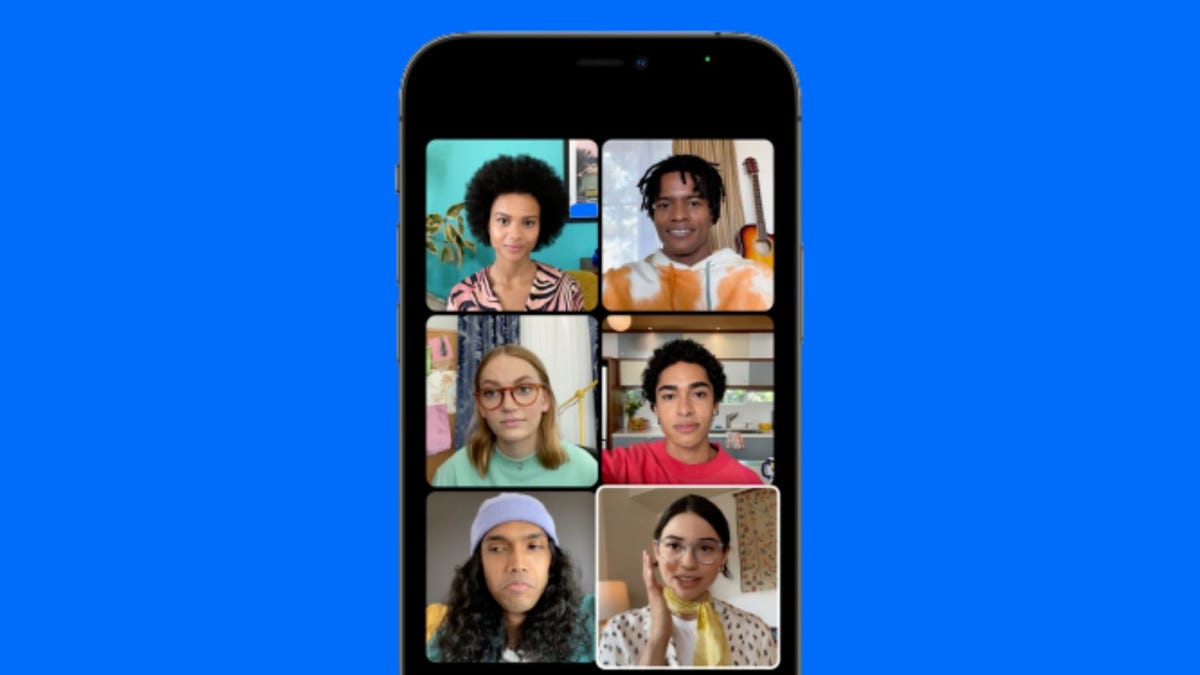
FaceTime calls can be hectic, from ensuring you have a good connection so your video isn’t choppy to making sure the camera angle isn’t looking up someone’s nose. But you can cut back on the chaos by enabling your iPhone’s Voice Isolation feature in FaceTime.


Voice isolation for FaceTime calls was introduced with the release of iOS 15 in 2021. The feature muffles background noises, like the sound of kids playing in a nearby room or construction outside your window, so others in the FaceTime call can hear you without interruptions.
Unfortunately, you won’t find the Voice Isolation feature in Settings. Instead, you have to be in a FaceTime call to enable it. But once you turn the feature on, it will stay on the next time you’re in a FaceTime call.
Here’s how to activate Voice Isolation so people can hear you more clearly in FaceTime calls.
How to enable Voice Isolation
1. Start or join a FaceTime call.
2. Swipe down from the top-right corner of your screen to access your Control Center.
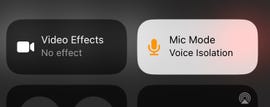
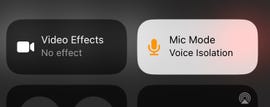
Mic Mode appears in your Control Center when you’re in a FaceTime call.
Zach McAuliffe/CNET3. Tap Mic Mode near the top-right corner of your screen.
4. Tap Voice Isolation.
Pro tip: You don’t have to interrupt a FaceTime call with family and friends to turn this feature on. You can call yourself on FaceTime and enable Voice Isolation following the steps above.
How to enable Wide Spectrum
In Mic Mode, there’s another feature alongside Voice Isolation called Wide Spectrum. While Voice Isolation muffles other noises around you in a FaceTime call, Wide Spectrum enhances the noises around you without affecting your voice.
Wide Spectrum is good for conference calls over FaceTime or if you have a large group of people FaceTiming someone else. If you have a little brother or sister who moves away to college and you and your family want to wish them a happy birthday, Wide Spectrum can help you all sing happy birthday to them at once.
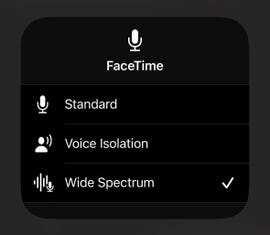
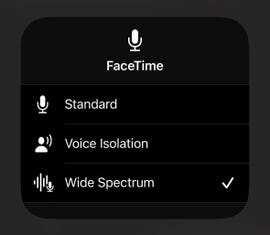
Opening Mic Mode shows you Standard, Voice Isolation and Wide Spectrum options.
Zach McAuliffe/CNETTo enable Wide Spectrum, follow the steps above, but tap Wide Spectrum instead of Voice Isolation.
Like Voice Isolation, Wide Spectrum will stay enabled the next time you make a FaceTime call. To disable either Voice Isolation or Wide Spectrum, follow the instructions above and tap Standard. This will return your microphone to its default setting.
For more on your iPhone, check out the 13 iPhone features you might not know about and 22 iPhone settings you should change now.
Technologies
AT&T Just Revealed Which Holiday Has the Most Calls. And No, It’s Not Christmas.
You might be able to guess the biggest texting day of the year, but the Holiday with the most phone calls gave me chills.

The holidays are a time for connecting with friends and family, either by gathering in person or checking in remotely. So, naturally, you might think phone calls would be at their highest during the festive stretch at the end of the year. But according to new figures shared with CNET by AT&T, another holiday got the highest number of calls in 2025. Which one?
The answer might give you chills: AT&T’s subscribers conjured up around 651 million phone calls on… Halloween. The company shared no other data besides the massive number, leading me to wonder why the spooky season inspired so many calls. Lost trick-or-treaters calling their parents for rides? People in costumes at parties accidentally butt-dialing their friends? Poltergeists pilfering people’s phones? Only the spirits truly know.
Despite that one-day call volume, texting is vastly more popular than phone calls over the course of the year. Through Dec. 9, 2025, the network registered almost three times more texts than calls: 525 billion texts sent vs. 181 billion calls made during the year.
And the top texting day? Dec. 1, 2025, with around 2.3 billion (specifically 2,264,041,461) messages sent.
These figures represent traffic on AT&T’s mobile network, which does not include its home or business broadband services. And, of course, it’s a snapshot of just one provider. AT&T has around 119 million subscribers, according to Wikipedia.
When you’re looking at phone plans, even unlimited phone plans, using tens of gigabytes of data during a month sounds like a lot. But at the network level, the scale is staggering, even in limited areas.
For example, AT&T also broke out its three largest data events in 2025: Mardi Gras (March 4) logged 57.5 terabytes; South-by-Southwest (SXSW) (March 7 to 15) went through 34.1 terabytes; and the Formula 1 Miami Grand Prix (May 4) burned 24 terabytes. (One terabyte is roughly equal to 1,000 gigabytes.)
Overall, across all of AT&T’s networks — mobile, broadband and enterprise — the company reported average data traffic of 1 exabyte per day. That’s 1 million terabytes.
With massive communications infrastructure built over the last few decades by AT&T, Verizon, T-Mobile and others, we’re likely long past the days of phone networks getting clogged by the surge of calls on Christmas Day.
So make a point of calling your family this holiday, or at least send a text. The network should be able to handle it.
Technologies
Today’s NYT Strands Hints, Answers and Help for Dec. 23 #660
Here are hints and answers for the NYT Strands puzzle for Dec. 23, No. 660.
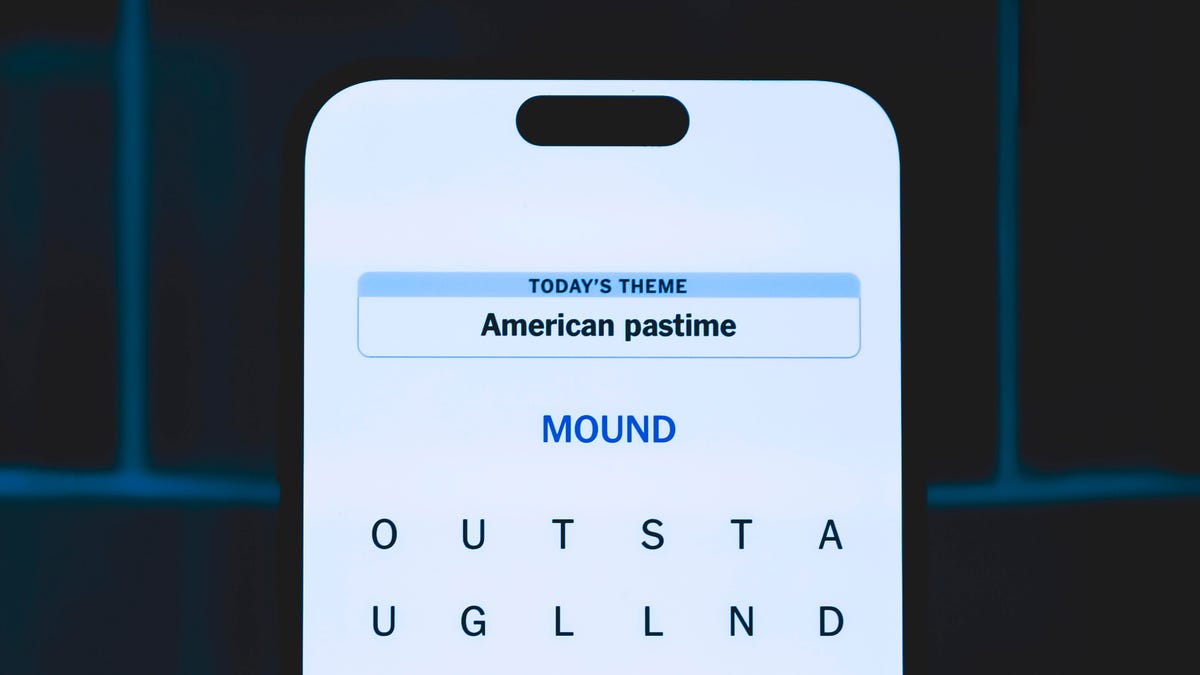
Looking for the most recent Strands answer? Click here for our daily Strands hints, as well as our daily answers and hints for The New York Times Mini Crossword, Wordle, Connections and Connections: Sports Edition puzzles.
Today’s NYT Strands puzzle has a fun seasonal theme, and it’s not terribly tough. But if you need hints and answers, read on.
I go into depth about the rules for Strands in this story.
If you’re looking for today’s Wordle, Connections and Mini Crossword answers, you can visit CNET’s NYT puzzle hints page.
Read more: NYT Connections Turns 1: These Are the 5 Toughest Puzzles So Far
Hint for today’s Strands puzzle
Today’s Strands theme is: Br-r-r-r-r!
If that doesn’t help you, here’s a clue: Hand me my jacket!
Clue words to unlock in-game hints
Your goal is to find hidden words that fit the puzzle’s theme. If you’re stuck, find any words you can. Every time you find three words of four letters or more, Strands will reveal one of the theme words. These are the words I used to get those hints but any words of four or more letters that you find will work:
- COLA, CHIP, CHILL, HILL, SONG, RIGID, PILL, CARL
Answers for today’s Strands puzzle
These are the answers that tie into the theme. The goal of the puzzle is to find them all, including the spangram, a theme word that reaches from one side of the puzzle to the other. When you have all of them (I originally thought there were always eight but learned that the number can vary), every letter on the board will be used. Here are the nonspangram answers:
- CHILLY, POLAR, COLD, COOL, FREEZING, FRIGID, GLACIAL
Today’s Strands spangram
Today’s Strands spangram is NOTSOHOT. To find it, start with the N that’s four letters to the right on the top row, and wind down.
Don’t miss any of our unbiased tech content and lab-based reviews. Add CNET as a preferred Google source.
Toughest Strands puzzles
Here are some of the Strands topics I’ve found to be the toughest in recent weeks.
#1: Dated slang, Jan. 21. Maybe you didn’t even use this lingo when it was cool. Toughest word: PHAT.
#2: Thar she blows! Jan.15. I guess marine biologists might ace this one. Toughest word: BALEEN or RIGHT.
#3: Off the hook, Jan. 9. Similar to the Jan. 15 puzzle in that it helps to know a lot about sea creatures. Sorry, Charlie. Toughest word: BIGEYE or SKIPJACK.
Technologies
Today’s NYT Mini Crossword Answers for Tuesday, Dec. 23
Here are the answers for The New York Times Mini Crossword for Dec. 23.
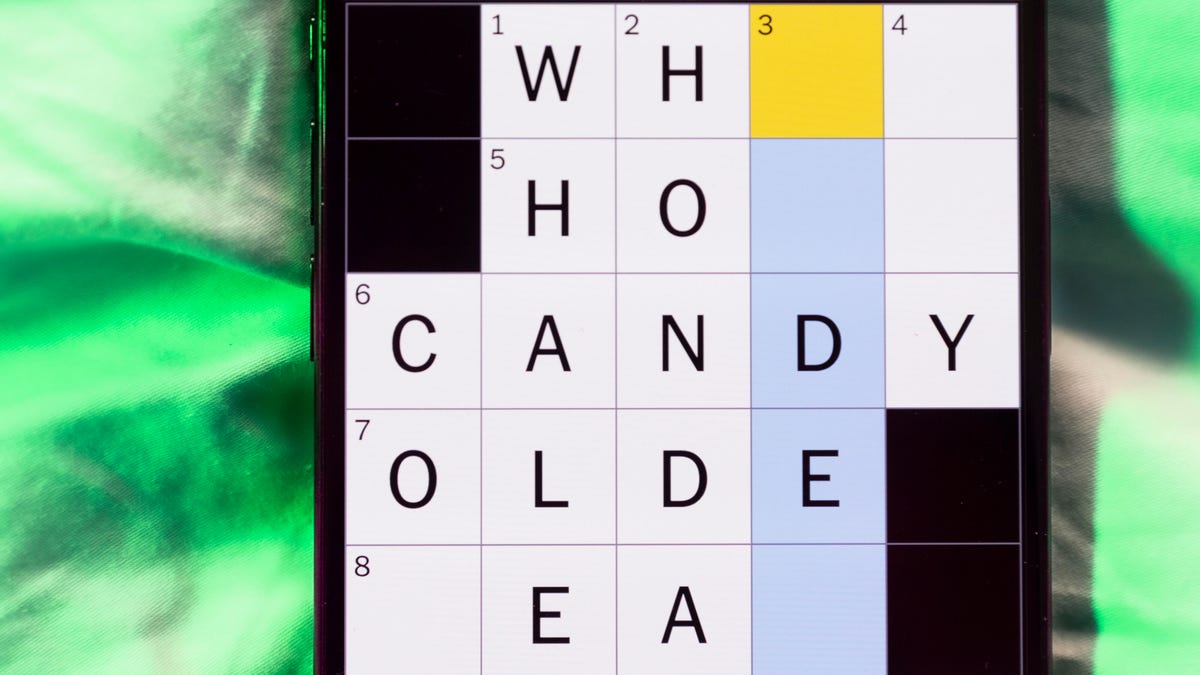
Looking for the most recent Mini Crossword answer? Click here for today’s Mini Crossword hints, as well as our daily answers and hints for The New York Times Wordle, Strands, Connections and Connections: Sports Edition puzzles.
Need some help with today’s Mini Crossword? There’s a fun little meta clue for regular solvers in 7-Across. Read on for all the answers. And if you could use some hints and guidance for daily solving, check out our Mini Crossword tips.
If you’re looking for today’s Wordle, Connections, Connections: Sports Edition and Strands answers, you can visit CNET’s NYT puzzle hints page.
Read more: Tips and Tricks for Solving The New York Times Mini Crossword
Let’s get to those Mini Crossword clues and answers.
Mini across clues and answers
1A clue: S, as in shaker
Answer: SALT
5A clue: Cawing bird
Answer: CROW
6A clue: ___ shrimp (oxymoron)
Answer: JUMBO
7A clue: Most common instrument in New York Times crosswords, with over 800 appearances
Answer: OBOE
8A clue: Units of corn
Answer: EARS
Mini down clues and answers
1D clue: Kind of gear for diving
Answer: SCUBA
2D clue: Knight’s protection
Answer: ARMOR
3D clue: Brain sections
Answer: LOBES
4D clue: Number of teeth for Goofy
Answer: TWO
6D clue: Presidential first name of the 2020s
Answer: JOE
Don’t miss any of our unbiased tech content and lab-based reviews. Add CNET as a preferred Google source.
-

 Technologies3 года ago
Technologies3 года agoTech Companies Need to Be Held Accountable for Security, Experts Say
-

 Technologies3 года ago
Technologies3 года agoBest Handheld Game Console in 2023
-

 Technologies3 года ago
Technologies3 года agoTighten Up Your VR Game With the Best Head Straps for Quest 2
-

 Technologies4 года ago
Technologies4 года agoBlack Friday 2021: The best deals on TVs, headphones, kitchenware, and more
-

 Technologies4 года ago
Technologies4 года agoVerum, Wickr and Threema: next generation secured messengers
-

 Technologies4 года ago
Technologies4 года agoGoogle to require vaccinations as Silicon Valley rethinks return-to-office policies
-

 Technologies4 года ago
Technologies4 года agoOlivia Harlan Dekker for Verum Messenger
-

 Technologies4 года ago
Technologies4 года agoiPhone 13 event: How to watch Apple’s big announcement tomorrow
