Technologies
Cleaning Out Your Google Drive or Gmail Could Save You Money
You’ll never pay for more storage again with these tips.
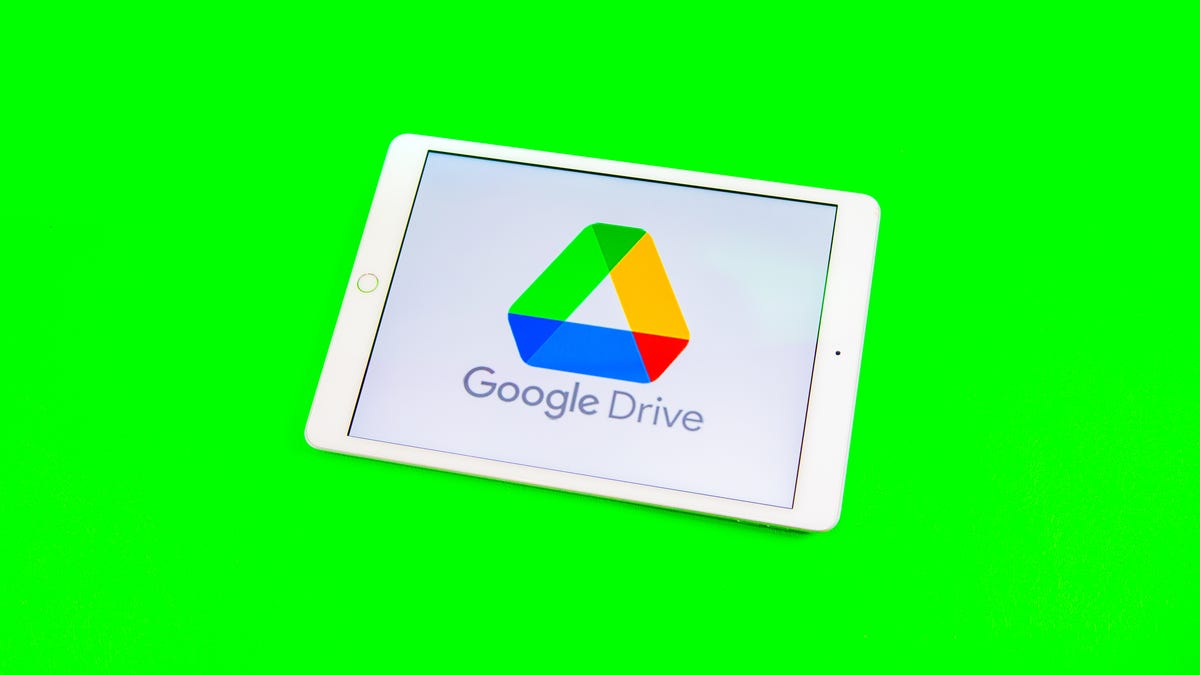
Google has some of the most popular digital services in Google Drive and Gmail. Google gives you a combined 15GB of storage space for free for all its services, which can fill up pretty fast. When you get close to that limit, Google will notify you and ask if you want to pay for more storage. You might be tempted to pay more for storage, but you don’t have to. There are other, free ways to manage your digital space.
Here’s how to free up Google Drive and Gmail space on desktop and mobile so you don’t have to pay for storage. We recommend doing this on desktop, as you’ll have an easier time sorting through and managing files compared to doing it on your mobile device.
Delete large files first
If you only want to delete a few items from Google Drive and Gmail to free up space, you can sort each service by file size and delete one or two large files instead of a few dozen smaller items.
Here’s how to delete files by size in Google Drive on your desktop.
1. Log into your Google Drive account.
2. Once logged in, click Storage in the menu on the left side of the screen.
3. The Storage page should list your files from largest to smallest, but if not click Storage Used on the right side of the screen. The files should now be ordered from largest to smallest.
4. Click large files you want to delete to select them, then click either the trash bin in the top right of your screen or drag the large files to Trash on the left side of the screen.
5. Click Trash to go to the Trash menu.
6. Click Empty Trash in the top-right corner of your screen.
7. Click Delete forever and your files are gone.
You can do this in the Google Drive app, as well. Here’s how.
1. Open your Google Drive app and log into your account.
2. Tap Files in the bottom-right corner of the screen.
3. Tap Name underneath My Drive near the top of the screen.
4. Tap Storage Used. This will arrange your files from largest to smallest.
5. Tap the three dots (…) next to the item you want to delete.
6. Tap Remove.
7. Tap the hamburger icon in the top-left corner of the screen next to Search in Drive.
8. Tap Trash.
9. Tap the three dots (…) in the top-right corner of the screen.
10. Tap Empty trash.
You can also arrange and delete files by size in Gmail on the desktop. Here’s how.
1. Log into your Gmail account.
2. Type has:attachment larger:10MB into the search bar and hit Search. This will show you all emails that have attachments larger than 10 MB from largest to smallest. You can use this format to filter by other size files, not just 10 MBs.
3. Check the boxes to the left of each email you want to delete, then click the Trash icon in the top-right corner of the screen.
4. Click Trash on the left side of the screen to go to the Trash menu. If you don’t see Trash, click More and Trash should be in the expanded menu.
5. Once in Trash, click Empty trash now at the top of the screen.
Here’s how to arrange and delete files by size in the Gmail app.
1. Open your Gmail app and log into your account.
2. Type has:attachment larger:10MB into the search bar and hit Search. This will show you all emails that have attachments larger than 10MB, from largest to smallest. You can use this format to filter by other size files too, not just 10MBs.
3. Tap into the email you want to delete.
4. Tap the trash bin icon in the top-right corner of your screen.
5. Tap < in the top-left corner of your screen.
6. Tap the hamburger icon in the top-left corner of the screen next to Search in mail.
7. Tap Trash.
8. Tap Empty trash now.
Note that once a file goes to Trash, it will automatically delete after 30 days.
Empty your Gmail spam folder
It’s easy to forget about emptying your spam folder, and it can double the amount of data your Gmail account uses. Emptying your spam folder (or your social or promotions folders) is an easy way to make space.
Here’s how to empty your spam folder on your desktop.
1. Log into your Gmail account.
2. Once logged in, click Spam on the left side of the screen. If you don’t see Spam, click More, and Spam should be in the expanded menu.
3. In your Spam folder, click Delete all spam messages now.
Here’s how to empty your spam folder in the mobile app.
1. Open the Gmail app and log into your account.
2. Tap the hamburger icon in the top-left corner of the screen next to Search in mail.
3. Tap Spam.
4. Tap Delete all spam messages now or Empty spam now.
Clean up your Google Photos
Google also includes Google Photos in the 15GB of free storage it gives its users. Photos and videos can take up more space than text-based files so it’s a good idea to go through and delete old photos and videos to make room.
Unfortunately, there’s no option to arrange your photos and videos from largest to smallest like in Google Drive and Gmail, so you will have to go through and delete items manually.
Here’s how to delete photos and videos from Google Photo on your desktop.
1. Open and log into Google Photos.
2. Scroll your mouse over photos and videos you want to delete and click the gray check mark icon in the top left corner of the photo or video.
3. Click the trash icon in the top right corner of the screen.
4. Click Move to trash.
5. Click Trash on the left side of the screen.
6. Click Empty trash near the top-right corner of your screen.
7. Click Empty trash again, and you’re set.
Here’s how to delete photos and videos from the Google Photo mobile app.
1. Open and log into Google Photos.
2. Tap the photo or video you want to delete.
3. Tap the trash icon in the bottom-right corner of the screen.
4. Tap Delete.
5. Tap Library in the bottom-right corner of the screen.
6. Tap Trash.
7. Tap the three dots (…) in the top-right corner of the screen.
8. Tap Empty trash.
9. Tap Delete.
If you don’t click or tap Empty trash on either platform, the photos and videos you’ve deleted will automatically delete after 60 days.
When all else fails, download your files
If your storage is still almost full and you can’t part with any more items from your Google Drive, Gmail or Google Photos, you can download your items and store them directly on your computer.
Here’s how to download your Google Drive files for storage on another hard drive.
1. Open and log into your Google Drive account on your desktop.
2. Select the files you want to download.
3. Click the three stacked dots in the upper-right corner of your screen.
4. Click Download.
5. Once the items are downloaded, feel free to delete them from your Google Drive.
You can also download your emails from Gmail. Here’s how.
1. Open and log into your Gmail account on your desktop.
2. Click and open an email you want to download.
3. Click the three stacked dots next to the date of the email.
4. Click Download message.
5. Once the emails are downloaded, you can delete them from your Gmail.
Here’s how to download photos and videos from Google Photos.
1. Open and log into your Gmail account on your desktop.
2. Click and open a photo or video you want to download.
3. Click the three stacked dots in the top-right corner of the screen.
4. Click Download.
5. Once the items are downloaded, you’re free to delete them from your Google Photos.
For more, check out these 10 Gmail tips and tools, nine Google Drive features you might have missed and five Google Photos features to try now.
Technologies
OpenAI Will Loosen ChatGPT’s Mental Health Guardrails and Allow Erotica for Adult Users
Sam Altman said the company will ease limits for adults after rolling out age verification.
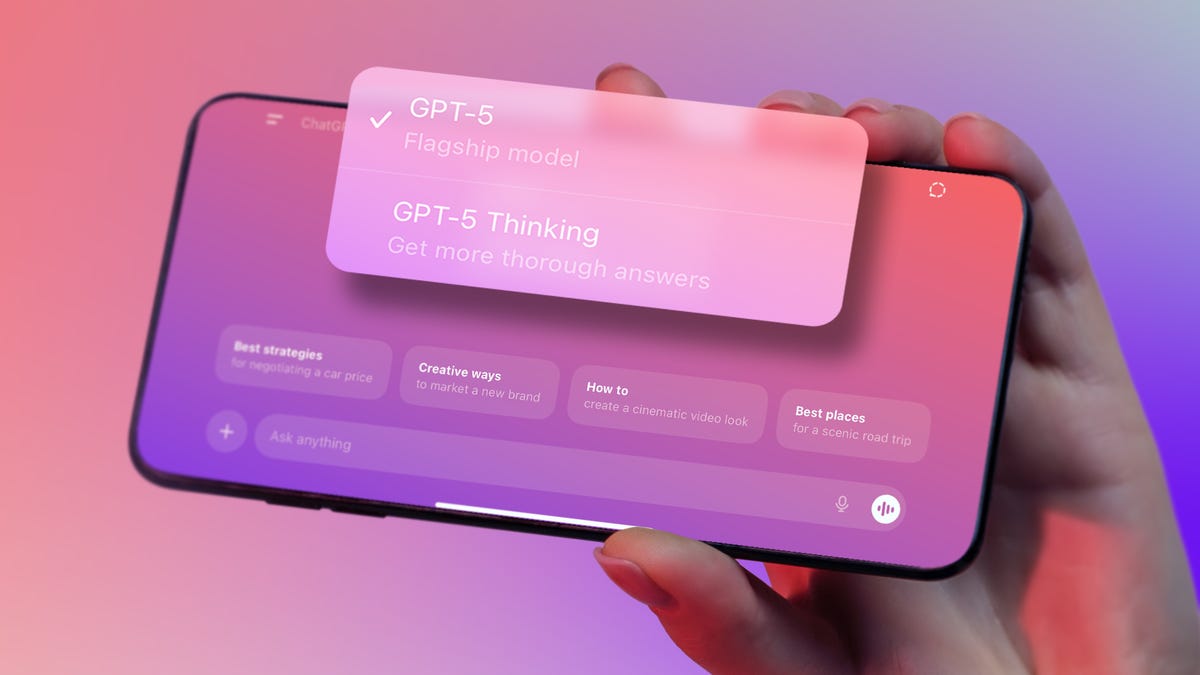
ChatGPT is treading cautiously right now, but the chatbot may become more risqué by the end of the year.
In recent weeks, the generative AI chatbot has been operating under somewhat stringent limitations, as OpenAI tried to address concerns that it was not handling sensitive mental health issues well. But CEO Sam Altman said in a post on X Tuesday that the company would ease some of those restrictions because it’s «been able to mitigate the serious mental health issues.»
Though Altman didn’t elaborate on what tools are being used to address the problem, OpenAI recently announced new parental controls in ChatGPT.
CNET reached out to OpenAI for details, but the company did not immediately respond to a request for comment. (Disclosure: Ziff Davis, CNET’s parent company, in April filed a lawsuit against OpenAI, alleging it infringed Ziff Davis copyrights in training and operating its AI systems.)
Other changes are also expected. Altman said the company could allow «erotica» for verified adult users as it implements an «age-gating» system, or age-restricted content, in December. The mature content is part of the company’s «treat adult users like adults» principle, Altman said.
Altman’s post also announced a new version of ChatGPT in the next few weeks, with a personality that behaves more like the company’s GPT-4o model. Chatbot users had complained after the company replaced 4o with the impersonal GPT-5 earlier this year, saying the new version lacked the engaging and fun personality of previous chatbot models.
«If you want your ChatGPT to respond in a very human-like way, or use a ton of emoji, or act like a friend, ChatGPT should do it (but only if you want it, not because we are usage-maxxing),» Altman wrote.
Don’t miss any of our unbiased tech content and lab-based reviews. Add CNET as a preferred Google source.
After OpenAI was sued by parents who alleged ChatGPT contributed to their teen son’s suicide, the company imposed an array of new restrictions and changes, including parental controls, alerts for risky behavior and a teen-friendly version of the chatbot. In the summer, OpenAI implemented break reminders that encourage people to occasionally stop chatting with the bot.
On Tuesday, the company also announced the creation of a council of experts on AI and well-being, including some with expertise in psychology and human behavior.
This comes as lawmakers and regulators are ringing the alarm on the risks AI tools pose to people, especially children. On Monday, California Governor Gavin Newsom signed new restrictions on AI companion chatbots into law. Last month, the Federal Trade Commission launched an investigation into several AI companies, including OpenAI.
Technologies
Today’s NYT Strands Hints, Answers and Help for Oct. 15 #591
Here are hints — and the answers — for the NYT Strands puzzle for Oct. 15, No. 591.
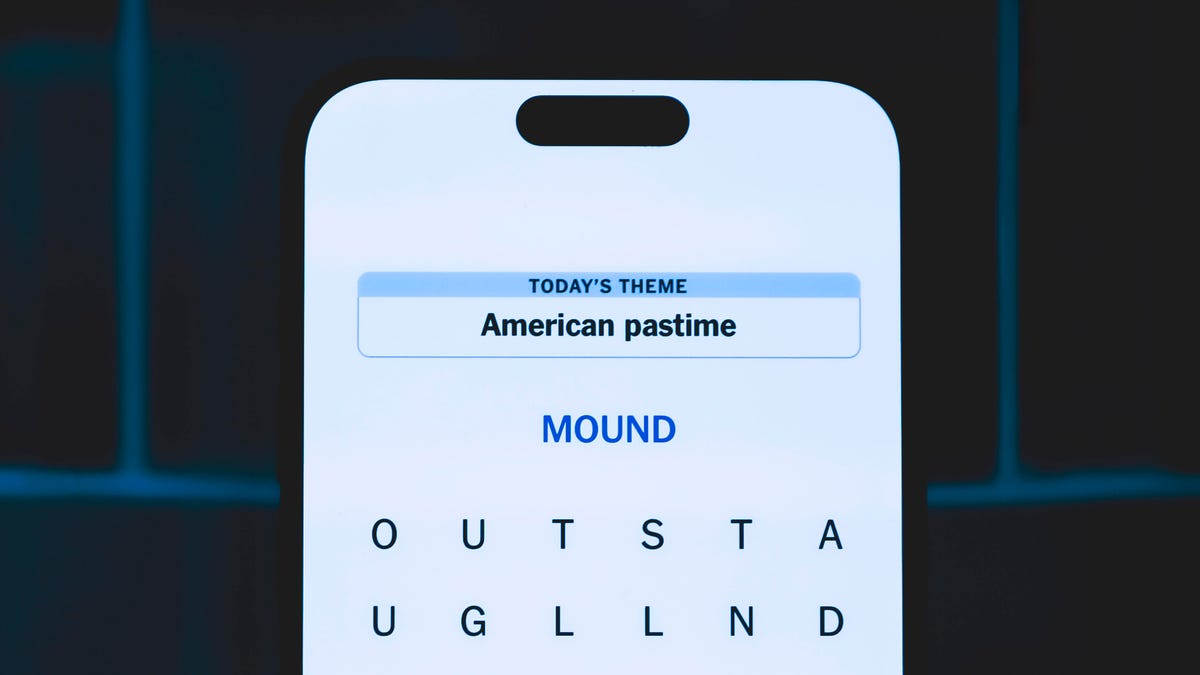
Looking for the most recent Strands answer? Click here for our daily Strands hints, as well as our daily answers and hints for The New York Times Mini Crossword, Wordle, Connections and Connections: Sports Edition puzzles.
Today’s NYT Strands puzzle is a fun one, once you understand the theme. Some of the answers are a bit tough to unscramble, so if you need hints and answers, read on.
I go into depth about the rules for Strands in this story.
If you’re looking for today’s Wordle, Connections and Mini Crossword answers, you can visit CNET’s NYT puzzle hints page.
Read more: NYT Connections Turns 1: These Are the 5 Toughest Puzzles So Far
Hint for today’s Strands puzzle
Today’s Strands theme is: Going up?
If that doesn’t help you, here’s a clue: Not an escalator, but…
Clue words to unlock in-game hints
Your goal is to find hidden words that fit the puzzle’s theme. If you’re stuck, find any words you can. Every time you find three words of four letters or more, Strands will reveal one of the theme words. These are the words I used to get those hints but any words of four or more letters that you find will work:
- ROTATE, LOBE, NOPE, RATS, STAR, SAME, LOSE, VOTE, BUTTE, SAMS, BAMS
Answers for today’s Strands puzzle
These are the answers that tie into the theme. The goal of the puzzle is to find them all, including the spangram, a theme word that reaches from one side of the puzzle to the other. When you have all of them (I originally thought there were always eight but learned that the number can vary), every letter on the board will be used. Here are the nonspangram answers:
- ALARM, OPEN, CLOSE, LOBBY, GROUND, BASEMENT
Today’s Strands spangram
Today’s Strands spangram is ELEVATORBUTTONS. To find it, look for the E that’s three letters to the right on the bottom row, and wind straight up, and then straight down.
Technologies
Today’s NYT Connections: Sports Edition Hints and Answers for Oct. 15, #387
Here are hints and the answers for the NYT Connections: Sports Edition puzzle for Oct. 15, No. 387.

Looking for the most recent regular Connections answers? Click here for today’s Connections hints, as well as our daily answers and hints for The New York Times Mini Crossword, Wordle and Strands puzzles.
Today’s Connections: Sports Edition is packed with abbreviations, so if that’s your thing, it’s a good day for you. If you’re struggling but still want to solve it, read on for hints and the answers.
Connections: Sports Edition is published by The Athletic, the subscription-based sports journalism site owned by the Times. It doesn’t show up in the NYT Games app but appears in The Athletic’s own app. Or you can play it for free online.
Read more: NYT Connections: Sports Edition Puzzle Comes Out of Beta
Hints for today’s Connections: Sports Edition groups
Here are four hints for the groupings in today’s Connections: Sports Edition puzzle, ranked from the easiest yellow group to the tough (and sometimes bizarre) purple group.
Yellow group hint: Hoops.
Green group hint: Are you in a league?
Blue group hint: Alma maters.
Purple group hint: Knock it out of the park.
Answers for today’s Connections: Sports Edition groups
Yellow group: Basketball defenses.
Green group: Fantasy football positions.
Blue group: Big 12 schools, abbreviated.
Purple group: ____ hitter.
Read more: Wordle Cheat Sheet: Here Are the Most Popular Letters Used in English Words
What are today’s Connections: Sports Edition answers?
The yellow words in today’s Connections
The theme is basketball defenses. The four answers are 2-3, man, press and zone.
The green words in today’s Connections
The theme is fantasy football positions. The four answers are D/ST, Flex, QB and WR.
The blue words in today’s Connections
The theme is Big 12 schools, abbreviated. The four answers are BYU, TCU, UCF and WVU.
The purple words in today’s Connections
The theme is ____ hitter. The four answers are cleanup, designated, no and pinch.
-

 Technologies3 года ago
Technologies3 года agoTech Companies Need to Be Held Accountable for Security, Experts Say
-

 Technologies3 года ago
Technologies3 года agoBest Handheld Game Console in 2023
-

 Technologies3 года ago
Technologies3 года agoTighten Up Your VR Game With the Best Head Straps for Quest 2
-

 Technologies4 года ago
Technologies4 года agoVerum, Wickr and Threema: next generation secured messengers
-

 Technologies4 года ago
Technologies4 года agoGoogle to require vaccinations as Silicon Valley rethinks return-to-office policies
-

 Technologies4 года ago
Technologies4 года agoBlack Friday 2021: The best deals on TVs, headphones, kitchenware, and more
-

 Technologies4 года ago
Technologies4 года agoOlivia Harlan Dekker for Verum Messenger
-

 Technologies4 года ago
Technologies4 года agoiPhone 13 event: How to watch Apple’s big announcement tomorrow
