Technologies
Have You Changed These Windows 11 Default Settings?
Not all defaults are worth keeping. These ones might be holding you back.

Windows 11 has a ton to offer, and since its launch in October 2021, the operating system has been gradually adding even more features aimed at making your computer a little bit better. However, sometimes you have to mix things around to find the optimal settings. Some Windows 11 defaults are lackluster, and in certain cases they can even undermine your PC accessories. So the next time you start up for work, or before your next gaming session, go into your settings and consider these changes.
Enable dark mode
The option to change between light mode and dark mode in Windows 11 isn’t in the most obvious place. Instead of being filed under display options, it can be found under Settings > Personalization > Colors. There, you can choose light mode, dark mode, or use different settings for Windows vs. apps. You can also set transparency effects and accent colors in this menu.
Default browser
Not a fan of Microsoft Edge? You can change Windows 11 to use whatever browser you prefer. Go to Settings > Apps and look for the browser you’d like to use. Then just click ‘Set default’ in the top-right corner, and Windows will automatically use that browser when opening links from other apps. You also have the ability to customize by file type if, say, you want PDF files to open in a different browser.
Manage updates settings
Keeping your computer updated is important for security, as Windows updates often include patches to prevent security exploits. Still, unexpected updates can be annoying, especially if your computer forces a restart. To take more control of your Windows 11 updates, go to Settings > Windows Update > Advanced options. From this menu, you can set your active hours (so your device won’t restart while you’re doing things) or ask Windows to give you a 15-minute heads-up before automatically restarting to apply updates.
Change startup apps
There’s no annoyance quite like getting a new device but feeling like it’s sluggish as soon as you turn it on. Most of the time, the culprit is too many startup apps. The more apps your device launches on startup, the more resources it drains. To save on resources and make things a bit snappier, go to Settings > Apps > Startup and turn off everything you don’t need immediately after turning on your computer. (I recommend turning off OneDrive, as that consistently slowed down my PC.) You can always open these apps when you’re ready to use them, and if there’s something you typically do first thing after booting up, you can always enable it to save you the step of opening it manually.
Refresh rate
Don’t let your fancy new monitor go to waste because you’re using the wrong refresh rate. Windows 11 defaults to a low refresh rate, likely to save power, but this default means you’re not getting the most value out of your monitor. Go to Settings > System > Display > Advanced display and look for your display. There will be a dropdown menu labeled Choose a refresh rate and pick the highest option your monitor can support. You can choose a lower setting if, say, your device can’t quite match your refresh rate while gaming, but if you play any shooters, you’re going to want that refresh rate to be as high as possible.
Sound quality
As with refresh rate, your default sound settings could be holding back your accessories. To check, go to System > Sound > Properties and choose the sound device you’re using. Then under Output settings, make sure the Format option dropdown uses the highest available setting. This will ensure you’re getting the maximum audio quality. If you’re using a headset for three-dimensional audio, make sure the spatial sound setting is turned on (Windows Sonic for Headphones).
Privacy settings
Some of the default privacy settings in Windows 11 give Microsoft ways to sneak advertisements into your experience. Fortunately, you can disable those avenues in settings. Go to Settings > Privacy & security > General and toggle off any of the options you don’t like. (I particularly recommend turning off Let apps show me personalized ads by using my advertising ID and Show me suggested content in the settings app.) The privacy & security menu also lets you change other options, like turning location services off or choosing which apps can access your camera.
For more on Windows 11, check out how to take screenshots and our favorite keyboard shortcuts.
Technologies
WhatsApp’s New Update Lets You Encrypt Chat Backups Using Passkeys
Use your face, finger or code instead of a password or 64-digit key.
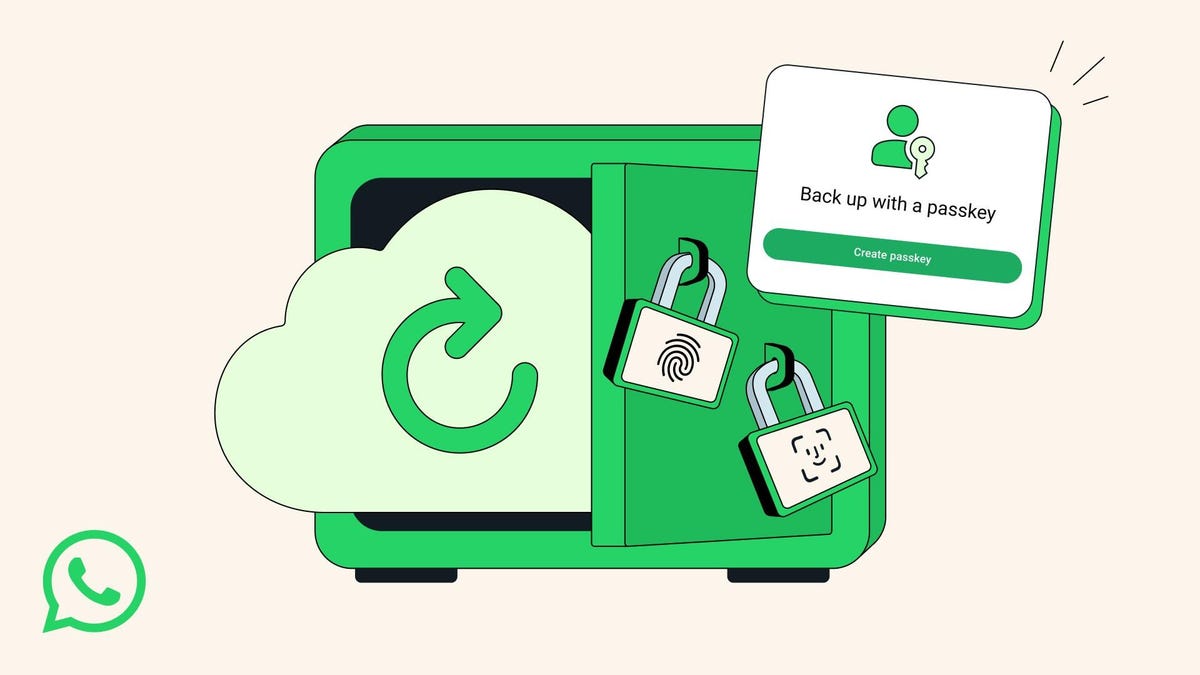
Face, finger or lock-screen code: These passkeys are all you will need to encrypt your WhatsApp chat backups in the near future, the messaging app announced Thursday. Meta-owned WhatsApp, the most popular messaging app in the world, said it would be rolling out the changes over the upcoming months.
«Now, with just a tap or a glance, the same security that protects your personal chats and calls on WhatsApp is applied to your chat backups so they are always safe, accessible and private,» the company said.
A representative for WhatsApp did not immediately respond to a request for comment.
Don’t miss any of our unbiased tech content and lab-based reviews. Add CNET as a preferred Google source.
Passkeys are rapidly overtaking passwords as an easier and more secure way to allow computer users to log in or sign on. Instead of remembering our average of 301 passwords, passkeys use facial or fingerprint recognition — or a lock screen code — to sign in. According to recent research, passkey adoption is growing quickly, speeding up sign-in times and reducing IT help desk incidents.
What are passkeys?
We explain the concept in depth here, but the simplest explanation is that passkeys are password-less logins. To log in, you must look at the screen (facial recognition), tap on the screen (fingerprint recognition) or enter a multi-digit lock screen code.
Many smartphone users already use facial recognition or codes to get into their devices.
In 2021, WhatsApp initially allowed customers to secure their encrypted chat backup with either a password or a 64-digit encryption key.
How to do it, and why
Many WhatsApp consumers have a vast trove of messages, images, videos, and voice notes stored on their phones dating back years. They can either live only on your device or be backed up to Google Drive (for Android devices) or iCloud (for iPhones).
If you haven’t set up a backup schedule, here are the steps:
- Go to Settings
- Select Chats
- Select Chat Backup
- From there, you can back up to iCloud or Google Account, if you have one, and set your auto backup schedule.
You can still encrypt your chat backup now with a password or 64-digit key, but WhatsApp’s upcoming passkeys rollout will eliminate the need for those.
Technologies
Here’s How to Watch the New ‘Scream 7’ Trailer and Stream All the Past Movies
You like scary movies, right? The original Scream from 1996 is streaming for free with ads.

Do you like scary movies? Scream fans will recognize that line, and they received an early Halloween treat on Thursday with the release of a new trailer for Scream 7. Neve Campbell’s return as series heroine Sidney Prescott battling a new Ghostface killer could be the reason to revisit earlier spooky films in the franchise.
The upcoming Scream 7 revolves around Prescott’s facing a masked, knife-wielding murderer (yeah, you know what the mask looks like) who targets her family. It doesn’t hit theaters until Feb. 27, but if you’d like to get prepared and nab some Halloween scares, here’s how to stream Scream 1-6.
Don’t miss any of our unbiased tech content and lab-based reviews. Add CNET as a preferred Google source.
How to stream the Scream movies on Halloween
- Scream (1996) — Pluto TV (free with ads), Paramount Plus, Peacock
- Scream 2(1997) — Pluto TV (free with ads), Paramount Plus, Peacock
- Scream 3 (2003) — Pluto TV (free with ads), Paramount Plus, Peacock
- Scream 4 (2011) — Tubi (free with ads), Paramount Plus, Peacock
- Scream(2022) — Hulu, Paramount Plus
- Scream VI (2023) — Paramount Plus
- Scream 7 (2026) — Due out in theaters on Feb. 27, 2026.
Technologies
ARC Raiders Beginner’s Guide: 7 Tips You’ll Need to Thrive Above Speranza
When a new extraction shooter drops, players quickly learn how brutal death can be. Here’s how to avoid the sting of losing hours of progress.
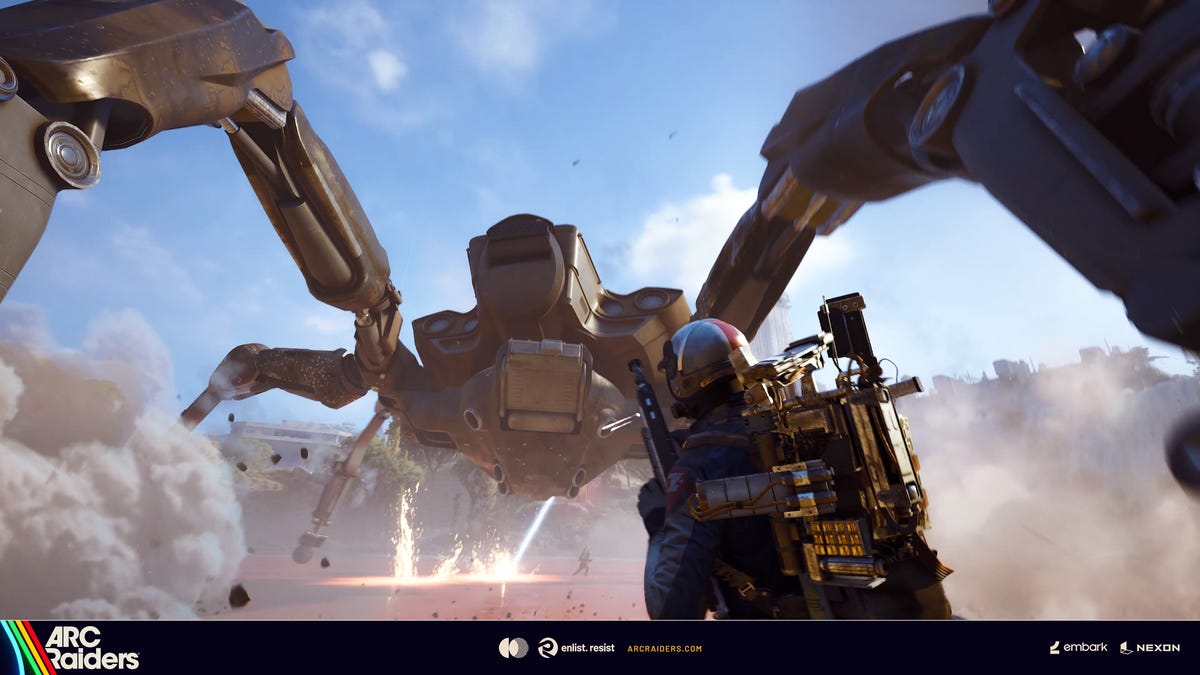
Developer Embark Studios’ ARC Raiders is the latest extraction shooter that’s set to take the gaming world by storm. As genre veterans and newcomers alike emerge from the underground town of Speranza to take on killer robots — and their fellow humans — players quickly learn how brutal it is to lose loot on death.
Luckily, ARC Raiders is the most «casual» extraction shooter I’ve ever played. That isn’t to say that it’s an easy game, but there are built-in mechanics that make the hardcore gameplay loop far more accessible to a wider audience.
Don’t miss any of our unbiased tech content and lab-based reviews. Add CNET as a preferred Google source.
This guide will equip you with the knowledge you need to make real progress in ARC Raiders before, during and after a raid. Read on to find out about what keybinds you need to learn, what loot to focus on first and how you can quickly recoup some wealth after a string of failed runs.
Figure out your shoulder swap keybind before you ever load into a match
ARC Raiders is a third-person shooter with high-stakes player-versus-player combat. If you want to stand a chance against an enemy player in a serious firefight, you need to know how to swap your camera view from aiming over your character’s right shoulder to aiming over their left shoulder so you can peek around corners without exposing yourself too much.
The default bind for this action on PC is «X,» so get used to pressing that key — or swap it to something you’re more comfortable with. Switching the camera from shoulder to shoulder will help you peek around corners before you expose your body, eliminating blind spots and giving you a competitive advantage. In a game where one death could eliminate hours of progress, you certainly don’t want to give up crucial lines of sight.
Nothing to lose, everything to gain: Utilize the free loadouts
Whether you’re just starting out or you’ve just suffered consecutive squad wipes, you’ll never be without a gun, simple medicine and other basic supplies. You can opt to enter a raid with a «free loadout,» which will provide you with a hodgepodge of low-grade gear. Unlike in other extraction shooters (looking at you, Escape From Tarkov) there’s no cooldown period on taking a free loadout into a match — you can do so whenever you like.
You can’t carry as much weight or pack out as much loot as you’d be able to with any other class mod on, but this is a great way to try to hit a heavily trafficked zone without the risk of losing your good weapons. As a bonus, if you manage to extract with a free loadout, you can trade the «free loadout» mod for a basic green-tier class mod at the vendor named Lance in Speranza.
Focus on completing quests for the denizens of Speranza
ARC Raiders largely cuts you loose to raid, engage in gunfights with other players and loot whatever you like at the start of the game. But it’s highly recommended to follow the guided progression path to get some extra equipment, learn what activities you can get involved in topside and unlock harder missions with more valuable rewards.
Always check in with Speranza’s traders after each raid to see what quests you can take on (or turn in). Some quests will require you to bring certain items back from a raid, and others will have you battling ARC robots or completing objectives throughout the world. Make sure to keep completing quests in order to discover all of the secrets ARC Raiders has to offer.
Loot the dog collar ASAP
Scrappy is a rooster that sits around Speranza collecting crafting materials while you’re out fighting killer machines. He brings the scrap back home to you because he’s a very good boy. Reward him with a dog collar so he feels loved — and so that he levels up and brings you loot even more quickly.
The looting rooster can be upgraded multiple times, but you should focus on finding the dog collar while on a surface run to bring him up to level two at first. The dog collar can be found in random containers, but during the press previews I had the good fortune of finding one at The Dam map’s research and administration area.
When you’re searching for scrap, prioritize big pieces of loot
You’ll find lots of metal scrap, plastic tubing and miscellaneous wires as you rifle through loot containers topside. These are definitely worth stuffing into your pockets; they’re the bread and butter of crafting materials and something you’ll want to stash away early on.
You’ll probably run into what’s a «good problem» to have sooner or later: running out of carry space mid-raid. Raw materials can quickly overflow your inventory, forcing you to extract early. Instead, focus on larger pieces of tech like TVs, radios and big chunks of ARC robots.
Once you successfully extract these items from a match, you can break them down into their parts to gain a variety of crafting components. In a way, they act like compact storage units for multiple raw materials at once.
Grow your net worth. No, seriously
I know, this sounds like the mantra for a bad internet con artist. But building up a small nest egg in ARC Raiders is a great way to ensure you can throw together backup loadouts if you meet an untimely end multiple times in a row. This is bad enough on your own, but if you’re squadding up with friends, you don’t want to be the only one without a good loadout.
If you can’t find the specific materials you’re looking for during a raid, it’s well worth looking for valuables instead. Jewelry, vases and other creature comforts fetch a pretty penny when you sell them to the traders in Speranza. Once you’ve saved up a couple thousand coins, you can trade them in for new weapons, attachments and even stash upgrades.
Guns aren’t the end all, be all of ARC Raiders combat
While it’s incredibly gratifying to run into the thick of battle and wipe a squad out with a strong submachine gun or pick off straggling raiders from afar with a leveled-up bolt-action rifle, you can’t always rely on your guns to win a fight. ARC Raiders features tons of gadgets and deployable equipment that can quickly turn the tide of a fight if used correctly.
Grappling hooks and ziplines add a new level of verticality to gunfights, while high-explosive grenades can flush enemies out of cover. Deployable walls and smoke grenades can counter these tactics or let players safely blitz a wide-open area. If you want to get really clever, you can bring throwable noise lures that will cause ARC robots to converge on your enemies — the AI will do the dirty work and won’t even loot the bodies.
Your strategies are limited if you don’t bring a couple pieces of gear. Consider leaving that extra stack of shield rechargers in your stash — if you need 10 of them in a single match, you probably have bigger problems — and grab a couple of grenades for your next raid instead.
-

 Technologies3 года ago
Technologies3 года agoTech Companies Need to Be Held Accountable for Security, Experts Say
-

 Technologies3 года ago
Technologies3 года agoBest Handheld Game Console in 2023
-

 Technologies3 года ago
Technologies3 года agoTighten Up Your VR Game With the Best Head Straps for Quest 2
-

 Technologies4 года ago
Technologies4 года agoVerum, Wickr and Threema: next generation secured messengers
-

 Technologies4 года ago
Technologies4 года agoBlack Friday 2021: The best deals on TVs, headphones, kitchenware, and more
-

 Technologies4 года ago
Technologies4 года agoGoogle to require vaccinations as Silicon Valley rethinks return-to-office policies
-

 Technologies4 года ago
Technologies4 года agoOlivia Harlan Dekker for Verum Messenger
-

 Technologies4 года ago
Technologies4 года agoiPhone 13 event: How to watch Apple’s big announcement tomorrow
