Technologies
The Magic of Ctrl+Shift+T: Why This Will Always Be My Favorite Keyboard Shortcut
When I discovered this simple way to reopen a browser tab, I was so delighted.

Have you ever clicked the little «X» on a Chrome browser tab when you didn’t mean to? Of course you have! I do it on a daily basis. Maybe even an hourly basis. Could it be that I’m a little too click-happy in this multitasking world? Maybe. But if I’m not particularly prudent about my cursor positioning, it’s because I have a secret weapon up my sleeve: I know that my favorite keyboard shortcut, Ctrl+Shift+T (or Cmd+Shift+T for Mac users),has my back.
I love keyboard shortcuts in general. These handy little combinations of keys may improve your productivity at work, sure, but the real benefit is the preservation of your equanimity. And Ctrl+Shift+T in particular is, I’d argue, one of the most important and useful keyboard shortcuts there is, right up there with Ctrl+Z. In fact, it performs a similar function: undoing a mistake. Specifically, the mistake of accidentally closing a browser tab or window. Ctrl+Shift+T is the easiest way to restore a browser tab that you didn’t mean to X out.
Let’s walk through how to use it, plus all the other ways to restore lost tabs in any browser. And don’t miss our list of the best Windows 11 keyboard shortcuts, the essential Mac keyboard shortcuts, a secret power hiding in your mouse scroll wheel, and a Google Chrome trick that organizes all your tabs for you.
Four ways to reopen closed tabs in Google Chrome
Google Chrome gives you a few options for restoring tabs and windows after you’ve closed them, and depending on your needs, it’s good to know how they all work. Note, however, that restoring closed tabs isn’t an option when browsing in incognito mode.
1. Keyboard shortcut method
The quickest way to restore a single tab you closed by accident is with a keyboard shortcut. On a PC, use Ctrl+Shift+T. On a Mac, use Cmd+Shift+T. If you want to restore multiple tabs, or if you need a tab you closed a while ago, just keep pressing Ctrl+Shift+T and your tabs will reappear in the order in which they were closed. Bonus: If you accidentally close your entire browser window altogether, just open a new Chrome window and the keyboard shortcut will reopen everything at once. This is a great trick for the times when a system update forces you to close your browser or restart your computer altogether.
2. Browser history method
Your Chrome browser history also keeps track of recently closed tabs. It’s not as lightning-fast as a keyboard shortcut, but this method is useful if you closed the tab a long time ago and need to refer back to it.
There are a few ways to access your browser history in Chrome. One way is to use another shortcut: Ctrl+H. Another is to click the hamburger menu in the top right corner of your browser, then select History. And a third option is to type «chrome://history» into your address bar, then press enter.
However you arrive at your browser history, once there you’ll have access to all the websites and tabs you’ve viewed, in reverse chronological order. Clicking on a result will reopen it for you. Going through the hamburger menu also has a built-in list of Recently Closed tabs, which you can select to reopen.
3. Tab search method
Ever noticed the little downward-pointing arrow in your Chrome tab bar? In Windows, it’s right next to the icons for minimizing, maximizing and closing your window. (On Mac it’s at the top right.) This icon is Chrome’s built-in tab search feature, which itself can be accessed with a simple keyboard shortcut: Ctrl+Shift+A. Tab search shows you a list of all the tabs you currently have open, and another list of your recently closed tabs. You can scroll through the lists to reopen or switch to the desired tab, or use the search bar to find it with a keyword. This comes in handy for those who keep dozens of tabs open at all times.
4. Taskbar method
If you’ve got a Chrome window opened — or if the app is pinned in your taskbar — right-click the icon from the taskbar and you’ll see a short list of links: Most visited and Recently closed. From there, you can restore a tab just by clicking on it. (Note these options do not appear on Mac.)
Bonus: ‘Continue where I left off’ method
There’s a Chrome setting that essentially makes Ctrl+Shift+T the default. By toggling this feature on, every time you open Chrome, the browser will automatically reopen the tabs you had open in your previous session. To turn it on, go to your Chrome settings (also through the hamburger menu), then On startup. Select the Continue where you left off option.
What about other browsers, like Firefox, Microsoft Edge and Opera?
The Ctrl+Shift+T keyboard shortcut will work in other browsers, too (as well as right-clicking the tab bar and selecting Reopen closed tab). Most of the other methods of reopening a tab work across browsers too, though the menu labels and options may differ. The experience is largely the same on a Mac, with the exception of the taskbar method.
For both Firefox and Microsoft Edge, you can also go through your browser history to find and reopen a tab you accidentally closed. Firefox has a dedicated sub-menu under History called Recently closed tabs. Microsoft Edge has a tabbed History menu for All, Recently closed and Tabs from other devices. In Opera, if you have the sidebar enabled — and if History is one of the elements you’ve elected to include in the sidebar — clicking the History icon from the sidebar will also pull up a list of recently closed tabs.
The other browsers also offer a setting to reopen the previous session’s tabs automatically upon startup. In Firefox, go to Settings > General and check the box under Startup labeled Open previous windows and tabs. In Microsoft Edge, go to Settings > Start, home, and new tabs and under When Edge starts, select open tabs from the previous session. And in Opera: Settings > On startup, then check the box for retain tabs from previous session.
For more, check out Google Chrome’s best features, including how to mute a noisy browser tab. Plus, browser settings to change for better privacy and browser extensions that’ll save you money when shopping online.
Technologies
Today’s NYT Connections: Sports Edition Hints and Answers for Aug. 21, #332
Here are hints and the answers for the NYT Connections: Sports Edition puzzle for Aug. 21, No. 332.
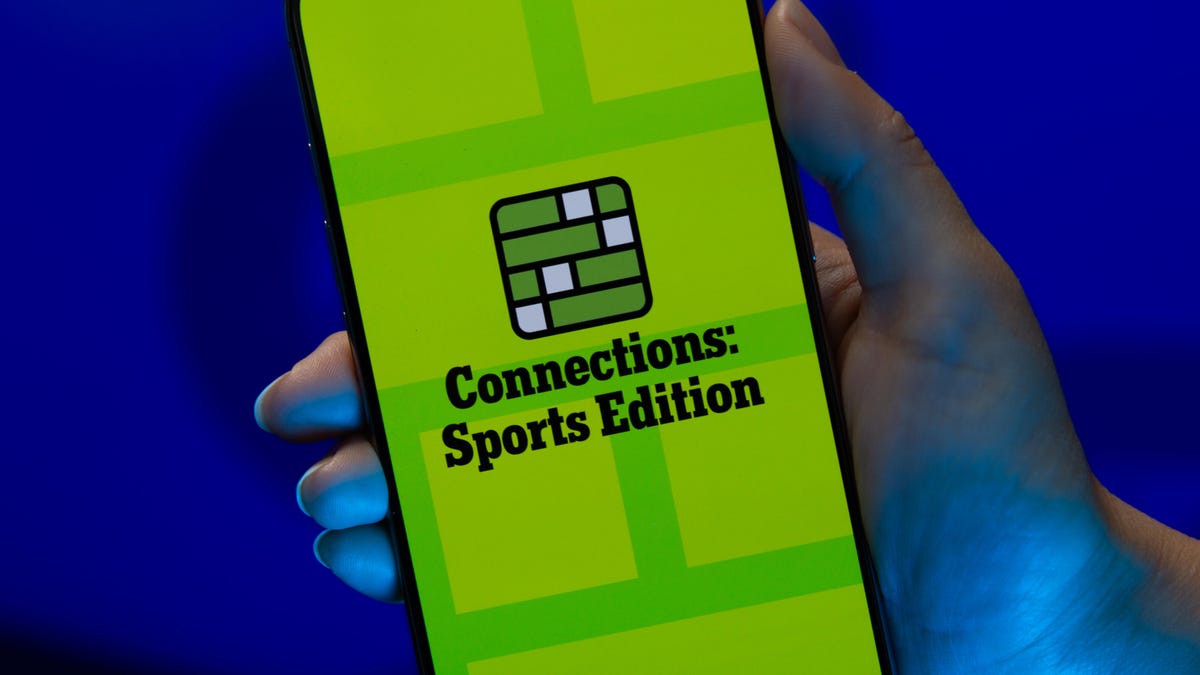
Looking for the most recent regular Connections answers? Click here for today’s Connections hints, as well as our daily answers and hints for The New York Times Mini Crossword, Wordle and Strands puzzles.
To solve today’s Connections: Sports Edition, focus on the endings of some of the words. That should help you see how they connect. Read on for hints and the answers.
Connections: Sports Edition is out of beta after making its debut on Super Bowl Sunday on Feb. 9. That’s a sign that the game has earned enough loyal players that The Athletic, the subscription-based sports journalism site owned by the Times, will continue to publish it. It doesn’t show up in the NYT Games app but now appears in The Athletic’s own app. Or you can continue to play it free online.
Read more: NYT Connections: Sports Edition Puzzle Comes Out of Beta
Hints for today’s Connections: Sports Edition groups
Here are four hints for the groupings in today’s Connections: Sports Edition puzzle, ranked from the easiest yellow group to the tough (and sometimes bizarre) purple group.
Yellow group hint: What you want to do.
Green group hint: Football abbreviations.
Blue group hint: Home to hoops.
Purple group hint: Hidden hockey team names.
Answers for today’s Connections: Sports Edition groups
Yellow group: Objective.
Green group: NFL teams, on scoreboards.
Blue group: NBA arenas ending with «Center.»
Purple group: Ends with an NHL team.
Read more: Wordle Cheat Sheet: Here Are the Most Popular Letters Used in English Words
What are today’s Connections: Sports Edition answers?
The yellow words in today’s Connections
The theme is objective. The four answers are aim, goal, mark and target.
The green words in today’s Connections
The theme is NFL teams, on scoreboards. The four answers are CHI, MIA, MIN and NO. (Chicago, Miami, Minnesota and New Orleans.)
The blue words in today’s Connections
The theme is NBA arenas ending with «Center.» The four answers are Barclays, Chase, Delta and Kia.
The purple words in today’s Connections
The theme is ends with an NHL team. The four answers are geoducks, spoilers, superstars and Vikings. (Ducks, Oilers, Stars and Kings.)
Technologies
Made by Google 2025: Everything Announced — Pixel 10, Pixel Watch 4, Pixel 10 Pro Fold
At a star-studded event hosted by late-night host Jimmy Fallon, Google announced new phones, watches, earbuds and Android features.

Even though the Pixel 10 leaks and rumors felt as if they arrived in a steady firehose before today’s Made by Google event — compelling the company to release a teaser video pre-announcing the new phone’s existence a month ago — Google still delivered details it somehow managed to keep private until it was ready to share.
And that delivery was refreshingly fun for a tech event. The Tonight Show host Jimmy Kimmel led the proceedings in a very late-night talk show format, bringing on several special guests from media, sports and yes, Google’s own experts to show off the products and features they’ve been working on for today’s announcements.
Pixel 10, Pixel 10 Pro and Pixel 10 Pro XL are real
Surprise, Google announced new phones! OK, this was the least surprising part of the event, but it still feels good to finally know what exists and when it’s coming. Preorders for the Pixel 10, Pixel 10 Pro and Pixel 10 Pro XL begin today and will be in stores and shipping starting August 28.
-
I’m Stoked That Google Made the Pixel 10 a $799 Value-Packed Feature Monster
-
I Tested Google’s Pixel 10 Pro XL in Paris, and I’m Impressed
-
Pixel 10 Pro and Pro XL First Look: Familiar Design, New AI Tricks
-
Google Launches the Full Pixel 10 Line, Including the Pixel 10 Pro and Pixel 10 Pro XL
Pixel 10 Pro Fold opens the next chapter of foldables
Folding phones so far have shared an Achilles Hinge: small particulates like sand can get inside the case and really mess things up. The Pixel 10 Pro Fold is one of the first to have an IP68 rating for dust and water resistance, meaning you can take it to the beach.
-
Pixel 10 Pro Fold Is Tougher, Smarter and Totally Dust Resistant
-
Forget the Pixel 10 Pro Fold. Foldables Should Look Like the Microsoft Surface Duo
-
Google’ Pixel 10 Pro Fold Is Here
Pixel Watch 4 talks to Gemini and is your new health coach
The Pixel Watch 4 includes new fitness options like real-time guidance while exercising. And if you forgot to start a workout, the watch (with AI help) can detect the activity in the background and remind you of it later, giving you credit for the effort you made. It’s also the only smartwatch that can detect a loss of pulse and call emergency services automatically.
-
Well Played, Google: The Pixel Watch 4 May Give Apple Watch Loyalists a Wandering Eye
-
Pixel Watch 4 First Look: Google Just Raised the Bar
-
The Pixel Watch 4 Is Here. Can It Finally Beat Apple?
Pixel Buds 2a are more affordable earbuds
Joining the Pixel Buds 2 Pro in the market are Pixel Buds 2a, an affordable ($130) pair of wireless earbuds that feature active noise cancellation, a smaller and lighter for all, and a twist-to-adjust stabilizer feature for setting a comfortable fit.
-
Google’s New Pixel Buds 2A Look a Lot Like the Pro 2, but Cost Way Less
-
Meet the Pixel Buds 2A: Google’s Budget Answer for ANC Buds
Pixel Buds Pro 2 owners will see new features
Coming in a software update next month, Pixel Buds Pro 2 owners will be able to answer calls or send them to voicemail with a nod or shake of the head. You’ll be able to talk to Gemini live in noisy locations, and benefit from adaptive audio that applies noise cancellation while letting important sounds come through. At the other end, a new feature will protect your hearing from very loud sounds.
Magic Cue is a Gemini assistant that pulls data from your correspondence
In the rollout of all the various AI technologies in the industry, the current stretch goal is «agentic» interactions with software: Having an AI that knows all sorts of details about you and can act to get the important stuff in front of you when needed. (And do it in a privacy-first way, one would hope.)
Magic Cue is Google’s implementation. It’s a new Gemini-based feature that can look through your earlier messages, emails and photos to pull details about things like restaurant reservations and flight times. Magic Cue runs on the Pixel device itself, so sensitive data stays private and not shared to the cloud.
A lot of Gemini AI intelligence is still coming soon
At the start of the event, Kimmell sat down in typical talk-show format with Rick Osterloh, senior vice president of platforms and devices, to chat about Gemini and the marvels of AI. Aside from Magic Cue, which will be shipping on the Pixel 10 phones, a lot of the features we’ve been hearing about are still on the horizon.
«For instance, Gemini could do something like plan a team celebration dinner for 12 people tonight,» he said. «It might go find a restaurant that’ll accommodate that group…. Look for a karoake place nearby and maybe even order custom T-shirts for the celebration.»
And when will that be possible? Kimmell asked. «A lot sooner than people think,» Osterloh replied. «This kind of thing is coming this year.»
The Pixel 10 Pro and 10 Pro XL can zoom to 100x with AI help
Pro Res Zoom on the Pixel 10 Pro phones pushes zooming far beyond what would seem to be possible with typical small cameras. Usually when you zoom beyond the optical limits of the cameras, details get fuzzy as the software upscales the image. With Pro Res Zoom, when you go beyond 30x zoom, it uses generative AI to build a sharper version. CNET’s Andrew Lanxon got both impressive and head-scratching results while making photos in Paris using the Pixel 10 Pro XL.
Camera Coach uses AI to encourage better photos
Smartphone cameras have employed AI for several years, such as identifying subjects in order to blur the background for Portrait modes or quickly snapping several shots at multiple exposures and blending them together to create well-balanced lighting throughout. Now Google is using AI to help you take better photos.
Camera Coach is a new feature in the Pixel Camera app that looks at the scene in front of the lens and generates multiple suggestions for how to improve the photo before it’s captured. To show this off, podcaster Alex Cooper brought Fallon out to be her model and sat him down on a couch. When she activated the feature, Camera Coach suggested that she move the camera closer to the subject, position his head in the upper portion of the frame, lower the camera to eye level and turn on Portrait mode.
«To all the girls that are watching, I personally know how hard it is to train your boyfriend or your husband to get that perfect shot,» said Cooper. «And now Camera Coach can just train all the boys for us.»
Pixel 10 supports Qi2 magnetic charging
The Qi2 spec includes not just faster charging but also an array of magnets on the back for connecting to accessories. Sound familiar? The presenters mentioned Apple’s MagSafe system, then paused with the realization that they probably shouldn’t have name-checked it during the Google event. On the Pixel 10 phones, it’s called Pixelsnap and should work with accessories made for Apple’s ecosystem too.
Pixel 10 will be available in Mexico
In an impressive segment demonstrating Gemini live translation during a phone call, musician Karen Polinesia, who speaks Spanish, announced that for the first time, the Pixel 10 will be available for sale in Mexico.
This article is being updated; stay tuned for more.
Technologies
Upgrading to Pixel 10? Here’s How to Prepare Your Old Pixel for Trade-In
Don’t send off your phone with a ton of personal information still on it.
Google just announced the Pixel 10 family, and several preorder offers are available right now. If you’re looking for an even better deal on these new phones, you might want to consider trading in your old Pixel for maximum savings.
The Pixel 10 family consists of the base Pixel 10 model, two Pro models and the latest Pro Fold. All of these phones feature the latest Tensor G5 Processor, Qi2 wireless charging and, of course, new AI tricks. We went hands-on with the new phones, and they made a good impression.
If you’re ready to leap into a new Pixel, you’ll want to make sure you’ve prepared your old phone properly before you send it off.
If you don’t check all the right boxes for trading in your phone, its trade-in value could be reduced. You also want to avoid sending your phone out with a ton of personal information still left on it.
Below, we’ll go over the steps to ensure a seamless trade-in experience when your new Pixel 10 arrives.
For more, we’ve wrangled all of the best Pixel 10 cases you can buy right now.
Turn off the activation lock on your Pixel phone
Before you trade in your phone, you’ll just need a factory reset to qualify for the maximum trade-in value. Some retailers want you to remove the activation lock from your phone first, which requires removing the device from your Google account before resetting it. (AT&T took off over $400 of the value because I didn’t do this to my Pixel 7 Pro when I upgraded to the 8 Pro a few years back.)
You can remove your Google account from your phone directly or via your online account.
From your Pixel settings
You can remove the activation lock right from your Pixel phone. H:
- On your phone, navigate to Settings.
- Tap Passwords & accounts.
- Tap your Google account.
- Tap Remove account.
Repeat this process for any additional accounts you need to remove.
From the web
Alternatively, you can head to your online Google account web page and handle the removal from there.
- From a web browser, navigate to your Google account.
- Select Security on the left sidebar.
- Locate the Your devices box, and select Manage all devices.
- Select the device you’re trading in.
- Select Sign out.
Factory reset your Pixel
With the activation lock removed, you’re now free to factory reset your device as you normally would.
- On your Pixel, navigate to Settings.
- Tap System.
- Tap Reset options.
- Tap Erase all data (factory reset).
That’s it. Now you’re ready to send in your trade-in without any hiccups that could drop the value you get for your phone.
For more, check out a closer look at the Pixel 10 Pro XL’s camera performance.
-

 Technologies3 года ago
Technologies3 года agoTech Companies Need to Be Held Accountable for Security, Experts Say
-

 Technologies2 года ago
Technologies2 года agoBest Handheld Game Console in 2023
-

 Technologies2 года ago
Technologies2 года agoTighten Up Your VR Game With the Best Head Straps for Quest 2
-

 Technologies4 года ago
Technologies4 года agoVerum, Wickr and Threema: next generation secured messengers
-

 Technologies4 года ago
Technologies4 года agoGoogle to require vaccinations as Silicon Valley rethinks return-to-office policies
-

 Technologies4 года ago
Technologies4 года agoBlack Friday 2021: The best deals on TVs, headphones, kitchenware, and more
-

 Technologies4 года ago
Technologies4 года agoOlivia Harlan Dekker for Verum Messenger
-

 Technologies4 года ago
Technologies4 года agoiPhone 13 event: How to watch Apple’s big announcement tomorrow
