Technologies
You can add your driver’s license or state ID to Apple Wallet in iOS 15. Here’s how
Although the prospect of ditching your physical wallet is exciting, the feature is currently only available in select US states.
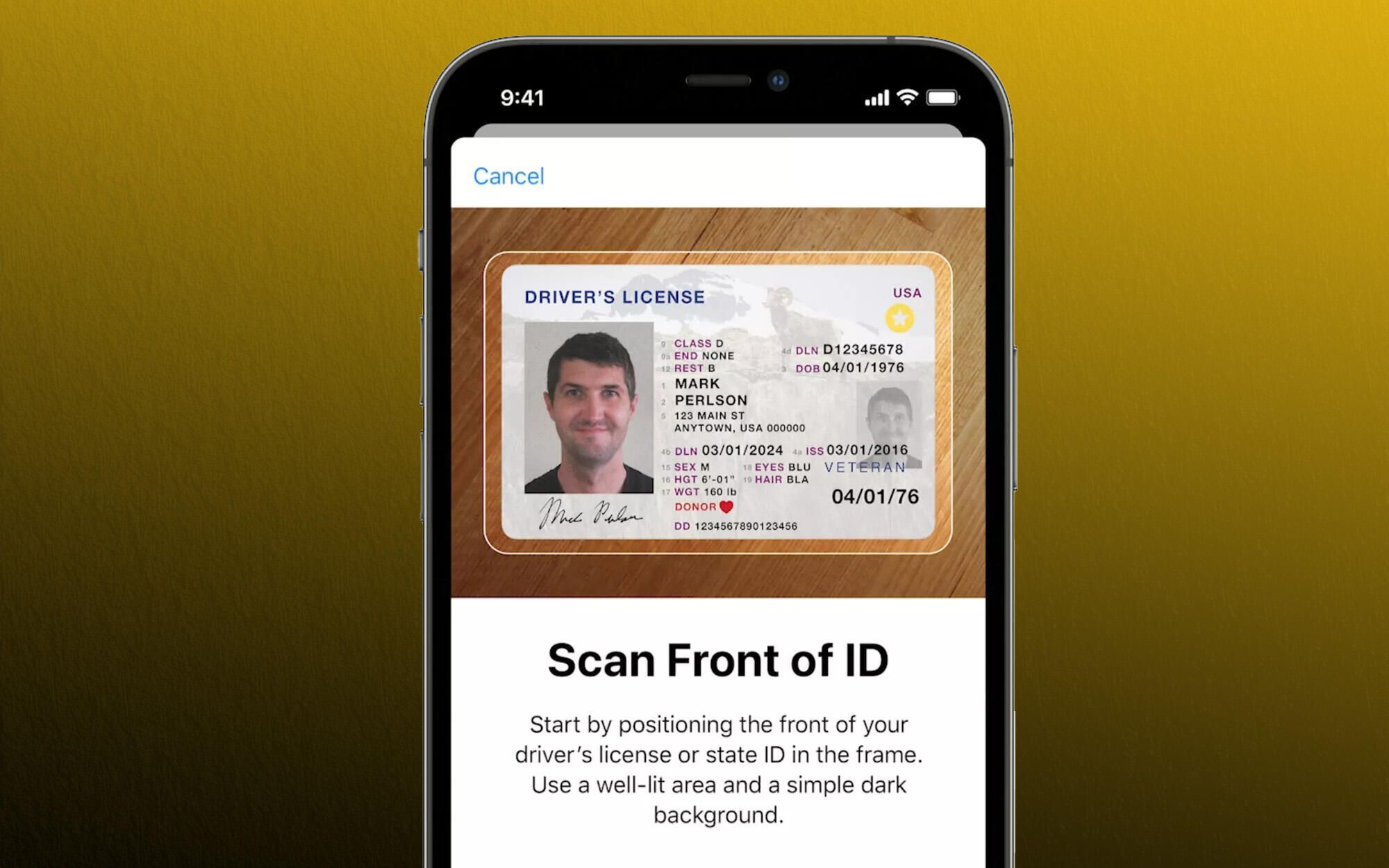
In Apple’s vision of the future, you and I would leave our homes without physical wallets. Instead we’d walk out the front door carrying only the virtual wallets stored on our iPhones. We wouldn’t bring keys, either.
That hope for the future is creeping into the present as Apple unveiled that you can now upload your driver’s license to Apple Wallet in select states across the US. Arizona and Georgia will be the first to access the driver’s license feature, followed by Connecticut, Iowa, Kentucky, Maryland, Oklahoma and Utah.
The feature was announced at WWDC earlier this year. It came alongside other Apple Wallet updates that allow your iPhone to hold digital versions of your house keys, hotel room keys and workplace IDs. All these changes are expected to come with iOS 15, which is said to roll out sometime in the fall. (Here’s how to download the public beta version now.)
Digitizing your driver’s license and other ID cards isn’t a new idea. Google and chipmaker Qualcomm announced their project to store a digital driver’s license in Android phones way back in 2019 — but it appears that iPhones will begin using the new feature first. Security and privacy issues are the biggest roadblocks and areas of highest concern. Apple says it secures your IDs with the same technology and encryption backing your credit cards in Apple Pay.
Once you set up your driver’s license and other ID cards in the iPhone, you’ll be able to present your identification on your iPhone or Apple Watch at airport security (yes, it’ll be supported by the TSA on a state-by-state basis) and any other business that accepts the new technology as proof of ID.
How you’ll scan your driver’s license into your iPhone with iOS 15
We’ll know more about the exact steps you’ll need to take once iOS 15 is generally released. For now, we’ve combined instructions from Apple’s presentation and website with the current Wallet app on iPhone.
Step 1: Make sure the iPhone has iOS 15 installed (Here’s how to download the public beta).
Step 2: Open the Apple Wallet app.
Step 3: Tap the + sign in the upper right corner of the screen and tap the card type, e.g. an identification card, hotel key, digital car key, transit card and so on.
Step 4: Follow the screen prompts to begin to scan your driver’s license or state ID using the iPhone’s camera and built-in scanner. For example, Apple will advise you to scan the front of your card first, and make sure you’re in an area with plenty of bright light and a simple, dark backdrop.
Step 5: After scanning your driver’s license or ID, the Wallet app will confirm when your identification is secure and ready to use.
When you use the driver’s license in Apple Wallet, you’ll first open the app and select your ID. If it’s at a TSA airport security checkpoint, Apple has said it will show you the kind of information it’ll share, including your legal name, date of birth, ID number and photo, and expiration date.
As with your other sensitive payment cards, you’ll need to confirm the transfer of information through checkpoints with a pass from Face ID — or presumably your secure passcode, if you’re wearing a face mask or don’t use Face ID.
For more about iOS 15, here’s how Apple fixed FaceTime’s most annoying problem, how your family and friends can get you back into a locked-out iPhone, and how to find your missing AirPods if you lose them.
Technologies
Repair Your Electronics at Home With This Rare Black Friday Discount on the iFixit Pro Tech Go Toolkit
This toolkit rarely goes on sale, so take advantage of this opportunity to snag it for only $40.

While Black Friday is an excellent time to replace old smartphones or broken laptops at a discount, not everyone is looking to splurge on new tech right now. If you’re shopping on a budget, or simply like the devices that you have and aren’t ready for an upgrade, investing in an electronics repair kit may be a wise option. We’ve spotted a discount on the iFixit Pro Tech Go tech toolkit, bringing its price down to just $40. But don’t delay, Black Friday is in its final hours and this kit rarely goes on sale.
The iFixit Pro Tech Go kit can be used to open up and repair a wide range of electronics, including smartphones, laptops, gaming consoles, and smart home devices for DIY repairs like battery or screen replacements. The kit has a 32-bit Moray driver kit, an opening tool, a suction handle, a jimmy, a spudger and angled tweezer to carefully open your devices.
Don’t miss any of our unbiased tech content and lab-based reviews. Add CNET as a preferred Google source.
Repairing your own tech can save you hundreds or even thousands of dollars. It also reduces e-waste by helping your devices last longer rather than throwing them away over minor issue. As of this year, all 50 states have introduced right-to-repair legislation designed to give people a legal right to fix their own tech, and several states have already signed it into law.
You can check out more deals from iFixIt now on Amazon. Plus, for other budget buys, check out our roundup of the best Black Friday deals under $100.
MOBILE DEALS OF THE WEEK
-
$749 (save $250)
-
$475 (save $175)
-
$499 (save $300)
-
$900 (save $400)
Why this deal matters
This is a record low price on a repair kit that rarely goes on sale. While we did see a modest discount on the iFixit Pro Tech Go toolkit during Amazon Prime Day in July, it was not marked down for October Prime Day or other sales such as Memorial Day or Labor Day. As such, it’s fairly unlikely that we’ll see it go on sale again this season, so this might be your last chance to get the toolkit for only $40.
Join Our Daily Deals Text Group!
Get hand-picked deals from CNET shopping experts straight to your phone.
By signing up, you confirm you are 16+ and agree to receive recurring marketing messages at the phone number provided. Consent is not a condition of purchase. Reply STOP to unsubscribe. Msg & data rates may apply. View our Privacy Policy and Terms of Use.
Technologies
Don’t Say Goodbye to Black Friday Yet. These Rare Apple Discounts Are Still Going Strong
Technologies
What a Ban Would Actually Mean for DJI Drone Owners and Holiday Shoppers
What’s the secret to a very un-merry shopping season? A brand new, unusable drone.

With Thanksgiving wrapped up and the Black Friday shopping sales here, if a DJI drone is on your holiday wish list, you might want to hit «buy» immediately. The company has issued a stark warning: Its drones could be banned from sale in the US, and the deadline is looming.
The Federal Communications Commission voted 3-0 at the end of October to «close loopholes» that allow tech deemed a «national security risk» to be sold in the US. In plain English, the US government is clearing the path to give DJI the same treatment it gave Chinese phone-maker Huawei, effectively banning its products from the American market.
The US government has deemed DJI, which is based in China, a security risk. It’s also considering a separate ban on TP-Link routers.
DJI is already sounding the alarm, posting on Instagram that a «deadline that could decide DJI’s fate in the US is just 43 days away» (now 19 days away). The company is warning that without an audit, its products could face an «automatic ban.» The US government has long labeled the Chinese drone maker a security risk, and it looks like the hammer might finally be coming down right before the holidays.
Don’t miss any of our unbiased tech content and lab-based reviews. Add CNET as a preferred Google source.
The vote isn’t the end of the road, however. Future bans would need to target specific products and would require a period of public consultation. But it appears the groundwork is being set for the FCC to block sales of future and some existing DJI drones from US shores, as well as products that use DJI technology.
The government has called for a DJI audit by the end of the year, but if that doesn’t happen, DJI drone products could be banned for sale by default under a national security law.
DJI asks for a security audit before any ban
A representative for DJI told CNET that while the FCC vote references a rule change that doesn’t currently apply to DJI specifically, the National Defense Authorization Act deadline in December would put Chinese companies like it on the FCC’s ban list, «without any evidence of wrongdoing or the right to appeal.»
Adam Welsh, head of global policy at DJI, said the company has repeatedly said it would be open to audit, but that «more than 10 months have now passed with no sign that the process has begun.»
«The US government has every right to strengthen national security measures, but this must go hand in hand with due process, fairness, and transparency,» Welsh said.
Welsh said DJI is urging the government to start the audit process or grant an extension.
Will DJI drone owners need to give them up?
Because the ban would apply to new sales, not drones that have already been sold, a DJI drone you already own would still be legal to use — at least under current rules.
Government agencies, however, are prohibited from purchasing or using drones from Chinese companies, including DJI.
DJI’s drones consistently rank high in their product category. In January, they dominated CNET’s list of best drones for 2025. But some of the company’s newest products, such as the DJI Mavic 4 Pro, haven’t been available for sale in the United States.
Even DJI products that are not yet banned may be hard to find. The website UAV Coach has posted a guide to the bans and reports that, due to inventory issues, most DJI drone models are sold out at retailers regardless of future FCC action.
-

 Technologies3 года ago
Technologies3 года agoTech Companies Need to Be Held Accountable for Security, Experts Say
-

 Technologies3 года ago
Technologies3 года agoBest Handheld Game Console in 2023
-

 Technologies3 года ago
Technologies3 года agoTighten Up Your VR Game With the Best Head Straps for Quest 2
-

 Technologies4 года ago
Technologies4 года agoBlack Friday 2021: The best deals on TVs, headphones, kitchenware, and more
-

 Technologies4 года ago
Technologies4 года agoVerum, Wickr and Threema: next generation secured messengers
-

 Technologies4 года ago
Technologies4 года agoGoogle to require vaccinations as Silicon Valley rethinks return-to-office policies
-

 Technologies4 года ago
Technologies4 года agoOlivia Harlan Dekker for Verum Messenger
-

 Technologies4 года ago
Technologies4 года agoiPhone 13 event: How to watch Apple’s big announcement tomorrow
