Technologies
Try Out These Fitbit Tricks to Reach Your Fitness Goals This New Year
Here’s how to use these devices to their fullest in 2023.

This story is part of 12 Days of Tips, helping you make the most of your tech, home and health during the holiday season.
Fitbit’s watches and trackers can do a lot more than just count your steps and tell the time. If you received a new Fitbit over the holidays or picked one up to help you reach your 2023 wellness goals, it’s time to learn how to use the health tracker to its fullest. The Google-owned digital fitness company has packed its wearables with new updates and features, including a readiness score, sleep profiles that provide deeper analysis of your patterns, and the ability to measure stress levels on the Fitbit Sense, Sense 2 and Charge 5. Google Maps and Google Wallet are also coming to Fitbit devices, which should make them even more useful for everyday tasks.
Fitbit sells a range of trackers and smartwatches. The $350 Google Pixel Watch is the newest of the bunch and is the first Fitbit smartwatch to provide access to Google Play Store apps and offer the option for LTE connectivity. The $100 Inspire 3 is among the cheapest, while the $300 Sense 2 smartwatch is near the high end along with the Pixel Watch.
Because software and features differ among devices, some of these tips might not work on all models. The steps below could also vary depending on whether you’re using an iPhone or Android device.
See the time even when the screen is off
Fitbit devices are designed for fitness and activity tracking, but they double as a watch. You can make it easier to see the time at a glance without having to raise your wrist or tap the screen by enabling always-on mode. As the name implies, this makes it possible for the screen to show the time even when the display is asleep. Just remember you’ll have to sacrifice a little battery life to get this benefit.
The instructions for enabling this feature vary depending on which Fitbit you own.
- On the Charge 5 and Luxe, swipe down from the clock face, tap the Settings option, choose Display Settings and then select Always-on display.
- On the Sense and Versa 3, swipe right from the clock face and tap the always-on display symbol, which looks like a clock.
- On the Versa 2, swipe down from the top of the screen to see your notifications. Then, swipe down again to access the control center. Tap the quick settings icon and press the always-on display icon.
- On the Fitbit Sense 2 and Versa 4, swipe down from the top of the screen and tap the always-on display icon in the quick settings menu.
Change your main daily exercise goal
Goals are different for everyone, which is why you might want to consider changing the default goal on your Fitbit. This is the main metric that Fitbit celebrates upon completion each day. Choices include steps, distance, calories burned, floors climbed or active zone minutes. To choose which goal you’d like to accomplish each day, open the Fitbit app on your phone and tap your profile picture. Then, tap your Fitbit device and scroll down to Main Goal. From there, you’ll be able to select your preferred goal.
Read more: The Best Fitbits
Choose which stats you want to see first during a workout
In addition to changing your daily goal, you can change which statistics you’d like to prioritize during workouts. Some people may care more about calorie burn, for example, while others prioritize heart rate. That’s why you can choose which stats you want to see during a workout on the Fitbit Sense, Versa and Ionic series.
Get started by opening the watch’s Exercise app and choosing the workout you’d like to customize. From there, tap the gear icon in the top left if you own an Ionic, Versa, Versa Lite Edition or Versa 2, and select the Customize stats option. Then, choose which stats you want to see in the top, middle and bottom slots on your device.
The directions are a little different for Fitbit Sense, Sense 2, Versa 3 and Versa 4 owners. From the Exercise app, select the workout you’d like to customize and then swipe up from the bottom of the screen to access the device’s exercise settings. Under the Show stats section, you can select the top, middle and bottom options to edit the stats you’d like to see in each slot.
Pair your Fitbit with Android just by holding it near your phone
Fitbit and Google want to make setting up your new device almost effortless. Taking a page from Apple’s book, Google’s Fast Pair feature speeds up the pairing process by connecting your new Fitbit to your Android phone when the two devices are near one another. You just need to turn on your Fitbit device and make sure your phone’s Bluetooth is enabled to get started, and then you should see a prompt to download Fitbit’s app. It works on models such as the Luxe, Charge 5 and Inspire 2.
Read more: The Best Workout Subscription Apps
Customize your exercise options
We all prefer certain workouts over others, whether it’s running, spinning, yoga or just walking. Luckily, Fitbit lets you tailor the list of available workouts to your liking on certain devices. Just open the Fitbit app, tap on your profile picture and select your device. Then, tap Exercise Shortcuts to modify your Fitbit’s workout options. You can select the + Exercise Shortcut button to add a new activity type, swipe left on a workout to delete it or use the Edit button to reorder your workouts. Just note that the Fitbit Sense and Versa 3 do not have a shortcuts list, but Fitbit says all workout modes are available in the exercise app for the Sense, Versa and Ionic series watches.
More from 12 Days of Tips:
- 6 Tips to Fall Asleep Faster
- Want to Be Healthy? Switch to Being a Morning Person
- How to Count Calories For Weight Loss and Health
Start an exercise with a single press on the Fitbit Sense
The Fitbit Sense’s exercise app is easy to access, but there are times when you may want to start a workout instantly. Customizing the Fitbit Sense’s wake button can help you do just that.
Press and hold the side button, and your watch will pull up several different apps and features that can be launched by long pressing this same button. Options include the alarms app, weather, Spotify and your voice assistant of choice. Scroll down until you see Exercise, and select the workout mode you’d like to launch when long pressing the side button. If you don’t want to choose a specific workout, you can also choose to have the exercise app open when the side button is long pressed.
Additionally, you can customize the side button’s long press actions through the Fitbit Sense’s settings menu. Swipe over to the Sense’s app screen and tap the Settings icon. Choose Shortcuts, and then select the Press & Hold option. From there, tap Exercise and choose the activity you’d like to launch when long pressing the wake button.
Find your lost Fitbit Inspire 2 with the Tile app
Smaller fitness trackers such as the Inspire 2 can be easy to lose or misplace. That’s why Fitbit has partnered with Tile to build its Bluetooth location-tracking service directly into the Inspire 2. You’ll have to download Tile’s app and make sure your fitness band’s software is up to date before using it. But once it’s set up and registered in the Tile app, you’ll be able to ring your Inspire 2 if it’s within Bluetooth range or see its last location on a map.
Use your Fitbit to find your phone
We’ve all been there; maybe you left your phone in your jacket, or perhaps it slipped in between the couch cushions. That’s where Fitbit’s Find My Phone app comes in handy. Just open the app on your watch and your Fitbit will prompt your phone to ring and vibrate until it’s found. The Fitbit app must be running on your phone for this feature to work, and it’s available on the Fitbit Sense, Versa 2 and Versa 3.
Have Fitbit tell you if you should hit the gym or take it easy
Sometimes it can be hard to tell whether it’s time to push yourself or take a rest day. Fitbit is trying to help with its Daily Readiness Score feature, which rolled out in November and is similar to the Oura ring’s Readiness Score. Fitbit issues a score based on factors like your recent sleeping habits, heart-rate variability and activity that indicates whether you should exercise or prioritize recovery.
It works on the Fitbit Sense, Versa 3, Versa 2, Charge 5, Luxe and Inspire 2, but it’s only available for Premium subscribers and must be enabled in the Fitbit app. You also have to wear your device for at least four days, including overnight.
Adjust your stride length to make step counting more accurate
Fitbit automatically calculates your stride length after you track a run with GPS. But you can also measure your own stride length and add it to the app manually. To do so, Fitbit suggests counting your steps as you walk or run at a location where you can easily tell the distance, such as a track. You should also travel at least 20 steps when measuring your stride, according to Fitbit. Then, divide the distance traveled in yards or meters by the number of steps.
Once you’ve measured your stride length, open the Fitbit app and tap on your profile picture in the top right corner. Under Settings, choose Activity & Wellness and tap Exercise. Tap Stride Length and enter your measurements.
Listen to your exercise stats during a workout
Fitness trackers make it easier to see exercise statistics at a glance, but it’s not always feasible or comfortable to look down at your wrist during a workout. That’s why Fitbit’s app can dictate certain metrics audibly, such as distance, time, average pace, split pace and calories burned. You can choose which of these stats you’d want to hear during your workout, and also customize the frequency of alerts by distance or time.
Open the Fitbit iPhone app, tap your profile picture and scroll down to the Activity & Wellness category under Settings. Tap Exercise and scroll down to see the Play During Exercise option, which can be found underneath the list of auto recognized exercises. If you’re using the Android app, tap the exercise tile in the Today feed and press the stopwatch icon in the top right corner. Then, toggle the switch next to Use voice cues to enable or disable this option.
Turn off those reminders to move
We can all probably use a reminder to get up and move around for a bit, especially when working from home. But those little nudges may not be helpful for everyone, and some might find them annoying. To turn move reminders on or off, open the Fitbit app on your phone and tap your photo in the top left corner. Choose your Fitbit device from the list, and scroll down to the Reminders to Move option. From here, you can turn reminders on or off completely, or set them for certain time windows or days of the week.
Technologies
Apple Launches Creator Studio Package as $13 a Month Subscription
Mac users can still buy the apps individually, but subscribers get access to Final Cut Pro and other Studio tools.

Apple is bundling its pro filmmaking and audio tools including Final Cut Pro with its productivity apps Keynote, Pages and Numbers into a subscription software suite called Apple Creator Studio.
The package, which includes apps for Mac, iPad and iPhone, includes Logic Pro, Pixelmator Pro, Motion, Compressor, MainStage and the whiteboard app Freeform. Creator Studio will be available starting Jan. 28 at a cost of $13 per month or $129 per year, or $3 per month or $30 per year for students and educators. Mac users will still have the option to purchase software like Final Cut Pro for a one-time free. The current price for Final Cut Pro in the Mac App Store is $300.
While apps such as Keynote and Pages are already free on Apple platforms, it appears that new versions of those apps will receive access to beta features that will roll out first to Creator Studio subscribers. The announcement by Apple alludes to «new AI features and premium content» in some of the apps it otherwise makes available to use for free.
What the Creator Studio bundle comes with
The star of the show in Creator Studio is Final Cut Pro, the video editing software that will now include Transcript Search on both Mac and iPad. There is also a new Beat Detection feature Apple says uses an AI model to analyze a music track and display a beat grid, making it easier to cut video to music rhythms. The software also will include a new Montage Maker on iPad for quick social video creation.
Motion, the 2D and 3D graphics tool, and Compressor also integrate with Final Cut Pro. Apple touted Motion’s Magnetic Mask feature for isolating objects or people without the need for a green screen.
Logic Pro has new features for musicians, including a Synth Player addition to AI Session Players. Chord ID, a new AI feature, can create chord progressions from audio or MIDI recordings. A new Sound Library will have hundreds of royalty-free clips, samples and loops.
A revamped MainStage app gives subscribers access to instrument, voice-professing and guitar rig tools. Pixelmator Pro arrives with new tools and filters, and there will be an iPad version in addition to the Mac tool.
Freeform in the Creator Studio package will add premium content, including curated photos, graphics and illustrations. It will also get new AI features that include image creation.
Technologies
Reddit Outage Resolved: Here’s What Happened
Did you have trouble reading your favorite subreddits today? You weren’t alone.
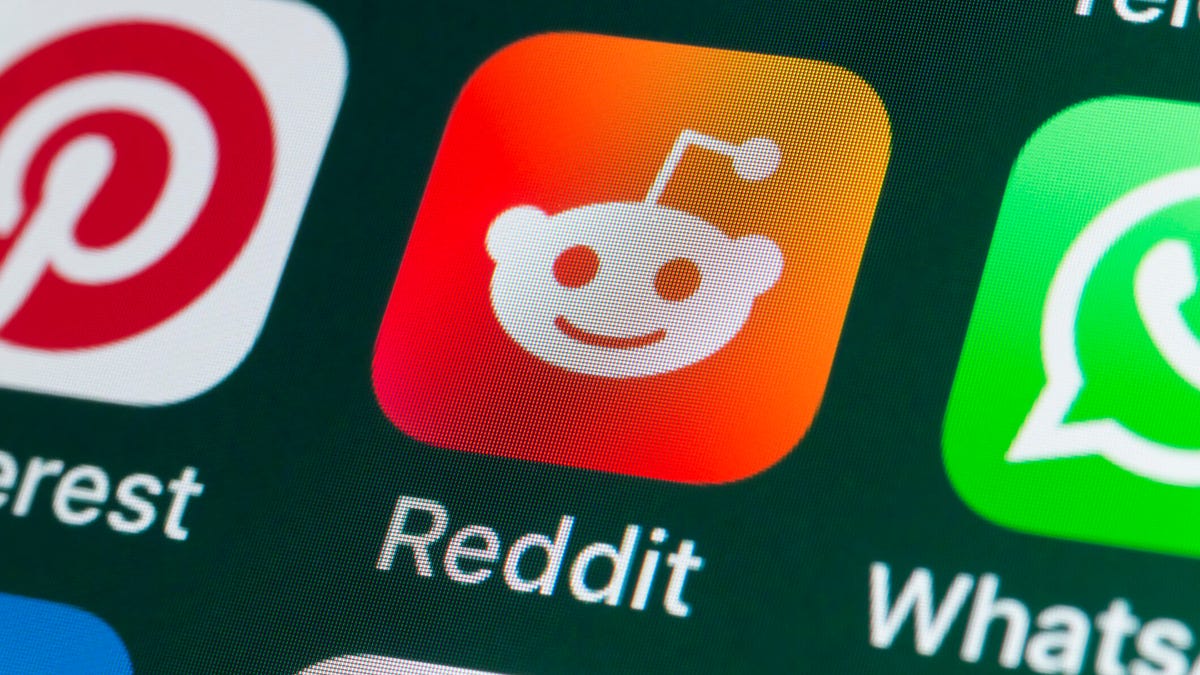
If you had trouble accessing the news and discussion forum Reddit on Tuesday, you weren’t the only one. However, as of 10:15 a.m. PT, the site appears to be back up and running normally. Reddit’s status monitoring page, RedditStatus.com, notes that «all systems (are) operational» after the brief outage.
But earlier, at 9:30 a.m. PT, RedditStatus.com said the company was «investigating elevated errors across reddit.com and native apps.» RedditStatus.com reported degraded site performance for both desktop web use and native mobile apps.
Earlier on Tuesday, the site-monitoring service DownDetector also reported issues at Reddit, providing additional details. At one point on Tuesday, DownDetector received over 100,000 reports that the site was having problems. At 10:25 am PT, the report numbers fell to under 600. (Disclosure: Downdetector is owned by the same parent company as CNET, Ziff Davis.)
Don’t miss any of our unbiased tech content and lab-based reviews. Add CNET as a preferred Google source.
«Reddit is currently experiencing a significant internal outage causing widespread service disruptions,» the site said earlier Tuesday. «The impact is categorized as Very High, primarily affecting mobile app access (55%) and website connectivity (39%). While reports are heavily concentrated in major hubs like New York City and Chicago, the lack of ISP correlation suggests a broad, nationwide issue stemming from Reddit’s internal servers rather than external network providers.»
A representative for Reddit did not immediately respond to a request for comment. Another social media site, X, formerly Twitter, also showed problems on Tuesday, according to DownDetector. Those problems seemed to spike around 6:30 a.m. PT and improve after.
Technologies
This 3-in-1 Charger Is a Must-Have for Travelers, and It Just Hit a Record-Low of $95
Snag it for $45 off and charge your iPhone, AirPods and Apple Watch at the same time.

If you’re a frequent traveler, then you know that outlets are a precious commodity in places like airports and coffee shops. So why waste one on a single device when you can charge up to three at once? Right now, you can grab this seriously sleek Ugreen Magflow three-in-one foldable charger for just $95 at Amazon. That’s a $45 discount and the all-time lowest price we’ve seen. Just don’t wait too long, as this deal could expire at any time.
At just 7.4 ounces, this compact charging station is designed to be taken on the go. But despite its size, it still supports 25-watt MagSafe charging for iPhones, as well as 5-watt wireless charging for AirPods and Apple Watches. The charging stand also tilts up to double as a stand, and it’s equipped with 16 magnets to keep your phone aligned and securely in place. Plus, it’s got built-in protections against overheating, overcharging, short-circuiting and more to prevent damage to your devices.
Why this deal matters
This folding Ugreen charger is great for juicing up your devices on the go, and it’s never been more affordable. Plus, Ugreen makes some of the best MagSafe chargers on the market right now, so don’t miss your chance to grab one at a record-low price.
-

 Technologies3 года ago
Technologies3 года agoTech Companies Need to Be Held Accountable for Security, Experts Say
-

 Technologies3 года ago
Technologies3 года agoBest Handheld Game Console in 2023
-

 Technologies3 года ago
Technologies3 года agoTighten Up Your VR Game With the Best Head Straps for Quest 2
-

 Technologies4 года ago
Technologies4 года agoBlack Friday 2021: The best deals on TVs, headphones, kitchenware, and more
-

 Technologies4 года ago
Technologies4 года agoGoogle to require vaccinations as Silicon Valley rethinks return-to-office policies
-

 Technologies4 года ago
Technologies4 года agoVerum, Wickr and Threema: next generation secured messengers
-

 Technologies4 года ago
Technologies4 года agoOlivia Harlan Dekker for Verum Messenger
-

 Technologies4 года ago
Technologies4 года agoiPhone 13 event: How to watch Apple’s big announcement tomorrow
