Technologies
10 Ways to Save on Streaming Amid All the Price Hikes
Your TV streaming bill might be a pain, so here are some ways to lower those costs.
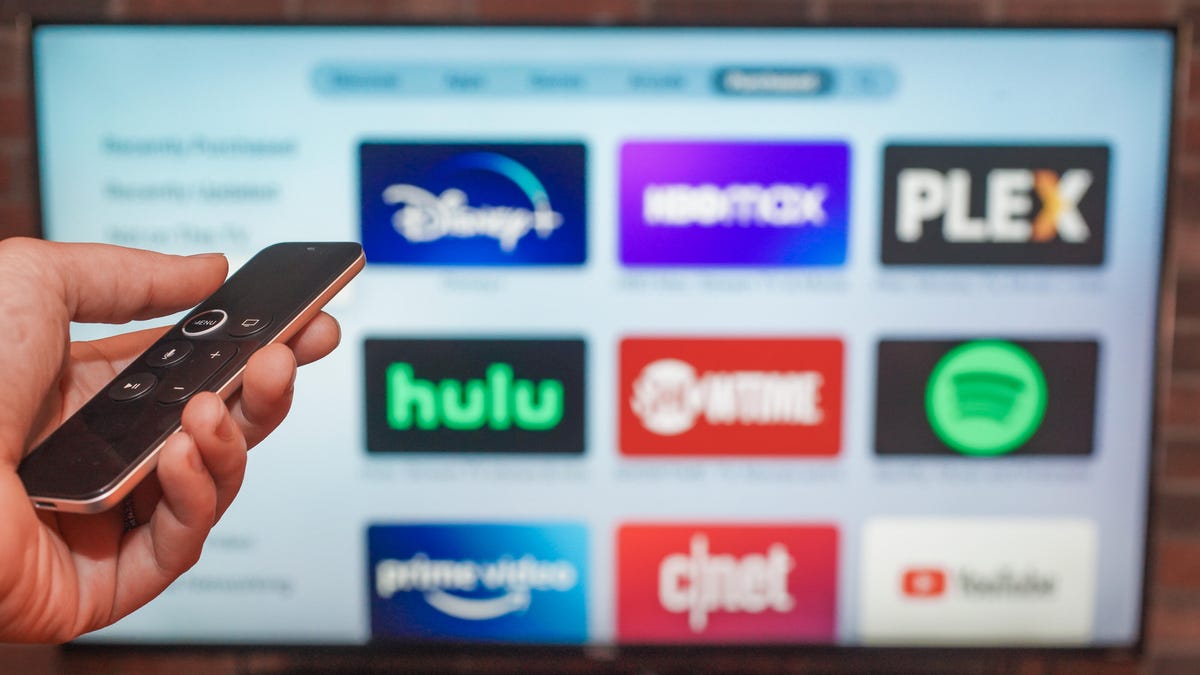
This story is part of 12 Days of Tips, helping you make the most of your tech, home and health during the holiday season.
What’s happening
The streaming service market is crowded. With multiple subscriptions to pay for and rising prices, it’s becoming expensive to watch TV on cable or as a cord-cutter.
Why it matters
You can trim your monthly expenses without totally eliminating your streaming service budget.
What’s next
Use these tips to save money while streaming the TV shows and films you want.
Hulu, Sling TV, Netflix and Disney Plus all raised their prices in 2022, with the latter two launching new cheaper, ad-supported plans to their lineups. Costs are going up on just about everything, and you may feel the pinch whether you have cable or not. Having multiple subscriptions to services like Netflix, HBO Max, Disney Plus or YouTube TV can make it seem like you’re paying as much as you were for cable alone, if not more.
Luckily, there are ways to reduce your streaming costs that don’t involve making many sacrifices. Need to watch shows like Willow or Wednesday? You can. Would you rather keep live TV? We’ve got your back. Continue reading for some suggestions on stretching your streaming budget.
Read more: Best Streaming Service Deals on Paramount Plus, Disney Plus, Hulu and More
1. Figure out which services you can cancel
Here’s a simple money-saving tip: Drop one of your streaming services. Just identify the one you’re using the least and cut it loose. For example, if you signed up for Apple TV Plus last year but have already exhausted its handful of decent original shows, there’s no point in keeping your subscription. It may save you only $7 monthly, but it’s a start. And remember: You can always resubscribe when there’s a new season of Ted Lasso or Severance.
2. Plan your binges
What’s great about Netflix, Hulu, HBO Max and the like is that you can cancel your subscription anytime and resume whenever it suits you — like when a favorite show comes back. Many series go a year or more between seasons, so you can take that time off and pocket the savings. (That’s one reason I don’t recommend subscribing for a year at a time, even if there’s a discount for doing so. You’ll almost certainly save more if you subscribe on a monthly basis.)
For serious savings, work out a rotation schedule. Instead of subscribing to multiple services simultaneously, you could choose just one, catch up on all your favorite shows there, then cancel and move on to another service. For example: Netflix in July, Hulu in August, Disney Plus in September.
Need more help? Learn how to churn your subscriptions like a pro. And check out the apps that help you track your favorite shows.
3. Ditch live TV (or use an antenna)
YouTube TV costs a jaw-dropping $65 every month. Hulu Plus Live TV: $70. Even a «budget» service like Sling will set you back $40, minimum. If you’re currently paying for a live-TV streaming service, it’s time to give serious consideration to giving it up.
Think about it: How much live TV do you really watch? You can catch NFL games on Paramount Plus or Prime Video and if you’re a news junkie, a free service can fill in the gaps. Plenty of services including Pluto, ABC News Live and CBSN stream live news for free. If nothing else, consider a cheaper alternative like Philo, which offers over 60 channels for a more palatable $25 a month.
Finally, consider deploying an antenna (remember those?) to pull down local TV stations. You won’t be able to record — not without additional hardware — but at least the airwaves are free. Here are the best indoor TV antennas for 2022 (starting at only $20!).
4. Take advantage of free trials
With the exception of Netflix, nearly every major streaming service offers a free trial, meaning if you plan your viewing wisely, you might be able to binge a series or two without paying a dime. Just make sure to mark your calendar with a cancellation reminder, or you’ll start getting billed after your trial expires.
5. Choose basic, nonpremium subscriptions
Nobody likes watching commercials, but if it means saving money, maybe you take one for the wallet. Paramount Plus, for example, costs $10 monthly for ad-free viewing, but just $5 if you’re willing to endure commercial breaks. And opting for Hulu’s ad-supported tier would save you $7 every month. Use that commercial time like we did in the old days: Grab a snack, hit the bathroom, fold your laundry.
While you’re weighing the commercial question, ask yourself if you really need the ultradeluxe streaming plan — specifically Netflix Premium, which is the only way to get 4K streaming on that service. (It also allows for four simultaneous streams instead of just two.) You’re paying an extra $4.50 monthly above its standard plan for that privilege, and here’s a secret: 4K is utterly pointless if you watch mostly on a phone or tablet. And even on a big TV, standard-plan HD streaming looks amazing.
Not convinced? Here’s how to find out if it’s really worth it to pay extra to nix commercials.
6. Share subscriptions with friends and family
Different streaming services have different policies when it comes to password-sharing — but those policies can be vague and difficult to enforce. Maybe I pay for Netflix and Uncle Abe pays for HBO Max, and we share our respective accounts. That’s a real-world way to save money, right? Yes, but you should definitely take note of how streaming services are cracking down on password sharing.
7. Check out free streaming services
Ever seen Paddington 2? The sequel to the charming live-action flick is free to stream right now on Tubi. The riveting sci-fi thriller Ex Machina? Free to stream on Kanopy. Love The Rock? Watch the first season of Young Rock on Freevee.
The point is there are lots of free streaming services out there, and many of them are home to some pretty good TV and movies. Yes, you’ll have to sit through commercials on most of them (library-supported Hoopla and Kanopy are the exceptions), but otherwise, there’s zero cost. You can even get your fill of free livestreaming news.
Here’s a roundup of the best free movie streaming services and a similar batch of the best free TV streaming services. You should also check out ReelGood’s compendium of movies and TV shows on free services.
8. Get a cord-cutter credit card
Lots of credit cards give you cash back for various purchases, but a handful offer streaming-specific benefits as well. For example, the American Express Blue Cash card delivers 6% cash back on most streaming services, including Netflix, Disney Plus and Prime Video. If you’re paying, say, $40 monthly for various services, you’d save nearly $37 annually. That’s not enough to recoup the $95 annual fee for the card, but the card’s other cash-back perks might help with that.
Meanwhile, certain Chase cards offer rewards on select streaming providers, and among them are Hulu, Netflix and Sling. See if your current card has any streaming offers. If not, it might be worth switching to a card that does.
9. Put your money where your phone is
How about a free subscription to Netflix, Hulu or even Amazon? Various phone carriers dangle just such perks. If you’re a T-Mobile subscriber, for example, and have the Magenta Max plan, you get a Netflix Standard subscription (good for two screens) at no extra charge. AT&T’s Unlimited Elite comes with HBO Max, while Metro by T-Mobile’s Unlimited plan nets you Amazon Prime (and Prime Video along with it). Verizon will give you the Disney Bundle with two of its Unlimited plans.
In a time when streaming services are upping their prices, it pays to take advantage of all these savings strategies to keep more money in your wallet.
10. Temporarily pause your subscriptions
Not ready to break up with your streaming service just yet? Several providers allow you to temporarily put your subscription on pause, giving your bank account a break. Hulu and Sling will not bill you for up to three months if you pause your account, with the option to select a specific date to reactivate your service. Fubo and YouTube TV are among the other services that allow you to pause your membership for a set length of time, whether it’s a couple of weeks or months.
It is important to note that you will not have access to any of your services during a pause period, and that includes streaming services that may be bundled together such as Hulu and Disney Plus. Check your account page for specific details on how pausing affects your billing cycle and how long you’re able to temporarily stop paying.
More from 12 Days of Tips:
- Don’t Make These Common TV Placement Mistakes
- This Hidden Netflix Hack Will Give You a Way Better Selection of Movies and Shows
- Netflix, HBO Max, Disney Plus: How to Curb Spending Big on Streaming Services
Technologies
Here’s What Tesla’s New Range of Affordable Electric Cars Cost
What you get with the stripped-down Model Y and Model 3.
Technologies
The Best PS5 Deal Sold Out On Black Friday, but It’s Back Ahead of Cyber Monday
This amazing PS5 Black Friday deal is back as an early Cyber Monday offer. It has already sold out once, so don’t miss your chance this time.

Black Friday deals kicked off a bit earlier this year, meaning buyers had more time to shop for great discounts. However, it also meant some of the hottest offers disappeared faster than ever. One of the most exciting gaming deals was a $100 price cut on the PlayStation 5 Slim digital edition. This deal already sold out once, but it’s back as an early Cyber Monday offer for $399 on Amazon. So, if you’ve been waiting to get a PS5, there’s no better time.
You can also get the version with a disc drive for $450, and the mighty PlayStation 5 Pro for $649. All of these are $100 off, so you can get a great deal regardless of your preference.
The disc‑free console is the cheapest option, but it means all your games will need to be downloaded. While digital discounts can go pretty far, physical games are nearly always cheaper if you know where to look. If you’d rather save a bit of money in the long run, then go for the disc drive version now.
Not only will you be able to play any old PS4 discs in your collection, but you’ll also be able to borrow games from friends and take advantage of discounts on physical titles at Amazon, Best Buy, GameStop and more.
Don’t miss any of our unbiased tech content and lab-based reviews. Add CNET as a preferred Google source.
The PS5 Pro is the pinnacle of the PlayStation offerings and has more speed and power all‑around, making it ideal for those who only want the best.
If you decide to commit to Sony with a new console, then it’s definitely worth taking a look at all the best PlayStation deals for even more savings on games, headsets and controllers. You can save a lot of money if you can be patient with these things.
CHEAP GAMING LAPTOP DEALS OF THE WEEK
-
$950 (save $850)
-
$800 (save $150)
Why this deal matters
The PS5 doesn’t drop in price often, and this is an excellent discount on three different versions. Being able to save $100 across the Slim digital, Slim disc and Pro models is a rare opportunity. Whether you’re looking to get your very first PlayStation 5 or upgrade to the Pro, this is a fantastic chance to do so — especially since the Slim deal has already sold out once and may not linger for long.
Join Our Daily Deals Text Group!
Get hand-picked deals from CNET shopping experts straight to your phone.
By signing up, you confirm you are 16+ and agree to receive recurring marketing messages at the phone number provided. Consent is not a condition of purchase. Reply STOP to unsubscribe. Msg & data rates may apply. View our Privacy Policy and Terms of Use.
Technologies
The $69 AirPods 4 Black Friday Bargain Is Still Around. Get It While Stocks Last
If you’re quick, you can grab Apple’s AirPods 4 for $69, a budget-friendly deal that feels hard to pass up.

There were a lot of deals on your computer screen this Black Friday, some more exciting than the others. One of those was this AirPods 4 deal, which is still available on Amazon. If you’ve been waiting to buy new earbuds, pick up the entry-level AirPods 4 for just $69 right now (normally $129). This is a record low price.
If active noise cancellation is a must, you’ll be happy to see that the AirPods 4 with ANC are currently selling for $139 on Amazon (normally $179). This isn’t the lowest price we’ve seen — they were down to $100 on Black Friday — but it’s still a decent discount.
The Apple AirPods 4 are available in two formats. The non-ANC version usually runs $129, while the ANC model typically sells for $179. With this discount, you pay only $69 for the non-ANC model. These AirPods have been redesigned for a more comfortable fit. The Apple H2 chip allows for voice isolation whenever you have to take calls in a noisy environment. The AirPods 4 also offer personalized spatial audio and a battery life of up to 20 hours.
Hey, did you know? CNET Deals texts are free, easy and save you money.
These AirPods are dustproof and waterproof and include a smaller case for easier carrying. You can use them with Siri for added voice control options, which lets you start calls or choose your audio. You can also shake your head or nod to respond to prompts.
Looking for deals on other new Apple devices? We rounded up the best iPhone 17 and Apple Watch Series 11 deals.
HEADPHONE DEALS OF THE WEEK
-
$248 (save $152)
-
$170 (save $181)
-
$199 (save $150)
Why this deal matters
Apple makes superb audio gear, and the AirPods offer good sound quality and a comfortable fit for most people. «They may not be quite as cheap or as small as the AirPods 2, but they sound a lot better and have a lot more features,» says CNET audio expert David Carnoy, who thought $100 would be a good price for them.
The lower-priced AirPods lack noise-canceling features, but for just $69, this is a deal you should seriously consider.
Join Our Daily Deals Text Group!
Get hand-picked deals from CNET shopping experts straight to your phone.
By signing up, you confirm you are 16+ and agree to receive recurring marketing messages at the phone number provided. Consent is not a condition of purchase. Reply STOP to unsubscribe. Msg & data rates may apply. View our Privacy Policy and Terms of Use.
-

 Technologies3 года ago
Technologies3 года agoTech Companies Need to Be Held Accountable for Security, Experts Say
-

 Technologies3 года ago
Technologies3 года agoBest Handheld Game Console in 2023
-

 Technologies3 года ago
Technologies3 года agoTighten Up Your VR Game With the Best Head Straps for Quest 2
-

 Technologies4 года ago
Technologies4 года agoBlack Friday 2021: The best deals on TVs, headphones, kitchenware, and more
-

 Technologies4 года ago
Technologies4 года agoVerum, Wickr and Threema: next generation secured messengers
-

 Technologies4 года ago
Technologies4 года agoGoogle to require vaccinations as Silicon Valley rethinks return-to-office policies
-

 Technologies4 года ago
Technologies4 года agoOlivia Harlan Dekker for Verum Messenger
-

 Technologies4 года ago
Technologies4 года agoiPhone 13 event: How to watch Apple’s big announcement tomorrow

