Technologies
Need a Last-Minute Present? Gift a Kindle Book From Your Couch
We’ll show you how to send a Kindle ebook with a personalized message right now from your computer.
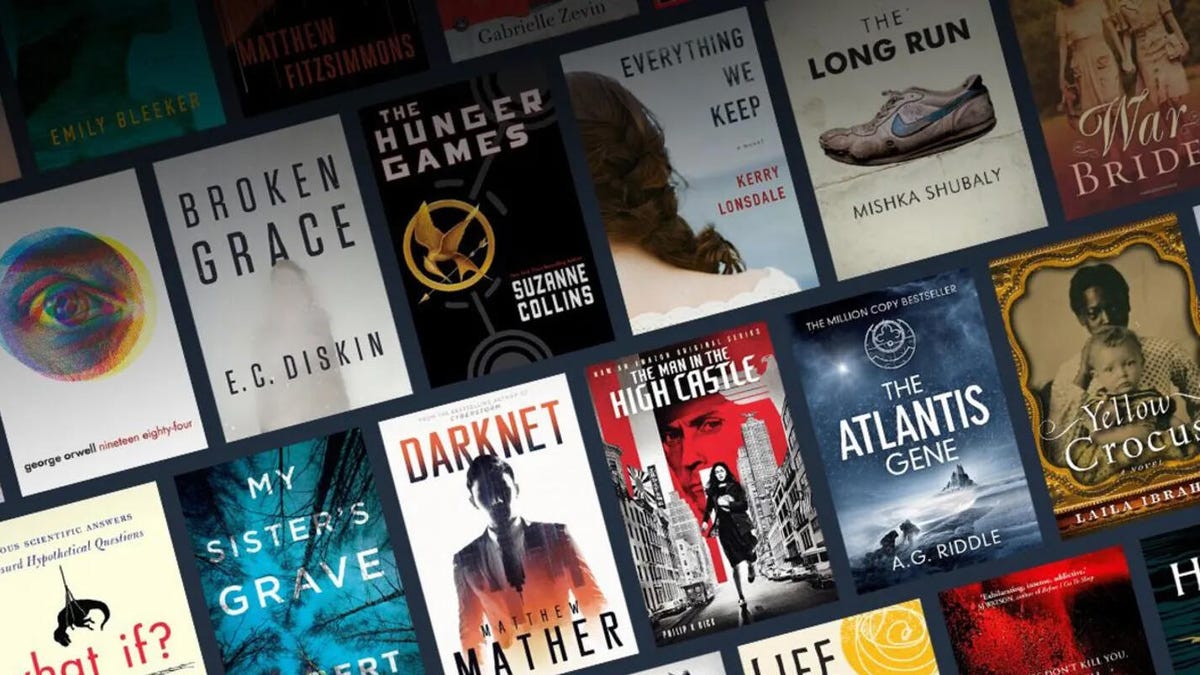
This story is part of 12 Days of Tips, helping you make the most of your tech, home and health during the holiday season.
Did you forget someone on your list and need to get a present immediately? Kindle books from Amazon make great last-minute gifts because they’re received and redeemed through email. You can even set up a Kindle ebook to arrive on a specific day, like Christmas, so your gift recipient will be surprised.
Kindle books work on all Amazon Fire and Kindle readers, and you can read them on phones, iPads and other non-Amazon devices through the Kindle app, which is available on both the Apple iOS and Google Android platforms. No matter what technology your friends and family use, chances are, they’ll be able to access and read their new Kindle book.
I’ll walk you through exactly how you can send a Kindle ebook as a gift on your computer through Amazon’s website.
Pick out the Kindle ebook you want to send
Amazon has a massive ebook library with millions of books to choose from, so chances are high that if you have a book in mind, Amazon sells it in Kindle format. If you don’t know what book to give, try looking in the regular «Books» section on Amazon where you’ll find curated lists including The Best Books of the Month, The Best Books of the Year and 100 Books to Read in a Lifetime.
Clicking on a book shows all the formats in which it’s available, such as hardcover and paperback. Choose the Kindle format. Often the Kindle edition is the cheapest way to buy the book.
The key step: Buy the book for others
Once you’ve clicked on Kindle under formats and editions, you should see a box with the price and the Buy Now with One Click button. Don’t click it!
Instead, choose the box directly below that says Buy for Others. This is where you pick how many copies of the book you want to give. If you want your whole family or reading group to get the same book, you can send each person an individual email with their own copy. Select how many copies you want to gift and click the yellow Buy for Others button.
Enter the recipient’s email and pick a date
If you’re not signed in to Amazon, you’ll be prompted to do so, then taken to a page where you can enter the email address of the recipient and write them a short message. You can also email the book to yourself and forward it to another person at a later time, if that’s more convenient.
Next you can pick out a specific delivery date, like Christmas, up to a year in advance. This feature is only available for those who give a single copy of a book. Those who are looking to send multiple copies to different people don’t get to pick out what time it’s sent.
It’s also important to note that due to copyright issues, Kindle books can only be sent to people who live in the US. If you accidentally send a book to someone in another country, they won’t be able to download the book, but will be able to exchange it for an Amazon gift card in the amount that you paid. US users who aren’t thrilled with the gift will also have the ability to exchange it for a gift card, so they can get something they like better.
Send your gift
Once you enter your recipient’s email, write out your message and set a delivery date, you’re ready to hit the Place your Order button.
On the appointed day, your recipient will receive an email from Amazon announcing that they have received a kindle book from you. The email contains an image of the book cover, the message you wrote, and a button that says Accept this Kindle Book. Pressing the button brings them to their Amazon account where they can see the full description of the book. Once they sign in, they’ll be able to hit the Accept Gift button and download it to their Kindle library to read.
You’ll be able to see if your recipient has downloaded their book by looking under your orders and heading to the Digital Orders tab. You’ll find the date the order was placed, the cost, and its status. If the recipient downloaded the book, the order will say Claimed.
Note that the instructions above cover Kindle, but other companies also sell ebooks. Generally you’ll need a specific e-reader or app from that company in order to read the ebooks that you’ve bought. For example, you won’t be able to read a book from Apple Books on an Amazon Kindle and vice versa. Instead, you’ll have to read the book that you bought from Apple on the Books app on your Apple device.
Technologies
Today’s NYT Connections Hints, Answers and Help for Jan. 14, #948
Here are some hints and the answers for the NYT Connections puzzle for Jan. 14 #948.

Looking for the most recent Connections answers? Click here for today’s Connections hints, as well as our daily answers and hints for The New York Times Mini Crossword, Wordle, Connections: Sports Edition and Strands puzzles.
Today’s NYT Connections puzzle is kind of tough. The blue category, not the purple one today, expects you to find hidden words in four of the words given in the grid. Read on for clues and today’s Connections answers.
The Times has a Connections Bot, like the one for Wordle. Go there after you play to receive a numeric score and to have the program analyze your answers. Players who are registered with the Times Games section can now nerd out by following their progress, including the number of puzzles completed, win rate, number of times they nabbed a perfect score and their win streak.
Read more: Hints, Tips and Strategies to Help You Win at NYT Connections Every Time
Hints for today’s Connections groups
Here are four hints for the groupings in today’s Connections puzzle, ranked from the easiest yellow group to the tough (and sometimes bizarre) purple group.
Yellow group hint: That’s not going anywhere.
Green group hint: End user or customer.
Blue group hint: Ask a meteorologist.
Purple group hint: Not noisy.
Answers for today’s Connections groups
Yellow group: Fixed.
Green group: Receiver of goods or services.
Blue group: Starting with weather conditions.
Purple group: Silent ____.
Read more: Wordle Cheat Sheet: Here Are the Most Popular Letters Used in English Words
What are today’s Connections answers?
The yellow words in today’s Connections
The theme is fixed. The four answers are fast, firm, secure and tight.
The green words in today’s Connections
The theme is receiver of goods or services. The four answers are account, client, consumer and user.
The blue words in today’s Connections
The theme is starting with weather conditions. The four answers are frosty (frost), mistletoe (mist), rainmaker (rain) and snowman (snow).
The purple words in today’s Connections
The theme is silent ____. The four answers are auction, movie, partner and treatment.
Don’t miss any of our unbiased tech content and lab-based reviews. Add CNET as a preferred Google source.
Technologies
Today’s Wordle Hints, Answer and Help for Jan. 14, #1670
Here are hints and the answer for today’s Wordle for Jan. 14, No. 1,670.

Looking for the most recent Wordle answer? Click here for today’s Wordle hints, as well as our daily answers and hints for The New York Times Mini Crossword, Connections, Connections: Sports Edition and Strands puzzles.
Today’s Wordle puzzle is a tough one, with a letter that is rarely used and which I just never guess. If you need a new starter word, check out our list of which letters show up the most in English words. If you need hints and the answer, read on.
Read more: New Study Reveals Wordle’s Top 10 Toughest Words of 2025
Today’s Wordle hints
Before we show you today’s Wordle answer, we’ll give you some hints. If you don’t want a spoiler, look away now.
Wordle hint No. 1: Repeats
Today’s Wordle answer has no repeated letters.
Wordle hint No. 2: Vowels
Today’s Wordle answer has three vowels.
Wordle hint No. 3: First letter
Today’s Wordle answer begins with A.
Wordle hint No. 4: Last letter
Today’s Wordle answer ends with D.
Wordle hint No. 5: Meaning
Today’s Wordle answer can mean to keep away from something or someone.
TODAY’S WORDLE ANSWER
Today’s Wordle answer is AVOID.
Yesterday’s Wordle answer
Yesterday’s Wordle answer, Jan. 13, No. 1669 was GUMBO.
Recent Wordle answers
Jan. 9, No. 1665: EIGHT
Jan. 10, No. 1666: MANIC
Jan. 11, No. 1667: QUARK
Jan. 12, No. 1668: TRIAL
Don’t miss any of our unbiased tech content and lab-based reviews. Add CNET as a preferred Google source.
Technologies
Apple Launches Creator Studio Package as $13 a Month Subscription
Mac users can still buy the apps individually, but subscribers get access to Final Cut Pro and other Studio tools.

Apple is bundling its pro filmmaking and audio tools including Final Cut Pro with its productivity apps Keynote, Pages and Numbers into a subscription software suite called Apple Creator Studio.
The package, which includes apps for Mac, iPad and iPhone, includes Logic Pro, Pixelmator Pro, Motion, Compressor, MainStage and the whiteboard app Freeform. Creator Studio will be available starting Jan. 28 at a cost of $13 per month or $129 per year, or $3 per month or $30 per year for students and educators. Mac users will still have the option to purchase software like Final Cut Pro for a one-time free. The current price for Final Cut Pro in the Mac App Store is $300.
While apps such as Keynote and Pages are already free on Apple platforms, it appears that new versions of those apps will receive access to beta features that will roll out first to Creator Studio subscribers. The announcement by Apple alludes to «new AI features and premium content» in some of the apps it otherwise makes available to use for free.
What the Creator Studio bundle comes with
The star of the show in Creator Studio is Final Cut Pro, the video editing software that will now include Transcript Search on both Mac and iPad. There is also a new Beat Detection feature Apple says uses an AI model to analyze a music track and display a beat grid, making it easier to cut video to music rhythms. The software also will include a new Montage Maker on iPad for quick social video creation.
Motion, the 2D and 3D graphics tool, and Compressor also integrate with Final Cut Pro. Apple touted Motion’s Magnetic Mask feature for isolating objects or people without the need for a green screen.
Logic Pro has new features for musicians, including a Synth Player addition to AI Session Players. Chord ID, a new AI feature, can create chord progressions from audio or MIDI recordings. A new Sound Library will have hundreds of royalty-free clips, samples and loops.
A revamped MainStage app gives subscribers access to instrument, voice-professing and guitar rig tools. Pixelmator Pro arrives with new tools and filters, and there will be an iPad version in addition to the Mac tool.
Freeform in the Creator Studio package will add premium content, including curated photos, graphics and illustrations. It will also get new AI features that include image creation.
-

 Technologies3 года ago
Technologies3 года agoTech Companies Need to Be Held Accountable for Security, Experts Say
-

 Technologies3 года ago
Technologies3 года agoBest Handheld Game Console in 2023
-

 Technologies3 года ago
Technologies3 года agoTighten Up Your VR Game With the Best Head Straps for Quest 2
-

 Technologies4 года ago
Technologies4 года agoBlack Friday 2021: The best deals on TVs, headphones, kitchenware, and more
-

 Technologies4 года ago
Technologies4 года agoGoogle to require vaccinations as Silicon Valley rethinks return-to-office policies
-

 Technologies4 года ago
Technologies4 года agoVerum, Wickr and Threema: next generation secured messengers
-

 Technologies4 года ago
Technologies4 года agoOlivia Harlan Dekker for Verum Messenger
-

 Technologies4 года ago
Technologies4 года agoiPhone 13 event: How to watch Apple’s big announcement tomorrow
