Technologies
How to Upload Your Driver’s License to Your iPhone
Residents of select states can show TSA a digital version of their license stored in their Apple Wallet.
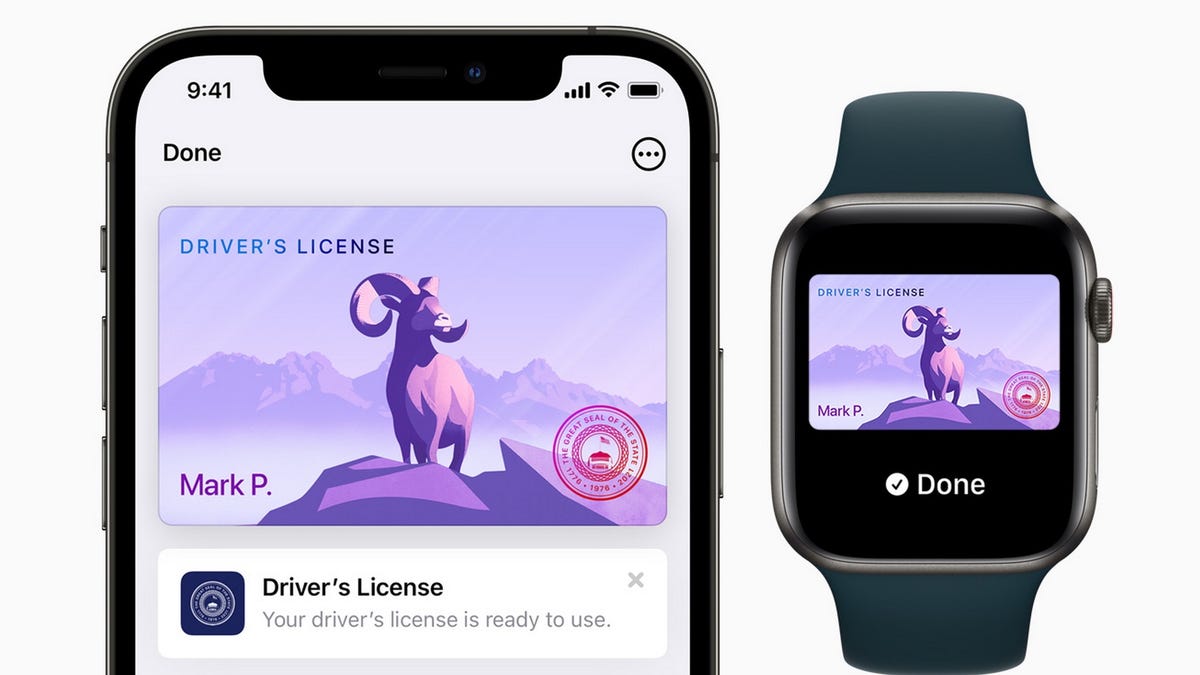
If you’re traveling over the holidays, there’s a lot to keep track of as you race through the airport: Your tickets, your boarding pass, your luggage, your loved ones — and, of course, your ID.
Almost all airlines let you use a digital version of your boarding pass to board, but now some states are allowing residents to keep their driver’s license or other recognized identification in their Apple Wallet, letting them just flash their iPhones — or Apple Watch — rather than root through their pocketbooks for their ID.
Apple announced the initiative in 2021, building the technology into iOS 15 for iPhone.
«The addition of driver’s licenses and state IDs to Apple Wallet is an important step in our vision of replacing the physical wallet with a secure and easy-to-use mobile wallet,» Jennifer Bailey, vice president of Apple Pay and Apple Wallet, said in a statement at the time.
It’s not quite a universal game-changer yet: While 12 states have committed to allowing digital IDs, only three have officially started accepting them.
And while the airport you depart from might accept a driver’s license on your Apple Watch, you might not be extended the same courtesy on the return trip.
But the Transportation Security Administration (TSA) is already supporting the technology at select airport security checkpoints at participating airports.
«Digital identity has the ability to strengthen airport security and enhance the passenger experience by reducing touchpoints, providing greater privacy, and verifying IDs more accurately,» the agency said in a statement. So it’s really a question of when, not if the option will become standard nationwide.
Here’s what you need to know about putting your driver’s license in your Apple Wallet, including how to do it and which states recognize digital IDs.
Read On: Homeland Security Postpones Deadline for Real ID at Airports
How do I add my driver’s license to my Apple Wallet?
Adding a driver’s license or other state ID is similar to how you add new credit cards to your Apple Wallet.
First, tap the «+» button at the top of the screen in Wallet. (If you have an Apple Watch paired to your iPhone, it will ask you about adding your license there, as well.)
You’ll then scan your physical driver’s license with your iPhone’s camera and take a selfie, «which will be securely provided to the issuing state for verification,» according to Apple.
You’ll also be asked to complete a series of facial and head movements «as an additional security step.»
Once your ID has been verified by the state that issued it, it will be added to your Wallet.
To add your license or ID to Apple Wallet, it will need to be issued from a participating state. In addition, you’ll need:
- An iPhone 8 or later, or an Apple Watch Series 4 or later, with the latest version of iOS or WatchOS
- Face ID or Touch ID turned on
- An Apple ID with two-factor authentication turned on
- Your device region set to the US
Also, only passengers with TSA PreCheck on their boarding pass are eligible to flash digital licenses, according to the TSA website, though the agency said it plans to add the option for other passengers in the future.
Only one license or ID can be added to an iPhone and paired Apple Watch at a time.
Which states accept a digital driver’s license on an iPhone?
Apple initially announced in 2021 that eight states were participating in the program, then bumped the number to 12 this year. But those are states committed to accepting Apple Wallet IDs, not that currently do.
Only Arizona, Colorado and Maryland currently support the digital identification feature — and only at select security checkpoints at these airports:
- Phoenix Sky Harbor Airport
- Baltimore/Washington International Thurgood Marshall Airport
- Ronald Reagan Washington National Airport
Connecticut, Georgia, Hawaii, Iowa, Kentucky, Mississippi, Ohio, Oklahoma and Utah have all committed to supporting the initiative, as has Puerto Rico, though specific timetables have not been announced.
Other states are expected to join this roster soon: Last year Bailey said Apple was «already in discussions with many more states.»
In November, the South Carolina Department of Motor Vehicles said it was «exploring» the digital ID option.
«There is a proviso that created a study committee on the idea and they are still undergoing research,» spokeswoman Maranda Williams told The State, a Columbia, South Carolina, news outlet.
Separate from Apple’s efforts, some states allow residents to upload their driver’s licenses to their phones through state-operated apps, like Louisiana’s LA Wallet. But these are for driving and age verification purposes and are not accepted by TSA yet.
How do I use a license stored in my Apple Wallet at TSA?
To present your digital ID, tap your iPhone or Apple Watch on the identity reader at the security checkpoint.
You’ll then be prompted to authenticate your identification with Face ID or Touch ID.
If it’s successful, a checkmark should appear on the screen.
According to Apple, «you don’t need to unlock, show or hand over your device [to a TSA agent].»
Is this technology secure?
According to Apple, it is. A statement on the Apple Support website says the program uses the same privacy and security features already in the iPhone and Apple Watch to prevent tampering and theft.
«Your driver’s license or state ID data is encrypted,» it said. «Neither the state issuing authority nor Apple can see when and where you use your license or ID, and biometric authentication using Face ID and Touch ID helps make sure that only you can view and use your license or ID.»
If my state accepts digital IDs, do I still need my physical license at the airport?
Yes. The program is still in its infancy, and there’s no guarantee the TSA agent you encounter will be able to accept a driver’s license on your Apple Wallet.
«All passengers must continue to have readily available their physical driver’s license,» TSA said on its website. «The TSA officer may require this physical ID in addition to the digital ID.»
Where else can I use my digital ID?
With the rollout of iOS 16 in June, apps that require age or identity verification should now be able to accept ID cards stored in your Apple Wallet app, Apple said.
Uber Eats and car-share service Turo were cited as two apps that could potentially offer this functionality, according to MacRumors, but neither has officially done so.
Apple also said retailers, restaurants and other venues will make use of the feature in the future.
I have an Android phone. Can I upload my ID to Google Wallet?
In a December 2022 system update, Google announced it was beta testing allowing Android phone users to upload their driver’s licenses to Google Wallet «for convenient, private and secure presentation.»
While the company said the feature would be available in «selected US state(s),» it didn’t indicate which ones or when.
Read On: Smartphones Traded Wow Factor for Peace of Mind in 2022
Technologies
Razer’s Wolverine V3 Pro 8K Controller Won’t Replace My Mouse and Keyboard, but Here’s Where It Shines
I applaud the absurdly high polling rate, six extra remappable buttons and TMR sticks, but let me tell you why I’m sticking with my keyboard and mouse for most games I play.

The Razer Wolverine V3 Pro 8K PC controller was not built for me, but admittedly, this has more to do with me as a gamer than the controller itself. I grew up playing the PlayStation 3 and PS4 consoles, cutting my teeth on slim, compact DualSense controllers. Over the past five years, I’ve gamed exclusively on my PC and have grown accustomed to the increased precision of a mouse and keyboard.
The Razer Wolverine V3 Pro 8K PC controller is the antithesis of a DualSense controller. It’s a chunky piece of hardware that might feel natural if you were raised on an Xbox and its bulky controllers, but it took me multiple gaming sessions to get acclimated to the sheer size of the Wolverine V3 and how it fit into my hands, especially since I don’t use a claw grip.
Size aside, this is a PC controller with every bell and whistle you can think of — and its price of $200 reflects that. The 8,000Hz polling rate ensures buttery smooth inputs with no lag, and tunnel magnetoresistance joysticks make every in-game movement feel fluid and calculated. Six extra remappable buttons help you up your game — they’re super handy for hero shooters like Marvel Rivals and hectic games like Battlefield 6. This is a premium product for gamers who are hoarding some serious hardware.
Its price is in line with other premium controllers. One of CNET’s best Xbox controllers is the Wolverine V3 Pro for Xbox, which also costs $200. Similar controllers like the Scuf Instinct Pro and Vitrix Pro BFG are in the same ballpark, pricewise, but the Wolverine V3 Pro 8K PC has a winning combination of competitive variables that make it feel exceptionally easy to use.
This controller is chock full of top-of-the-line technology and feels satisfying to use, but it needs to clear a high bar to feel truly worthwhile as a dedicated PC controller.
Chunky controller, satisfying feedback
When CNET’s Josh Goldman reviewed the Wolverine V3 Pro Xbox wireless controller, he called it «just about perfect.» If it isn’t broken, don’t fix it: Razer replicated many of its successes with the Wolverine V3 Pro PC controller.
The Wolverine V3 Pro 8K PC is the same size as the Wolverine V3 Pro Xbox controller, which is to say it’s a bit chunkier than a standard Xbox wireless controller, but it’s surprisingly much lighter than its Xbox cousin. It weighs just 220 grams, which is appreciably lighter than the Xbox version that weighs 304 grams. And while the Wolverine V3 Pro 8K PC is nowhere near as slim as a DualSense controller, it’s still much lighter than its Sony competitor — a stock DualSense controller weighs 280 grams.
Every button on this controller has a crisp, clean clickiness that scratches the same mental itch that a good mechanical keyboard might. Whether you’re gripping the trigger, pressing a button or squeezing one of the four remappable back paddles, you’ll hear incredibly satisfying auditory feedback that leaves no doubt that the controller is receiving your inputs. At one point, while I sat through a particularly long matchmaking queue, I found myself squeezing the triggers to entertain myself — the snappy pops were enough to keep me off TikTok.
The biggest difference between the V3 Pro Xbox and V3 Pro PC controllers is the variable polling rate — that dictates how often your controller is communicating with the computer. It’s like a refresh rate for your crosshair positioning.
The Wolverine V3 Pro Xbox just can’t compete here: That controller has a wired 1,000Hz polling rate for PC gameplay. The V3 Pro PC controller can be toggled for multiple polling rates, with an 8,000Hz maximum setting. This means the PC controller can report your input data eight times faster than the Xbox controller.
Every movement, turn and button press feels incredibly fluid. It’s safe to say that there’s no input lag with the Wolverine V3 PC controller, but I don’t think it matters too much for moment-to-moment first-person shooter gameplay. If you’re driving a car (or a tank) and you need to stop on a hairpin, you might appreciate Razer’s HyperPolling technology. If you’re not playing a tactical shooter like Counter-Strike or Rainbow Six: Siege, that 8,000Hz polling rate is overkill — if you’re a casual gamer crushing Call of Duty public lobbies with your pals, you’re probably not going to notice it in any of your firefights.
Better than a mouse and keyboard? That’s a little more complicated
I tested out the Wolverine V3 Pro 8K PC controller on Marvel Rivals, ARC Raiders and Battlefield 6 (my current first-person shooter obsession). It’s an extremely solid choice for at least two of these games, and I likely won’t be using my DualSense controller anytime soon.
I had a great time firing magic bolts in Marvel Rivals and rolling tanks through the streets of Cairo in Battlefield 6, but this is a controller that was supposedly designed for high-level shooter gameplay. I’m saddened to report that, when it comes to dominating a first-person shooter match or competing to survive in an extraction shooter, I’d much rather stick to a mouse and keyboard.
In close-range battles, I didn’t feel like the Wolverine controller particularly helped me gain an advantage over my opponents. Mouse-and-keyboard players were often able to lock onto me quicker, even with a high look sensitivity and built-in aim assist. And I felt outmaneuvered and outgunned by mouse-and-keyboard players in the fastest-paced fights. But the controller’s precision TMR thumbsticks made it easy to quickly lock my crosshairs onto enemies and mow them down from afar with light machine guns or sniper rifles in long-range battles.
I also find it useful for games like Battlefield that have a lot of buttons to micromanage during moment-to-moment gameplay. If you want to swap your fire mode from automatic to single-fire, mount your weapon’s bipod against a flat surface or pull out an invaluable class gadget, you’ll be reaching across your keyboard to do so. The six remappable buttons on the Wolverine V3 Pro 8K PC are great for these situations; I loved that I could tap fire my hulking light machine gun by gripping one of the controller’s back paddles.
The controller really shone for vehicle combat, though. I found myself gravitating toward my mouse and keyboard for infantry gunplay, but anytime I’d jump into a tank, I’d reach across my desk and grab the Wolverine again. Having pressure-sensitive triggers helps with any in-game driving: A slight squeeze lets me cautiously move forward, scanning for enemy mines, while fully pulling the trigger down helps me speed out of dangerous situations. Rebinding automatic repair jobs and weapon switches to the back paddles also helped me focus more on in-game combat, which helped me keep my armored vehicles in the fight for longer. With my DualSense controller, I’d have to awkwardly fumble with the D-Pad to activate my vehicle abilities. The Wolverine controller is the definitive way for a Battlefield tank enthusiast to play.
Outside of standard first-person shooter gameplay, I also found the Wolverine V3 PC controller to be handy for hero shooters — with some caveats. When I play Marvel Rivals, I mainly play tanks that require an extensive amount of ability usage but very little aim. Characters like Doctor Strange thrive when you can quickly string inputs together, and rebinding the controls to the Wolverine’s back paddles is great for that.
On the other hand, speedy divers that need to jump in and out of the enemy team’s backline and aim-intensive snipers feel tougher to play with the Wolverine controls, and I’d swap back to my mouse and keyboard whenever I wanted to switch off tank characters and fulfill another role for my team.
One game I don’t recommend the Wolverine V3 Pro PC for is ARC Raiders. While the remappable buttons make it easy to reach for healing items and grenades, losing out on the precision aim of a mouse and keyboard just isn’t worth it in a game where one death can set your progress back by several real-life hours. The controller lets me hold my own against killer ARC robots, but once real players join the mix, I’d rather use my tried-and-true PC hardware setup.
That’s not to say that the Wolverine controller is terrible for a tactical third-person shooter: The back paddles are a great way to quickly access any healing items, grenades and other consumables you’re carrying, which could be the difference between life and death. But when I have teammates depending on me to help them escape with their hard-earned loot, I just don’t trust the Wolverine controller to help me aim better than I can with my trusty mouse and keyboard.
For playing first-person shooters like Call of Duty or Apex Legends at breakneck speeds, the Wolverine V3 Pro 8K PC likely won’t replace your mouse and keyboard. But if your ideal competitive game centers on slower gunplay and long-range firefights, this is the most precise controller I’ve ever laid hands on (and you’ll receive a healthy heaping of help from aim assist to boot).
For the games I like to play, the Wolverine V3 Pro PC controller hasn’t become my primary gaming peripheral. Instead, it’s become a great situational swapout that complements my mouse and keyboard. As much as I like keeping it on deck for a long gaming session, $200 is a high price for a part-time controller.
Technologies
The Most Exciting Video Game Rumors and Leaks Ahead of 2026
Technologies
Today’s NYT Mini Crossword Answers for Wednesday, Dec. 17
Here are the answers for The New York Times Mini Crossword for Dec. 17.

Looking for the most recent Mini Crossword answer? Click here for today’s Mini Crossword hints, as well as our daily answers and hints for The New York Times Wordle, Strands, Connections and Connections: Sports Edition puzzles.
Need some help with today’s Mini Crossword? Read on. And if you could use some hints and guidance for daily solving, check out our Mini Crossword tips.
If you’re looking for today’s Wordle, Connections, Connections: Sports Edition and Strands answers, you can visit CNET’s NYT puzzle hints page.
Read more: Tips and Tricks for Solving The New York Times Mini Crossword
Let’s get to those Mini Crossword clues and answers.
Mini across clues and answers
1A clue: Nod (off)
Answer: DOZE
5A clue: Naval submarine in W.W. II
Answer: UBOAT
7A clue: Tricky thing to do on a busy highway
Answer: MERGE
8A clue: Heat-resistant glassware for cooking
Answer: PYREX
9A clue: Put into groups
Answer: SORT
Mini down clues and answers
1D clue: Break up with
Answer: DUMP
2D clue: Falls in line, so to speak
Answer: OBEYS
3D clue: Legendary vigilante who cuts a «Z» with his sword
Answer: ZORRO
4D clue: Rarin’ to go
Answer: EAGER
6D clue: Common reminder for an upcoming appointment
Answer: TEXT
Don’t miss any of our unbiased tech content and lab-based reviews. Add CNET as a preferred Google source.
-

 Technologies3 года ago
Technologies3 года agoTech Companies Need to Be Held Accountable for Security, Experts Say
-

 Technologies3 года ago
Technologies3 года agoBest Handheld Game Console in 2023
-

 Technologies3 года ago
Technologies3 года agoTighten Up Your VR Game With the Best Head Straps for Quest 2
-

 Technologies4 года ago
Technologies4 года agoBlack Friday 2021: The best deals on TVs, headphones, kitchenware, and more
-

 Technologies4 года ago
Technologies4 года agoVerum, Wickr and Threema: next generation secured messengers
-

 Technologies4 года ago
Technologies4 года agoGoogle to require vaccinations as Silicon Valley rethinks return-to-office policies
-

 Technologies4 года ago
Technologies4 года agoOlivia Harlan Dekker for Verum Messenger
-

 Technologies4 года ago
Technologies4 года agoiPhone 13 event: How to watch Apple’s big announcement tomorrow
