Technologies
Sony’s Horizon Forbidden West Tree-Planting Program Feels Like a Publicity Stunt
Commentary: Play a game. Plant a tree. Save the planet? Not so fast.

Do you want to help heal the Earth’s forests from the comfort of your home? For $69.99 you can do just that! At least, that appears to be the promise of Sony’s Play and Plant program, announced on Tuesday.
The program sees the electronics and video game giant partner with the Arbor Day Foundation, a tree-planting non-profit, to plant 288,000 trees across three reforestation projects in the United States. The catch is real-world trees will only be planted once a player gets through the tutorial in Horizon: Forbidden West and unlocks a specific in-game trophy.
The program received a good deal of press coverage from major video games websites with one outlet suggesting the program allows you to «save the real Earth while you save the virtual one.» Another suggested players have «the chance to do tangible good for the Earth.» Comments have been largely positive, too, with many lauding Sony’s initiative.
«Bout to go so hard in this game in the name of climate restoration,» one tweeter said.
But a brief glance beyond the headlines reveals this is video games greenwashing at its worst.
Reforestation is an admirable goal and the Arbor Day Foundation, which claims to have planted 500 million trees in its 50-year history, is no slouch when it comes to getting seedlings in the ground. But Sony’s program gives the false impression that buying a full-priced AAA video game is the way to help fix the planet and helps cast the company’s environmental actions in a positive light. It equates purchasing Horizon with doing good for the planet — such a simplification is grating and when you weigh this against Sony’s corporate environmental impact, the trophy-for-trees idea seems almost ludicrous.
«It’s a very common, and very effective strategy for companies to direct our focus and attention onto end users and consumers to distract us from the lack of effort from corporations,» notes Ben Abraham, a sustainability researcher and consultant who has been analyzing the carbon footprint of the video game industry.
Sony has committed to a «zero environmental footprint» goal by 2050, but is still emitting almost 1.4 million tonnes of carbon dioxide from fossil fuel power alone, according to its 2021 sustainability report. The vast majority of this coming from energy used at Sony sites across the world.
The report also details how much carbon dioxide is emitted as a result of consumers using Sony products, like TVs and game consoles. In 2020, these emissions were 19% higher than the year prior — and the highest they’ve been since 2016.
This was, the company notes, due to an increase in average TV screen size and «strong sales of the newly released PlayStation 5.» The PS5 is one of the most energy-intense consoles ever built, which means simply playing Horizon: Forbidden West long enough to get the necessary trophy is actually generating carbon dioxide in the short-term.
Let’s do some quick, back-of-the-napkin math: Unlocking the trophy will take about two hours of play time. If Horizon uses the same amount of energy per hour that Spider-Man: Miles Morales does (and it’s likely to use more considering it’s a brand new game), then you’re looking at around 400 watts of power to unlock the trophy and plant one tree. This is about the same as charging your smartphone 35 times. Now scale that up to 288,000 players and you’ve emitted around 90 tons of carbon dioxide to plant the trees.
That’s not an extreme amount, but is it really necessary? And beyond the planting, there’s also the follow-up. «There needs to be guarantees that number of trees gets planted [and] those trees get cared for and don’t die,» explains David Ellsworth, an ecologist and forestry expert at Western Sydney University in Australia. The benefits of planting trees don’t come when you unlock the trophy, but years or decades into the future. Will Sony ensure the planted trees make it to adulthood?
The tree-planting program is not limited to the US. Sony’s also partnering up with organizations in the UK, France, Germany, New Zealand and Canada for other tree-planting projects with different goals for players to reach. For instance, in New Zealand, a street artist has created Horizon artwork and each social media share will result in one tree, with a goal of planting 1,000. And in Canada, Sony will donate one Canadian dollar to the World Wildlife Fund to rehabilitate seagrass for every copy of the game sold — but only up to $100,000.
Which brings up another point. The first game in the series, Horizon: Zero Dawn, sold over 20 million copies. Why not just donate to the organization anyway, regardless of how many copies are sold, how many trophies get unlocked, how far players progress through the game or how many social media shares a piece of art receives?
Look past the feel good headlines and tweets and you find little cause for celebration. Sony is making inroads into reducing its environmental impact but the pace of progress is slow. It could have immediate and lasting impacts on the environment by rapidly decarbonizing and shifting to renewable energy to power its facilities, for instance. Instead, Sony putting the onus on players: Go buy our game so we can plant more trees.
It doesn’t deserve a trophy for that.
I reached out to Sony to clarify how tree growth, development and maintenance would be handled and whether this will be followed up by Sony in the future. I also asked whether players will know, in-game, that the trophy has contributed to the Play and Plant program. Sony did not respond to our requests for comment.
Technologies
Today’s NYT Connections: Sports Edition Hints and Answers for Oct. 29, #401
Here are hints and the answers for the NYT Connections: Sports Edition puzzle for Oct. 29, No. 401.
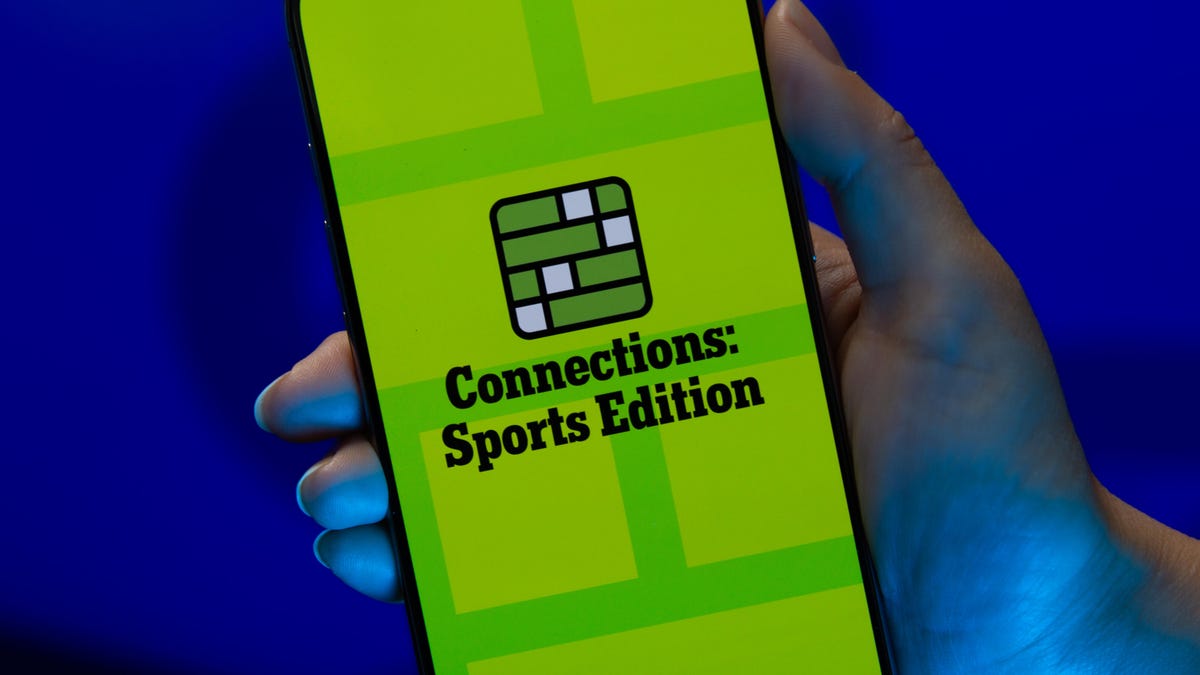
Looking for the most recent regular Connections answers? Click here for today’s Connections hints, as well as our daily answers and hints for The New York Times Mini Crossword, Wordle and Strands puzzles.
Today’s Connections: Sports Edition is a fun one. As a Vikings and Seahawks fan, I spotted two nicknames for parts of those teams right away. Of course, the purple category is its typically loopy self. If you’re struggling but still want to solve it, read on for hints and the answers.
Connections: Sports Edition is published by The Athletic, the subscription-based sports journalism site owned by The Times. It doesn’t show up in the NYT Games app but appears in The Athletic’s own app. Or you can play it for free online.
Read more: NYT Connections: Sports Edition Puzzle Comes Out of Beta
Hints for today’s Connections: Sports Edition groups
Here are four hints for the groupings in today’s Connections: Sports Edition puzzle, ranked from the easiest yellow group to the tough (and sometimes bizarre) purple group.
Yellow group hint: Buy me some Cracker Jack.
Green group hint: Hoops homes.
Blue group hint: Like the Monsters of the Midway.
Purple group hint: Football teams, with a twist.
Answers for today’s Connections: Sports Edition groups
Yellow group: Things a stadium vendor sells.
Green group: NBA arenas.
Blue group: Famous nicknames for NFL defenses.
Purple group: NFL teams, with the second-to-last letter changed.
Read more: Wordle Cheat Sheet: Here Are the Most Popular Letters Used in English Words
What are today’s Connections: Sports Edition answers?
The yellow words in today’s Connections
The theme is things a stadium vendor sells. The four answers are beer, cotton candy, hot dogs and peanuts.
The green words in today’s Connections
The theme is NBA arenas. The four answers are Barclays, Little Caesars, Smoothie King and United.
The blue words in today’s Connections
The theme is famous nicknames for NFL defenses. The four answers are Legion of Boom, Orange Crush, Purple People Eaters and Steel Curtain.
The purple words in today’s Connections
The theme is NFL teams, with the second-to-last letter changed. The four answers are beads (Bears), biles (Bills), colas (Colts) and packets (Packers).
Technologies
Enhance Your Apple Watch Experience With These 8 Expert-Approved Tips
From taking control of Smart Stack to pausing your exercise rings, these tips will let you get the most out of your Apple Watch.

Apple’s smartwatch lineup continues to improve. With an updated design, an OS that continues to evolve and features that aim to make users more productive, there is plenty here to love. With the new Apple Watch series 11, Apple Watch SE 3 and the Apple Watch Ultra 3, you have multiple models to choose from, and all of them feature the new features in WatchOS 26.
With a variety of features that aim to make you more productive and stay active, it can be tricky to know which features are worth checking out. These are the eight features that I recommend to everyone.
Don’t miss any of our unbiased tech content and lab-based reviews. Add CNET as a preferred Google source.
Swipe between watch faces (again)
Until WatchOS 10.0, you could swipe from the left or right edge of the screen to switch active watch faces, a great way to quickly go from an elegant workday face to an exercise-focused one, for example. Apple removed that feature, likely because people were accidentally switching faces by brushing the edges of the screen.
However, the regular method involves more steps (touch and hold the face, swipe to change, tap to confirm), and people realized that the occasional surprise watch face change wasn’t really so bad. Therefore, as of version 10.2, including the current WatchOS 26, you can turn the feature on by toggling a setting: Go to Settings > Clock and turn on Swipe to Switch Watch Face.
Stay on top of your heart health with Vitals
Wearing your Apple Watch while sleeping offers a trove of information — and not just about how you slept last night. If you don the timepiece overnight, it tracks a number of health metrics. The Vitals app gathers that data and reports on the previous night’s heart rate, respiration, body temperature (on supported models) and sleep duration. The Vitals app can also show data collected during the previous seven days — tap the small calendar icon in the top-left corner.
If you own a watch model sold before Jan. 29, 2024, you’ll also see a blood oxygen reading. On newer watches in the US, that feature works differently because of an intellectual property fight: The watch’s sensors take a reading, and then send the data to the Health app on your iPhone. You can check it there, but it doesn’t show up in the Vitals app.
How is this helpful? The software builds a baseline of what’s normal for you. When the values stray outside normal ranges, such as irregular heart or respiratory rates, the Vitals app reports them as atypical to alert you. It’s not a medical diagnosis, but it can prompt you to get checked out and catch any troubles early.
Make the Wrist Flick gesture second nature
WatchOS 26 adds a new gesture that has quickly become a favorite. On the Apple Watch Series 9 and later, and the Apple Watch Ultra 2 and Ultra 3, Wrist Flick is a quick motion to dismiss incoming calls, notifications or really anything that pops up on the screen. Wrist Flick joins Double Tap as a way to interact with a watch even if you’re not in a position to tap the screen.
But what I like most about the gesture is that it’s also a shortcut for jumping back to the watch face. For example, when a Live Activity is automatically showing up in the Smart Stack, a quick flick of the wrist hides the stack. Or let’s say you’re configuring a feature in the Settings app that’s buried a few levels deep. You don’t need to repeatedly tap the back (<) button — just flick your wrist.
Make the Smart Stack work for you
The Smart Stack is a place to access quick information that might not fit into what Apple calls a «complication» (the things on the watch face other than the time itself, such as your Activity rings or the current outside temperature). When viewing the clock face, turn the digital crown clockwise or swipe from the bottom of the screen to view a series of tiles that show information such as the weather or suggested photo memories. This turns out to be a great spot for accessing features when you’re using a minimal watch face that has no complications.
Choose which Live Activities appear automatically
The Smart Stack is also where Live Activities appear: If you order a food delivery, for example, the status of the order appears as a tile in the Smart Stack (and on the iPhone lock screen). And because it’s a timely activity, the Smart Stack becomes the main view instead of the watch face.
Some people find that too intrusive. To disable it, on your watch open the Settings app, go to Smart Stack > Live Activities and turn off the Auto-Launch Live Activities option. You can also turn off Allow Live Activities in the same screen if you don’t want them disrupting your watch experience.
Apple’s apps that use Live Activities are listed there if you want to configure the setting per app, such as making active timers appear but not media apps such as Music. For third-party apps, open the Watch app on your iPhone, tap Smart Stack and find the settings there.
Add and pin favorite widgets in the Smart Stack
When the Smart Stack first appeared, its usefulness seemed hit or miss. Since then, Apple seems to have improved the algorithms that determine which widgets appear — instead of it being an annoyance, I find it does a good job of showing me information in context. But you can also pin widgets that will show up every time you open the stack.
For example, I use 10-minute timers for a range of things. Instead of opening the Timers app (via the App list or a complication), I added a single 10-minute timer to the Smart Stack. Here’s how:
- View the Smart Stack by turning the Digital Crown or swiping from the bottom of the screen.
- Tap the Edit button at the bottom of the stack. (In WatchOS 11, touch and hold the screen to enter the edit mode.)
- Tap the + button and scroll to the app you want to include (Timers, in this example).
- Tap a tile to add it to the stack; for Timers, there’s a Set Timer 10 minutes option.
- If you want it to appear higher or lower in the stack order, drag it up or down.
- Tap the checkmark button to accept the change.
The widget appears in the stack but it may get pushed down in favor of other widgets the watch thinks should have priority. In that case, you can pin it to the top of the list: While editing, tap the yellow Pin button. That moves it up but Live Activities can still take precedence.
Use the watch as a flashlight
You’ve probably used the flashlight feature of your phone dozens of times but did you know the Apple Watch can also be a flashlight? Instead of a dedicated LED (which phones also use as a camera flash), the watch’s full screen becomes the light emitter. It’s not as bright as the iPhone’s, nor can you adjust the beam width, but it’s perfectly adequate for moving around in the dark when you don’t want to disturb someone sleeping.
To activate the flashlight, press the side button to view Control Center and then tap the Flashlight button. That makes the entire screen white — turn the Digital Crown to adjust the brightness. It even starts dimmed for a couple of seconds to give you a chance to direct the light away so it doesn’t fry your eyes.
The flashlight also has two other modes: Swipe left to make the white screen flash on a regular cadence or swipe again to make the screen bright red. The flashing version can be especially helpful when you’re walking or running at night to make yourself more visible to vehicles.
Press the Digital Crown to turn off the Flashlight and return to the clock face.
Pause your Exercise rings if you’re traveling or ill
Closing your exercise, movement and standing rings can be great motivation for being more active. Sometimes, though, your body has other plans. Until WatchOS 11, if you became ill or needed to be on a long-haul trip, any streak of closing those rings that you built up would be dashed.
Now, the watch is more forgiving (and practical), letting you pause your rings without disrupting the streak. Open the Activity app and tap the Weekly Summary button in the top-left corner. Scroll all the way to the bottom (take a moment to admire your progress) and tap the Pause Rings button. Or, if you don’t need that extra validation, tap the middle of the rings and then tap Pause Rings. You can choose to pause them for today, until next week or month, or set a custom number of days.
When you’re ready to get back into your activities, go to the same location and tap Resume Rings.
Bypass the countdown to start a workout
Many workouts start with a three-second countdown to prep you to be ready to go. That’s fine and all, but usually when I’m doing an Outdoor Walk workout, for example, my feet are already on the move.
Instead of losing those steps, tap the countdown once to bypass it and get right to the calorie burn.
How to force-quit an app (and why you’d want to)
Don’t forget, the Apple Watch is a small computer on your wrist and every computer will have glitches. Every once in a while, for instance, an app may freeze or behave erratically.
On a Mac or iPhone, it’s easy to force a recalcitrant app to quit and restart, but it’s not as apparent on the Apple Watch. Here’s how:
- Double-press the Digital Crown to bring up the list of recent apps.
- Scroll to the one you want to quit by turning the crown or dragging with your finger.
- Swipe left on the app until you see a large red X button.
- Tap the X button to force-quit the app.
Keep in mind this is only for times when an app has actually crashed — as on the iPhone, there’s no benefit to manually quitting apps.
These are some of my favorite Apple Watch tips, but there’s a lot more to the popular smartwatch. Be sure to also check out why the Apple Watch SE 3 could be the sleeper hit of this year’s lineup and Vanessa Hand Orellana’s visit to the labs where Apple tests how the watches communicate.
Technologies
Apple’s Next Big Move: iPhone 20 Reportedly Could Ditch Every Physical Button
If you like the security of a physical button to feel for on your iPhone, you might need to adjust to a new style.

Future iPhones may not have physical buttons, according to an unconfirmed report from a leaker who goes by Instant Digital, and who shared the information on the Chinese social media platform Weibo.
Tech news site 9to5Mac translated the post from Chinese.
«The solid-state button scheme of Apple iPhone has completed the functional verification and is planned to be mass-produced and applied on the iPhone 20 in 2027,» the translation read. «At that time, the power button, volume button, operation button and camera control button will be upgraded to solid-state buttons with local vibration feedback.»
A representative for Apple did not immediately respond to a request for comment.
Don’t miss any of our unbiased tech content and lab-based reviews. Add CNET as a preferred Google source.
It’s not an entirely new concept in the smartphone world.
«There have been plenty of Android phones that have tried replacing buttons with faux ones in part,» said CNET managing editor Patrick Holland. «But in 2018, HTC launched the U12 Plus, which lacked actual buttons. Instead, there were raised areas that were touch-sensitive and simulated the action and feel of a real button using haptics.»
Haptics refers to the iPhone’s way of providing feedback through vibrations or taps, which can let users know they’ve touched the right spot on the phone, even if there’s no physical button to feel.
A buttonless iPhone might take Apple customers a while to get used to, but Holland sees a positive side to the lack of physical buttons.
«The upside is that there isn’t anything that can break,» he said. «Apple has had haptic buttons on its devices for years. The home button on the iPhone 7 and newer was all haptics. And the trackpads on MacBooks have all used capacitive touch, instead of actual hardware, for nearly a decade.»
Holland also notes that while Instant Digital, the account that leaked this report, has a mixed record when it comes to accuracy, «lately more (of their reports) have been right than not.»
Even back in 2021, there were rumors that the then-upcoming iPhone 13 would have no physical buttons, and a similar rumor popped up for the iPhone 15 Pro.
-

 Technologies3 года ago
Technologies3 года agoTech Companies Need to Be Held Accountable for Security, Experts Say
-

 Technologies3 года ago
Technologies3 года agoBest Handheld Game Console in 2023
-

 Technologies3 года ago
Technologies3 года agoTighten Up Your VR Game With the Best Head Straps for Quest 2
-

 Technologies4 года ago
Technologies4 года agoVerum, Wickr and Threema: next generation secured messengers
-

 Technologies4 года ago
Technologies4 года agoBlack Friday 2021: The best deals on TVs, headphones, kitchenware, and more
-

 Technologies4 года ago
Technologies4 года agoGoogle to require vaccinations as Silicon Valley rethinks return-to-office policies
-

 Technologies4 года ago
Technologies4 года agoOlivia Harlan Dekker for Verum Messenger
-

 Technologies4 года ago
Technologies4 года agoiPhone 13 event: How to watch Apple’s big announcement tomorrow
