Technologies
12 Fitbit Tips and Tricks Every Owner Should Know About
Make the most of your Fitbit watch or tracker by customizing workout goals and more.

This story is part of 12 Days of Tips, helping you make the most of your tech, home and health during the holiday season.
Just got a new Fitbit for the holidays? It’s time to learn how to use it. Fitbit’s watches and trackers can do a lot more than just track your steps and tell the time. The Google-owned digital fitness company has packed its recent wearables with new updates and features, including a readiness score, sleep profiles that provide deeper analysis of your sleeping patterns and the ability to measure stress levels on the Fitbit Sense, Sense 2 and Charge 5. Google Maps and Google Wallet are also coming to Fitbit devices, which should make them even more useful for everyday tasks.
Fitbit sells a range of different trackers and smartwatches. The $350 Google Pixel Watch is the newest of the bunch and is the first Fitbit smartwatch to provide access to Google Play Store apps and offer the option for LTE connectivity. The $100 Inspire 3 is among the cheapest, while the $300 Sense 2 smartwatch is near the high end along with the Pixel Watch.
Because the software and features differ between devices, some of these tips might not work on all models. The steps listed below could also vary depending on whether you’re using an iPhone or Android device.
See the time even when the screen is off
Fitbit devices are designed for fitness and activity tracking, but they double as a watch. You can make it easier to see the time at a glance without having to raise your wrist or tap the screen by enabling always-on mode. As the name implies, this makes it possible for the screen to show the time even when the display is asleep. Just remember you’ll have to sacrifice a little battery life to get this benefit.
The instructions for enabling this feature vary depending on which Fitbit you own.
- On the Charge 5 and Luxe, swipe down from the clock face, tap the Settings option, choose Display Settings and then select Always-on display.
- On the Sense and Versa 3, swipe right from the clock face and tap the always-on display symbol, which looks like a clock.
- On the Versa 2, swipe down from the top of the screen to see your notifications. Then, swipe down again to access the control center. Tap the quick settings icon and press the always-on display icon.
- On the Fitbit Sense 2 and Versa 4, swipe down from the top of the screen and tap the always-on display icon in the quick settings menu.
Change your main daily exercise goal
Goals are different for everyone, which is why you might want to consider changing the default goal on your Fitbit. This is the main metric that Fitbit celebrates upon completion each day. Choices include steps, distance, calories burned, floors climbed or active zone minutes. To choose which goal you’d like to accomplish each day, open the Fitbit app on your phone and tap your profile picture. Then, tap your Fitbit device and scroll down to Main Goal. From there, you’ll be able to select your preferred goal.
Read more: The Best Fitbits
Choose which stats you want to see first during a workout
In addition to changing your daily goal, you can change which statistics you’d like to prioritize during workouts. Some people may care more about calorie burn, for example, while others prioritize heart rate. That’s why you can choose which stats you want to see during a workout on the Fitbit Sense, Versa and Ionic series.
Get started by opening the watch’s Exercise app and choosing the workout you’d like to customize. From there, tap the gear icon in the top left if you own an Ionic, Versa, Versa Lite Edition or Versa 2, and select the Customize stats option. Then, choose which stats you want to see in the top, middle and bottom slots on your device.
The directions are a little different for Fitbit Sense, Sense 2, Versa 3 and Versa 4 owners. From the Exercise app, select the workout you’d like to customize and then swipe up from the bottom of the screen to access the device’s exercise settings. Under the Show stats section, you can select the top, middle and bottom options to edit the stats you’d like to see in each slot.
Pair your Fitbit with Android just by holding it near your phone
Fitbit and Google want to make setting up your new device almost effortless. Taking a page from Apple’s book, Google’s Fast Pair feature speeds up the pairing process by connecting your new Fitbit to your Android phone when the two devices are near one another. You just need to turn on your Fitbit device and make sure your phone’s Bluetooth is enabled to get started, and then you should see a prompt to download Fitbit’s app. It works on models such as the Luxe, Charge 5 and Inspire 2.
Read more: The Best Workout Subscription Apps
Customize your exercise options
We all prefer certain workouts over others, whether it’s running, spinning, yoga or just walking. Luckily, Fitbit lets you tailor the list of available workouts to your liking on certain devices. Just open the Fitbit app, tap on your profile picture and select your device. Then, tap Exercise Shortcuts to modify your Fitbit’s workout options. You can select the + Exercise Shortcut button to add a new activity type, swipe left on a workout to delete it or use the Edit button to reorder your workouts. Just note that the Fitbit Sense and Versa 3 do not have a shortcuts list, but Fitbit says all workout modes are available in the exercise app for the Sense, Versa and Ionic series watches.
More from 12 Days of Tips:
- 6 Tips to Fall Asleep Faster
- Want to Be Healthy? Switch to Being a Morning Person
- How to Count Calories For Weight Loss and Health
Start an exercise with a single press on the Fitbit Sense
The Fitbit Sense’s exercise app is easy to access, but there are times when you may want to start a workout instantly. Customizing the Fitbit Sense’s wake button can help you do just that.
Press and hold the side button, and your watch will pull up several different apps and features that can be launched by long pressing this same button. Options include the alarms app, weather, Spotify and your voice assistant of choice. Scroll down until you see Exercise, and select the workout mode you’d like to launch when long pressing the side button. If you don’t want to choose a specific workout, you can also choose to have the exercise app open when the side button is long pressed.
Additionally, you can customize the side button’s long press actions through the Fitbit Sense’s settings menu. Swipe over to the Sense’s app screen and tap the Settings icon. Choose Shortcuts, and then select the Press & Hold option. From there, tap Exercise and choose the activity you’d like to launch when long pressing the wake button.
Find your lost Fitbit Inspire 2 with the Tile app
Smaller fitness trackers such as the Inspire 2 can be easy to lose or misplace. That’s why Fitbit has partnered with Tile to build its Bluetooth location-tracking service directly into the Inspire 2. You’ll have to download Tile’s app and make sure your fitness band’s software is up to date before using it. But once it’s set up and registered in the Tile app, you’ll be able to ring your Inspire 2 if it’s within Bluetooth range or see its last location on a map.
Use your Fitbit to find your phone
We’ve all been there; maybe you left your phone in your jacket, or perhaps it slipped in between the couch cushions. That’s where Fitbit’s Find My Phone app comes in handy. Just open the app on your watch and your Fitbit will prompt your phone to ring and vibrate until it’s found. The Fitbit app must be running on your phone for this feature to work, and it’s available on the Fitbit Sense, Versa 2 and Versa 3.
Have Fitbit tell you if you should hit the gym or take it easy
Sometimes it can be hard to tell whether it’s time to push yourself or take a rest day. Fitbit is trying to help with its Daily Readiness Score feature, which rolled out in November and is similar to the Oura ring’s Readiness Score. Fitbit issues a score based on factors like your recent sleeping habits, heart-rate variability and activity that indicates whether you should exercise or prioritize recovery.
It works on the Fitbit Sense, Versa 3, Versa 2, Charge 5, Luxe and Inspire 2, but it’s only available for Premium subscribers and must be enabled in the Fitbit app. You also have to wear your device for at least four days, including overnight.
Adjust your stride length to make step counting more accurate
Fitbit automatically calculates your stride length after you track a run with GPS. But you can also measure your own stride length and add it to the app manually. To do so, Fitbit suggests counting your steps as you walk or run at a location where you can easily tell the distance, such as a track. You should also travel at least 20 steps when measuring your stride, according to Fitbit. Then, divide the distance traveled in yards or meters by the number of steps.
Once you’ve measured your stride length, open the Fitbit app and tap on your profile picture in the top right corner. Under Settings, choose Activity & Wellness and tap Exercise. Tap Stride Length and enter your measurements.
Listen to your exercise stats during a workout
Fitness trackers make it easier to see exercise statistics at a glance, but it’s not always feasible or comfortable to look down at your wrist during a workout. That’s why Fitbit’s app can dictate certain metrics audibly, such as distance, time, average pace, split pace and calories burned. You can choose which of these stats you’d want to hear during your workout, and also customize the frequency of alerts by distance or time.
Open the Fitbit iPhone app, tap your profile picture and scroll down to the Activity & Wellness category under Settings. Tap Exercise and scroll down to see the Play During Exercise option, which can be found underneath the list of auto recognized exercises. If you’re using the Android app, tap the exercise tile in the Today feed and press the stopwatch icon in the top right corner. Then, toggle the switch next to Use voice cues to enable or disable this option.
Turn off those reminders to move
We can all probably use a reminder to get up and move around for a bit, especially when working from home. But those little nudges may not be helpful for everyone, and some might find them annoying. To turn move reminders on or off, open the Fitbit app on your phone and tap your photo in the top left corner. Choose your Fitbit device from the list, and scroll down to the Reminders to Move option. From here, you can turn reminders on or off completely, or set them for certain time windows or days of the week.
Technologies
Today’s NYT Mini Crossword Answers for Monday, Dec. 1
Here are the answers for The New York Times Mini Crossword for Dec. 1.
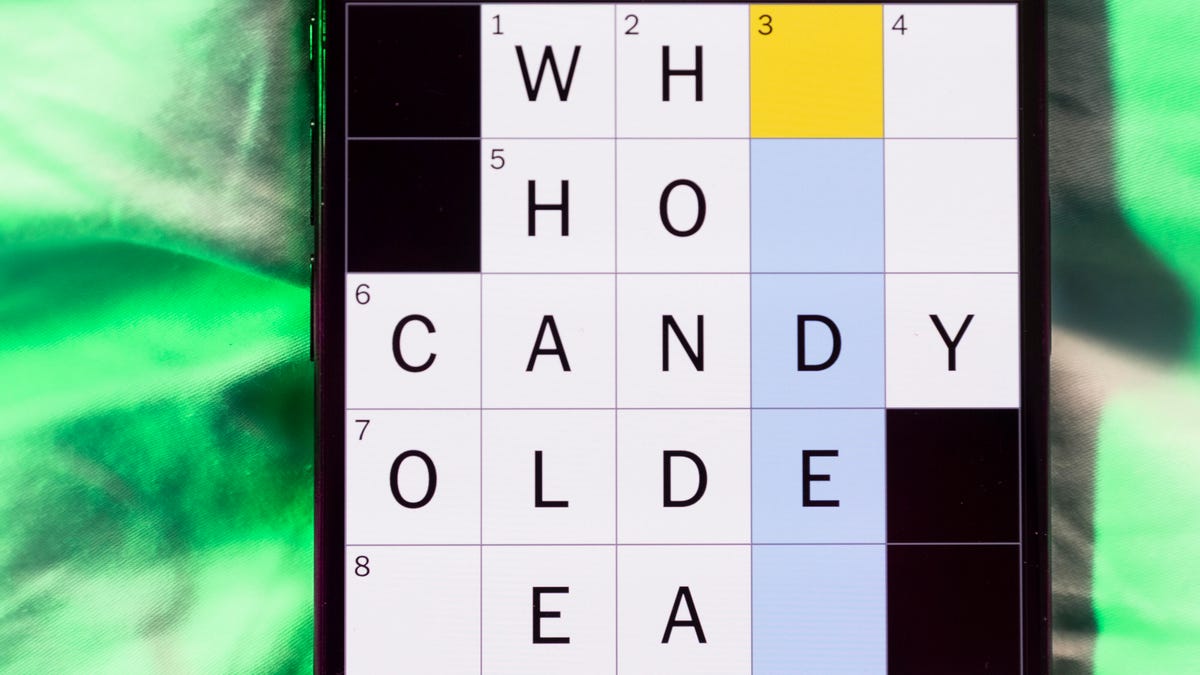
Looking for the most recent Mini Crossword answer? Click here for today’s Mini Crossword hints, as well as our daily answers and hints for The New York Times Wordle, Strands, Connections and Connections: Sports Edition puzzles.
Need some help with today’s Mini Crossword? Read on for the answers. And if you could use some hints and guidance for daily solving, check out our Mini Crossword tips.
If you’re looking for today’s Wordle, Connections, Connections: Sports Edition and Strands answers, you can visit CNET’s NYT puzzle hints page.
Read more: Tips and Tricks for Solving The New York Times Mini Crossword
Let’s get to those Mini Crossword clues and answers.
Mini across clues and answers
1A clue: Tree that’s a symbol of Canada
Answer: MAPLE
6A clue: Back street
Answer: ALLEY
7A clue: Kind of steak with a letter in its name
Answer: TBONE
8A clue: Beer pong targets
Answer: CUPS
9A clue: «___ Pinafore» (Gilbert and Sullivan opera)
Answer: HMS
Mini down clues and answers
1D clue: Show mutual interest, as on a dating app
Answer: MATCH
2D clue: «Bad» or «Good Kid, M.A.A.D City»
Answer: ALBUM
3D clue: Sits (down) heavily
Answer: PLOPS
4D clue: Contact ___
Answer: LENS
5D clue: Look here!
Answer: EYE
Don’t miss any of our unbiased tech content and lab-based reviews. Add CNET as a preferred Google source.
Technologies
Today’s NYT Connections: Sports Edition Hints and Answers for Dec. 1, #434
Here are hints and the answers for the NYT Connections: Sports Edition puzzle for Dec. 1, No. 434.
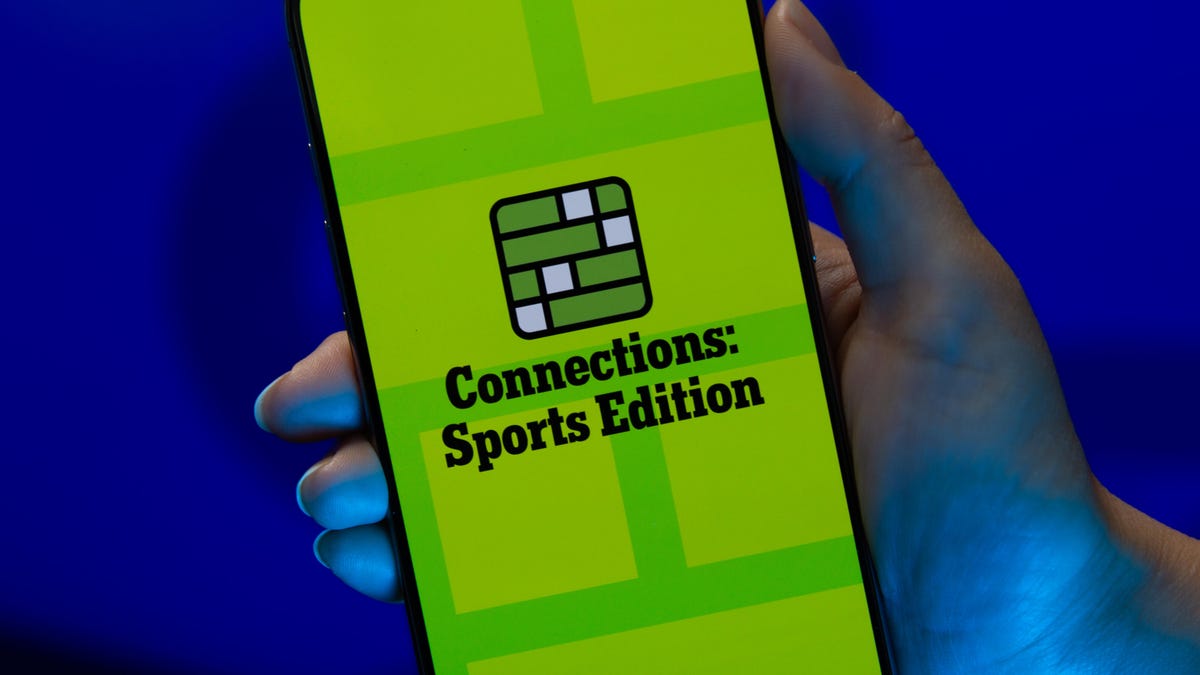
Looking for the most recent regular Connections answers? Click here for today’s Connections hints, as well as our daily answers and hints for The New York Times Mini Crossword, Wordle and Strands puzzles.
Today’s Connections: Sports Edition features one of those classic — and difficult — purple categories. You’ll need to look for words inside of words to get that grouping. (Or just solve the other three, and get purple by default.) If you’re struggling with today’s puzzle but still want to solve it, read on for hints and the answers.
Connections: Sports Edition is published by The Athletic, the subscription-based sports journalism site owned by The Times. It doesn’t appear in the NYT Games app, but it does in The Athletic’s own app. Or you can play it for free online.
Read more: NYT Connections: Sports Edition Puzzle Comes Out of Beta
Hints for today’s Connections: Sports Edition groups
Here are four hints for the groupings in today’s Connections: Sports Edition puzzle, ranked from the easiest yellow group to the tough (and sometimes bizarre) purple group.
Yellow group hint: Maybe on the beach.
Green group hint: Deal me in.
Blue group hint: Not necessarily Jim.
Purple group hint: Look at the final part of the words.
Answers for today’s Connections: Sports Edition groups
Yellow group: Volleyball terms.
Green group: Poker terms.
Blue group: Jameses.
Purple group: Ends in an NWSL team.
Read more: Wordle Cheat Sheet: Here Are the Most Popular Letters Used in English Words
What are today’s Connections: Sports Edition answers?
The yellow words in today’s Connections
The theme is volleyball terms. The four answers are dig, serve, set and spike.
The green words in today’s Connections
The theme is poker terms. The four answers are blind, flop, river and turn.
The blue words in today’s Connections
The theme is Jameses.The four answers are Cook, Harden, Shields and Worthy.
The purple words in today’s Connections
The theme is ends in an NWSL team.The four answers are balderdash (Houston Dash), concurrent (Kansas City Current), foreign (Seattle Reign) and microwave (San Diego Wave).
Don’t miss any of our unbiased tech content and lab-based reviews. Add CNET as a preferred Google source.
Technologies
Today’s Wordle Hints, Answer and Help for Dec. 1, #1626
Here are hints and the answer for today’s Wordle for Dec. 1, No. 1,626.
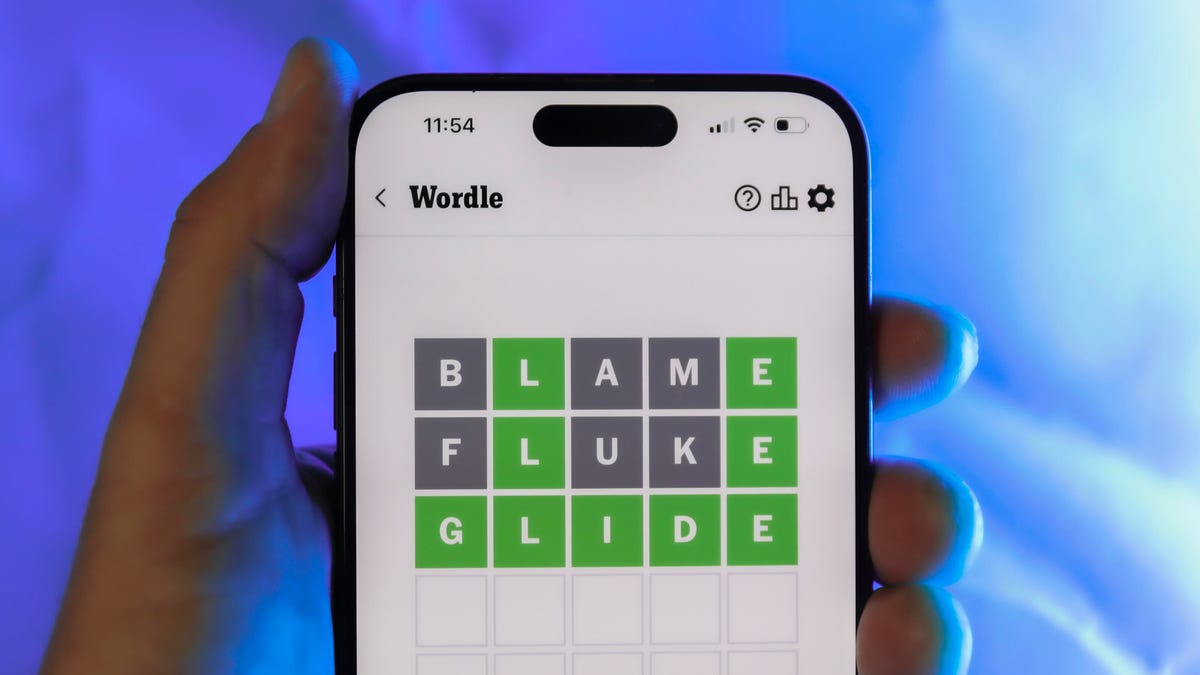
Looking for the most recent Wordle answer? Click here for today’s Wordle hints, as well as our daily answers and hints for The New York Times Mini Crossword, Connections, Connections: Sports Edition and Strands puzzles.
Today’s Wordle puzzle is a little tricky. Many people will confuse it with a similar word that’s spelled differently. If you need a new starter word, check out our list of which letters show up the most in English words. If you need hints and the answer, read on.
Today’s Wordle hints
Before we show you today’s Wordle answer, we’ll give you some hints. If you don’t want a spoiler, look away now.
Wordle hint No. 1: Repeats
Today’s Wordle answer has no repeated letters.
Wordle hint No. 2: Vowels
Today’s Wordle answer has two vowels.
Wordle hint No. 3: First letter
Today’s Wordle answer begins with L.
Wordle hint No. 4: Last letter
Today’s Wordle answer ends with H.
Wordle hint No. 5: Meaning
Today’s Wordle answer can refer to causing a liquid to drain away from something such as soil or ash.
TODAY’S WORDLE ANSWER
Today’s Wordle answer is LEACH.
Yesterday’s Wordle answer
Yesterday’s Wordle answer, Nov. 30, No. 1625 was MUGGY.
Recent Wordle answers
Nov. 26, No. 1621: HOVEL
Nov. 27, No. 1622: REMIT
Nov. 28, No. 1623: COLIC
Nov. 29, No, 1624: GRUFF
Don’t miss any of our unbiased tech content and lab-based reviews. Add CNET as a preferred Google source.
-

 Technologies3 года ago
Technologies3 года agoTech Companies Need to Be Held Accountable for Security, Experts Say
-

 Technologies3 года ago
Technologies3 года agoBest Handheld Game Console in 2023
-

 Technologies3 года ago
Technologies3 года agoTighten Up Your VR Game With the Best Head Straps for Quest 2
-

 Technologies4 года ago
Technologies4 года agoBlack Friday 2021: The best deals on TVs, headphones, kitchenware, and more
-

 Technologies4 года ago
Technologies4 года agoVerum, Wickr and Threema: next generation secured messengers
-

 Technologies4 года ago
Technologies4 года agoGoogle to require vaccinations as Silicon Valley rethinks return-to-office policies
-

 Technologies4 года ago
Technologies4 года agoOlivia Harlan Dekker for Verum Messenger
-

 Technologies4 года ago
Technologies4 года agoiPhone 13 event: How to watch Apple’s big announcement tomorrow
