Technologies
Android 14 Beta 3 Is Available for Download on Your Phone Right Now
You can install the latest Android beta release on your compatible Pixel device.
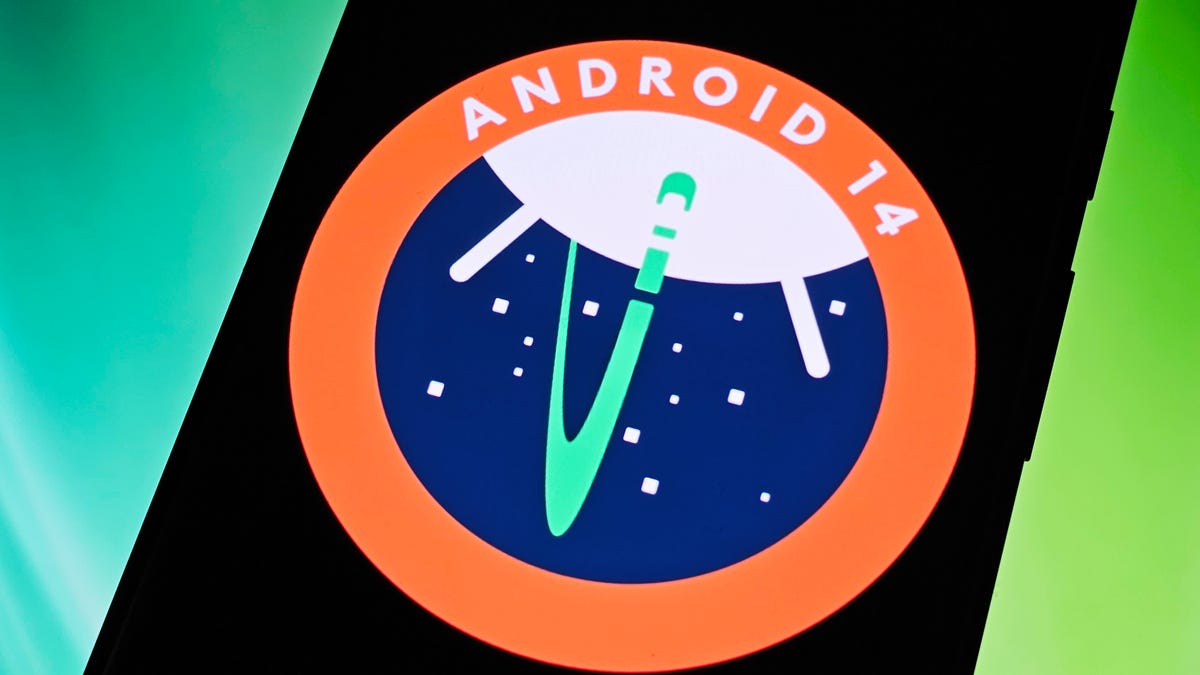
Google dropped Android 14 Beta 3 in a blog post today. The prerelease software, which mostly fixes bugs, is available to download and install on the Pixel 4A 5G and later. There is only one more Android 14 beta release, slated for July, before the public Android 14 update comes out in the fall.
Android 14 in general will bring tweaks and revamps, including updates to the Android system UI and improvements to privacy and security.
Android 14 Beta 3 is the latest preview of Google’s mobile system, which first went to developers with the Android 14 developer preview, to test before the general release.
Read more: Second Android 14 Developer Preview Adds More App Customization
Prior to the beta releases of Android 14, the process of installing Android developer previews wasn’t super easy. It involved unlocking developer options, downloading a sizable file, factory resetting your device and more. Now, it’s much more simple to download and install the latest Android 14 beta.
The final version of Android 14 will eventually be the most accessible way to get it, but that’s not expected until later this year. If you really want an early look at what’s coming, and you have a supported Android device, such as the Pixel 7 or Pixel 7 Pro, you can begin testing Android 14 beta 3 right now. Here’s how.
While you’re here, check out the best Android phones you can buy in 2023 and how the Galaxy S22 and S23 stack up against each other.
A console-level control for your Android that’s compatible with popular cloud gaming services like Xbox Game Pass Ultimate, Steam Link and GeForce Now, as well as hundreds of mobile games like Minecraft, Fortnite and Roblox.
Is the Android 14 beta safe to download?
Although the Android 14 beta is more refined and solid than the Android 14 developer preview, you should still expect bugs with this release that may make your phone more difficult to use. Only download the Android 14 beta if you’re willing to deal with these issues or if your device is a backup from your daily phone. Also, make sure to back up your device before downloading the Android 14 beta, in case something goes wrong or you decide to leave the program later.
Note: Some of the new features that are in development might not end up in the final version of Android 14, so anything you do use should be considered an early preview and not necessarily final.
Which Android devices are compatible with the Android 14 beta?
For now, only a select number of Pixel smartphones support Android 14:
You can check out if your device is compatible with Android 14 Beta here. We’ll add more devices to this list as they become supported. While not listed, the just-released Pixel 7A may also be able to run the beta.

The Pixel 7 and Pixel 7 Pro are two of the currently supported devices that can currently run Android 14 beta.
How to download Android 14 Beta 3 on your supported device
The easiest way to download Android 14 Beta 3 on your phone is to go to the Android Beta for Pixel page on your computer, check if your device is supported and then enroll in the Android 14 program.
Under the Your eligible devices option, you should see your phone if it is supported (make sure your phone is charged over 10% or else it may not appear).
As long as you haven’t signed up for the Android 13 beta or Android 14 developer preview, you will see the option to opt in. If you’ve already signed up for the aforementioned prereleases, you don’t need to do anything to get Android 14 Beta 3. You should automatically receive an over-the-air update on your phone.
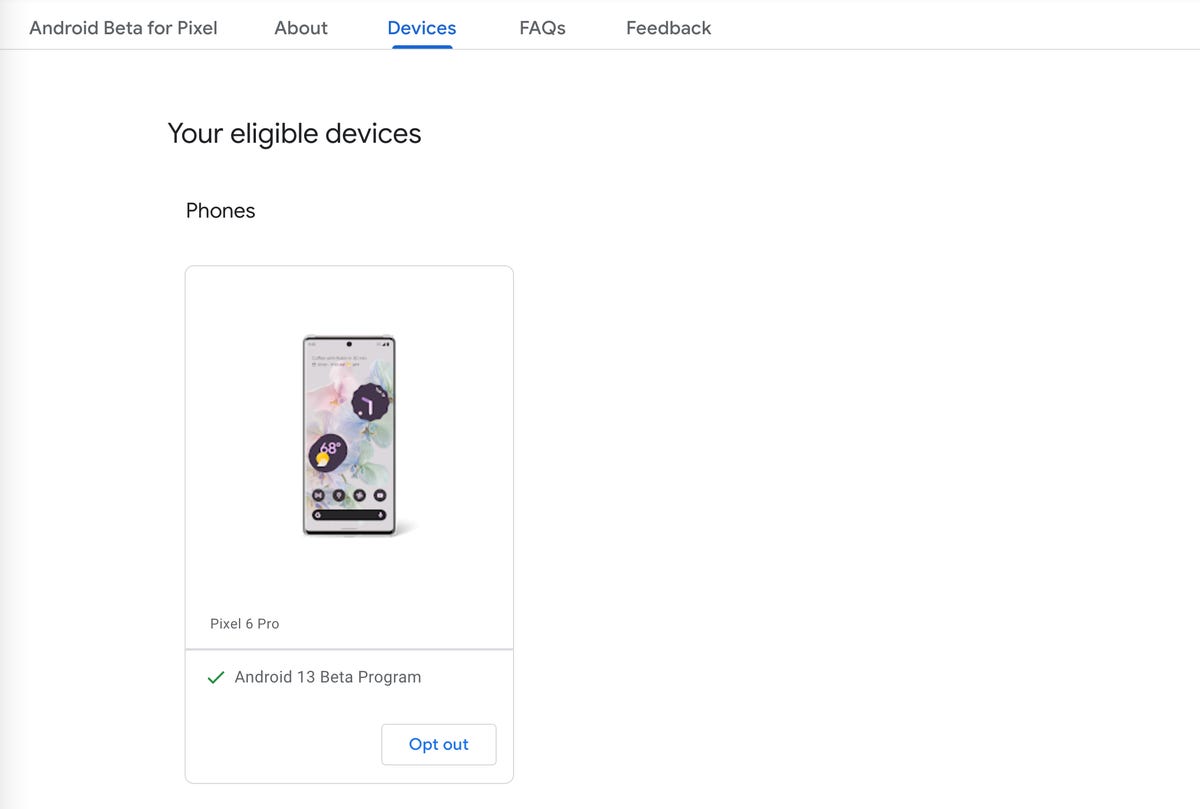
If your device supports Android 14 beta, it will appear under «Your eligible devices.»
To enroll in the Android 14 beta, click Opt in and then click Confirm and enroll after reading the terms and conditions. You should see a notification that says your device is now part of the Android 14 beta program.
You will then receive an over-the-air update on your phone. If you don’t get a notification on your phone, go to Settings > System > System update to view your Android 14 update. It may take up to 24 hours to receive the OTA update.
How long will the Android 14 beta last for?
You should expect updates up until the public release of Android 14, which will likely launch sometime in the fall of this year. According to Google, you should receive an update a month in May and June, with two in July.
Also, the Android 14 beta program as a whole will continue until next year, which means that you’ll continuously receive beta updates up until the next beta release, unless you opt out.
How do I opt out of the Android 14 beta?
To opt out of the Android 14 beta program, go back to the Android Beta for Pixel page, but this time click Opt out. Within 24 hours, you should receive an OTA update on your phone that will wipe out all your locally saved data and provide you with whatever the latest public version of Android is at the time. As mentioned before, this is why you need to back up your device before enrolling in the Android 14 beta program.
Technologies
Cloudflare Says Winter Olympics Cybersecurity Is at Risk in Spat With Italian Regulators
But Cloudflare’s global head of policy tells CNET the company is open to an agreement with Italy.

The CEO of the networking company Cloudflare is lashing out at Italy in response to regulatory anti-piracy fines, threatening to withdraw from the country and potentially the 2026 Winter Olympics.
Don’t miss any of our unbiased tech content and lab-based reviews. Add CNET as a preferred Google source.
Italy announced on Jan. 8 that it had issued a fine of 14.2 million euros (approximately $16.5 million) against Cloudflare for failing to block access to pirated content. Soon after that, Cloudflare’s CEO Matthew Prince took to X to call out the fines, describing Cloudflare’s decision not to comply as a fight over censorship. Prince said that complying with Italy’s demands under its Piracy Shield policies would affect content globally.
Italy’s Piracy Shield is a program implemented by the country’s telecommunications regulator, AGCOM. In order to cut down on piracy in the country, such as hosting illegal streams of sporting events, the program allows IP holders to report content violations to a rapid-response automated system. However, some have complained that the 30-minute window given is not enough time for ISPs to properly vet complains, and is resulting in legitimate, non-pirated content being blocked as well.
«In other words, Italy insists a shadowy, European media cabal should be able to dictate what is and is not allowed online,» Prince said.
Yesterday a quasi-judicial body in Italy fined @Cloudflare $17 million for failing to go along with their scheme to censor the Internet. The scheme, which even the EU has called concerning, required us within a mere 30 minutes of notification to fully censor from the Internet any… pic.twitter.com/qZf9UKEAY5
— Matthew Prince 🌥 (@eastdakota) January 9, 2026
In his posts, Prince specifically mentioned the 30-minute timeframe that Italy requires for Cloudflare to disable access to suspected piracy traffic.
«We block pirate streams every time we find one,» he wrote. «We hate them.» But, he said, «we can’t put in place a system where a shadowy cabal can require us to remove GLOBALLY anything they don’t like on the internet within 30 minutes. That’s insane.»
Some of the proponents of Italy’s piracy rules are soccer teams that want to prevent the illegal streaming of their matches.
Prince went on to list steps his company might take, including pulling its cybersecurity service from the 2026 Milano Cortina Winter Olympics, removing Cloudflare servers from Italian cities and holding off on any plans to invest in the country. Prince also suggested he would get US government leaders involved, tagging Vice President JD Vance in his post. Prince also reposted a message addressed to the Italian prime minister, along with an article about Italy’s actions.
The Winter Olympics, scheduled to take place between Feb. 6 and Feb. 22 at sites across Lombardy and Northeast Italy, are a sensitive subject when it comes to cybersecurity, considering the potential that many may use VPN technology to view broadcasts of the event.
Door is open to an agreement, Cloudflare says
In an interview with CNET, a Cloudflare representative said that while the fine from Italy represents more than the company’s total revenue from the country, Cloudflare is still open to an agreement to avoid saying arrivederci to the country.
«We’re still evaluating, and we’re still open to working something out,» said Alyssa Starzak, Cloudflare’s deputy chief legal officer and global head of policy. «That would be a better solution. The hope is we can have some discussions for a more reasonable result.»
Starzak said the company has posted information and conducted outreach to Italian stakeholders about the ways Cloudflare is working to combat unauthorized streaming. But Italy’s law, she said, leaves no room for negotiation or nuance.
«It’s been very much a ‘You must do what we say’ » situation, she said.
Technologies
Transport Your Dungeons & Dragons Hero Off the Page With This Tabletop Gadget
At CES 2026, I found a couple ways that players and dungeon masters can use tech to upgrade their gameplaying experience.

As I walked around CES 2026, my eyes drifted over a poster awash with fantasy heroes, dastardly monsters and rolling dice — and I failed my saving throw to look away. If you’re a fellow tabletop gaming nerd, you might want to follow this pair of gadgets due out later this year.
Tabletop gaming continues to appeal to players with its deliberately analog gameplay, using miniatures, maps, dice and other physical trinkets to keep the focus on real-world play. The niche has grown in popularity over the decades, and a supporting industry has risen around it, offering third-party materials and accessories to enhance the experience. Digital gadgets and software have been added to this mix in recent years, and a new company, Arcalink, has its own supporting products for the avid Dungeons & Dragons player.
The first of Arcalink’s upcoming tabletop augmentations is a gadget that’s small but mighty. About the size of a film canister, the Arcalink One is a rectangular display around 2 to 3 inches long that’s covered in fantasy decorations. These can be swapped out, with one looking like a doorway in stone ruins and another appearing like a blue wizard’s portal (a third, not present but described to me, would look like a Mimic, the classic D&D monster that appears as a treasure chest to trick adventurers).
The Arcalink One’s screen shows a player’s avatar, and since it was built with the fantasy roleplaying game D&D in mind, animations for popular spells that can be triggered by voice commands. Tabletop RPGs encourage the theater of the mind, with players envisioning their characters through vocal descriptions, but the Arcalink One seems like a neat way for them to accessorize with a digital version of their hero (uploaded in JPG or MP4 file formats) that’s neither essential to play nor large enough to be obtrusive — a totemic treat to take from one game to another, swapping out character portraits by using the paired app.
The basilisk in the room is the price tag: the Arcalink One is expected to cost between $100 and $150, Arcalink founder Lizheng Liu told me. While the company hasn’t hashed out the final numbers, that first number is the device itself, and the high end of the range will bundle more of those clip-on decorations along with it.
Over $100 for an optional device is prohibitive for most tabletop players, but I imagine this would appeal to adventurers with deeper pockets who want a neat little plug-and-play gadget to bring more flair to the game table. Also, let’s not pretend tabletop fans aren’t already spending a good amount of money on accessories, dice and miniatures (looking at you, wargamers).
The company plans to let a select group of supporters start backing the Arcalink One in March or April, with a full Kickstarter crowdfunding campaign launching around June.
The second product, Arca Studio, is entirely digital: AI-powered software to help dungeon masters, the thankless gameplay managers who tell the story and give voice to their world’s denizens for their characters to experience. No, it’s not using generative AI to spit out campaign ideas — this AI software records your game sessions and will make it easy to go back and search for characters and plot events while planning ahead of your next game day.
Yes, this is a sort of gaming version of the AI summaries that productivity apps offer when, say, you’ve finished a video chat, but there are a few unique features tailored to tabletop gaming. One makes a word cloud grouping together recurring names and concepts in your campaign recordings to visualize the themes and frequent elements — great for dungeon masters to see which plot lines and adventure types they might be overusing to switch them up.
Arca Studio will launch around May or June and will be a subscription service, though Arcalink hasn’t decided on an expected monthly cost yet. It’s worth pointing out that anything could change in pricing or product features before these two products reach the market — and just like a good tabletop campaign, there might be some last-minute twists that change everything.
Technologies
Today’s NYT Mini Crossword Answers for Tuesday, Jan. 13
Here are the answers for The New York Times Mini Crossword for Jan. 13.
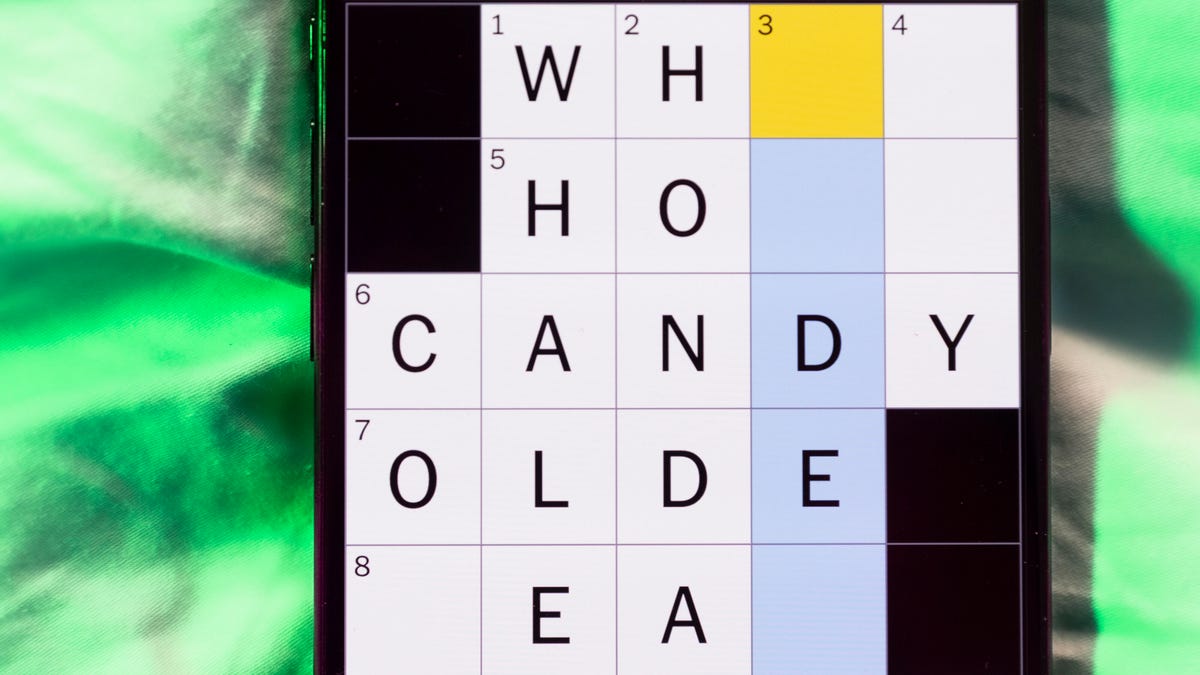
Looking for the most recent Mini Crossword answer? Click here for today’s Mini Crossword hints, as well as our daily answers and hints for The New York Times Wordle, Strands, Connections and Connections: Sports Edition puzzles.
Need some help with today’s Mini Crossword? It features one of those annoying elements, where the puzzlemakers tie two clues together. In this case, you can’t really solve 4-Across and 7-Across separately, so you need to fill in the other answers to see these answers develop. Read on for all the answers. And if you could use some hints and guidance for daily solving, check out our Mini Crossword tips.
If you’re looking for today’s Wordle, Connections, Connections: Sports Edition and Strands answers, you can visit CNET’s NYT puzzle hints page.
Read more: Tips and Tricks for Solving The New York Times Mini Crossword
Let’s get to those Mini Crossword clues and answers.
Mini across clues and answers
1A clue: Internet company that popularized chat rooms
Answer: AOL
4A clue: With 7-Across, «Hey, don’t blame me!»
Answer: THATS
7A clue: See 4-Across
Answer: ONYOU
8A clue: Director of 2026’s «The Odyssey»
Answer: NOLAN
9A clue: Marketing creations
Answer: ADS
Mini down clues and answers
1D clue: Lots and lots
Answer: ATON
2D clue: [Gulp!]
Answer: OHNO
3D clue: Signature hit for Eric Clapton
Answer: LAYLA
5D clue: Mushroom-headed character in the Mario games
Answer: TOAD
6D clue: N.B.A. team from the hottest major city in the United States
Answer: SUNS
Don’t miss any of our unbiased tech content and lab-based reviews. Add CNET as a preferred Google source.
-

 Technologies3 года ago
Technologies3 года agoTech Companies Need to Be Held Accountable for Security, Experts Say
-

 Technologies3 года ago
Technologies3 года agoBest Handheld Game Console in 2023
-

 Technologies3 года ago
Technologies3 года agoTighten Up Your VR Game With the Best Head Straps for Quest 2
-

 Technologies4 года ago
Technologies4 года agoBlack Friday 2021: The best deals on TVs, headphones, kitchenware, and more
-

 Technologies4 года ago
Technologies4 года agoGoogle to require vaccinations as Silicon Valley rethinks return-to-office policies
-

 Technologies4 года ago
Technologies4 года agoVerum, Wickr and Threema: next generation secured messengers
-

 Technologies4 года ago
Technologies4 года agoOlivia Harlan Dekker for Verum Messenger
-

 Technologies4 года ago
Technologies4 года agoiPhone 13 event: How to watch Apple’s big announcement tomorrow

