Technologies
Actually, you can get Microsoft Office with Word, Excel and PowerPoint for free
There are some caveats, but we’ll show you how to use every Microsoft 365 tool without spending a dime.
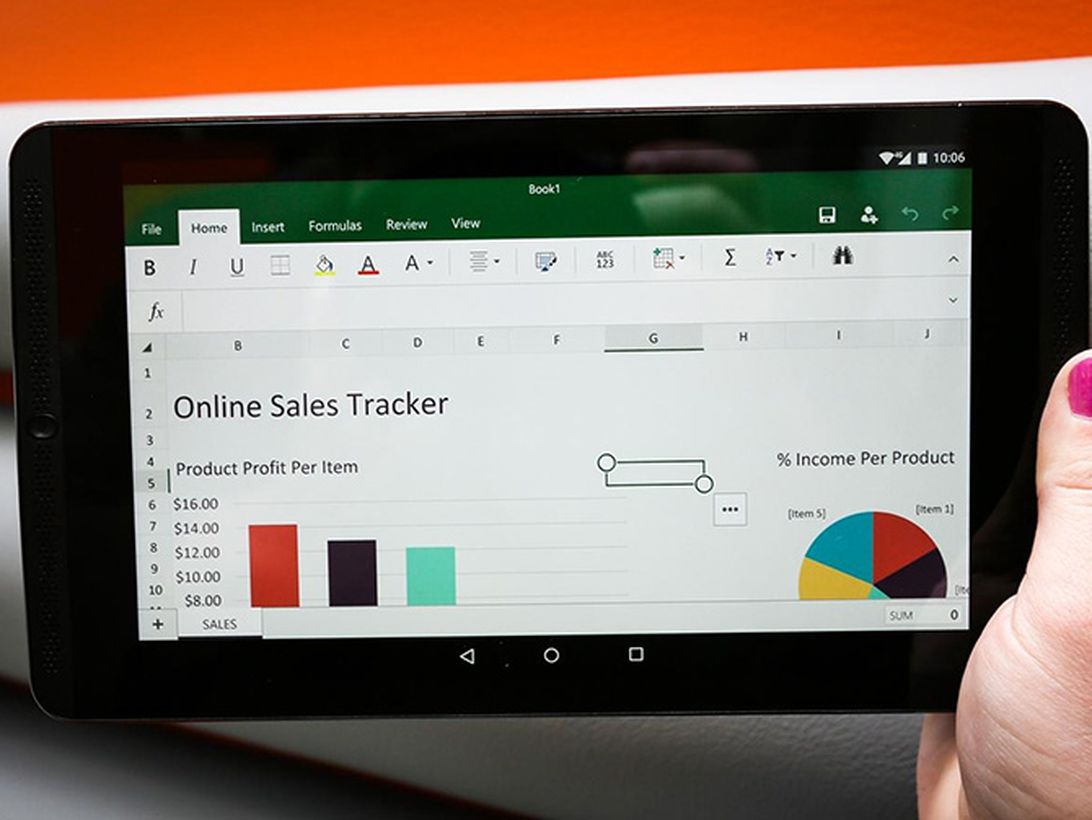
You’ll likely need access to a Microsoft Word document, a PowerPoint presentation or the product of another basic tool from Microsoft 365 at least once in 2022 — for either work, school or personal use. Although the software may seem like a necessity, its high price makes some people run the other way. If you don’t want to spend your money on Microsoft 365, don’t stress. There are a few ways to get the service for free.
Microsoft’s suite of productivity software consists of Word, Excel, PowerPoint, Outlook, Microsoft Teams, OneDrive and SharePoint. The collection typically costs between $70 and $100 every year for subscription access across devices and family members (as Microsoft 365). Microsoft also released a new stand-alone version of Microsoft Office for Windows and Mac, called Office Home and Student 2021 — for a flat price, no subscription required — on Oct. 5, the same day Windows 11 began its rollout.
Here are the versions of Office 365, Microsoft 365 and their apps that you can find online for free right now.
Get Microsoft Office 365 free if you’re a student or a teacher
If you’re a student, teacher or faculty member with an active school email address, you’re likely eligible to get access to Office 365 for free through Microsoft, with Word, Excel, PowerPoint, OneNote, Microsoft Teams and additional classroom tools.
All you have to do is enter your school email address on this page on Microsoft’s website: Get started with Office 365 for free. In many cases, you’ll be instantly granted access thanks to an automated verification process. If you attend an institution that needs to be verified, it might take up to a month to confirm your eligibility.
Recent graduates who want to stick with Office 365 can also get Microsoft 365 Personal for $12 for 12 months, with a valid school email address.
How to get Microsoft Office suite free if you’re anyone else
Anyone can get a one-month free trial of Microsoft 365 to try it out. However, it does require you to enter a credit card number, and if you don’t cancel before the month is up, you’ll be charged $100 for a one-year subscription to Microsoft 365 Family (formerly called Office 365 Home).
The good news is if you don’t need the full suite of Microsoft 365 tools, you can access a number of its apps online for free — including Word, Excel, PowerPoint, OneDrive, Outlook, Calendar and Skype. Here’s how to get them:
1. Go to Office.com.
2. Log in to your Microsoft account or create one for free. If you already have a Windows, Skype or Xbox Live login, you have an active Microsoft account.
3. Select the app you want to use, and save your work in the cloud with OneDrive.
So what’s the catch for the free version?
You may be saying, wait a minute — if I can get all of those apps for free, why pay for Microsoft 365 in the first place? The reason is that the functionality of these apps is limited: They only run in your web browser, and you can only use them when you’re online. They also have fewer features than the full Microsoft 365 versions.
There are still a number of benefits, however, including the ability to share links to your work and collaborate in real time, similar to what G Suite tools allow. If you’re looking for basic versions of each of these apps, the free version should work well for you.
For more, check out all of the best new features in Windows 11, what you need to know about upgrading from Windows 10 to Windows 11 and how to download Windows 11 for free. You can also take a look at CNET’s list of the best Windows laptops.
Technologies
Today’s NYT Connections: Sports Edition Hints and Answers for Oct. 27, #399
Here are hints and the answers for the NYT Connections: Sports Edition puzzle for Oct. 27, No. 399.
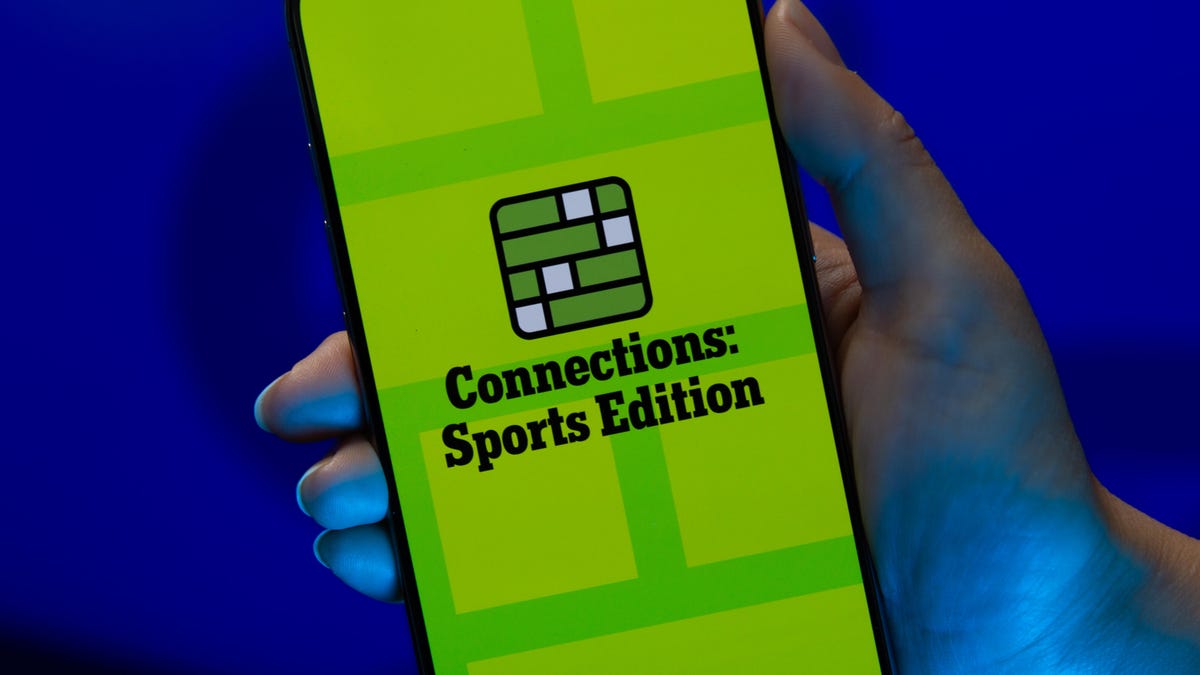
Looking for the most recent regular Connections answers? Click here for today’s Connections hints, as well as our daily answers and hints for The New York Times Mini Crossword, Wordle and Strands puzzles.
Today’s Connections: Sports Edition is a tricky one. Hope you know your NBA history! If you’re struggling but still want to solve it, read on for hints and the answers.
Connections: Sports Edition is published by The Athletic, the subscription-based sports journalism site owned by the Times. It doesn’t show up in the NYT Games app but appears in The Athletic’s own app. Or you can play it for free online.
Read more: NYT Connections: Sports Edition Puzzle Comes Out of Beta
Hints for today’s Connections: Sports Edition groups
Here are four hints for the groupings in today’s Connections: Sports Edition puzzle, ranked from the easiest yellow group to the tough (and sometimes bizarre) purple group.
Yellow group hint: Help athletes learn.
Green group hint: Statistics.
Blue group hint: From Sin City.
Purple group hint: Not Queens, but…
Answers for today’s Connections: Sports Edition groups
Yellow group: Coach.
Green group: Seen in a baseball scorebug.
Blue group: UNLV
Purple group: Home cities of the NBA’s Kings franchise, over time.
Read more: Wordle Cheat Sheet: Here Are the Most Popular Letters Used in English Words
What are today’s Connections: Sports Edition answers?
The yellow words in today’s Connections
The theme is coach. The four answers are drill, instruct, school and teach.
The green words in today’s Connections
The theme is seen in a baseball scorebug. The four answers are count, inning, outs and score.
The blue words in today’s Connections
The theme is UNLV. The four answers are Las, Nevada, University and Vegas.
The purple words in today’s Connections
The theme is home cities of the NBA’s Kings franchise, over time. The four answers are Cincinnati, Kansas City, Rochester and Sacramento.
Technologies
Today’s NYT Connections Hints, Answers and Help for Oct. 27, #869
Here are some hints and the answers for the NYT Connections puzzle for Oct. 27, No. 869.
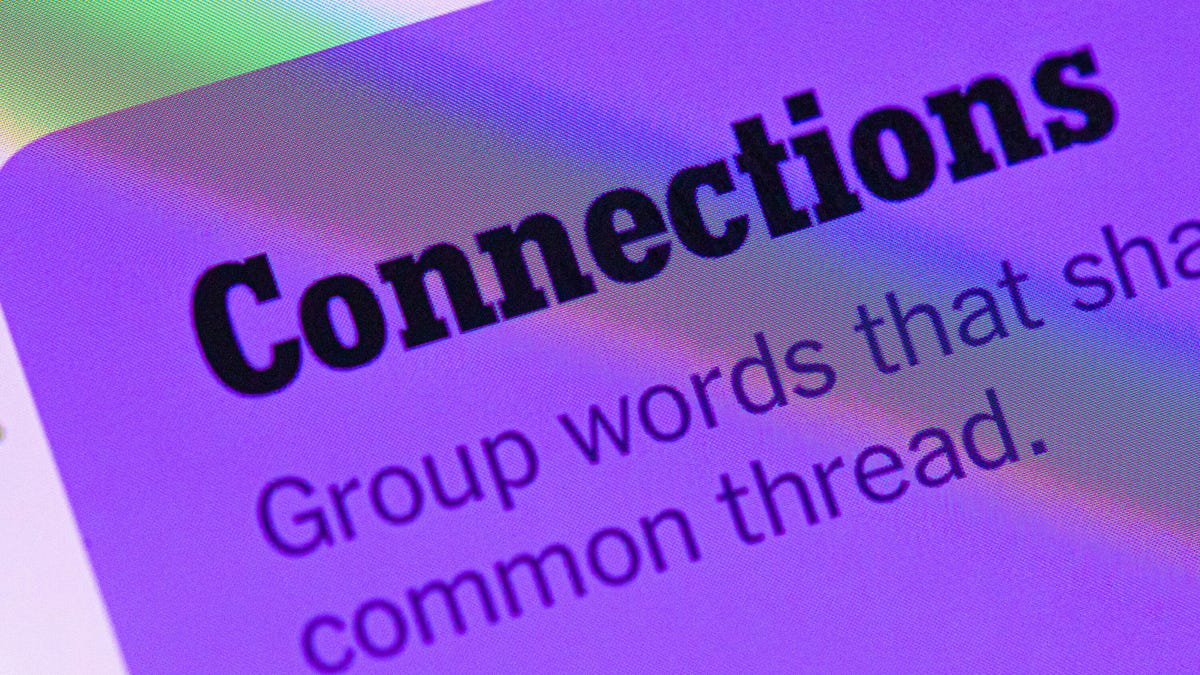
Looking for the most recent Connections answers? Click here for today’s Connections hints, as well as our daily answers and hints for The New York Times Mini Crossword, Wordle, Connections: Sports Edition and Strands puzzles.
Today’s NYT Connections puzzle has a fun mix of topics today. They’re not too tough but if you need help you’re in the right place. Read on for clues and today’s Connections answers.
The Times now has a Connections Bot, like the one for Wordle. Go there after you play to receive a numeric score and to have the program analyze your answers. Players who are registered with the Times Games section can now nerd out by following their progress, including the number of puzzles completed, win rate, number of times they nabbed a perfect score and their win streak.
Read more: Hints, Tips and Strategies to Help You Win at NYT Connections Every Time
Hints for today’s Connections groups
Here are four hints for the groupings in today’s Connections puzzle, ranked from the easiest yellow group to the tough (and sometimes bizarre) purple group.
Yellow group hint: Reach out from a center point.
Green group hint: Barely.
Blue group hint: Decorative eats in a drink.
Purple group hint: Not two or three, but …
Answers for today’s Connections groups
Yellow group: Emanate.
Green group: In the slightest.
Blue group: Cocktail garnishes.
Purple group: ____ four.
Read more: Wordle Cheat Sheet: Here Are the Most Popular Letters Used in English Words
What are today’s Connections answers?
The yellow words in today’s Connections
The theme is emanate. The four answers are branch, fan, radiate and spread.
The green words in today’s Connections
The theme is in the slightest. The four answers are just, merely, only and simply.
The blue words in today’s Connections
The theme is cocktail garnishes. The four answers are cherry, mint, olive and twist.
The purple words in today’s Connections
The theme is ____ four. The four answers are connect, fab, fantastic and petit.
Technologies
Unlock Borderlands 4 Power: Try These Active SHiFT Codes ASAP
These are the latest SHiFT codes that unlock epic loot and cosmetics in Borderlands 4, but you must act quickly.

The biggest looter shooter of the year, Borderlands 4, is out, and players are already taking the fight to the Timekeeper on Kairos. If you want to put the beat down on someone strong enough to control time, then you’re going to need an arsenal of powerful weapons and equipment.
Luckily, developer Gearbox Software is willing to lend a helping hand. Instead of having to farm every piece of legendary equipment in-game, you can roll the dice on some loot with Golden Keys unlocked by SHiFT promo codes.
If you’re already swimming in more loot than you know what to do with, some SHiFT codes also unlock special cosmetic looks for your favorite vault hunters. Special in-game challenges have already unlocked promo codes for Amon, Rafa and Vex vault hunter skins, with a Harlowe skin unlocking soon. Here’s how to use the latest SHiFT codes in Borderlands 4.
All active SHiFT codes for Borderlands 4
You can hunt down SHiFT codes on social media, but we’ll keep all of the active promo codes in one place for ease of access.
Below, you’ll find a chart that contains every active SHiFT code for Borderlands 4, what it unlocks and its expiration date:
Active Borderlands 4 SHiFT codes
| Reward | SHiFT code | Expiration date |
|---|---|---|
| Vex Mass Market Appeal Skin | BZ6JJ-CB6CT-WXJJW-3TT3B-56FZ5 | Jan. 1, 2031 |
| Amon Cult Classic Skin | JZ6BJ-SBR5J-WF3BK-BT3BB-TX9HB | Dec. 31, 2030 |
| Rafa Savings Savior Skin | TZXT3-XJXCB-CXBJW-BTTJT-9SK6B | Dec. 31, 2030 |
| Break Free Cosmetics Pack | JS63J-JSCWJ-CFTBW-3TJ3J-WJS5R | Jan. 1, 2031 |
| Golden Key | TZR3T-JZJKJ-WXJTC-T33TB-RFCFR | Oct. 20, 2025 |
| Golden Key | 3S6TT-CZJWT-WXJT5-3B3BJ-JS3JZ | Oct. 20, 2025 |
| Golden Key | J96BJ-RZJWB-C6TJC-BBJJJ-5B5W9 | Oct. 20, 2025 |
| Golden Key | T9RJB-BFKRR-3RBTW-B33TB-KCZB9 | No expiration |
How to redeem SHiFT codes for your Borderlands 4 account
While SHiFT codes are totally free rewards for you to accumulate, you must make a SHiFT account to input any active codes in-game.
SHiFT is a service that Gearbox integrates into its biggest games, and making an account unlocks forums and exclusive beta participation. It’s also necessary to create an account to turn in any promo codes, which is what most fans care about.
Once your account is created, you can enter your SHiFT codes in two separate places. Within your SHiFT account settings, you can find a Rewards tab with a field to enter any Borderlands promo codes. Once you enter the codes, any unlocked items will be added to your account the next time you open the game.
However, an easier way to input your SHiFT codes is within Borderlands 4 itself. Within the game’s pause menu, you can access a SHiFT. Select the Rewards tab from the resulting menu, input your codes and the unlocked items will be immediately available on your save.
Where are SHiFT codes normally released?
SHiFT codes are released frequently on Gearbox and Gearbox-affiliated social media channels. For the best chance at catching every new SHiFT code that gets released, you should follow Gearbox on X and on Facebook.
Gearbox CEO Randy Pitchford also releases promos on his X account, so if you’re brave enough to follow him despite his frequent outbursts toward fans you can find SHiFT codes there as well.
What are SHiFT codes?
SHiFT codes are promo codes that Gearbox occasionally releases that reward players with loot and cosmetics in Borderlands games. The main SHiFT code reward is a Golden Key, which opens the Golden Chest in most Borderlands hub areas.
But don’t spend them immediately — it’s worth saving your Golden Keys until you reach the level cap and are playing on the hardest difficulty, as the loot rewards will scale to your character accordingly. This is a great way to begin farming some endgame legendaries quickly and easily.
-

 Technologies3 года ago
Technologies3 года agoTech Companies Need to Be Held Accountable for Security, Experts Say
-

 Technologies3 года ago
Technologies3 года agoBest Handheld Game Console in 2023
-

 Technologies3 года ago
Technologies3 года agoTighten Up Your VR Game With the Best Head Straps for Quest 2
-

 Technologies4 года ago
Technologies4 года agoVerum, Wickr and Threema: next generation secured messengers
-

 Technologies4 года ago
Technologies4 года agoBlack Friday 2021: The best deals on TVs, headphones, kitchenware, and more
-

 Technologies4 года ago
Technologies4 года agoGoogle to require vaccinations as Silicon Valley rethinks return-to-office policies
-

 Technologies4 года ago
Technologies4 года agoOlivia Harlan Dekker for Verum Messenger
-

 Technologies4 года ago
Technologies4 года agoiPhone 13 event: How to watch Apple’s big announcement tomorrow
