Technologies
What Is Mastodon, the Alternative Social Network Now Blocked by Twitter?
Learn everything you need to know about Twitter’s open-source competitor.
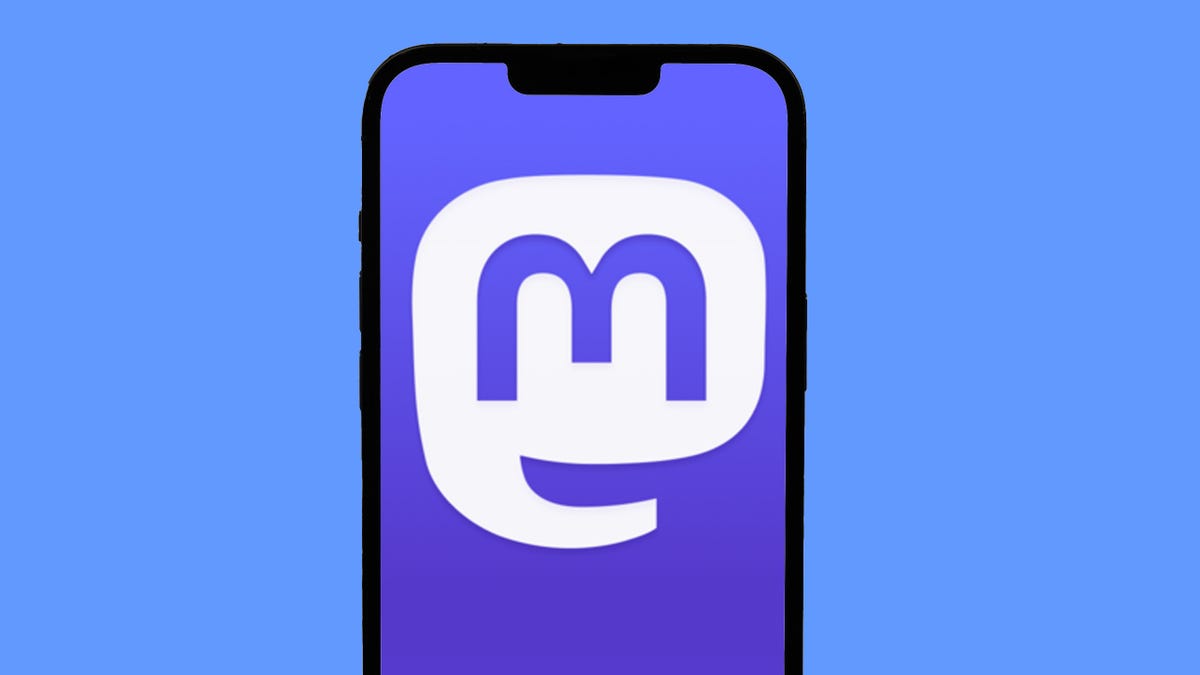
Since Elon Musk took control of Twitter on Oct. 27, the social network has been roiled by controversy. First, half the staff was laid off via email, and an ill-advised new implementation of its «blue check» verification system left the site plagued by trolls and fake «verified» accounts. Now, Twitter has banned accounts that Musk promised to protect and suspended several prominent journalists who report on Elon Musk.
Twitters users concerned about changes at the company are looking for other social media options, and the open-source network Mastodon has been a big beneficiary. Mastodon Count, a bot that tracks usage on the network, showed a 400% increase in the rate of new account signups on Dec. 15, when Twitter suspended the journalists who cover Musk.
The growing popularity of Mastodon might partly explain why Twitter is now blocking many links to Mastodon servers and suggesting the URLs are «harmful» or include malware. Twitter has also suspended the official account for Mastodon, prompting a joke from creator Eugen Rochko about never having to check Twitter notifications again.
Read on to see how Mastodon works, how to sign up, and how it compares to Twitter. For more, see how to delete your Twitter account, and get the latest on Twitter’s verification badge plans.
What is Mastodon and how is it different from Twitter?
Mastodon is a free social media service that functions much like Twitter. You can post «toots» (instead of tweets), follow other people and organizations, and favorite (like) and boost (retweet) posts from other people.
Mastodon was created and originally released in October 2016 by Eugen Rochko, the CEO and lone employee of the nonprofit organization Mastodon gGmbH. In May, Rochko explained the service’s oddly named substitute for «tweet.» He says the original button was called «publish,» but a committed supporter promised lifetime support of the Mastodon Patreon account if he would change it to «toot.» (On the iOS and Android apps it says «publish.»)
In an interview with Time Magazine, Rochko said he began developing Mastodon when he realized that «being able to express myself online to my friends through short messages was actually very important to me, important also to the world, and that maybe it should not be in the hands of a single corporation that can just do whatever it wants with it.»
Read more: Mastodon Is No Twitter Replacement
Instead of one town square for everyone, however, Mastodon is composed of thousands of social networks, all running on different servers, or «instances,» that can communicate with each other through a system called the Fediverse. The Fediverse also contains other social networks like PeerTube for videos, Funkwhale for music, PixelFed for photos and NextCloud for files.
Mastodon servers aren’t required to be connected to the Fediverse, In fact, the most famous Mastodon instance is Truth Social, the social network of former US president Donald Trump.
How do I join Mastodon?
The hardest part of Mastodon is getting started. Since there’s no one common Mastodon area for everyone — as with Twitter — you’ll need to register on a specific Mastodon server.
Servers can be based on a geographic location, subject interest, professional background or literally anything an administrator can think of. For example, the folks at dolphin.town are only allowed to post the letter «E,» while the literary buffs at oulipo.social are forbidden from ever using the letter «E» (in honor of OuLiPo writer Georges Perec’s lipogram «La Disparition«).
Two of the biggest Mastodon servers, aka instances, are mastodon.social — the official server of the Mastodon project — and mstdn.social, though both have temporarily paused registrations. Another large general server that I recently joined is mas.to. Other popular Mastodon instances include masthead.social for journalists and fosstodon.org for open-source software.
Don’t worry too much about which server you pick — you can join as many as you want and leave or switch servers at any time. And you can follow people across servers, so picking one doesn’t keep you from communicating with those on other instances.
One good place to find a server to join is the official Mastodon website at joinmastodon.org. The site currently lists about 80 servers that have committed to the Mastodon Server Covenant, an agreement to enforce moderation, make backups of the site and give at least three months warning before ever shutting down an instance.
Each server’s «about» page will tell a little bit about the Mastodon instance and list the server’s rules. If you don’t find a server that you like on joinmastodon.org, you can try other Mastodon directories, such as instances.social, which offers a wizard for picking a server as well as a sortable list of 16,412 instances.
Most Mastodon servers with open registration will only ask for your email address and a password to get started. Once you respond to a verification email, you’re ready to start using Mastodon. Other, more private Mastodon servers may ask you to make a request to join and then wait for an invitation.
How do I use Mastodon?
Like Twitter, Mastodon lets you post short messages to the world or to select people, but instead of tweets, Mastodon posts are called toots. And many of Mastodon’s other features are a lot like Twitter’s, too, with slight differences. Each post is limited to 500 characters (instead of 280), and you can include links, images (JPG, GIF or PNG, up to 8MB), audio files (MP3, OGG, WAV, FLAC, OPUS, AAC, M4A and 3GP up to 40MB) and videos (MP4, M4V, MOV, WebM up to 40MB).
Your posts on Mastodon can be set to be public, only for your followers or completely unlisted from all timelines. You can create polls for your followers and use all your favorite usual emojis, plus custom emojis created for specific servers.
Any post can be marked with an explanatory «content warning» that requires a click before viewing, and Mastodon users take advantage of the feature often.
You can even edit posts on Mastodon. Each version of your toot remains available for review, and people who reblog your post are notified after it’s edited.
Just like Twitter, Mastodon uses hashtags that start with the «#» symbol, such as #Gaming, #Anthropology or #Veganism. Since there’s no algorithm to suggest your posts to nonfollowers, using hashtags to categorize your posts for people who might be interested is even more important than on Twitter.
You can follow any account on Mastodon, whether or not it’s on your own server instance, and the account’s posts will be added to your Home feed in chronological order. Know that for some accounts, you need to request permission to follow them.
Free web apps like Debirdify, Fedifinder and Twitodon can help you find accounts you followed on Twitter that have migrated to Mastodon.
If you don’t want a particular account following you, you can block them just like on Twitter, or you can choose to block an entire server.
Mastodon lets you «favorite» posts, but the favorites count doesn’t appear on timelines — if you want to promote someone else’s posts, you’ll need to «boost» or reblog them. Unlike Twitter, there are no «quote toots» on Mastodon, a deliberate choice to discourage «dunking» on other people’s posts. A separate «bookmark» feature lets you save toots on Mastodon without notifying the account that posted it.
Mastodon does have a feature called Direct Messages, but the name is a little misleading. Rather than providing person-to-person messages, Mastodon’s feature sets the visibility of a post to only the people mentioned in it. In other words, they’re toots that only certain people can see, rather than actual direct messages.
How do the Mastodon timelines work?
Whereas Twitter just has one timeline (sorted chronologically or by «top stories»), Mastodon has three: your Home timeline shows all the posts and reblogs from everyone you follow, your Local timeline shows everything from your own server instance, and your Federated timeline shows all posts from all Mastodon servers on which you follow someone.
Using a web browser, you can set Mastodon to look like Twitter, showing one feed at a time, or you can view multiple feeds and notifications simultaneously (much like Tweetdeck) by selecting «Advanced view» from your Preferences.
Are there any mobile apps for Mastodon?
You bet. Due to the open-source nature of Mastodon, you have a lot of choices for apps on both iPhone and Android.
Your first and easiest option is the official app from Mastodon gGmbH (for iOS or Android), but there are other solid third-party apps. The two most popular alternative Mastodon apps right now are Metatext for iPhone and Tusky for Android.
Mastodon apps for iPhone:
Mastodon apps for Android:
If you do get started with Mastodon, make sure to follow me @peterbutler@mas.to. (And say hello!)
For more about social media and Twitter, follow a timeline of the Elon Musk purchase and read about the big changes that could be in store for Twitter.
Correction, Nov. 7: A previous version of this story incorrectly described Mastodon’s features. Mastodon added the ability to edit posts in March 2022.
Technologies
This Duck-Billed Microphone Protects Against Eavesdroppers, But It Sure Is a Look
At CES 2026, this privacy accessory drastically quiets your conversations, though if you use it in public, you’ll surely raise questions.

Ever wanted to have a phone conversation without others listening in? At CES 2026, I saw a solution to this privacy problem, the Mutalk 2, a wearable microphone that muted my voice from people around me. It also made me look like a cyberpunk platypus.
Coming from Japanese company Shiftall, the Mutalk 2 is a $200 accessory that you wear over your mouth and nose, sealed by a rubber gasket, with a plastic oval extending out for a few inches. It connects to phones or devices over Bluetooth or wired 3.5mm jack. In a demonstration, I wore the Mutalk and chatted over the phone with someone 10 feet away who could hear me clearly on the call, but could pick up only the barest mumbling otherwise.
There’s no getting around the Mutalk’s strangeness, and I would expect to raise eyebrows if I ever wore it in public, as strapping one on made me look like I was wearing a gas mask. To be fair to Shiftall, I don’t have the design chops to suggest a better look for a microphone that incorporates tech to muffle my voice. Granted, I could imagine plenty of reasons to use it in the comfort of one’s own home, like to chat with online friends while gaming late at night without worry of waking up roommates, partners or babies.
From my brief time with the Mutalk 2, it appears to work as intended, and $200 isn’t prohibitive compared to the prices of other microphones. While it undeniably looks odd, its design is more functional than exotic. After I adjusted its rubber straps that went around my head, the accessory sat comfortably enough on my face, and was light enough that it wouldn’t seem to drag down during a longer conversation. The rubber gasket that covers the mouth and nose is removable, making it easy to clean.
If you want private conversations while you’re out in public, there may be less obtrusive ways to go about it than the Mutalk 2, like a throat microphone. But Shiftall’s design has other benefits, such as blocking lip-reading. And it’s worth pointing out that some people out there would love to rock that cyberpunk platypus look. I mean, folks did line up to buy the Razer Zephyr RGB mask — some people embrace parts of the bleeding-edge technological future that’re different from anything else around.
Technologies
Cloudflare Says Winter Olympics Cybersecurity Is at Risk in Spat With Italian Regulators
But Cloudflare’s global head of policy tells CNET the company is open to an agreement with Italy.

The CEO of the networking company Cloudflare is lashing out at Italy in response to regulatory anti-piracy fines, threatening to withdraw from the country and potentially the 2026 Winter Olympics.
Don’t miss any of our unbiased tech content and lab-based reviews. Add CNET as a preferred Google source.
Italy announced on Jan. 8 that it had issued a fine of 14.2 million euros (approximately $16.5 million) against Cloudflare for failing to block access to pirated content. Soon after that, Cloudflare’s CEO Matthew Prince took to X to call out the fines, describing Cloudflare’s decision not to comply as a fight over censorship. Prince said that complying with Italy’s demands under its Piracy Shield policies would affect content globally.
Italy’s Piracy Shield is a program implemented by the country’s telecommunications regulator, AGCOM. In order to cut down on piracy in the country, such as hosting illegal streams of sporting events, the program allows IP holders to report content violations to a rapid-response automated system. However, some have complained that the 30-minute window given is not enough time for ISPs to properly vet complains, and is resulting in legitimate, non-pirated content being blocked as well.
«In other words, Italy insists a shadowy, European media cabal should be able to dictate what is and is not allowed online,» Prince said.
Yesterday a quasi-judicial body in Italy fined @Cloudflare $17 million for failing to go along with their scheme to censor the Internet. The scheme, which even the EU has called concerning, required us within a mere 30 minutes of notification to fully censor from the Internet any… pic.twitter.com/qZf9UKEAY5
— Matthew Prince 🌥 (@eastdakota) January 9, 2026
In his posts, Prince specifically mentioned the 30-minute timeframe that Italy requires for Cloudflare to disable access to suspected piracy traffic.
«We block pirate streams every time we find one,» he wrote. «We hate them.» But, he said, «we can’t put in place a system where a shadowy cabal can require us to remove GLOBALLY anything they don’t like on the internet within 30 minutes. That’s insane.»
Some of the proponents of Italy’s piracy rules are soccer teams that want to prevent the illegal streaming of their matches.
Prince went on to list steps his company might take, including pulling its cybersecurity service from the 2026 Milano Cortina Winter Olympics, removing Cloudflare servers from Italian cities and holding off on any plans to invest in the country. Prince also suggested he would get US government leaders involved, tagging Vice President JD Vance in his post. Prince also reposted a message addressed to the Italian prime minister, along with an article about Italy’s actions.
The Winter Olympics, scheduled to take place between Feb. 6 and Feb. 22 at sites across Lombardy and Northeast Italy, are a sensitive subject when it comes to cybersecurity, considering the potential that many may use VPN technology to view broadcasts of the event.
Door is open to an agreement, Cloudflare says
In an interview with CNET, a Cloudflare representative said that while the fine from Italy represents more than the company’s total revenue from the country, Cloudflare is still open to an agreement to avoid saying arrivederci to the country.
«We’re still evaluating, and we’re still open to working something out,» said Alyssa Starzak, Cloudflare’s deputy chief legal officer and global head of policy. «That would be a better solution. The hope is we can have some discussions for a more reasonable result.»
Starzak said the company has posted information and conducted outreach to Italian stakeholders about the ways Cloudflare is working to combat unauthorized streaming. But Italy’s law, she said, leaves no room for negotiation or nuance.
«It’s been very much a ‘You must do what we say’ » situation, she said.
Technologies
Transport Your Dungeons & Dragons Hero Off the Page With This Tabletop Gadget
At CES 2026, I found a couple ways that players and dungeon masters can use tech to upgrade their gameplaying experience.

As I walked around CES 2026, my eyes drifted over a poster awash with fantasy heroes, dastardly monsters and rolling dice — and I failed my saving throw to look away. If you’re a fellow tabletop gaming nerd, you might want to follow this pair of gadgets due out later this year.
Tabletop gaming continues to appeal to players with its deliberately analog gameplay, using miniatures, maps, dice and other physical trinkets to keep the focus on real-world play. The niche has grown in popularity over the decades, and a supporting industry has risen around it, offering third-party materials and accessories to enhance the experience. Digital gadgets and software have been added to this mix in recent years, and a new company, Arcalink, has its own supporting products for the avid Dungeons & Dragons player.
The first of Arcalink’s upcoming tabletop augmentations is a gadget that’s small but mighty. About the size of a film canister, the Arcalink One is a rectangular display around 2 to 3 inches long that’s covered in fantasy decorations. These can be swapped out, with one looking like a doorway in stone ruins and another appearing like a blue wizard’s portal (a third, not present but described to me, would look like a Mimic, the classic D&D monster that appears as a treasure chest to trick adventurers).
The Arcalink One’s screen shows a player’s avatar, and since it was built with the fantasy roleplaying game D&D in mind, animations for popular spells that can be triggered by voice commands. Tabletop RPGs encourage the theater of the mind, with players envisioning their characters through vocal descriptions, but the Arcalink One seems like a neat way for them to accessorize with a digital version of their hero (uploaded in JPG or MP4 file formats) that’s neither essential to play nor large enough to be obtrusive — a totemic treat to take from one game to another, swapping out character portraits by using the paired app.
The basilisk in the room is the price tag: the Arcalink One is expected to cost between $100 and $150, Arcalink founder Lizheng Liu told me. While the company hasn’t hashed out the final numbers, that first number is the device itself, and the high end of the range will bundle more of those clip-on decorations along with it.
Over $100 for an optional device is prohibitive for most tabletop players, but I imagine this would appeal to adventurers with deeper pockets who want a neat little plug-and-play gadget to bring more flair to the game table. Also, let’s not pretend tabletop fans aren’t already spending a good amount of money on accessories, dice and miniatures (looking at you, wargamers).
The company plans to let a select group of supporters start backing the Arcalink One in March or April, with a full Kickstarter crowdfunding campaign launching around June.
The second product, Arca Studio, is entirely digital: AI-powered software to help dungeon masters, the thankless gameplay managers who tell the story and give voice to their world’s denizens for their characters to experience. No, it’s not using generative AI to spit out campaign ideas — this AI software records your game sessions and will make it easy to go back and search for characters and plot events while planning ahead of your next game day.
Yes, this is a sort of gaming version of the AI summaries that productivity apps offer when, say, you’ve finished a video chat, but there are a few unique features tailored to tabletop gaming. One makes a word cloud grouping together recurring names and concepts in your campaign recordings to visualize the themes and frequent elements — great for dungeon masters to see which plot lines and adventure types they might be overusing to switch them up.
Arca Studio will launch around May or June and will be a subscription service, though Arcalink hasn’t decided on an expected monthly cost yet. It’s worth pointing out that anything could change in pricing or product features before these two products reach the market — and just like a good tabletop campaign, there might be some last-minute twists that change everything.
-

 Technologies3 года ago
Technologies3 года agoTech Companies Need to Be Held Accountable for Security, Experts Say
-

 Technologies3 года ago
Technologies3 года agoBest Handheld Game Console in 2023
-

 Technologies3 года ago
Technologies3 года agoTighten Up Your VR Game With the Best Head Straps for Quest 2
-

 Technologies4 года ago
Technologies4 года agoBlack Friday 2021: The best deals on TVs, headphones, kitchenware, and more
-

 Technologies4 года ago
Technologies4 года agoGoogle to require vaccinations as Silicon Valley rethinks return-to-office policies
-

 Technologies4 года ago
Technologies4 года agoVerum, Wickr and Threema: next generation secured messengers
-

 Technologies4 года ago
Technologies4 года agoOlivia Harlan Dekker for Verum Messenger
-

 Technologies4 года ago
Technologies4 года agoiPhone 13 event: How to watch Apple’s big announcement tomorrow
