Technologies
TikTok CEO Testifies Before Congress: Here Are Some of the Key Moments
Lawmakers grilled CEO Shou Chew about ties to China and what the app is doing to protect young people.

TikTok CEO Shou Chew on Thursday faced skeptical lawmakers in the US Congress to try to fend off calls to ban the hugely popular video app.
«There are more than 150 million Americans who love our platform, and we know we have a responsibility to protect them,» Chew said in remarks prepared for his appearance before the House Energy and Commerce Committee.
Earlier this month, the Biden administration demanded that ByteDance, the app’s Chinese parent company, sell its stake in the app or face a possible ban. Officials are concerned TikTok could be forced to share US user data with the Chinese government, posing a national security threat. In December, US lawmakers banned the app from government devices. Other countries, including Canada, EU member states and Taiwan, have taken similar steps.
Lawmakers on Thursday repeatedly questioned Chew about ByteDance’s ties to the Chinese government, expressing doubt TikTok would be able to protect US users’ data. They also alleged that TikTok could be used by the Chinese government to influence public opinion in the US.
Though the main thrust of the hearing focused on alleged ties to China, lawmakers also touched on other concerns, including data collection and protecting teens and young people from harmful content on TikTok.
Following the hearing, TikTok spokesperson Brooke Oberwetter said the hearing was «dominated by political grandstanding» and failed to address industry-wide issues.
«Also not mentioned today by members of the Committee: the livelihoods of the 5 million businesses on TikTok or the First Amendment implications of banning a platform loved by 150 million Americans,» said Oberwetter.
Here are some of the most interesting comments from the hearing:
Committee Chair Rep. Cathy McMorris Rodgers, in her opening statement: «Mr. Chew, you are here because the American people need the truth about the threat TikTok poses to our national and personal security. TikTok collects nearly every data point imaginable, from people’s location to what they type and copy, biometric data and more. … TikTok surveils us all. And the Chinese Communist Party is able to use this as a tool to manipulate America as a whole. We do not trust TikTok will ever embrace American values.»
She continued: «TikTok has repeatedly chosen a path for more control, more surveillance and more manipulation. Your platform should be banned. I expect today you’ll say anything to avoid this outcome.»
Chew, in his opening statement: «We have heard important concerns about the potential for unwanted foreign access to US data and potential manipulation of the TikTok US ecosystem. We have addressed them with real action. … That’s what we’ve been doing for the last two years, building what amounts to a firewall that seals off protected US user data from unauthorized foreign access. The bottom line is this: American data, stored on American soil, by an American company, overseen by American personnel. We call this initiative Project Texas.»
Chew, on legacy US data: «We have legacy US data sitting in our servers in Virginia and in Singapore. We’re deleting those and we expect that to be complete this year. When that is done, all protected US data will be under the protection of US law and under the control of the US led security team. This eliminates the concern that some of you have shared with me that TikTok user data can be subject to Chinese law.»
Rep. Buddy Carter, on harmful viral videos like the Milk Crate challenge: «Why is it that TikTok consistently fails to identify and moderate these kinds of harmful videos? Why is it that you allow this to go on? We’ve already heard … from parents who are here with us who have lost children.»
Chew responds: «This is a real industry challenge and we’re working on our…»
Carter: «No, no, it’s not industry. This is TikTok. We’re talking about TikTok. We’re talking about why is it that you can’t control this. … Tell me why this goes on.»
Rep. Darren Soto, on ByteDance ownership: «Mr. Chew, would TikTok be prepared to divest from ByteDance and Chinese Communist Party ties if the Department of Treasury instructed you all to do so?»
Chew responds: «I don’t think ownership is the issue here. With a lot of respect, American social companies don’t have a good track record with data privacy and user security. I mean look at Facebook and Cambridge analytica, just for one example.»
Rep. Neal Dunn asks Chew directly: «Has ByteDance spied on Americans at the direction of the Chinese Communist Party?»
Chew responds: «No.»
Dunn follows up, citing a Forbes article that ByteDance planned to use TikTok to monitor the location of US citizens: «I ask you again Mr. Chew, has ByteDance spied on American citizens?»
Chew responds: «I don’t think that spying is the right way to describe it. This is ultimately…(Dunn cuts off his response.)»
Rep. August Pfluger, on Project Texas: «Please rename your project. Texas is not the appropriate name. We stand for freedom and transparency and we don’t want your project.»
Technologies
Today’s NYT Strands Hints, Answers and Help for Nov. 28 #635
Here are hints and answers for the NYT Strands puzzle for Nov. 28, No. 635.
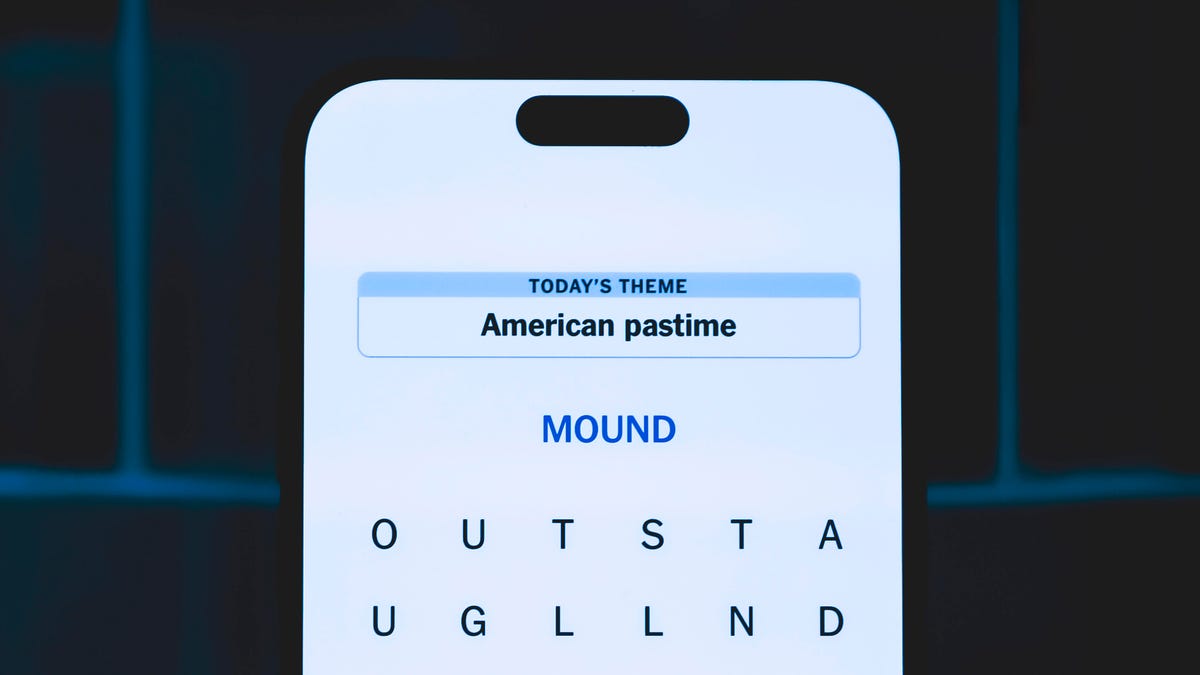
Looking for the most recent Strands answer? Click here for our daily Strands hints, as well as our daily answers and hints for The New York Times Mini Crossword, Wordle, Connections and Connections: Sports Edition puzzles.
Today’s NYT Strands puzzle is pretty tricky. If you’re not familiar with certain superstitious beliefs, you might not find all the answers. And some of the answers are difficult to unscramble, so if you need hints and answers, read on.
I go into depth about the rules for Strands in this story.
If you’re looking for today’s Wordle, Connections and Mini Crossword answers, you can visit CNET’s NYT puzzle hints page.
Read more: NYT Connections Turns 1: These Are the 5 Toughest Puzzles So Far
Hint for today’s Strands puzzle
Today’s Strands theme is: If all else fails…
If that doesn’t help you, here’s a clue: Don’t tell, it won’t come true.
Clue words to unlock in-game hints
Your goal is to find hidden words that fit the puzzle’s theme. If you’re stuck, find any words you can. Every time you find three words of four letters or more, Strands will reveal one of the theme words. These are the words I used to get those hints but any words of four or more letters that you find will work:
- GLUB, RATS, TARN, DALE, FONT, FOUNT, LASH
Answers for today’s Strands puzzle
These are the answers that tie into the theme. The goal of the puzzle is to find them all, including the spangram, a theme word that reaches from one side of the puzzle to the other. When you have all of them (I originally thought there were always eight but learned that the number can vary), every letter on the board will be used. Here are the nonspangram answers:
- DANDELION, STAR, COIN, FOUNTAIN, LADYBUG, EYELASH
Today’s Strands spangram
Today’s Strands spangram is MAKEAWISH. To find it, start with the M that’s three letters down on the far right, and wind backwards.
Technologies
Today’s NYT Connections Hints, Answers and Help for Nov. 28, #901
Here are some hints and the answers for the NYT Connections puzzle for Nov. 28, #901.
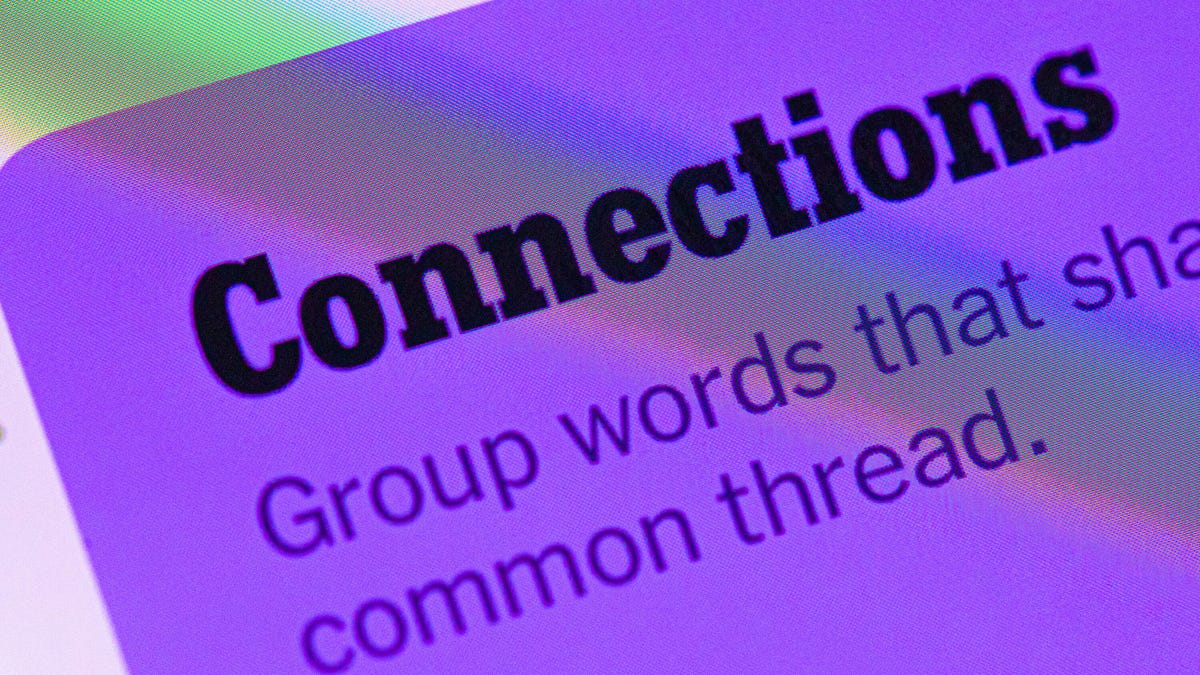
Looking for the most recent Connections answers? Click here for today’s Connections hints, as well as our daily answers and hints for The New York Times Mini Crossword, Wordle, Connections: Sports Edition and Strands puzzles.
Today’s NYT Connections puzzle is kind of tough. If you need help sorting the answers into groups, you’re in the right place. Read on for clues and today’s Connections answers.
The Times now has a Connections Bot, like the one for Wordle. Go there after you play to receive a numeric score and to have the program analyze your answers. Players who are registered with the Times Games section can now nerd out by following their progress, including the number of puzzles completed, win rate, number of times they nabbed a perfect score and their win streak.
Read more: Hints, Tips and Strategies to Help You Win at NYT Connections Every Time
Hints for today’s Connections groups
Here are four hints for the groupings in today’s Connections puzzle, ranked from the easiest yellow group to the tough (and sometimes bizarre) purple group.
Yellow group hint: Appropriate.
Green group hint: I win!
Blue group hint: Musical instrument.
Purple group hint: Time to talk.
Answers for today’s Connections groups
Yellow group: Fitting.
Green group: Achieve victory over.
Blue group: Parts of an electric guitar.
Purple group: Phonetic elements of speech.
Read more: Wordle Cheat Sheet: Here Are the Most Popular Letters Used in English Words
What are today’s Connections answers?
The yellow words in today’s Connections
The theme is fitting. The four answers are fair, just, proper and right.
The green words in today’s Connections
The theme is achieve victory over. The four answers are beat, best, take and worst.
The blue words in today’s Connections
The theme is parts of an electric guitar. The four answers are fret, peg, pickup and string.
The purple words in today’s Connections
The theme is phonetic elements of speech. The four answers are intonation, loudness, rhythm and stress.
Technologies
Anker’s New MagSafe Car Mount Keeps Your Phone Cool While Charging, and It’s 30% Off for Black Friday
Get wired-like charging speeds and MagSafe compatibility with Anker’s wireless car charging bundle for $62.99.
Black Friday is the best time of the year to upgrade the little essentials that make your everyday tech life more pleasant. I’ve found the perfect deal to amp up the phone charging setup in your car. This Anker MagSafe wireless car charging bundle is 30% off for the holidays, and it gives your iPhone a fast and steady way to power up while you navigate. It delivers up to 25-watt wireless charging speeds and with onboard active cooling, your phone stays comfortable to the touch.
Get it now for $62.99 verses the list price of $89.99.
What sets this charger apart is that its performance and cooling tech is built into a surprisingly compact package. The stand uses an ultra-strong Qi2 magnetic lock to keep your phone secure through bumps and turns. You can even tilt the mount and switch between portrait and landscape modes for navigation without blocking the view. The bundle has everything you need to get started including a 60-watt dual-USB-C charger, an adequately long USB-C cable, and cable organizers for a clean setup. Anker also includes a two-year warranty for peace of mind.
If you are getting your car prepped up for driving to a holiday vacation or just need a faster charging mount for your daily commute, this deal makes a lot of sense. CNET’s experts are also tracking more Black Friday and Cyber Monday picks across Apple products, headphones, and more, so you can score more savings before the sales season wraps up.
MOBILE DEALS OF THE WEEK
-
$749 (save $250)
-
$475 (save $175)
-
$499 (save $300)
-
$900 (save $400)
Why this deal matters
A high quality charger is a great addition to any car to speedily top up your phone on the go. You will especially want to look out for options from a top-tier brand like Anker for its fast charging speeds and reliability. This Black Friday deal is an excellent opportunity to save big on a staple car accessory. With holiday shopping heating up and tech accessories being one of the most popular categories, we expect the deal to sell out quick. So don’t wait too long before jumping on it.
Don’t miss any of our unbiased tech content and lab-based reviews. Add CNET as a preferred Google source.
Join Our Daily Deals Text Group!
Get hand-picked deals from CNET shopping experts straight to your phone.
By signing up, you confirm you are 16+ and agree to receive recurring marketing messages at the phone number provided. Consent is not a condition of purchase. Reply STOP to unsubscribe. Msg & data rates may apply. View our Privacy Policy and Terms of Use.
-

 Technologies3 года ago
Technologies3 года agoTech Companies Need to Be Held Accountable for Security, Experts Say
-

 Technologies3 года ago
Technologies3 года agoBest Handheld Game Console in 2023
-

 Technologies3 года ago
Technologies3 года agoTighten Up Your VR Game With the Best Head Straps for Quest 2
-

 Technologies4 года ago
Technologies4 года agoBlack Friday 2021: The best deals on TVs, headphones, kitchenware, and more
-

 Technologies4 года ago
Technologies4 года agoVerum, Wickr and Threema: next generation secured messengers
-

 Technologies4 года ago
Technologies4 года agoGoogle to require vaccinations as Silicon Valley rethinks return-to-office policies
-

 Technologies4 года ago
Technologies4 года agoOlivia Harlan Dekker for Verum Messenger
-

 Technologies4 года ago
Technologies4 года agoiPhone 13 event: How to watch Apple’s big announcement tomorrow
