Technologies
Send Surprise Gifts to Everyone Using This Amazon Trick
Send gifts to everyone without their address with just a few easy steps.
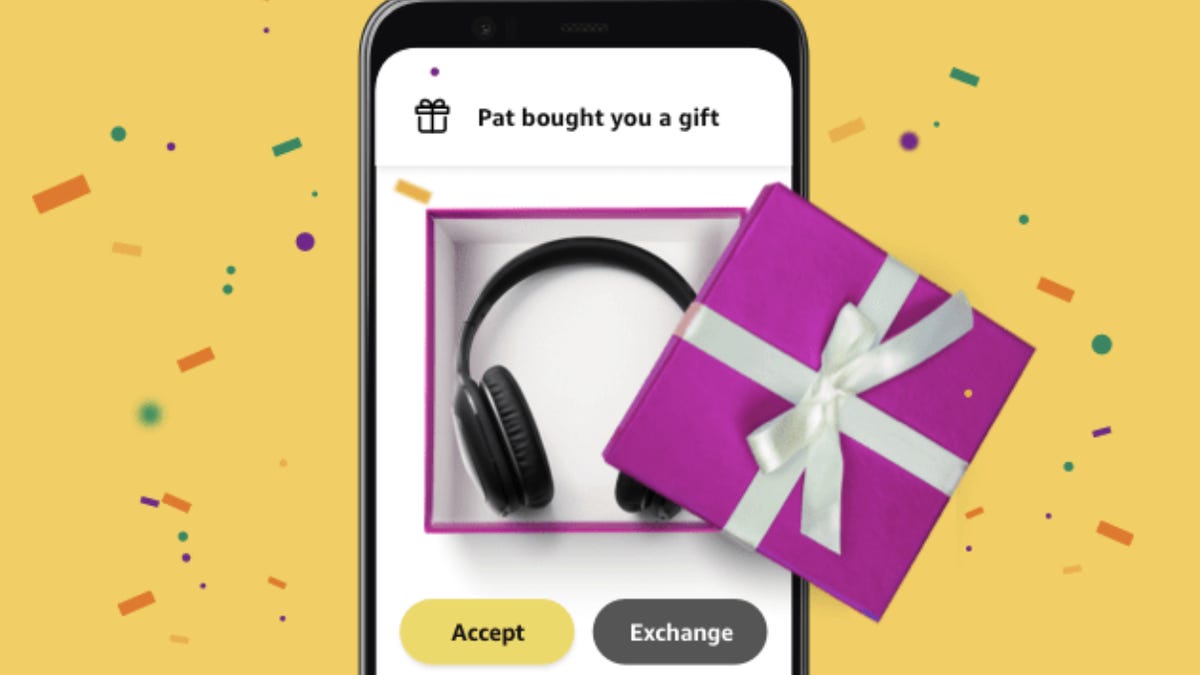
Here’s a dilemma: You’ve found the perfect gift for someone but you don’t know the correct address to send it to. You don’t want to text them to ask for their address because that would give away the surprise — but if you don’t ask then you’re left with a great gift and no address to mail it to. Unfortunately, while the internet can solve most problems, a correct address can be hard to find. But if you’re shopping for a gift on Amazon, all is not lost. There’s an amazing Amazon shopping feature that makes it possible to send a stealthy gift with just the recipient’s phone number or email address.
Here’s how to send gifts to friends who may have moved and whose address you don’t have on file. Just note, however, you need to be a Prime member and there are a couple other caveats. (Here’s how to sign up for a Prime membership if you don’t have one. If you’re already a member, there are plenty of perks you probably aren’t using, like free Grubhub Plus food delivery for a year.)
Is there a catch to sending Amazon gifts without an address?
Yes, here are the puzzle pieces needed to make this convenient shopping hack work. You must:
- Be an Amazon Prime member.
- Have the recipient’s email address or mobile phone number.
- Use the mobile app to send the gift without a specific shipping address. (The new shopping feature won’t work with Amazon.com, only the mobile app.)
- Ship and receive the gift to the continental US — sorry, Hawaii and Alaska.
Important note: Not every gift is eligible. For example, we couldn’t send the baby clothes we picked out for our colleague’s newborn this way, but we were able to select a pair of $36 Amazon over-ear headphones (not currently available) to send to a recipient without a physical address on hand.
How does the Amazon Prime gift option work?
We’ll share more details in the step-by-step below, but in general, as the gift-giver you just have to send a gift receipt and select the new delivery option. The recipient will then be notified to accept the gift by providing their address. If they decide to not accept the gift, they can exchange it for an Amazon gift card. Amazon says it won’t tell the person who picked out the gift if the recipient chooses a gift card instead.
How to send a gift on Amazon without knowing the recipient’s address
If you just picked out a gift for your family member or friend on Amazon, here’s how you can send it to them through text or email:
1. Add the gift to your cart using Amazon’s mobile app.
2. Tap Add a gift receipt for easy returns and then tap Proceed to checkout.
3. Once at checkout, select the option to Let the recipient provide their address and tap Continue.
4. Enter the recipient’s phone number or email address. This is where you can also add a custom message sent alongside your gift. You can also select gift wrapping at this stage. (Note that this typically costs another $5 for an Amazon gift bag.)
5. Place your order by clicking Continue. The recipient will then be notified and asked to accept the gift.
How to accept an Amazon gift
If you have been sent a gift through Amazon, here’s how to accept it (or get a gift card instead):
1. Click on the text or email notification from Amazon and tap View and accept your gift.
2. Tap on your present to unwrap it and watch an animation of your gift being revealed.
3. Once you’ve virtually unwrapped your gift, you can choose to Accept and provide an address or Exchange for an Amazon gift card.
4. If you choose to accept the gift, you will be prompted to provide your delivery address. After you enter your address, tap Deliver to this address and then Accept the gift.
5. Amazon will then ship your gift to you with free Prime shipping.
For more, check out how to use Amazon subscribe and save to buy your favorite products at a discount. Plus, you can bypass shipping fees with this shopping tip.
Technologies
The Most Exciting Video Game Rumors and Leaks Ahead of 2026
Technologies
Today’s NYT Mini Crossword Answers for Wednesday, Dec. 17
Here are the answers for The New York Times Mini Crossword for Dec. 17.

Looking for the most recent Mini Crossword answer? Click here for today’s Mini Crossword hints, as well as our daily answers and hints for The New York Times Wordle, Strands, Connections and Connections: Sports Edition puzzles.
Need some help with today’s Mini Crossword? Read on. And if you could use some hints and guidance for daily solving, check out our Mini Crossword tips.
If you’re looking for today’s Wordle, Connections, Connections: Sports Edition and Strands answers, you can visit CNET’s NYT puzzle hints page.
Read more: Tips and Tricks for Solving The New York Times Mini Crossword
Let’s get to those Mini Crossword clues and answers.
Mini across clues and answers
1A clue: Nod (off)
Answer: DOZE
5A clue: Naval submarine in W.W. II
Answer: UBOAT
7A clue: Tricky thing to do on a busy highway
Answer: MERGE
8A clue: Heat-resistant glassware for cooking
Answer: PYREX
9A clue: Put into groups
Answer: SORT
Mini down clues and answers
1D clue: Break up with
Answer: DUMP
2D clue: Falls in line, so to speak
Answer: OBEYS
3D clue: Legendary vigilante who cuts a «Z» with his sword
Answer: ZORRO
4D clue: Rarin’ to go
Answer: EAGER
6D clue: Common reminder for an upcoming appointment
Answer: TEXT
Don’t miss any of our unbiased tech content and lab-based reviews. Add CNET as a preferred Google source.
Technologies
You Can Watch an Exclusive Avatar: Fire and Ash Scene on TikTok Right Now
Disney and TikTok partner on an immersive content hub for James Cameron’s latest movie about the alien Na’vi.
If you’re not quite ready to head to the theater to watch Avatar: Fire and Ash, an exclusive scene preview might sell you on the visual spectacle. As part of a new collaboration with the social media giant, Disney is posting snippets of its new movie to its TikTok account.
This scene isn’t part of any trailer and won’t be posted to other social media accounts, making TikTok the only place you can view it — unless you buy a movie ticket. A first look at the new movie’s scenes isn’t the only Avatar-related bonus on the social media platform right now, either. TikTok has partnered with the house of mouse to bring an entire «immersive content hub» to the app.
A special section of TikTok includes quizzes and educational videos that explore the alien world of Pandora shown off in the movies. On TikTok, you can take a personality quiz to find out what Na’vi clan you most closely align with and unlock a special profile picture border to use on your account.
Science and fiction blend together with a series of videos from real doctors who explain the basis for some of Avatar’s world-building. If you want to learn about exoplanets or how realistic the anatomy of the movie’s alien animals is, these videos will feed your brain while still providing entertainment value.
Perhaps the most enticing part of Disney’s latest social media collaboration is the opportunity for fans to win prizes and trips. TikTok creators who make edits with the #TikTokAvatarContest hashtag are entered into a competition to win Avatar merchandise. The biggest winners will be able to take a trip to visual effects studio Wētā Workshop in New Zealand or visit Avatar director James Cameron’s Lightstorm Entertainment Studio in Los Angeles.
Avatar: Fire and Ash is the third installment in director Cameron’s cinematic passion project. While the first Avatar movie was released in 2009, Cameron didn’t release another entry in the franchise until 2022. In total, there is a five-movie arc planned for the indigo alien Na’vi on the moon of Pandora.
The Avatar movies are known for pushing the boundaries of CGI visual effects in cinema. They are also historically big winners at the box office: the original Avatar is the highest-grossing film of all time, earning $2.9 billion across its theatrical releases. Its sequel, Avatar: The Way of Water, is the third-highest-grossing film of all time, trailing Avengers: Endgame. You can stream those movies on Disney Plus.
It remains to be seen whether Avatar: Fire and Ash will financially live up to its predecessors. The film currently has mixed reviews from critics on Rotten Tomatoes.
-

 Technologies3 года ago
Technologies3 года agoTech Companies Need to Be Held Accountable for Security, Experts Say
-

 Technologies3 года ago
Technologies3 года agoBest Handheld Game Console in 2023
-

 Technologies3 года ago
Technologies3 года agoTighten Up Your VR Game With the Best Head Straps for Quest 2
-

 Technologies4 года ago
Technologies4 года agoBlack Friday 2021: The best deals on TVs, headphones, kitchenware, and more
-

 Technologies4 года ago
Technologies4 года agoVerum, Wickr and Threema: next generation secured messengers
-

 Technologies4 года ago
Technologies4 года agoGoogle to require vaccinations as Silicon Valley rethinks return-to-office policies
-

 Technologies4 года ago
Technologies4 года agoOlivia Harlan Dekker for Verum Messenger
-

 Technologies4 года ago
Technologies4 года agoiPhone 13 event: How to watch Apple’s big announcement tomorrow
