Technologies
My iOS 17 Wishlist: Every New Feature I Want to See at WWDC
Apple’s annual developers conference is today. Hopefully these iPhone features make an appearance.
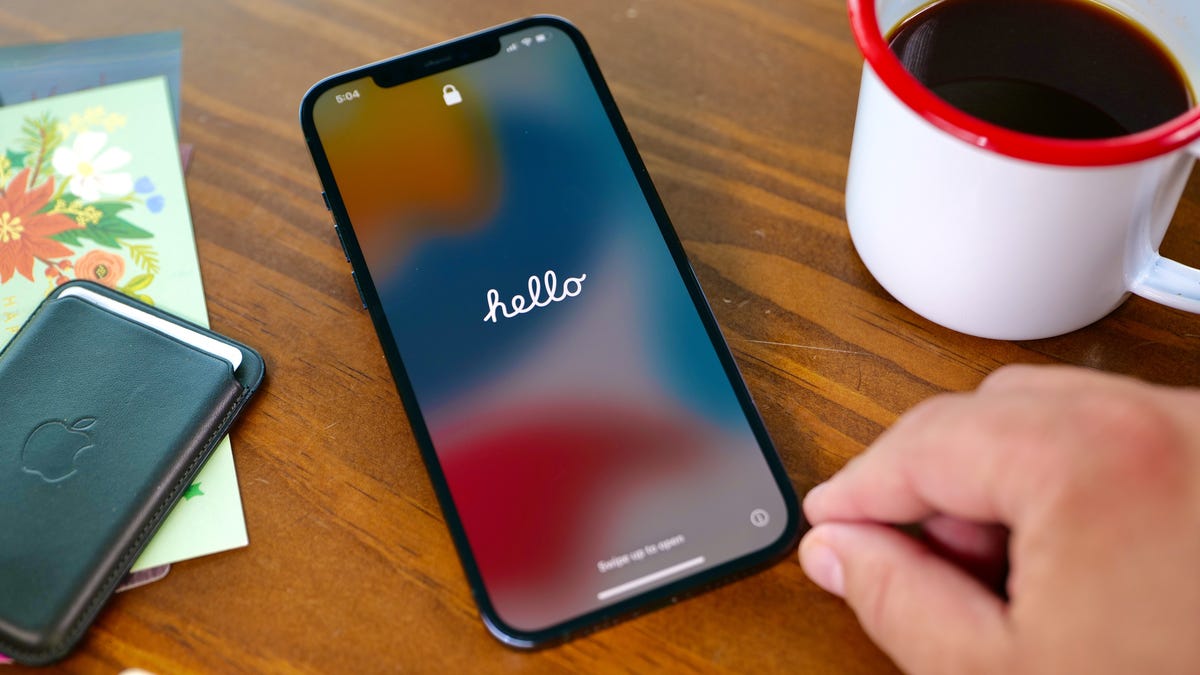
Today is the day. Apple is set to hold its Worldwide Developers Conference keynote presentation on Monday, in which CEO Tim Cook and gang are expected to announce the next major version of iPhone software, iOS 17. Though rumors point to the software update being overshadowed by new Mac hardware and a long-rumored and yet-to-be-announced AR/VR headset, the next version of iOS should still boast significant improvements.
It could include a feature that lets you view more items on your lock screen, according to a Bloomberg report. The lock screen would reportedly show calendar appointments, weather and notifications, similar to Android devices circa 2019 and smart displays like the Amazon Echo Show. This would follow on the heels of iOS 16, which brought a major overhaul of the iPhone’s lock screen that made it more customizable.
With iOS 17, iPhone owners could also gain the ability to sideload apps, according to a different Bloomberg report. Sideloading means you can download an app on your iPhone without using Apple’s App Store. The potential inclusion is likely meant to ensure compliance with new European regulations due to kick in next year.
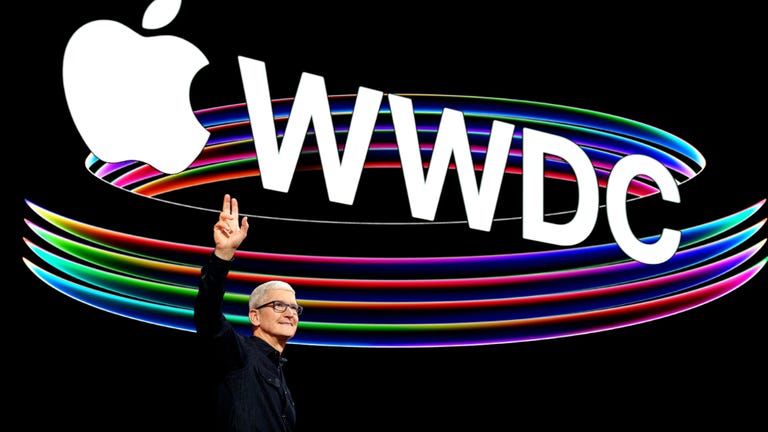
08:03
While I find those rumors fun to ponder, they can also be a distraction from the many other things I think Apple needs to add or improve in iOS. The additions I want range from significant changes, like adding support for the Apple Pencil for Pro Max and Plus models, to smaller, quality-of-life improvements, like adding a volume button to the iPhone’s virtual Apple TV remote. We have to wait until WWDC kicks off later today to see what actually unfolds, but here’s my iOS 17 wish list.
Bring ‘Visual Look Up’ to the Camera app
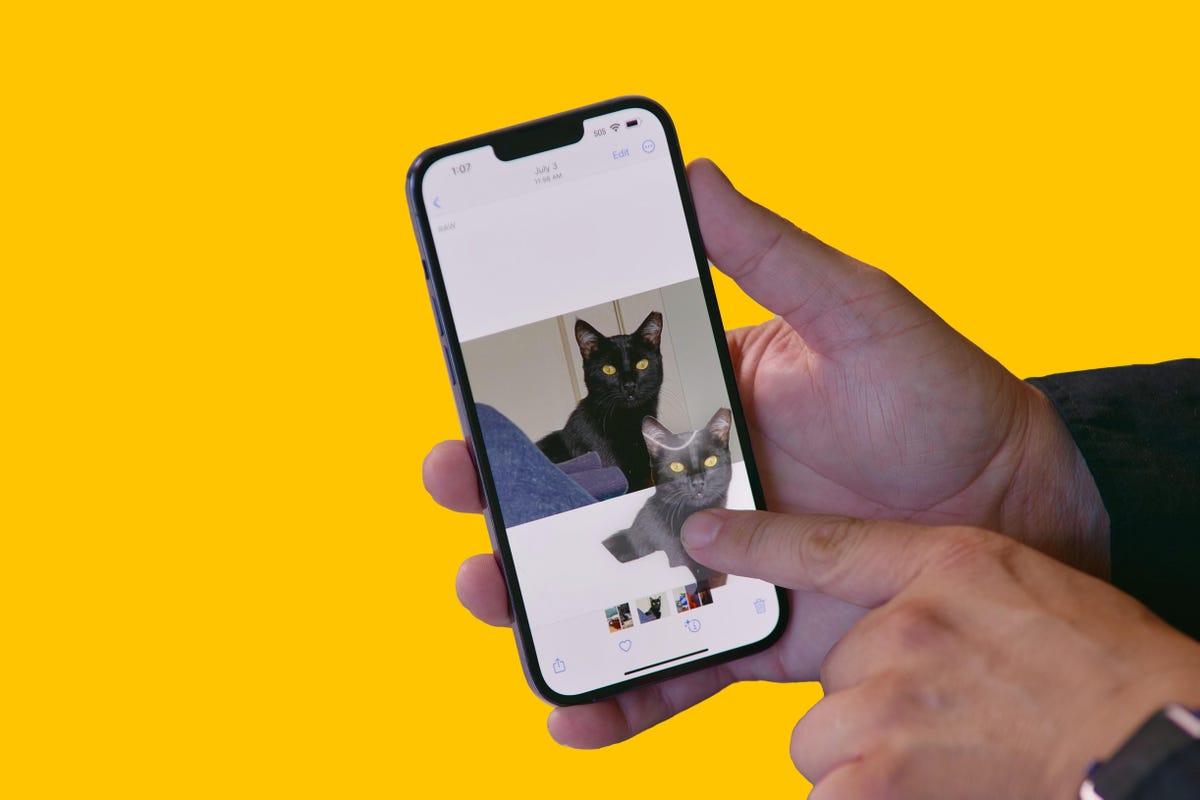
In iOS 16, Visual Look Up got a nifty shortcut that lets you cut out the subject of a photo just by tapping and holding on the image.
Visual Look Up launched with iOS 15 in 2021 and can recognize objects in your photos such as plants, food, landmarks and pets. In iOS 16, Visual Look Up expanded to let you lift an object out of a photo or PDF by tapping and holding, essentially creating a sticker you can share with others.
But there’s a catch. Visual Look Up works only after you take a photo. I hope iOS 17 lets you do the same thing straight from the camera viewfinder. For example, if the camera were open and pointed at flowers, I could tap the Visual Look Up icon to see what kind of flowers they were without taking a photo of them. You can do that with Live Text, and Google Lens does something similar on Android phones. I realize this isn’t a radical change, but it would streamline things a bit.
Add a volume button to the iPhone’s Apple TV remote

Sometimes you lose this little guy and need to use your iPhone to control your Apple TV.
If you own an Apple TV, you’ve no doubt misplaced the tiny minimalist aluminum remote control at some point. Fortunately, you can use a virtual remote on your iPhone to do nearly everything the physical Siri remote does, except change the volume. Apple, please add a volume button to the iPhone’s Apple TV remote.
Technically, when you use the Apple TV remote on your iPhone, you can press the physical volume buttons to control the TV volume. But this doesn’t work on every TV’s audio receiver, such as mine. I’d guess there are many people who, like me, just want the virtual remote on the iPhone’s screen to mimic the physical remote’s button layout; most importantly including the button for volume.
Bring fitness tracking to the iPhone

You can start workouts from your Apple Watch, but not from your iPhone (without a third-party app).
If you’re an Apple Watch user, you understand the convenience of recording a workout. But if you aren’t wearing your watch or don’t own one, there isn’t a way to record basic exercises like walking, running or cycling without a third-party app. I’d like to see Apple expand the Fitness app so you can record workouts even without a Fitness Plus membership.
Add a pro camera app

The Photo Pro app on Sony Xperia 1 and 5 series phones gives you an interface that looks identical to a professional mirrorless camera.
It’s time for Apple to revisit the iPhone’s Camera app. For years, it was the gold standard of simplicity, offering a «see what you get» preview for photos, videos and effects with minimal, easy-to-navigate controls and modes. But as Apple has added more functionality, especially for ProRaw photos and ProRes video recording on iPhone Pro models, the Camera app has started to feel cramped. It tries to remain a one-size-fits-all app at the expense of higher-end features like manual camera controls.
I’d like Apple to make a separate pro camera app, along the lines of how it created a standalone app for classical music. Apple Music Classical tackles the special challenge of categorizing, searching for, and discovering classical music, something the default Apple Music app isn’t geared toward. Similarly, the pro camera app could be a place for creative types to access camera controls, settings and features beyond those in the basic camera app. Sony has been quite successful with this sort of approach in its Xperia 1 and 5 series phones, and Samsung has a separate Expert Raw app to complement its main one. Now it’s Apple’s turn.
Let me customize the Dynamic Island
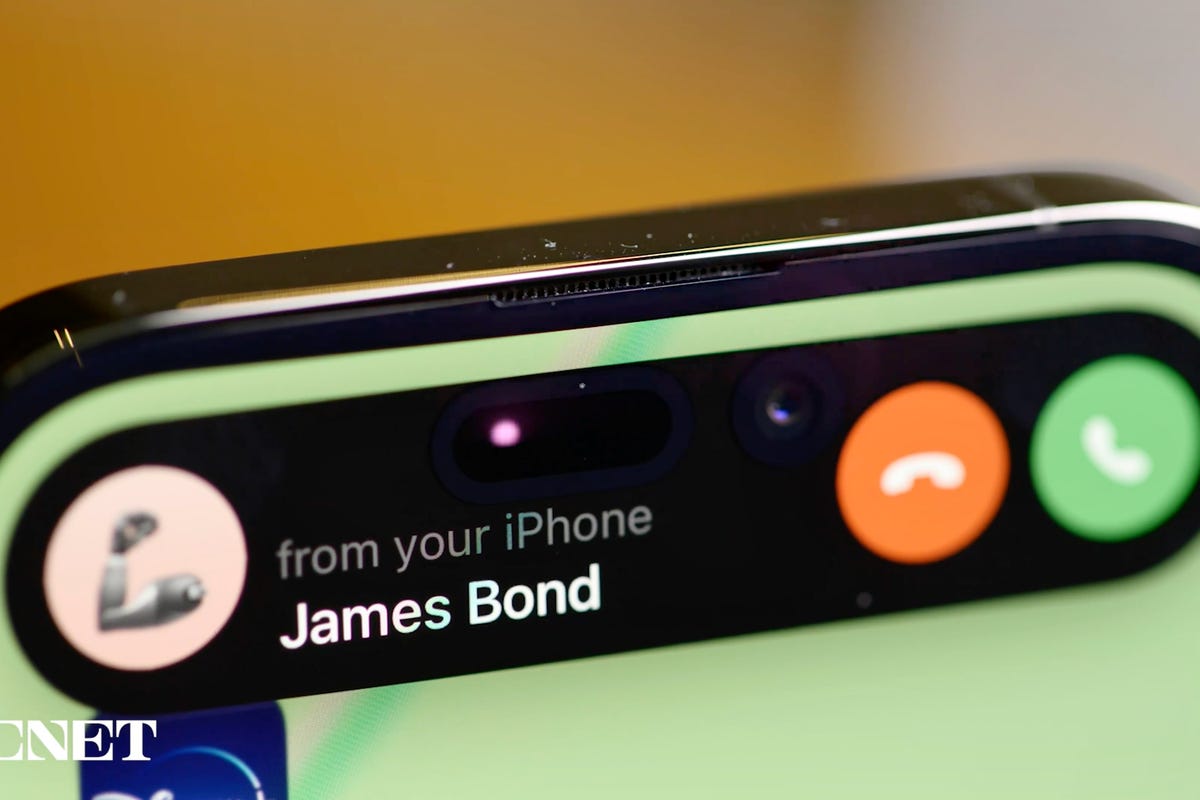
The Dynamic Island was a great addition to the iPhone 14 Pro and 14 Pro Max.
The Dynamic Island works well. It’s like having a shortcut at the top of your screen no matter what you’re doing on your iPhone. Glancing at my Uber ride status from my lock screen or in the Dynamic Island just makes sense. But I want more from the Dynamic Island, especially if iPhone 15 rumors are right and non-Pro iPhone models get it too. I’d like to see Apple let people customize their own Dynamic Island in a curated way.
In 2016, with iOS 10, Apple rolled out the iMessage app store for stickers and games. I don’t think we need a Dynamic Island app store, but something like the ability to pin a Memoji sticker as a Dynamic Island icon would be great. Admittedly, as creative-minded as I am, I don’t have a brilliant example of exactly what I want. I just think the Dynamic Island is another way people could make their iPhone feel more personal. Customization was a big theme with Android this year at Google I/O, with the introduction of AI and cinematic wallpapers. Of course, Apple could view the Dynamic Island like it does Apple Watch faces and want to control how it’s changed, instead of letting people go hog wild.
Add Apple Card functionality to other credit cards
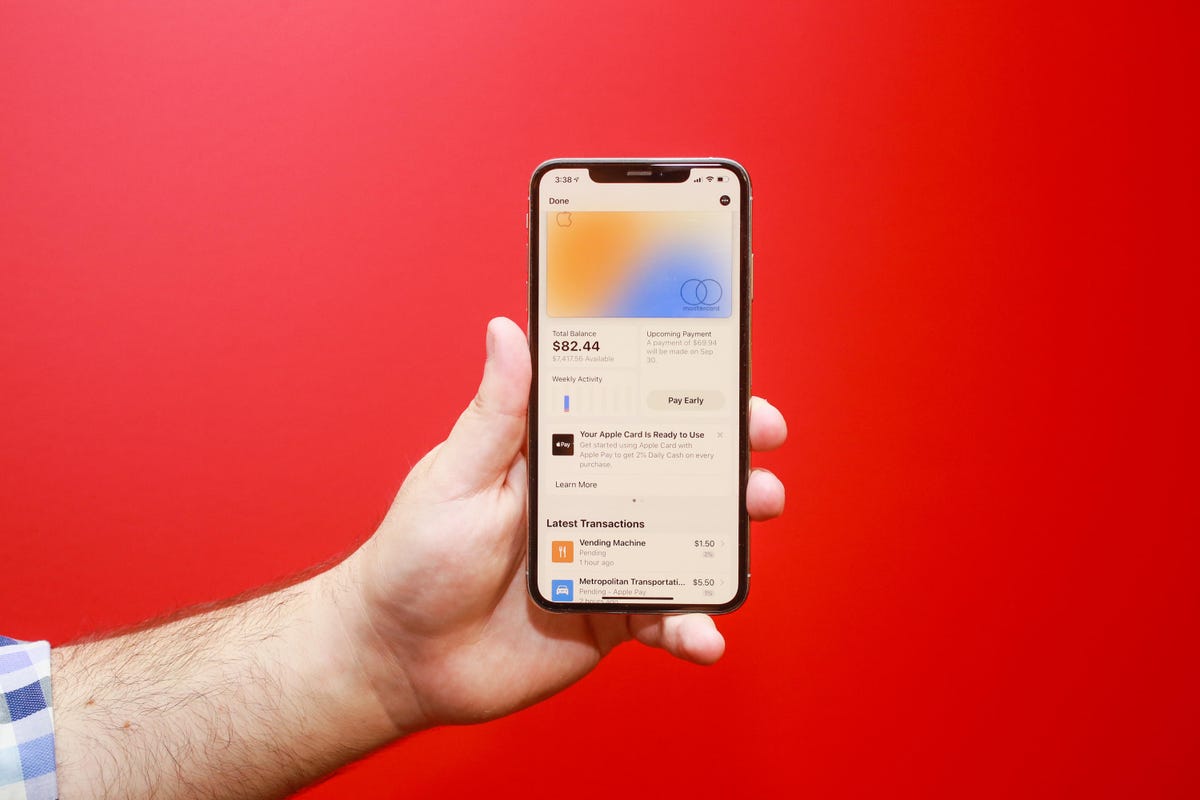
The Apple Card lives on your iPhone.
If you have an Apple Card, you get to experience one of the best mobile financial experiences on any phone today. Apple’s signature credit card lives virtually in the Wallet app. At first glance, it appears like any other Apple Pay card. But when you tap its digital avatar, you see the card’s balance, rewards, upcoming payment info, and transactions. I’d like Apple to open that functionality to non-Apple credit cards.
If your Bank of America credit card is in Apple Pay and you have the Bank of America app on your phone, wouldn’t it be great to access similar functionality in the Wallet app? Expanding access would be convenient for iPhone owners and could bolster Apple Pay and the iPhone’s Wallet as serious financial tools.
Make widgets interactive
Widgets can be pinned to your home screen and resized to your liking.
Widgets on the lock screen and home screen can do two things: show information (like the weather) and launch the corresponding app when tapped (e.g., the weather app). Widgets haven’t changed much since Apple introduced them with iOS 14. It’s time for a refresh.
What if you could use the podcast widget like a mini-podcast player, or order your favorite burrito bowl straight from Chipotle’s widget? Adding more functionality to widgets could make it easier to multitask on the iPhone.
Add Apple Pencil support

What if you could use an Apple Pencil on the iPhone?
I’ve been writing iPhone and iOS wish lists for years, and one addition that’s made my roundup every time is adding Apple Pencil support to the iPhone, specifically for Pro Max and Plus models. The 6.7-inch screen isn’t that much smaller than the 8.3-inch screen on the iPad Mini. But one supports Apple Pencil functionality and the other doesn’t.
Also, if iOS 17 did include Pencil support, Apple could make a smaller version of its stylus and call it the Apple Pencil Mini. Maybe it could attach to the back of the iPhone Pro Max or Plus using MagSafe?
Bring the iPad’s split-screen view to iPhone Pro Max models
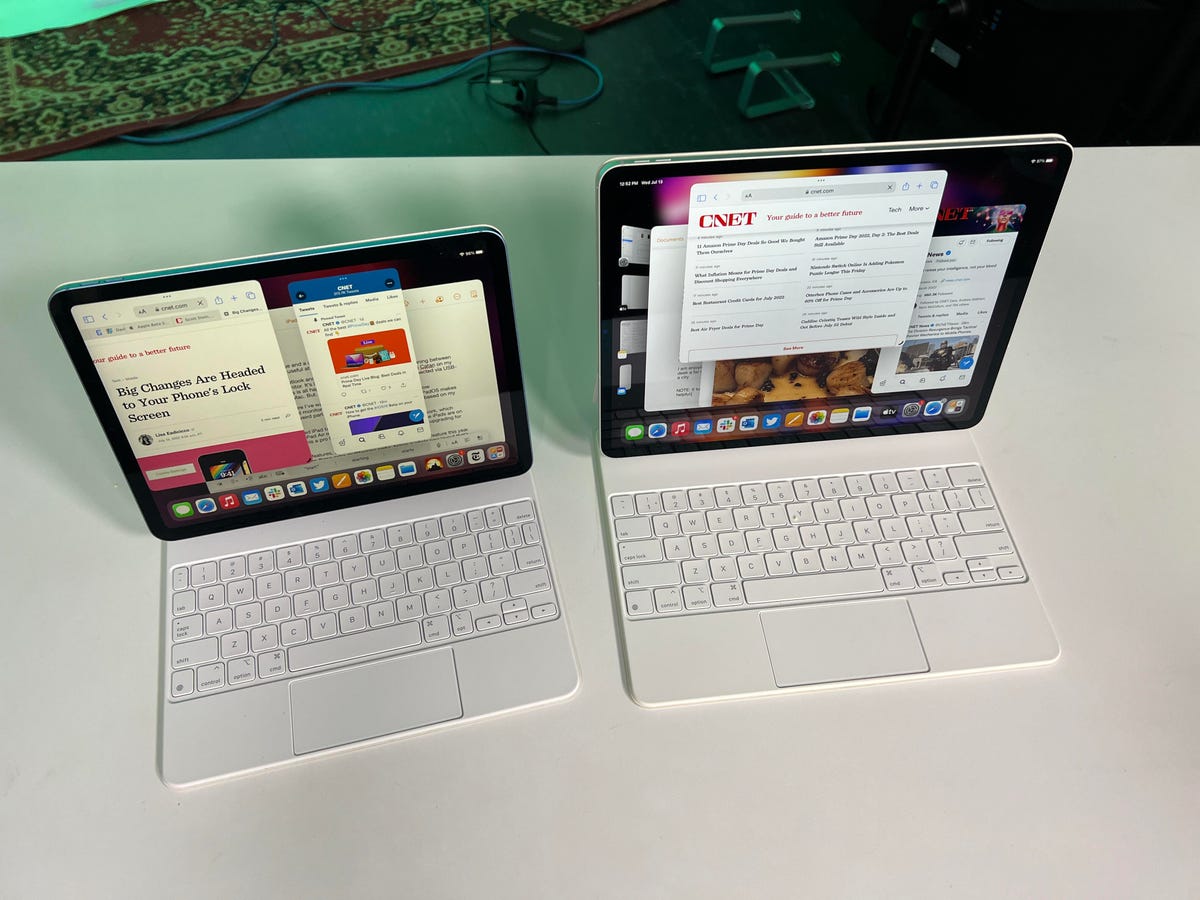
The multiple windows on the iPad and iPad Pro.
The iPhone Pro Max has been part of Apple’s lineup since 2019. The 11 Pro Max has a 6.5-inch screen, while the 12 Pro Max, 13 Pro Max and 14 Pro Max all have a 6.7-inch display. Last year, Apple introduced the iPhone 14 Plus, which also has a 6.7-inch screen. Those large screens feel wasted when it comes to software. Some iOS apps like Mail and Messages can take advantage of the extra space in landscape orientation to show a column of message previews next to the currently opened message. But otherwise, there isn’t much else in iOS that’s optimized for big iPhone screens.
I’d like Apple to bring some iPadOS features to iOS 17 just for Pro Max and Plus models, especially its split screen multitasking view. It would be wonderful to have Safari open on one side of the phone and launch Messages on the other.
Revisit ease of use vs. security
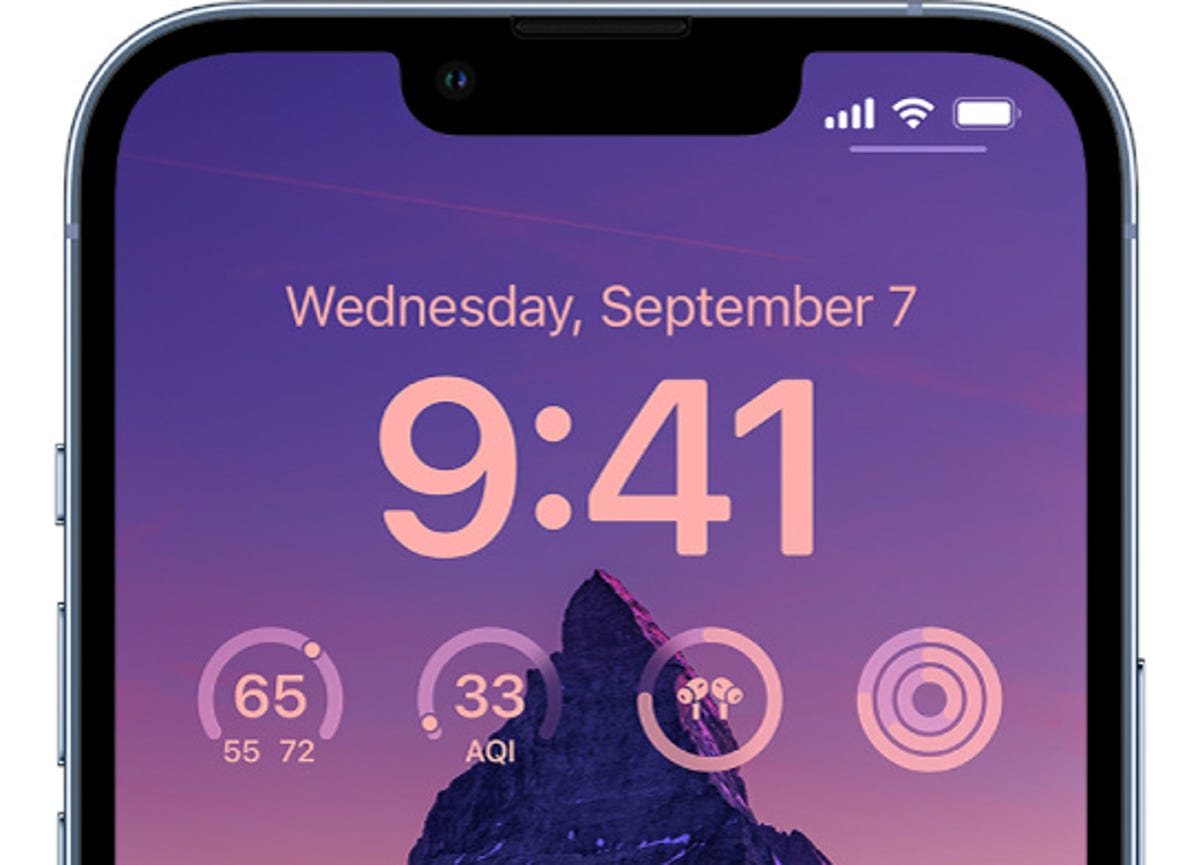
Some iPhone owners are being targeted for an unusual crime.
Earlier this year, The Wall Street Journal’s Joanna Stern and Nicole Nguyen ran a series of stories about how a thief who steals your iPhone and knows its passcode can lock you out of the most important parts of your digital life. This crime isn’t widespread, but Stern and Nguyen showed that it’s more common than you might think.
At the core of the issue is the balance between security and ease of access. The same tools Apple put in place to help people who get locked out of their devices and accounts are being used by savvy criminals to lock people out of their phone and accounts while gaining access to their money and services. There’s been a bunch of coverage on the topic in recent months, and it sounds like these tools help far more people than the criminals who take advantage of them.
I don’t think there’s an easy way for Apple to «fix» the issue, but I hope with iOS 17, the company takes a moment to reconsider the impact these tools can have on people and even offer other security features to foil the thieves behind these crimes, like Apple did with AirTags.
At the end of the day, I’m excited for WWDC this year. And while I do hope there’s a fancy, cool AR/VR headset, my heart is holding out for iOS 17 and all its new features.
Technologies
The Black Friday Gaming Deals Are Here. Shop Now and Save Big on PlayStation, Xbox and Alienware
Technologies
Looking for a Free iPhone? Verizon Will Basically Hand You One With This Black Friday Offer
Technologies
Smartphone vs. Dumb Phone: Why People Are Going Basic
Here’s how to ditch your smartphone for a dumb phone. It’s digital detox done right.

Over the past couple of decades, smartphones have become an integral part of our lives. According to the Pew Research Center, about 91% of Americans own a smartphone. Statista reports that the number of global smartphone owners is estimated to reach 6.1 billion in 2029. For many, a smartphone is an always-on internet device that keeps us connected to the world.
But there are also significant downsides to having one. If you’re concerned about how much time you spend on your phone, you aren’t alone: Some people feel addicted to their smartphones, checking their email and social media feeds hundreds of times a day. Perhaps you find yourself doomscrolling through the news or wasting time on mindless apps and games rather than being productive at work or spending quality time with your family. Sure, you could simply limit your screen time, but that takes willpower that you might not have.
This rise in this obsessive behavior toward smartphones explains the resurgence of so-called dumb phones in recent years. Sometimes referred to as feature phones, dumb phones are essentially stripped-down cellular devices that lack the bells and whistles of modern smartphones. Some only let you call and text, while others have a few more features such as a camera or a music player. Dumb phones typically offer only the most basic of features, minimal internet and that’s about it.
If that intrigues you, read on. In this guide, we’ll highlight the different kinds of dumb phones on the market, what you should look for when shopping for one, and whether a dumb phone is even right for you.
The differences between a dumb phone and a smartphone
A smartphone is essentially a tiny computer in your pocket. A dumb phone lacks the apps and features that smartphones have. More advanced dumb phones, or «feature phones,» offer a camera and apps like a calendar or a music player. Some even have minimal internet connectivity.
Many dumb phones are reminiscent of handsets with physical buttons from decades ago. Others have a T9 keypad where you press the numbers with the letters on the keypad and the phone «predicts» the word you want.There are even feature phones with touchscreens and more modern interfaces.
What should you look for when getting a dumb phone?
The dumb phone that’s best for you will depend on the reason you’re getting it. Do you want to go without internet access entirely and do it cold turkey? Then, perhaps a basic phone is what you want. Basic phones are also great if you just want a secondary emergency backup handset. Do you want at least some functionality, like Wi-Fi hotspot capabilities or navigation directions? Then look into «smarter» dumb phones that have those features.
Alternatively, if you think you still need certain smartphone apps like WhatsApp or Uber, you could look into «dumbed down» Android phones with smaller screens and keypads (sometimes called Android dumb phones). They don’t qualify as dumb phones technically, but they’re often seen as an in-between solution for those who can’t quite commit to a lifestyle change.
What are the different kinds of dumb phones on the market?
As more people seek smartphone alternatives, a large number of modern dumb phones have emerged on the market. If you’re on the hunt for one, we recommend using Jose Briones’ excellent Dumbphone Finder, which lets you filter and browse a dizzying array of choices based on your preferences and network provider. We also suggest perusing the r/dumbphones subreddit, where you’ll find a community of dumb phone enthusiasts who can assist you in your dumb phone journey.
Here are a few different kinds of dumb phones that caught our attention.
Smarter dumb phones
If you have a tough time letting go of your smartphone, there are a few smarter dumb phones on the market that might be a good gateway into the smartphone-free world. They often have touchscreen interfaces and more features you’d find on smartphones, like a music player or a camera.
Perhaps the smartest dumb phone on the market right now is the Light Phone 3, which has a 3.92-inch OLED screen and a minimalist black-and-white aesthetic. Its features include GPS for directions, Bluetooth, a fingerprint sensor, Wi-Fi hotspot capabilities, a flashlight, a 50-megapixel rear camera, an 8-megapixel front-facing camera and a music player. It also has 5G support, which is something of a rarity among dumb phones.
However, it’s expensive at around $700, which is almost the same price as a higher-end smartphone. Light also sells the Light Phone 2, which lacks cameras and a flashlight, but it’s much cheaper at $300 (about the price of a midrange smartphone). It uses an E Ink screen instead of OLED. However, some reviews have said that the texting speed is pretty slow.
Another touchscreen phone that’s similar to an e-reader and is fairly popular with the dumb phone community is the Mudita Kompakt. It has wireless charging, an 8-megapixel camera, GPS for directions, a music player, an e-reader and basic apps including weather, a calendar and more.
Barebones phones
On the other hand, if you’re ready for a full digital detox, then you could consider just a basic phone that lets you call, text and not much else. Simply harken back to the phones of decades ago and you’ll likely find one that fits that description.
One of the major brands still making basic phones is HMD Global, which also makes Nokia-branded handhelds like the Nokia 3210 and the Nokia 2780 Flip. HMD makes its own line of phones too, such as the iconic pink Barbie phone, complete with a large Barbie logo emblazoned on the front. It even greets you with a cheerful «Hello Barbie» each time it powers on. We should note, however, that HMD has said it’s exiting the US, so the only way to get one might be through third-party reseller in the near future.
There are still basic phones being sold in the US. The Punkt MP02 is one of the more interesting models, thanks in part to its unique slim design and clicky buttons. You can even send messages via Signal with it, though you’ll have to text via the old-fashioned T9 method.
Android dumb phones
Some dumb phone purists might argue that anything Android doesn’t belong in this list, but if your main goal in quitting your phone is to be free of the social media algorithm, then perhaps a scaled-down smartphone is a good halfway point for you. A couple of examples are the Unifone S22 Flip phone (formerly the CAT S22 Flip phone) and the Doov R7 Pro candy bar (available outside of the US), both of which are Android handsets but have traditional cell phone designs (The Unifone S22 Flip runs Android Go, a simplified version of Android).
This way, you still have access to your «must-have» apps, and might be able to better withstand the temptation of social media because of their tiny size and shape (or at least that’s the theory).
Should you buy an old or used dumb phone? Will it work on a carrier’s 5G network?
There’s nothing wrong with buying an old or used dumb phone, but you should make sure that it works with your cellphone network. Not all phones work with all networks, and certain carriers in the US aren’t compatible with every device, so check their restrictions. AT&T, for example, has a whitelist of permitted devices and you generally can’t use something that isn’t on that list.
As for 5G support, that’s pretty rare when it comes to dumb phones, mostly because they often don’t really need it (they typically won’t see the benefit of faster data speeds, for example). Some, however, do have 5G support, such as the Light Phone 3, the Sonim XP3 Plus 5G and the TCL Flip 4. If 5G support is important to you due to network congestion concerns, then that’s something you can keep an eye out for.
What if I’m not able to give up my smartphone just yet?
Maybe you need your smartphone for work or emergencies, or maybe you just don’t find any of the existing dumb phones all that appealing. If you don’t mind exercising your willpower, there are existing «wellness» tools on both Android and iOS that could help limit your screen time by allowing you to set app timers or downtime modes.
You could also disable and uninstall all your most addictive apps and use parental control tools to limit your screen time. Last but not least, there are several apps and gadgets designed to help you cut back on doomscrolling, like the Brick and the Unpluq tag.
-

 Technologies3 года ago
Technologies3 года agoTech Companies Need to Be Held Accountable for Security, Experts Say
-

 Technologies3 года ago
Technologies3 года agoBest Handheld Game Console in 2023
-

 Technologies3 года ago
Technologies3 года agoTighten Up Your VR Game With the Best Head Straps for Quest 2
-

 Technologies4 года ago
Technologies4 года agoBlack Friday 2021: The best deals on TVs, headphones, kitchenware, and more
-

 Technologies4 года ago
Technologies4 года agoVerum, Wickr and Threema: next generation secured messengers
-

 Technologies4 года ago
Technologies4 года agoGoogle to require vaccinations as Silicon Valley rethinks return-to-office policies
-

 Technologies4 года ago
Technologies4 года agoOlivia Harlan Dekker for Verum Messenger
-

 Technologies4 года ago
Technologies4 года agoiPhone 13 event: How to watch Apple’s big announcement tomorrow
