Technologies
Level Up Your Gaming With These 7 Steam Tips and Tricks
Whether you’re new to PC gaming or an old hand, these tricks can help any Steam user.

Steam is a popular gaming platform that has about 120 million active monthly users, according to Finances Online. Steam lets you play PC games alone or with friends, and it’s compatible with third-party controllers. Plus, there are always sales on games, so you never run out of something fun to play.
If you know where to look, the service has more to offer than a massive selection of games and bundle deals. Here are a few tips and tricks every Steam user should know to get the most out of the platform.
Share your library with friends
If you have a massive gaming library through Steam, it’s possible to share with friends and family. You can select up to five users who can access and use your library across 10 devices that you’ve authorized.
Open the Steam app and click Steam in the top left corner of the screen. Select Settings (Windows) or Preferences (Mac) and choose Family in the side menu. Click the box that says Authorize Library Sharing on this computer.
You can also revoke access by clicking your username in the upper right corner of the Steam app and choosing Account Details in the drop-down menu. From there, scroll down to Family Settings and click Manage Family Library Sharing. Under Sharing Status, click Revoke on any devices or accounts you no longer wish to have access.
Turn on Steam Guard and two-factor authentication
Steam Guard can serve as a useful tool to provide an additional level of security against unauthorized access. To set it up on the desktop app or browser, click your username in the top right corner. Click Account Details in the drop-down menu and choose Manage Steam Guard under Account Security.
When Steam Guard is enabled, you can have codes sent to your phone or email, as well as deauthorize other computers or devices other than the one you’re currently using that might have saved your login information. Steam recommends sending Guard Codes to your phone to also serve as two-factor authentication.
Set up Family View
Family View can serve as a useful tool for adults who share an account with younger users. The feature lets families customize which parts of Steam are accessible to other users. To get started, log into the Steam account that your child will use, click the Steam menu in the top left corner and choose Settings (Preferences on Mac). Choose the Family tab and click Manage Family View.
- Choose what the protected account can access in Family View like Only Games I Choose or All Games, as well as online content and social features. Once you’re satisfied with your choices, click Next.
- If you selected Only Games I Choose, Steam will generate a list of all your games and you can individually click which games you want PIN-protected.
- Click Next, verify your recovery email address and click Next again.
- Create, enter and re-enter your PIN and click Next. Steam will send a verification code to your recovery email, enter that code when prompted and click Next to finalize the process.
To turn off Family View, return to Manage Family View and click Disable Family View.
How to use Remote Play Together
Steam’s Remote Play feature lets you play local multiplayer games with friends and family. One player owns and runs the game, and up to four players can join in. To find a list of compatible Remote Play games, open the Steam app, click Categories and choose Remote Play under Special Sections.
To start a session, launch your game, make sure your friends are logged in to Steam from their devices and open Steam Overlay in-game. Find your friends list and right-click the names of the people you want to play with, then click Remote Play Together. You can start playing after all your invitees have accepted.
How to make a Library Collection
Steam keeps your games in alphabetical order on the left-hand side of the screen, but if you’ve got a massive library or want even more organization, you can create a Collection. In the Steam app, click Library and choose Collections. Name your collection and choose Create Collection. From there, just drag and drop any games you want to include. The collection will save automatically. Those games will be organized under the name of your collection in the left-hand side menu instead of the larger alphabetical list.
You can also choose Dynamic Collection by following the same steps. Dynamic Collections use filters to create collections that continuously update as you add more games to our library.
Add and play non-Steam games
You can play games that aren’t native to Steam on the platform pretty easily. To add a non-Steam game to your library, open the Steam app and click Add Game in the lower left corner of the screen. From there, click Add a Non-Steam Game.
Steam will open a window that lists all the games found on your device. Check the box next to the game you want to add and click Add Selected Programs. If you don’t see the game you want, click Browse and Steam will expand your search results. Find the program you want and click Open. Make sure the program or game is checked in the Add a Game window and click Add Selected Programs.
You should then be able to see the game or program you added in your alphabetical library list on the left side of the screen. When you click the game, the page will likely have little to no information since it’s not native to steam.
Customize bandwidth
Because Steam uses the internet to download games, getting your gameplay going can take little to no time. But if your internet connection is slow, Steam downloading a game likely won’t leave any download speed for anything else. So, if you want to multitask during a download, you can limit Steam’s download speed.
Click Steam in the top left corner of the app and choose Settings (Preferences on Mac). Click Downloads and then check the box next to Limit Bandwidth To. From there, you can type in your preferred download speed and click OK. You can adjust or remove the limits at any time.
For more information, check out CNET’s review of the Steam Deck and how to install Steam on a Chromebook.
Technologies
Porsche Has Released Its First All-Electric Macan GTS. How Fast Does It Go?
The electric Porsche Macan GTS delivers plenty of speed and classic GTS attitude to rival the Tesla Model Y Performance.
Technologies
November Nights Will Dazzle with Three Meteor Showers. Here’s How to Watch Like a Pro
You won’t need binoculars or a telescope, but you will need to get away from urban and suburban lights.

Get ready for an active November, skygazers. The month features three annual meteor showers — the Northern Taurids, the Southern Taurids, and the Leonids — two of which are already active. Northern Taurids started on Oct. 20, and Southern Taurids — one of the longest meteor showers of the year — began on Sept. 20. Leonids are expected to start on Nov. 6.
Even though two of these meteor showers are already in progress, the best parts of each are still to come. All three showers peak during November. And while these showers aren’t as prolific as the biggest ones, including August’s Perseids and January’s Quadrantids, you can still marvel at meteors with a bit of luck and some tips we’ll provide.
Not everyone understands what a meteor shower actually is, but it’s fairly simple. Shooting stars are a common occurrence in space around planet Earth. According to NASA, 48.5 tons of meteoritic material hit Earth’s atmosphere every year. Sometimes, enough of that material comes from the same spot, and we humans refer to those as meteor showers.
Don’t miss any of our unbiased tech content and lab-based reviews. Add CNET as a preferred Google source.
Southern Taurids: The longest one
The Southern Taurids shower lasts for two months, making it one of the longest meteor showers of the year.
Southern Taurids is scheduled to peak on the evening of Nov. 4 into Nov. 5, and should spawn upwards of five meteors per hour during that peak. Southern Taurids is known for its increased chance of fireballs, which are meteors that are brighter than most. According to some reports, these fireballs can be brighter than the planet Venus when they streak across the night sky.
All meteor showers are named for the constellations where they appear to originate, a spot known as the radiant. For the Southern Taurids, the radiant is in the Taurus constellation near the Pleiades star cluster, so that is where you’ll want to look for them. Taurus will be visible in the eastern sky shortly after sunset and end its evening in the western sky as the sun rises.
Northern Taurids: Peaks later than its sibling
The Northern Taurids meteor shower is set to peak on Nov. 11 and 12. It’s identical to the Southern Taurids, only with a later peak date. The origin point will be the Taurus constellation, producing an average of five meteors per hour with an increased chance of fireballs.
Leonids: The most active
Of the three November meteor showers, Leonids should be the most active. It is fed by the Tempel-Tuttle Comet, which can produce some dense debris clouds, resulting in very strong showers. Leonids is set to peak on Nov. 16-17.
Some sources say as many as 15 visible meteors per hour is possible, while NASA estimates a more conservative three per hour under dark skies. It’s impossible to know for sure how active this shower will be until the peak occurs..
As the name implies, Leonids will appear out of the Leo constellation. Leo is visible in the eastern sky between midnight and 1 a.m. local time.
Per the American Meteor Society, Leonids has produced some intense meteor showers as recently as 2002, but isn’t scheduled to do so again until 2031, 2064, and 2099 as the comet returns to the solar system. During these rare meteor storms, NASA says that it’s possible to see upwards of 1,000 meteors per hour.
Tips for watching meteor showers
Here are some tips and tricks that will help increase your odds of spotting a meteor in November.
Get away from light pollution
This is the most important guideline to follow. Simply put, city lights make meteors harder to see.
«Light pollution will definitely hamper your viewing of meteors,» Michelle Nichols, director of public observing at the Adler Planetarium in Chicago, told CNET. «The more light pollution you are under, the fewer meteors you’ll see.»
Nichols says that unfavorable conditions can reduce the number of meteors you see by upwards of 75%.
Head to the countryside and find a spot that is as dark as possible. (There are other sources of light pollution that humans can’t do anything about, like the moon.)
The Southern Taurids peaks during November’s full moon, which is also a supermoon, meaning it shares the maximum amount of light pollution you can get from the moon. If you’re going to skip any of these showers, the Southern Taurids is probably the best choice. The other two showers will have much more favorable celestial conditions.
Don’t take any equipment
Meteor showers typically have an origin point, but you won’t need binoculars or telescopes.
«You want to just use your eyes,» said Nichols. «Binoculars or telescopes both look at ever-smaller pieces of sky, and you want to be able to look around at the entire sky.»
Meteors are very fast, and a magnification device may obstruct your ability to see the whole path. Nichols says that Taurids meteors tend to travel at 17 to 18 miles per second while Orionids may travel as fast as 41 miles per second.
Also, meteors don’t last for a long time.
«Look for short-lived, quick streaks of light,» Nichols says. «Meteors tend to last a fraction of a second to maybe a few seconds for the longer-lived ones.»
Nichols also notes that much of the material falling to Earth’s surface is «only about the size of a grain of sand.» As such, the streak humans often see isn’t the meteor itself, but rather the «glowing, superheated air that surrounds that bit of comet material» as it plummets toward Earth.
Dress for the occasion
Unless you live in the Deep South, it’s likely to be cold outside in November. Dressing for the occasion means you’ll be able to stay out longer, even if it’s chilly.
«When you go outside, dress warmly in layers, even if it’s not terribly cold where you are,» says Nichols. «You’ll be out there for a while, and at night, you may easily get chilled, especially if it’s damp out.»
Nichols recommends bringing an extra chair to put your feet on to keep them off the cold ground, especially if it’s wet, and also recommends against drinking alcohol, which causes blood vessels to dilate, causing the body to lose heat faster.
Patience is a virtue
The phrase «it’s a marathon, not a sprint» is about as apropos as it gets for meteor watching. Showers are unpredictable, and every number you’ve seen in this article or elsewhere online is essentially an estimate. You’ll want to make sure to give yourself as much time as you can to get settled.
«Give your eyes at least 20-30 minutes to adjust to the darkness,» Nichols advises. «You may not see meteors right away. And when you do, they’ll be sporadic.»
If it were easy to spot meteors, then it wouldn’t be special. You can help yourself by reducing your phone screen brightness to its lowest setting to preserve your night vision, and by using flashlights, not big camping lanterns.
Technologies
Today’s NYT Mini Crossword Answers for Sunday, Nov. 2
Here are the answers for The New York Times Mini Crossword for Nov. 2.
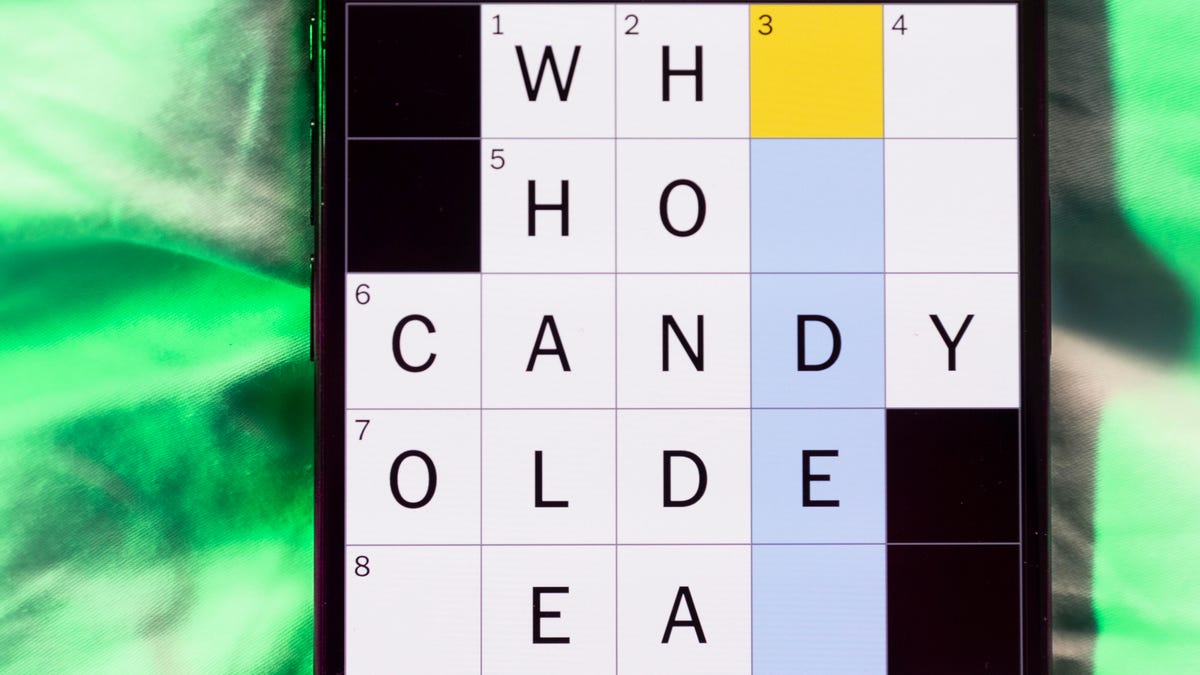
Looking for the most recent Mini Crossword answer? Click here for today’s Mini Crossword hints, as well as our daily answers and hints for The New York Times Wordle, Strands, Connections and Connections: Sports Edition puzzles.
Need some help with today’s Mini Crossword? A few clues are tricky. Read on for the answers. And if you could use some hints and guidance for daily solving, check out our Mini Crossword tips.
If you’re looking for today’s Wordle, Connections, Connections: Sports Edition and Strands answers, you can visit CNET’s NYT puzzle hints page.
Read more: Tips and Tricks for Solving The New York Times Mini Crossword
Let’s get to those Mini Crossword clues and answers.
Mini across clues and answers
1A clue: State with more pigs than people
Answer: IOWA
5A clue: Sporcle offering
Answer: QUIZ
6A clue: Facial cavity that can become congested
Answer: SINUS
7A clue: Jamaican style of preparing chicken
Answer: JERK
9A clue: On the ocean
Answer: ASEA
Mini down clues and answers
1D clue: Geniuses have high ones
Answer: IQS
2D clue: Kind of board whose name is trademarked by Hasbro
Answer: OUIJA
3D clue: Drinks kept in a cellar
Answer: WINES
4D clue: Sky-blue
Answer: AZURE
7D clue: Reggae relative
Answer: SKA
-

 Technologies3 года ago
Technologies3 года agoTech Companies Need to Be Held Accountable for Security, Experts Say
-

 Technologies3 года ago
Technologies3 года agoBest Handheld Game Console in 2023
-

 Technologies3 года ago
Technologies3 года agoTighten Up Your VR Game With the Best Head Straps for Quest 2
-

 Technologies4 года ago
Technologies4 года agoVerum, Wickr and Threema: next generation secured messengers
-

 Technologies4 года ago
Technologies4 года agoBlack Friday 2021: The best deals on TVs, headphones, kitchenware, and more
-

 Technologies4 года ago
Technologies4 года agoGoogle to require vaccinations as Silicon Valley rethinks return-to-office policies
-

 Technologies4 года ago
Technologies4 года agoOlivia Harlan Dekker for Verum Messenger
-

 Technologies4 года ago
Technologies4 года agoiPhone 13 event: How to watch Apple’s big announcement tomorrow

