Technologies
If You Value Your Online Privacy, Change These Browser Settings ASAP
You can give your online privacy a major boost by taking five minutes to adjust a few settings in Chrome, Safari, Firefox, Edge or Brave.

Privacy is more of a priority than ever for browser developers, but your browser’s default settings still may not be as robust as you’d like in fighting pervasive ad industry trackers. You can take your online privacy into your own hands and outsmart that online tracking, though.
One of the best and easiest ways to start is by adjusting some of your browser settings.
Incidents like Facebook’s Cambridge Analytica scandal in 2018 elevated privacy protection on Silicon Valley’s priority list by revealing how companies compile reams of data as you traverse the internet. Their goal? To build a richly detailed user profile so they can target you with more tailored, clickable and thus profitable advertisements.
Apple and Google are in a war for the web
, with Google pushing aggressively for an interactive web to rival native apps and Apple moving more slowly — partly out of concern new features will worsen security and be annoying to use. Privacy adds another dimension to the competition and to your browser decision.
Apple has made privacy a top priority in all of its products, including its Safari browser. For the Brave browser, privacy is a core goal, and Mozilla and Microsoft are touting privacy as a way to differentiate their browsers from Google Chrome. But despite Google’s reliance on ad revenue, Chrome engineers are working on rolling out a new privacy-preserving ad-targeting technology called Topics, which the tech giant is testing as a replacement to its failed FLOC project.
One quick way to give yourself a privacy boost across all of the browsers listed here is by changing the default search engine. For instance, try the privacy-focused search engine DuckDuckGo. Although its search results may not be quite as useful or deep as Google’s, DuckDuckGo is still pretty close — and it’s long been favored by the privacy-minded for its refusal to track user searches.
Other universal options that can boost your privacy include disabling your browser’s location tracking and search engine autocomplete features, turning off password autofills and regularly deleting your browsing history. If that’s not enough and you want to take your privacy to the next level, consider trying one of the virtual private networks CNET has reviewed that work with all browsers. (You can also check out our roundups of browser-based VPNs to try
as well as the best VPNs for Windows.)
In the meantime, though, here are some simple settings you can change in your browser to help keep a good portion of advertising trackers off your trail.
Chrome browser privacy settings to change
The world’s most popular browser is also generally thought to be one of the least private when used straight out of the box. On the plus side, however, Chrome’s flexible and open-source underpinnings have allowed independent developers to release a slew of privacy-focused extensions to shake off trackers.
In the Chrome Web Store, click Extensions on the left and type the name of the extension you’re looking for into the search bar. Once you find the correct extension in the search results, click Add to Chrome. A dialog will pop up explaining which permissions the extension will have for your browser. Click Add extension to bring the extension into your browser.
If you change your mind, you can manage or remove your extensions by opening Chrome and clicking the three-dot More menu on the right. Then select More Tools and then Extensions. From here, you’ll also be able to see more about the extension by clicking Details.
Here are four extensions to look at as you get started: Cookie Autodelete, uBlock Origin, Privacy Badger and HTTPS Everywhere.
If you’re on Android, sorry: extensions don’t work. So you’ll have to switch browsers altogether to something like DuckDuckGo’s app.
In the same three-dot menu in Chrome, you can also block third-party cookies by selecting Settings, then scrolling down to the Privacy and security section and clicking Cookies and other site data. From here, select Block third-party cookies.
There are several other settings to disable in the Privacy and security menu. Here are a few more.
Clear browsing data > Advanced > Select an option under Time range and hit Clear data.
Security > Under Safe Browsing, select Standard protection > toggle off Help improve security on the web for everyone.
Security > Under Advanced, toggle on Always use secure connections
But it’s not that simple. By going back to the Settings menu — or accessing it directly by typing chrome://settings into your address bar — you’ll see an entire list of options on the left, and each of them have privacy-related options to enable or disable. Listing them all would require an article of its own, but here are a few key settings to get you started.
Settings > You and Google > Sync and Google services > toggle on Allow Chrome sign-in. This tells Chrome not to associate your browser activities with your account until you’ve signed into your Google account. While you’re in this screen, toggle off the following:
- Autocomplete searches and URLs
- Help improve Chrome’s features and performance
- Make searches and browsing better
For core privacy, you should turn off all functions under Settings > Autofill. If you’re looking to maintain the convenience of logging into familiar sites, you shouldn’t let Chrome keep your passwords. Instead, choose a password manager like Bitwarden and install its extension in Chrome.
Chrome is also a browser that can access data about what you do outside of it. If you’re a MacOS user, you can restrain some of that data-grabbing by doing two things. First, you can disable IPv6. Then, you can select System Preference under your Apple menu, followed by Security & Privacy.
In this window, click the lock icon in the bottom to begin making changes. Then go through each of the items one at a time on the left-side pane. Every time you select an item and see Chrome among the list of apps appearing in the right-side pane, click Chrome to highlight it and then click the minus-sign icon beneath the pane on the right side to remove Chrome from the list. This is also a great place to see the overwhelming amount of personal data other apps may have access to.
Don’t forget to click the lock icon again to save your choices before exiting the Security & Privacy window.
Read more: Google Chrome Privacy Isn’t the Best. These Browser Extensions Will Help
Safari browser privacy settings to change
By default, Safari turns on its proprietary Intelligent Tracking Prevention tool to keep you a step ahead of privacy pests. Even so, the tool hasn’t always worked smoothly since its 2017 debut. Google researchers spotted how Intelligent Tracking Prevention itself could be used to track users, though Apple buttoned down the problem.
Safari is able to tell you which ad trackers are running on the website you’re visiting and give you a 30-day report of the known trackers it’s identified while you were browsing. It’ll also tell you which websites those trackers came from.
To check that blocking is on, open Safari and click Preferences, then Privacy. The box beside Prevent cross-site tracking should be checked. While you’re there, you can also manually delete your cookies. Click Manage Website Data to see which sites have left their trackers and cookies hanging out in your browser. Click Remove next to any of the individual trackers you’re ready to get rid of, or just nuke the whole list by clicking Remove All at the bottom of your screen.
Cookies can be helpful, not just invasive, but for stronger privacy you can block them altogether — both first-party cookies from the website publisher and third-party cookies from others like advertisers. To do so, check the box beside Block all cookies.
You can also enable the Hide IP address from trackers function from the Privacy menu to keep your IP address hidden from known online trackers. And if you have an iCloud Plus account, you can use Private Relay to hide your IP address from trackers as well as websites.
If you’re still looking for another layer of privacy, you can also install helpful extensions from the App Store like AdBlock Plus or Ghostery Lite for Safari.
Read more: Safari Joins Browsers That Tell You Who’s Trying to Track You
Edge browser privacy settings to change
Microsoft’s Edge browser includes some simplified privacy and tracker-blocking options on its Tracker prevention screen. Within Edge, select the three-dot menu icon in the top-right corner and select Settings. From the menu that then appears on the left, select Privacy and services.
You’ll be offered three settings to choose from: Basic, Balanced and Strict. By default, Edge uses the Balanced setting, which blocks trackers from sites you haven’t visited while still being lenient enough to save most sites from some of the loading problems that may come with tighter security. Likewise, Edge’s Strict setting may interfere with how some sites behave, but will block the greatest number of trackers. Even the Basic setting will still block trackers used for crypto mining and fingerprinting.
Depending on your settings, Edge may send your browsing history and diagnostic data to Microsoft. If you want to prevent that from happening, you can go to Privacy, search, and services from the Settings menu and disable Help improve Microsoft products by sending optional diagnostic data about how you use the browser, websites you visit, and crash reports.
Read more: Microsoft Edge Privacy Settings to Change Right Away
Firefox browser privacy settings to change
Firefox’s default privacy settings are more protective than those of Chrome and Edge, and the browser has more privacy options under the hood, too.
From inside Firefox’s main menu — or from inside the three-lined menu on the right side of the toolbar — select Settings. Once the Settings window opens, click Privacy & Security. From here, you’ll be able to choose between three options: Standard, Strict and Custom. Standard, the default Firefox setting, blocks trackers in private windows, third-party tracking cookies and crypto miners. The Strict setting may break a few websites, but it blocks everything blocked in Standard mode, plus fingerprints and trackers in all windows. Custom is worth exploring for those who want to fine-tune how trackers are being blocked.
To apply your new tracking settings after you’ve selected your level of privacy, click the Reload All Tabs button that appears.
From the Privacy & Security menu, you can also tell Firefox to send a «Do Not Track» signal to websites to let them know you don’t want to be tracked. You can set this to Always or Only when Firefox is set to block known trackers.
Read more: With Firefox, Stop Leaking Your Data Across the Internet
Brave browser privacy settings to change
When it comes to anti-tracking tools, Safari’s latest privacy updates are still short of most of those found in the Brave browser
. By default, Brave blocks all ads, trackers, third-party cookies and fingerprinters while still achieving blazing speeds
. Brave also offers a built-in Tor private browsing mode, a heavy-duty tracker-blocking option, and added a built-in VPN for iOS users.
Inside Brave’s main menu, select Settings and then select Shields to see a list of things you can block, like trackers, ads, scripts and fingerprinting. You can set the Trackers and ads blocking to Standard or Aggressive, and you can set the Block fingerprinting function to Standard or Strict. You’ll also be able to block login buttons and embedded content from Facebook, Twitter, Google and LinkedIn from the Social media blocking tab in your Settings menu. For even more protection and privacy fine-tuning, explore the Privacy and security menu.
For more, check out the best password managers of 2022 and our FAQ on the Tor browser.
Technologies
You Can Watch an Exclusive Avatar: Fire and Ash Scene on TikTok Right Now
Disney and TikTok partner on an immersive content hub for James Cameron’s latest movie about the alien Na’vi.
If you’re not quite ready to head to the theater to watch Avatar: Fire and Ash, an exclusive scene preview might sell you on the visual spectacle. As part of a new collaboration with the social media giant, Disney is posting snippets of its new movie to its TikTok account.
This scene isn’t part of any trailer and won’t be posted to other social media accounts, making TikTok the only place you can view it — unless you buy a movie ticket. A first look at the new movie’s scenes isn’t the only Avatar-related bonus on the social media platform right now, either. TikTok has partnered with the house of mouse to bring an entire «immersive content hub» to the app.
A special section of TikTok includes quizzes and educational videos that explore the alien world of Pandora shown off in the movies. On TikTok, you can take a personality quiz to find out what Na’vi clan you most closely align with and unlock a special profile picture border to use on your account.
Science and fiction blend together with a series of videos from real doctors who explain the basis for some of Avatar’s world-building. If you want to learn about exoplanets or how realistic the anatomy of the movie’s alien animals is, these videos will feed your brain while still providing entertainment value.
Perhaps the most enticing part of Disney’s latest social media collaboration is the opportunity for fans to win prizes and trips. TikTok creators who make edits with the #TikTokAvatarContest hashtag are entered into a competition to win Avatar merchandise. The biggest winners will be able to take a trip to visual effects studio Wētā Workshop in New Zealand or visit Avatar director James Cameron’s Lightstorm Entertainment Studio in Los Angeles.
Avatar: Fire and Ash is the third installment in director Cameron’s cinematic passion project. While the first Avatar movie was released in 2009, Cameron didn’t release another entry in the franchise until 2022. In total, there is a five-movie arc planned for the indigo alien Na’vi on the moon of Pandora.
The Avatar movies are known for pushing the boundaries of CGI visual effects in cinema. They are also historically big winners at the box office: the original Avatar is the highest-grossing film of all time, earning $2.9 billion across its theatrical releases. Its sequel, Avatar: The Way of Water, is the third-highest-grossing film of all time, trailing Avengers: Endgame. You can stream those movies on Disney Plus.
It remains to be seen whether Avatar: Fire and Ash will financially live up to its predecessors. The film currently has mixed reviews from critics on Rotten Tomatoes.
Technologies
Brain-Inspired Algorithms Could Dramatically Cut AI Energy Use
A new study dives into a major redesign for AI architecture.

One major issue facing artificial intelligence is the interaction between a computer’s memory and its processing capabilities. When an algorithm is in operation, data flows rapidly between these two components. However, AI models rely on a vast amount of data, which creates a bottleneck.
A new study, published on Monday in the journal Frontiers in Science by Purdue University and the Georgia Institute of Technology, suggests a novel approach to building computer architecture for AI models using brain-inspired algorithms. The researchers say that creating algorithms in this manner could reduce the energy costs associated with AI models.
«Language processing models have grown 5,000-fold in size over the last four years,» Kaushik Roy, a Purdue University computer engineering professor and the study’s lead author, said in a statement. «This alarmingly rapid expansion makes it crucial that AI is as efficient as possible. That means fundamentally rethinking how computers are designed.»
Don’t miss any of our unbiased tech content and lab-based reviews. Add CNET as a preferred Google source. Don’t miss any of our unbiased tech content and lab-based reviews. Add CNET as a preferred Google source.
Most computers today are modeled on an idea from 1945 called the von Neumann architecture, which separates processing and memory. This is where the slowdown occurs. As more people around the world utilize data-hungry AI models, the distinction between a computer’s processing and memory capacity could become a more significant issue.
Researchers at IBM called out this problem in a post earlier this year. The issue computer engineers are running up against is called the ‘memory wall.’
Breaking the memory wall
The memory wall refers to the disparity between memory and processing capabilities. Essentially, computer memory is struggling to keep up with processing speeds. This isn’t a new issue. A pair of researchers from the University of Virginia coined the term back in the 1990s.
But now that AI is prevalent, the memory wall issue is sucking up time and energy in the underlying computers that make AI models work. The paper’s researchers argue that we could try a new computer architecture that integrates memory and processing.
Inspired by how our brains function, the AI algorithms referred to in the paper are known as spiking neural networks. A common criticism of these algorithms in the past is that they can be slow and inaccurate. However, some computer scientists argue that these algorithms have shown significant improvement over the last few years.
The researchers suggest that AI models should utilize a concept related to SNNs, known as compute-in-memory. This concept is still relatively new in the field of AI.
«CIM offers a promising solution to the memory wall problem by integrating computing capabilities directly into the memory system,» the authors write in the paper’s abstract.
Medical devices, transportation, and drones are a few areas where researchers believe improvements could be made if computer processing and memory were integrated into a single system.
«AI is one of the most transformative technologies of the 21st century. However, to move it out of data centers and into the real world, we need to dramatically reduce its energy use,» Tanvi Sharma, co-author and researcher at Purdue University, said in a statement.
«With less data transfer and more efficient processing, AI can fit into small, affordable devices with batteries that last longer,» Sharma said.
Technologies
Today’s NYT Connections: Sports Edition Hints and Answers for Dec. 17, #450
Here are hints and the answers for the NYT Connections: Sports Edition puzzle for Dec. 17, No. 450.
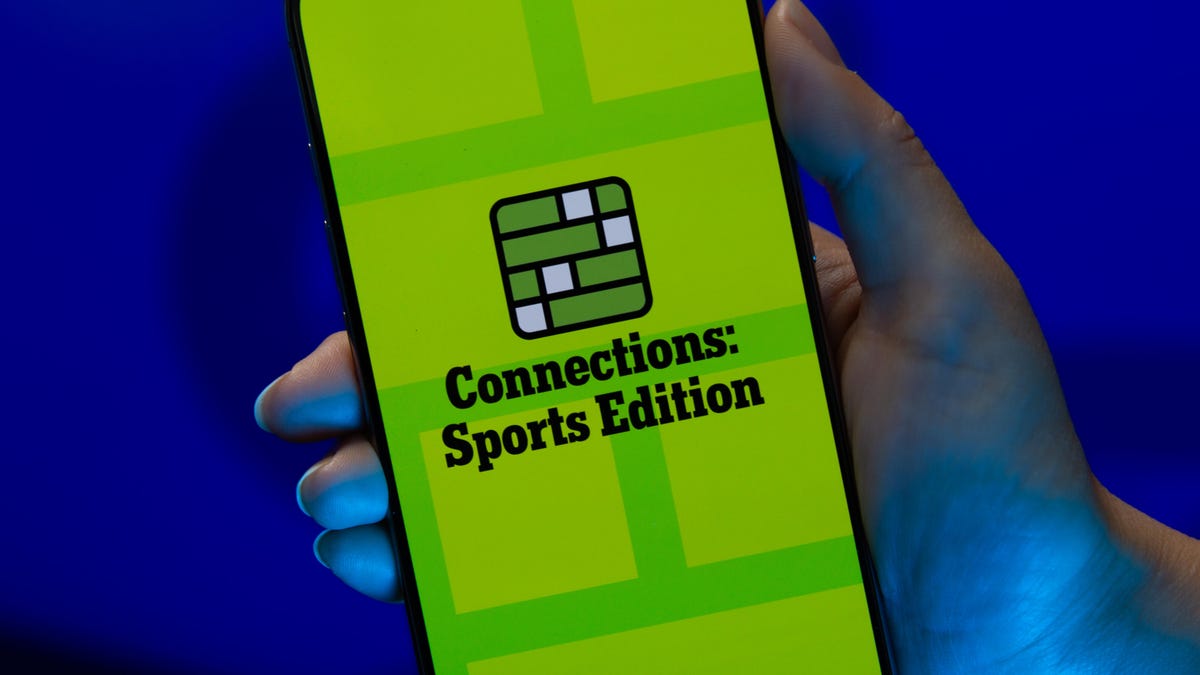
Looking for the most recent regular Connections answers? Click here for today’s Connections hints, as well as our daily answers and hints for The New York Times Mini Crossword, Wordle and Strands puzzles.
Today’s Connections: Sports Edition is pretty challenging. How well do you know French soccer? If you’re struggling with today’s puzzle but still want to solve it, read on for hints and the answers.
Connections: Sports Edition is published by The Athletic, the subscription-based sports journalism site owned by The Times. It doesn’t appear in the NYT Games app, but it does in The Athletic’s own app. Or you can play it for free online.
Read more: NYT Connections: Sports Edition Puzzle Comes Out of Beta
Hints for today’s Connections: Sports Edition groups
Here are four hints for the groupings in today’s Connections: Sports Edition puzzle, ranked from the easiest yellow group to the tough (and sometimes bizarre) purple group.
Yellow group hint: Put it on your noggin.
Green group hint: Goes before a division of the year.
Blue group hint: French football.
Purple group hint: Think Louisville Slugger.
Answers for today’s Connections: Sports Edition groups
Yellow group: Headgear.
Green group: Prefixes to -season.
Blue group: Ligue 1 teams.
Purple group: Batting ____.
Read more: Wordle Cheat Sheet: Here Are the Most Popular Letters Used in English Words
What are today’s Connections: Sports Edition answers?
The yellow words in today’s Connections
The theme is headgear. The four answers are cap, hat, mask and visor.
The green words in today’s Connections
The theme is prefixes to -season. The four answers are mid, off, post and pre.
The blue words in today’s Connections
The theme is Ligue 1 teams. The four answers are Lens, Marseille, Nice and PSG.
The purple words in today’s Connections
The theme is batting ____. The four answers are average, gloves, practice and stance.
Don’t miss any of our unbiased tech content and lab-based reviews. Add CNET as a preferred Google source.
-

 Technologies3 года ago
Technologies3 года agoTech Companies Need to Be Held Accountable for Security, Experts Say
-

 Technologies3 года ago
Technologies3 года agoBest Handheld Game Console in 2023
-

 Technologies3 года ago
Technologies3 года agoTighten Up Your VR Game With the Best Head Straps for Quest 2
-

 Technologies4 года ago
Technologies4 года agoBlack Friday 2021: The best deals on TVs, headphones, kitchenware, and more
-

 Technologies4 года ago
Technologies4 года agoVerum, Wickr and Threema: next generation secured messengers
-

 Technologies4 года ago
Technologies4 года agoGoogle to require vaccinations as Silicon Valley rethinks return-to-office policies
-

 Technologies4 года ago
Technologies4 года agoOlivia Harlan Dekker for Verum Messenger
-

 Technologies4 года ago
Technologies4 года agoiPhone 13 event: How to watch Apple’s big announcement tomorrow
