Technologies
How to use DuckDuckGo to search the web privately on your phone and computer
Using DuckDuckGo is an easy way to protect your privacy as you search online. Here’s how to set up the privacy-focused search engine on mobile and in a browser.
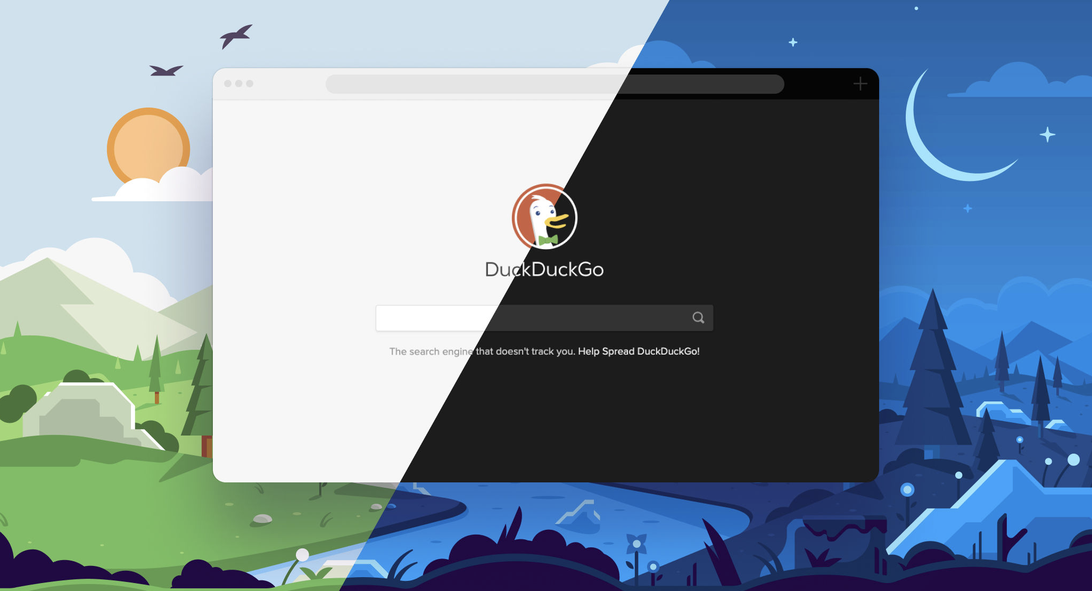
Privacy-focused internet search engine DuckDuckGo promises users a seemingly dream experience of private searches, no ad-trackers and smarter encryption — all for free. With a promise like that, the 13-year-old company appears to be in a prime position to fulfill internet users’ increasing desire for privacy in an age of data leaks, breaches and scandals.
DuckDuckGo’s popularity has surged recently, with more than 50 million app downloads and a 55% traffic increase in the past year, according to a report from SpreadPrivacy.com last June. The search engine is yet another tool you can add to your digital privacy arsenal, like Apple’s prompt to opt out of tracking, which 84% of Apple users have chosen since the iOS 14.5 release.
In addition to its private search engine, DuckDuckGo offers a privacy browser app for iOS and Android, as well as a Chrome extension. If you’d rather not download the app or extension, you can also go to duckduckgo.com and run your searches there. Here’s how to use DuckDuckGo on your browser or mobile.
How do I get DuckDuckGo on my Android phone?
1. Open the Google Play Store app
2. Search DuckDuckGo
3. Choose DuckDuckGo Privacy Browser
4. Tap Install
5. Tap Open
6. DuckDuckGo will ask if you want to set Google Chrome or DuckDuckGo as your default browser app. Choose which one you want and tap Set As Default.
From there, DuckDuckGo will ask you to do a quick search as a tutorial. I searched a clothing store I frequent and DuckDuckGo immediately notified me that it had blocked two ad trackers. You can also view the grade DuckDuckGo gave the website you’ve visited, how many trackers were blocked, whether the connection is encrypted and what the site’s privacy practices are.
Tap the flame icon next to the search bar to clear out any vulnerable personal data from your tabs. Tap Clear All Tabs and Data to «burn» away your personal data.
How do I get DuckDuckGo on my iPhone?
1. Open the App Store
2. Search DuckDuckGo
3. Choose DuckDuckGo Privacy Browser
4. Tap Get
5. Enter your Apple ID password or confirm the download with Face ID or Touch ID.
6. Tap Open
7. DuckDuckGo will ask if you want to make DuckDuckGo your default browser app. Choose Set As Default or Skip.
From there, DuckDuckGo will redirect you to your Settings app for any additional changes and to view what the program will have access to. You can choose your default browser app from Safari to DuckDuckGo here as well.
After you’ve configured your settings the way you want them, you can open the app and start running searches. When I visited CNN.com, DuckDuckGo reported that it had blocked almost 30 trackers. In addition, the app provided a privacy grade for the site, as well as the option to wipe personal data out of the browser with the fire icon.
DuckDuckGo and Siri
Under DuckDuckGo’s tab in Settings, you can see what the program can do with Siri and your search requests. You can choose whether or not you want Siri to learn from your DuckDuckGo searches to make suggestions for you, allow the DuckDuckGo app and its contents to appear in search, as well as allow suggestions and content from DuckDuckGo and Shortcuts for the app to appear in Search and widgets. If you don’t have Siri enabled, this isn’t something you have to worry about.
How do I use the DuckDuckGo Chrome extension?
On DuckDuckGo’s website, the option to add the private search engine to Chrome is a button right under the search bar.
1. Open DuckDuckGo in a Google Chrome browser
2. Click the Add DuckDuckGo to Chrome button. This will redirect you to the Chrome Web Store.
3. Click the Add to Chrome button in the top right corner.
4. DuckDuckGo will ask if you want to add Privacy Essentials. This will give DuckDuckGo permission to fend off ad-trackers and keep your searches private. If you agree, click Add Extension.
5. You’ll be redirected to a page saying the extension was successfully installed. DuckDuckGo will also give you links to download the privacy browser on mobile.
6. When you’re ready, click Start Searching and you’ll be taken to the main DuckDuckGo search bar.
Now when you open a new window or tab on Chrome, DuckDuckGo will pop up instead of Google’s search bar.
Technologies
Apple Reportedly Planning Cheaper Macs to Compete With Budget Chromebooks, PCs
Apple doesn’t market its machines as affordable, but that could be changing.

Apple may release more affordable Mac laptops to compete with Chromebooks and budget-friendly Windows laptops as early as 2026.
Bloomberg’s Mark Gurman reports the company has plans to roll out a machine for «well under $1,000.» According to Gurman, the new laptop is already in early production under the codename J700. This matches earlier rumors that a low-cost MacBook Air was in the pipeline at around $599, which would allow Apple to directly compete with other cheap laptops, including Chromebooks and Windows PCs.
A representative for Apple did not immediately respond to a request for comment.
Don’t miss any of our unbiased tech content and lab-based reviews. Add CNET as a preferred Google source.
According to the report, costs will be kept down by using a lower-end LCD that’s smaller than the 13.6-inch MacBook Air, potentially making the new affordable MacBook as small as 12 inches.
Another way Apple could reduce the cost is by using an A-series iPhone chip, which falls short of the top-tier performance offered by the MacBook Pro or the current M4 Air. The upcoming chip may be a variant of the A19 Pro chip that debuted with the iPhone 17 Pro and iPhone Air, which Apple says is capable of MacBook-level performance.
As CNET senior editor Matt Elliott noted, the promise is a bold one. He speculates that the rumored $599 MacBook Air may get the same smartphone processor, or an M-series chip based on that architecture.
Bloomberg also reports that a MacBook Pro with an M5 Pro and M5 Max chip is in development, and Apple has completed work on a MacBook Air powered by the M5 chip, which is planned for release early next year.
The affordable laptop would be designed for casual users, students and businesses, specifically individuals who need a device for tasks such as web browsing, light media editing and document creation. The tech giant is also targeting the education market, as well as iPad buyers who may also want a traditional laptop.
«If this is strictly a move to entice consumers with a high-quality, lower-cost MacBook running MacOS in place of an iPad with a keyboard, then yes, Apple can likely take a chunk of that market,» said Josh Goldman, managing editor at CNET.
«Making inroads into the education market at this point, where Chromebooks have taken over since the pandemic, will prove challenging, though I’m sure it’s nothing that throwing billions of dollars at can’t fix,» CNET’s Goldman said.
This price range is ‘a big departure’
Price is likely to be key here. A $599 price tag would place the new Mac in the same range as more affordable Chromebooks and entry-level laptops, representing a significant change from Apple’s previous strategy.
«Apple potentially dipping into the Chromebook range of $300 to $500 with a new MacBook is a big departure,» said Goldman.
He notes that one of Apple’s most affordable MacBooks is the M4 MacBook Air, available new starting at $999 for the 13-inch model. Walmart still sells a new M1 MacBook Air, a 5-year-old laptop, for around $600.
By contrast, an iPad 11th Gen with a Magic Keyboard will run you around $600, making it clear that Apple’s target market for the rumored device is students and lighter users.
Apple typically hasn’t targeted the lower-priced segment of the market with its MacBooks. However, with consumer wallets under pressure from inflation, high tariffs and layoffs, an affordable MacBook could be imperative and timely.
Technologies
Today’s NYT Connections: Sports Edition Hints and Answers for Nov. 5, #408
Here are hints and the answers for the NYT Connections: Sports Edition puzzle for Nov. 5, No. 408.
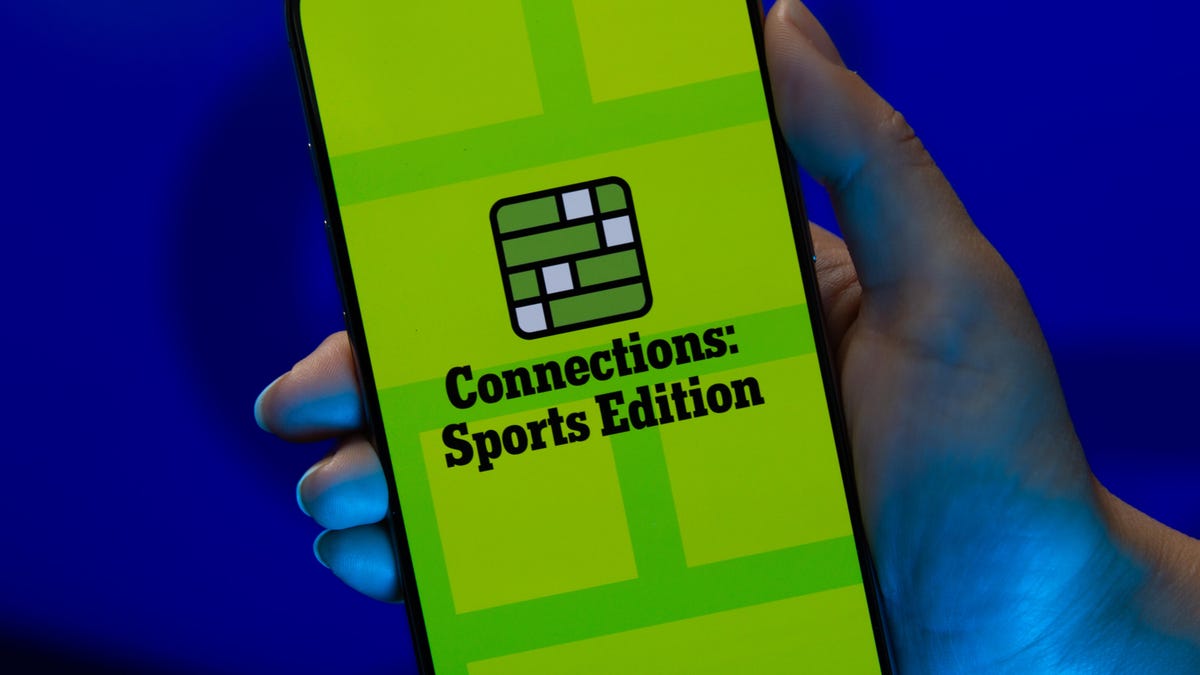
Looking for the most recent regular Connections answers? Click here for today’s Connections hints, as well as our daily answers and hints for The New York Times Mini Crossword, Wordle and Strands puzzles.
Today’s Connections: Sports Edition is pretty diverse. The blue answers stuck out to me right away, because some of them are super famous and the others felt like they belonged with those names. If you’re struggling but still want to solve it, read on for hints and the answers.
Connections: Sports Edition is published by The Athletic, the subscription-based sports journalism site owned by the Times. It doesn’t show up in the NYT Games app but appears in The Athletic’s own app. Or you can play it free online.
Read more: NYT Connections: Sports Edition Puzzle Comes Out of Beta
Hints for today’s Connections: Sports Edition groups
Here are four hints for the groupings in today’s Connections: Sports Edition puzzle, ranked from the easiest yellow group to the tough (and sometimes bizarre) purple group.
Yellow group hint: How to see a game.
Green group hint: Soccer.
Blue group hint: Giddy up!
Purple group hint: Not a run play.
Answers for today’s Connections: Sports Edition groups
Yellow group: Ways to consume a sporting event.
Green group: NWSL teams.
Blue group: Triple Crown horse racing winners.
Purple group: Pass ____.
Read more: Wordle Cheat Sheet: Here Are the Most Popular Letters Used in English Words
What are today’s Connections: Sports Edition answers?
The yellow words in today’s Connections
The theme is ways to consume a sporting event. The four answers are in person, radio, streaming and television.
The green words in today’s Connections
The theme is NWSL teams. The four answers are Current, Dash, Pride and Spirit.
The blue words in today’s Connections
The theme is Triple Crown horse racing winners. The four answers are Citation, Gallant Fox, Omaha and Secretariat.
The purple words in today’s Connections
The theme is pass ____. The four answers are breakup, interference, protection and rush.
Technologies
Today’s NYT Connections Hints, Answers and Help for Nov. 5, #878
Here are some hints and the answers for the NYT Connections puzzle for Nov. 5, #878.
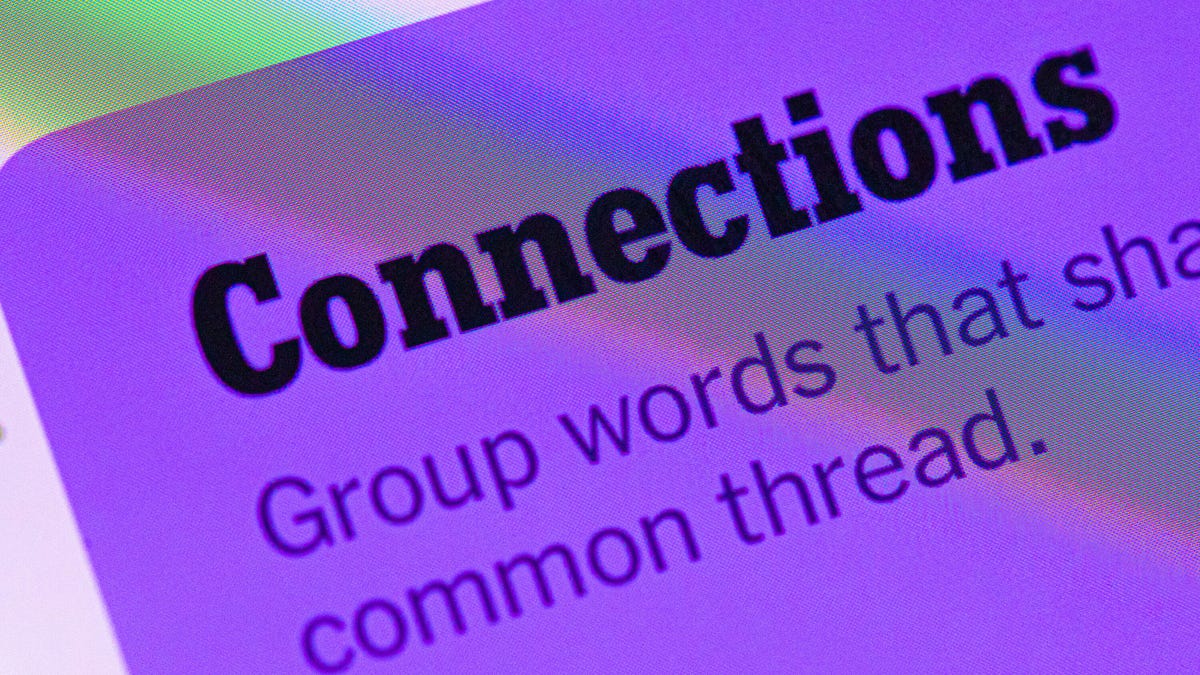
Looking for the most recent Connections answers? Click here for today’s Connections hints, as well as our daily answers and hints for The New York Times Mini Crossword, Wordle, Connections: Sports Edition and Strands puzzles.
Today’s NYT Connections puzzle has a diverse mix of topics, including a neat blue category that music fans will ace. And it isn’t too tough, but if you need help, you’re in the right place. Read on for clues and today’s Connections answers.
The Times now has a Connections Bot, like the one for Wordle. Go there after you play to receive a numeric score and to have the program analyze your answers. Players who are registered with the Times Games section can now nerd out by following their progress, including the number of puzzles completed, win rate, number of times they nabbed a perfect score and their win streak.
Read more: Hints, Tips and Strategies to Help You Win at NYT Connections Every Time
Hints for today’s Connections groups
Here are four hints for the groupings in today’s Connections puzzle, ranked from the easiest yellow group to the tough (and sometimes bizarre) purple group.
Yellow group hint: Mess up.
Green group hint: Lead pipe is another one.
Blue group hint: They command the stage.
Purple group hint: Not snow, but …
Answers for today’s Connections groups
Yellow group: Make a hash of.
Green group: Weapons in the game Clue.
Blue group: Iconic soul singers.
Purple group: Rain ____.
Read more: Wordle Cheat Sheet: Here Are the Most Popular Letters Used in English Words
What are today’s Connections answers?
The yellow words in today’s Connections
The theme is make a hash of. The four answers are blow, botch, butcher and spoil.
The green words in today’s Connections
The theme is weapons in the game Clue.The four answers are candlestick, knife, rope and wrench.
The blue words in today’s Connections
The theme is iconic soul singers. The four answers are (Anita) Baker, (Roberta) Flack, (Aretha) Franklin and (Gladys) Knight.
The purple words in today’s Connections
The theme is rain ____. The four answers are bow, coat, forest and maker.
-

 Technologies3 года ago
Technologies3 года agoTech Companies Need to Be Held Accountable for Security, Experts Say
-

 Technologies3 года ago
Technologies3 года agoBest Handheld Game Console in 2023
-

 Technologies3 года ago
Technologies3 года agoTighten Up Your VR Game With the Best Head Straps for Quest 2
-

 Technologies4 года ago
Technologies4 года agoVerum, Wickr and Threema: next generation secured messengers
-

 Technologies4 года ago
Technologies4 года agoBlack Friday 2021: The best deals on TVs, headphones, kitchenware, and more
-

 Technologies4 года ago
Technologies4 года agoGoogle to require vaccinations as Silicon Valley rethinks return-to-office policies
-

 Technologies4 года ago
Technologies4 года agoOlivia Harlan Dekker for Verum Messenger
-

 Technologies4 года ago
Technologies4 года agoiPhone 13 event: How to watch Apple’s big announcement tomorrow
