Technologies
Everything I Want Apple to Add to iOS 17 for WWDC
The next version of the company’s iPhone software is expected at WWDC. Hopefully the new iOS has all these features.
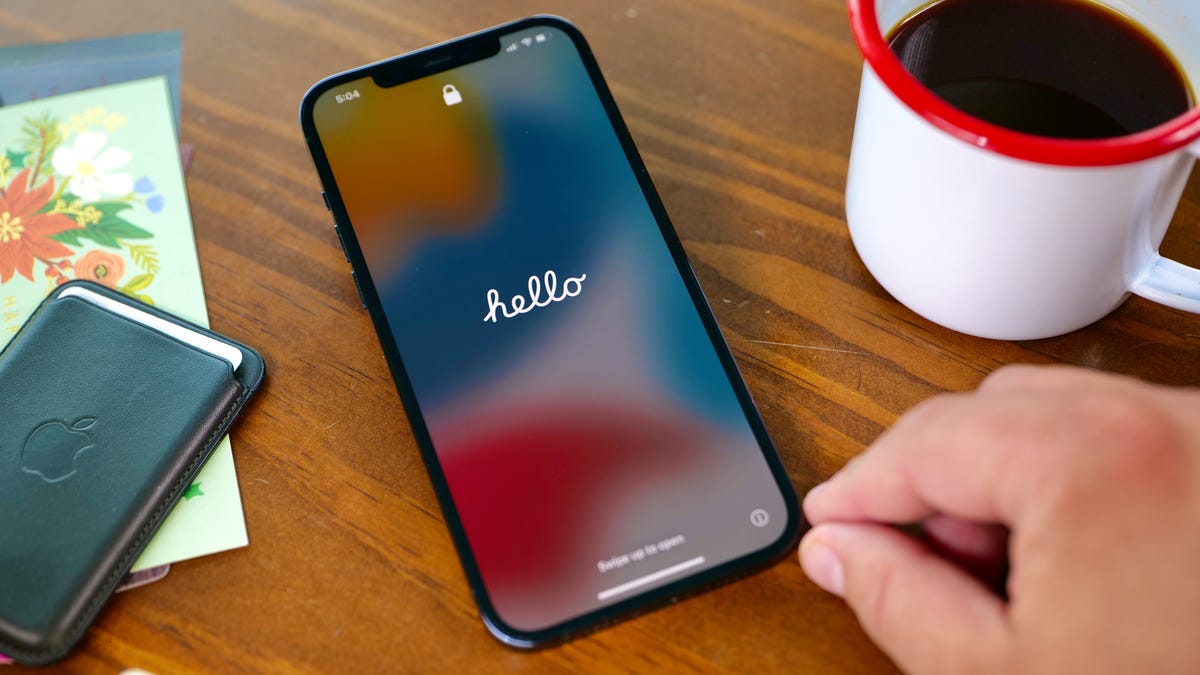
On June 5, Apple will hold its Worldwide Developers Conference keynote presentation, in which CEO Tim Cook and gang are expected to announce the next major version of iPhone software, iOS 17. Though rumors point to the software update being overshadowed by new Mac hardware and a long-rumored and yet-to-be-announced AR/VR headset, the next version of iOS should still boast significant improvements.
It could include a feature that lets you view more items on your lock screen, according to a Bloomberg report. The lock screen would reportedly show calendar appointments, weather and notifications, similar to Android devices circa 2019 and smart displays like the Amazon Echo Show. This would follow on the heels of iOS 16, which brought a major overhaul of the iPhone’s lock screen that made it more customizable.
With iOS 17, iPhone owners could also gain the ability to sideload apps, according to a different Bloomberg report. Sideloading means you can download an app on your iPhone without using Apple’s App Store. The potential inclusion is likely meant to ensure compliance with new European regulations due to kick in next year.
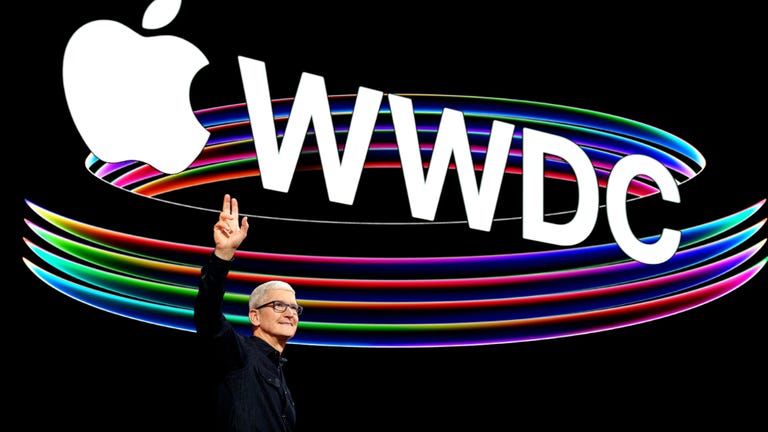
08:03
While I find those rumors fun to ponder, they can also be a distraction from the many other things I think Apple needs to add or improve in iOS. The additions I want range from significant changes, like adding support for the Apple Pencil for Pro Max and Plus models, to smaller, quality-of-life improvements, like adding a volume button to the iPhone’s virtual Apple TV remote. We have to wait until WWDC to see what actually unfolds, but here’s my iOS 17 wish list.
Bring ‘Visual Look Up’ to the Camera app
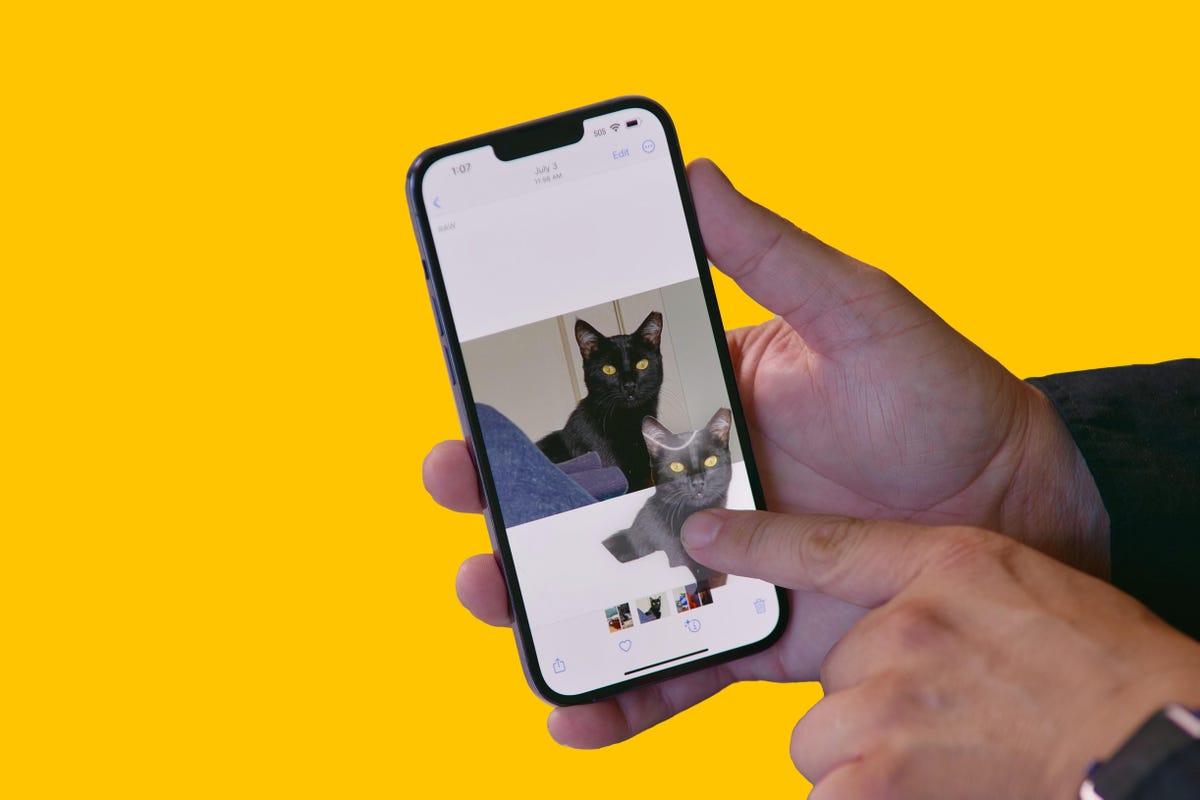
In iOS 16, Visual Look Up got a nifty shortcut that lets you cut out the subject of a photo just by tapping and holding on the image.
Visual Look Up launched with iOS 15 in 2021 and can recognize objects in your photos such as plants, food, landmarks and pets. In iOS 16, Visual Look Up expanded to let you lift an object out of a photo or PDF by tapping and holding, essentially creating a sticker you can share with others.
But there’s a catch. Visual Look Up works only after you take a photo. I hope iOS 17 lets you do the same thing straight from the camera viewfinder. For example, if the camera were open and pointed at flowers, I could tap the Visual Look Up icon to see what kind of flowers they were without taking a photo of them. You can do that with Live Text, and Google Lens does something similar on Android phones. I realize this isn’t a radical change, but it would streamline things a bit.
Add a volume button to the iPhone’s Apple TV remote

Sometimes you lose this little guy and need to use your iPhone to control your Apple TV.
If you own an Apple TV, you’ve no doubt misplaced the tiny minimalist aluminum remote control at some point. Fortunately, you can use a virtual remote on your iPhone to do nearly everything the physical Siri remote does, except change the volume. Apple, please add a volume button to the iPhone’s Apple TV remote.
Technically, when you use the Apple TV remote on your iPhone, you can press the physical volume buttons to control the TV volume. But this doesn’t work on every TV’s audio receiver, such as mine. I’d guess there are many people who, like me, just want the virtual remote on the iPhone’s screen to mimic the physical remote’s button layout; most importantly including the button for volume.
Bring fitness tracking to the iPhone

You can start workouts from your Apple Watch, but not from your iPhone (without a third-party app).
If you’re an Apple Watch user, you understand the convenience of recording a workout. But if you aren’t wearing your watch or don’t own one, there isn’t a way to record basic exercises like walking, running or cycling without a third-party app. I’d like to see Apple expand the Fitness app so you can record workouts even without a Fitness Plus membership.
Add a pro camera app

The Photo Pro app on Sony Xperia 1 and 5 series phones gives you an interface that looks identical to a professional mirrorless camera.
It’s time for Apple to revisit the iPhone’s Camera app. For years, it was the gold standard of simplicity, offering a «see what you get» preview for photos, videos and effects with minimal, easy-to-navigate controls and modes. But as Apple has added more functionality, especially for ProRaw photos and ProRes video recording on iPhone Pro models, the Camera app has started to feel cramped. It tries to remain a one-size-fits-all app at the expense of higher-end features like manual camera controls.
I’d like Apple to make a separate pro camera app, along the lines of how it created a standalone app for classical music. Apple Music Classical tackles the special challenge of categorizing, searching for, and discovering classical music, something the default Apple Music app isn’t geared toward. Similarly, the pro camera app could be a place for creative types to access camera controls, settings and features beyond those in the basic camera app. Sony has been quite successful with this sort of approach in its Xperia 1 and 5 series phones, and Samsung has a separate Expert Raw app to complement its main one. Now it’s Apple’s turn.
Let me customize the Dynamic Island
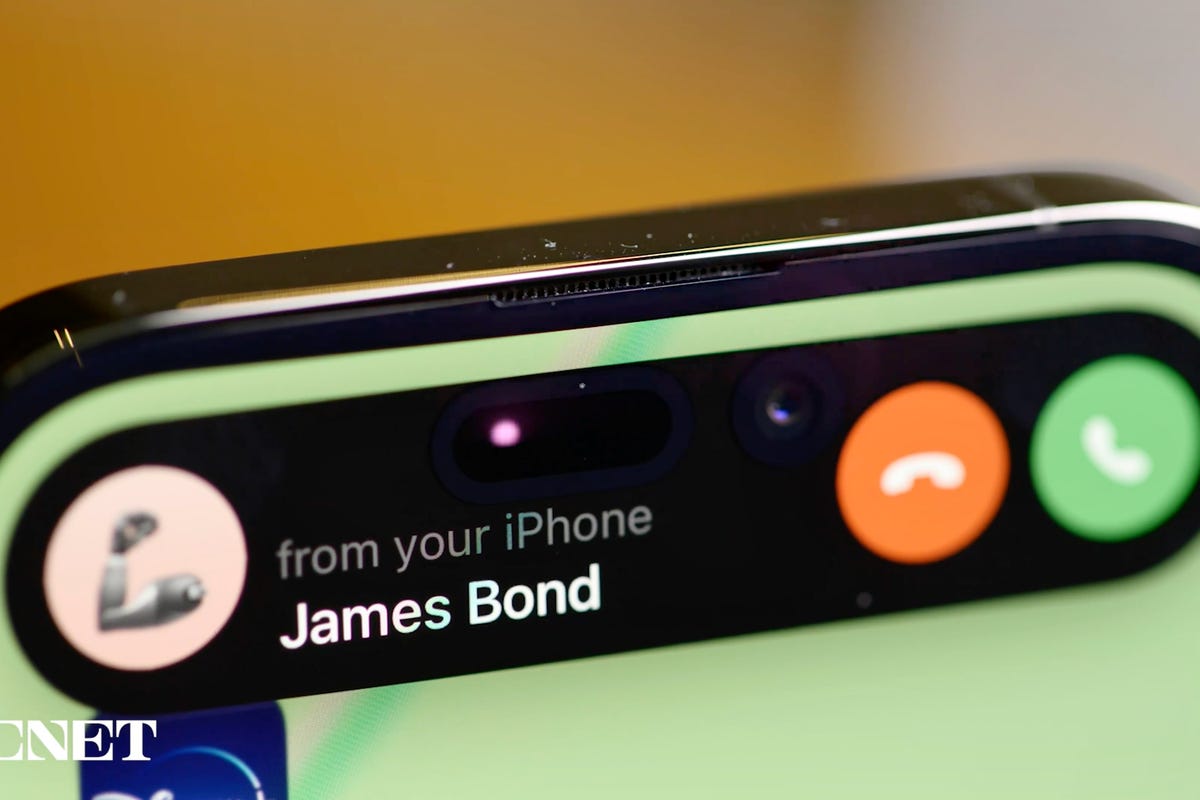
The Dynamic Island was a great addition to the iPhone 14 Pro and 14 Pro Max.
The Dynamic Island works well. It’s like having a shortcut at the top of your screen no matter what you’re doing on your iPhone. Glancing at my Uber ride status from my lock screen or in the Dynamic Island just makes sense. But I want more from the Dynamic Island, especially if iPhone 15 rumors are right and non-Pro iPhone models get it too. I’d like to see Apple let people customize their own Dynamic Island in a curated way.
In 2016, with iOS 10, Apple rolled out the iMessage app store for stickers and games. I don’t think we need a Dynamic Island app store, but something like the ability to pin a Memoji sticker as a Dynamic Island icon would be great. Admittedly, as creative-minded as I am, I don’t have a brilliant example of exactly what I want. I just think the Dynamic Island is another way people could make their iPhone feel more personal. Customization was a big theme with Android this year at Google I/O, with the introduction of AI and cinematic wallpapers. Of course, Apple could view the Dynamic Island like it does Apple Watch faces and want to control how it’s changed, instead of letting people go hog wild.
Add Apple Card functionality to other credit cards
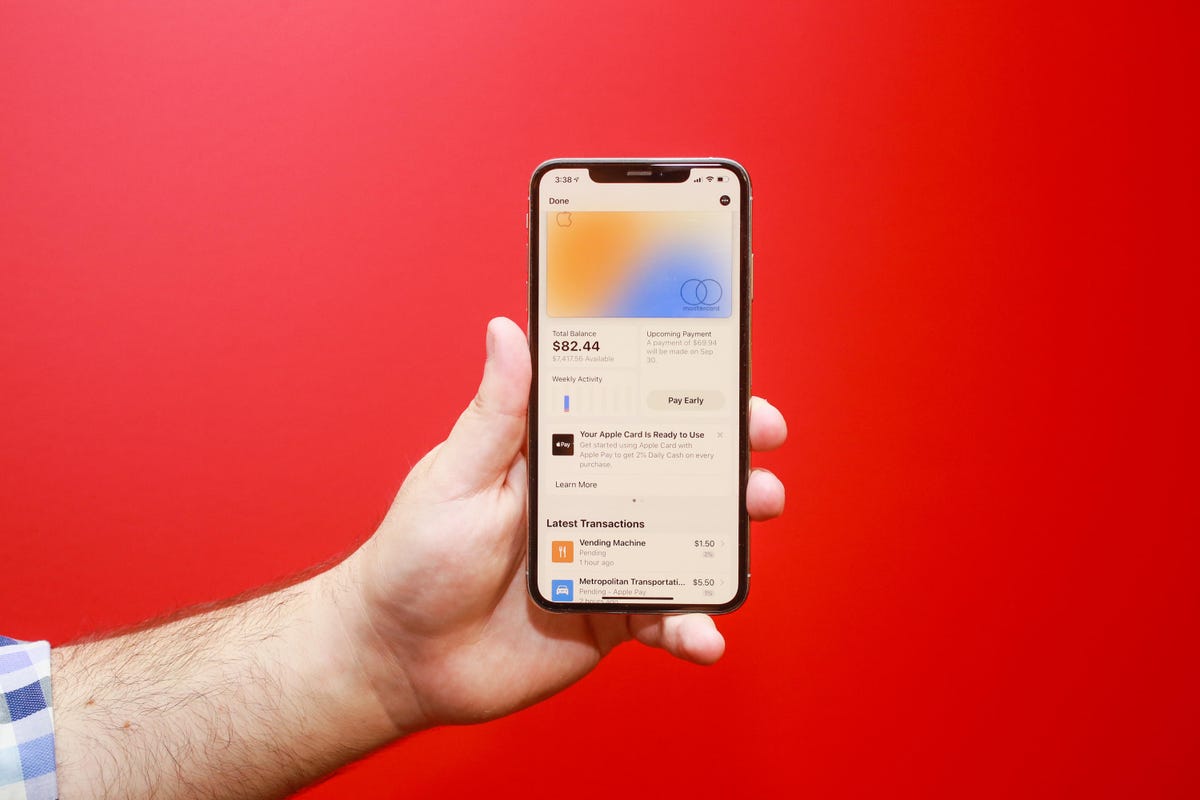
The Apple Card lives on your iPhone.
If you have an Apple Card, you get to experience one of the best mobile financial experiences on any phone today. Apple’s signature credit card lives virtually in the Wallet app. At first glance, it appears like any other Apple Pay card. But when you tap its digital avatar, you see the card’s balance, rewards, upcoming payment info, and transactions. I’d like Apple to open that functionality to non-Apple credit cards.
If your Bank of America credit card is in Apple Pay and you have the Bank of America app on your phone, wouldn’t it be great to access similar functionality in the Wallet app? Expanding access would be convenient for iPhone owners and could bolster Apple Pay and the iPhone’s Wallet as serious financial tools.
Make widgets interactive
Widgets can be pinned to your home screen and resized to your liking.
Widgets on the lock screen and home screen can do two things: show information (like the weather) and launch the corresponding app when tapped (e.g., the weather app). Widgets haven’t changed much since Apple introduced them with iOS 14. It’s time for a refresh.
What if you could use the podcast widget like a mini-podcast player, or order your favorite burrito bowl straight from Chipotle’s widget? Adding more functionality to widgets could make it easier to multitask on the iPhone.
Add Apple Pencil support

What if you could use an Apple Pencil on the iPhone?
I’ve been writing iPhone and iOS wish lists for years, and one addition that’s made my roundup every time is adding Apple Pencil support to the iPhone, specifically for Pro Max and Plus models. The 6.7-inch screen isn’t that much smaller than the 8.3-inch screen on the iPad Mini. But one supports Apple Pencil functionality and the other doesn’t.
Also, if iOS 17 did include Pencil support, Apple could make a smaller version of its stylus and call it the Apple Pencil Mini. Maybe it could attach to the back of the iPhone Pro Max or Plus using MagSafe?
Bring the iPad’s split-screen view to iPhone Pro Max models
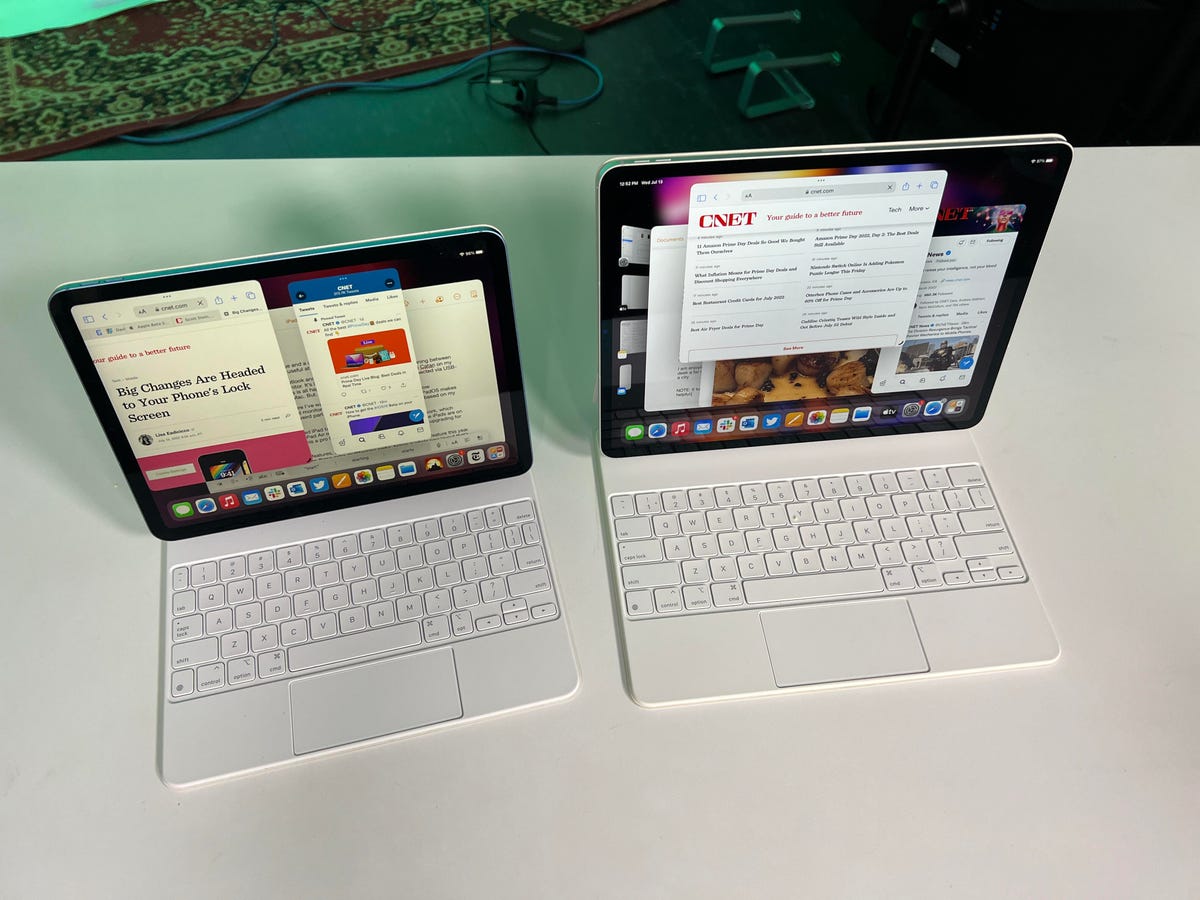
The multiple windows on the iPad and iPad Pro.
The iPhone Pro Max has been part of Apple’s lineup since 2019. The 11 Pro Max has a 6.5-inch screen, while the 12 Pro Max, 13 Pro Max and 14 Pro Max all have a 6.7-inch display. Last year, Apple introduced the iPhone 14 Plus, which also has a 6.7-inch screen. Those large screens feel wasted when it comes to software. Some iOS apps like Mail and Messages can take advantage of the extra space in landscape orientation to show a column of message previews next to the currently opened message. But otherwise, there isn’t much else in iOS that’s optimized for big iPhone screens.
I’d like Apple to bring some iPadOS features to iOS 17 just for Pro Max and Plus models, especially its split screen multitasking view. It would be wonderful to have Safari open on one side of the phone and launch Messages on the other.
Revisit ease of use vs. security
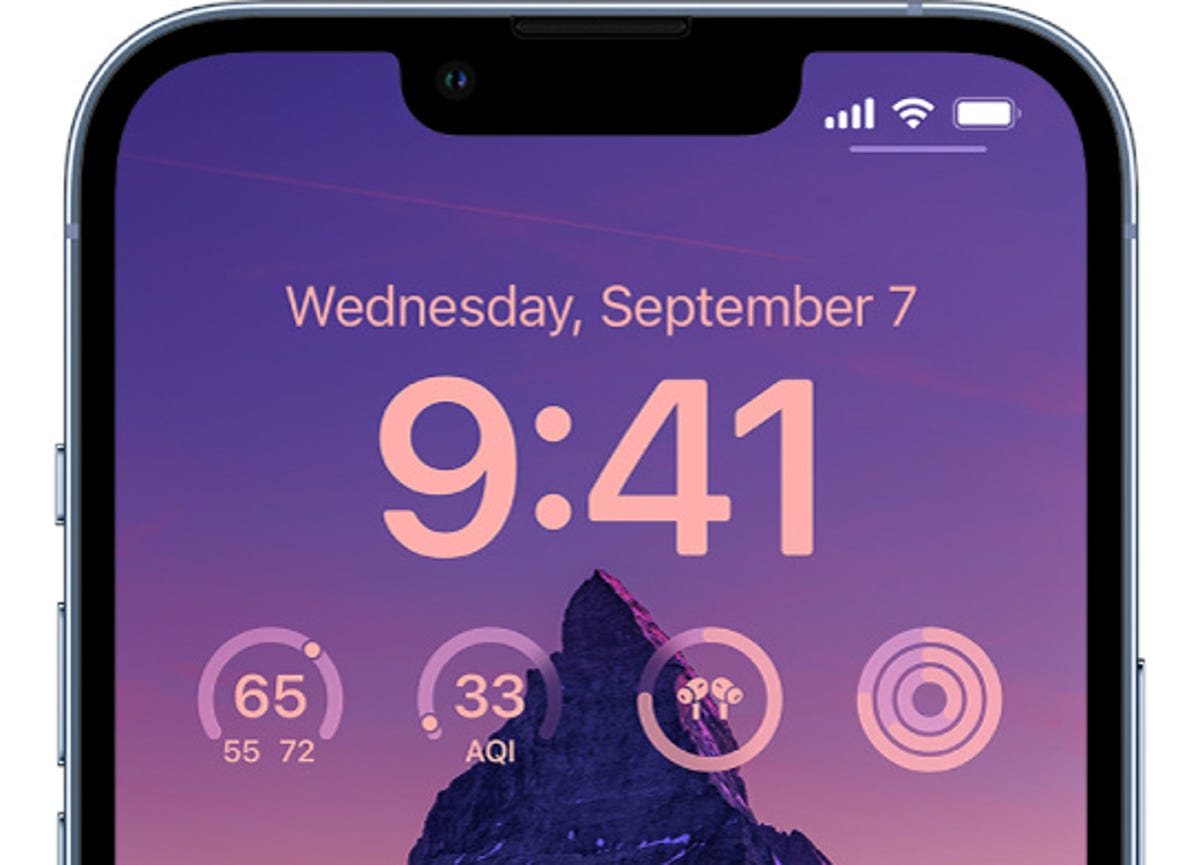
Some iPhone owners are being targeted for an unusual crime.
Earlier this year, The Wall Street Journal’s Joanna Stern and Nicole Nguyen ran a series of stories about how a thief who steals your iPhone and knows its passcode can lock you out of the most important parts of your digital life. This crime isn’t widespread, but Stern and Nguyen showed that it’s more common than you might think.
At the core of the issue is the balance between security and ease of access. The same tools Apple put in place to help people who get locked out of their devices and accounts are being used by savvy criminals to lock people out of their phone and accounts while gaining access to their money and services. There’s been a bunch of coverage on the topic in recent months, and it sounds like these tools help far more people than the criminals who take advantage of them.
I don’t think there’s an easy way for Apple to «fix» the issue, but I hope with iOS 17, the company takes a moment to reconsider the impact these tools can have on people and even offer other security features to foil the thieves behind these crimes, like Apple did with AirTags.
At the end of the day, I’m excited for WWDC this year. And while I do hope there’s a fancy, cool AR/VR headset, my heart is holding out for iOS 17 and all its new features.
Technologies
This $199 Bose QuietComfort Headphones Deal Is the Best I’ve Seen
With a $150 discount, this Bose QuietComfort headphones deal is impossible to beat.

We’re big fans of personal audio gear, especially high-quality headphones. The Bose QuietComfort headphones definitely fall into that category. In fact, CNET’s expert editors rank them as some of the best noise-canceling headphones on the market today. But that doesn’t mean you have to pay the retail price — right now, both Amazon and Walmart are offering them for a best-ever price.
Strike now and you’ll snag a pair of Bose QuietComfort wireless headphones at a great discount of $150. Walmart is offering them for just $199 in select colors. But if you want more variety, Amazon is price-matching across the entire color range. Just keep in mind that I can’t promise that either of these deals will last for long.
The QuietComfort headphones include noise cancellation and have Quiet and Aware modes, so you can focus as needed or let some ambient sound in when you’re taking walks or need to know what’s happening around you.
Hey, did you know? CNET Deals texts are free, easy and save you money.
Adjustable EQ lets you customize your sound preferences, and a battery life of up to 24 hours makes these headphones the perfect travel companion. Need a battery boost? It only takes a 15-minute charge to get an extra battery life of up to 2.5 hours.
If this isn’t quite the product you’re looking for, check out our list of the best wireless headphones to find the right pair for you. There are plenty of different options from various manufacturers, with something for everyone.
HEADPHONE DEALS OF THE WEEK
-
$300 (save $51)
-
$299 (save $151)
-
$220 (save $180)
Why this deal matters
Bose makes some of the best headphones on the market. This deal offers QuietComfort headphones for just $199 after slashing $150 off the regular price. That’s the lowest price I’ve seen on these headphones, and a massive discount. Just be sure to get your order in soon.
Join Our Daily Deals Text Group!
Get hand-picked deals from CNET shopping experts straight to your phone.
By signing up, you confirm you are 16+ and agree to receive recurring marketing messages at the phone number provided. Consent is not a condition of purchase. Reply STOP to unsubscribe. Msg & data rates may apply. View our Privacy Policy and Terms of Use.
Technologies
The Best Earbuds for Samsung Users Are Just $165, but for How Long?
The Samsung Galaxy Buds 3 look and sound great, and this deal smashes the usual $250 asking price.

While it’s true that Apple’s latest AirPods Pro 3 tend to dominate the conversation when discussing premium Bluetooth earbuds, they aren’t the only option. In fact, if you’re ensconced in Samsung’s ecosystem, they’re obviously not going to be a great fit. The solution? Samsung’s Galaxy Buds 3 Pro, which you can get on sale right now for just $165 on Amazon.
It isn’t quite the cheapest price we’ve seen, but it isn’t all that far off. And while they might fall slightly during the upcoming Black Friday sales, we don’t expect them to go far beyond their lowest price of around $150.
There are plenty of options out there for non-Apple users looking for a good pair of wireless earbuds. To give you one example, CNET’s own list of the best wireless earbuds named Sony’s WF-1000XM5 as the best pair on the market. Elsewhere on that list, though, CNET also named the Galaxy Buds 3 Pro as the best option for Samsung users, and it’s not hard to see why.
Hey, did you know? CNET Deals texts are free, easy and save you money.
These earbuds boast a number of features tailored to folks with Samsung Galaxy or any other sort of Android smartphone, most notably support for the «high-resolution» Samsung Seamless Codec for audio quality. Those users will also have access to the Galaxy Wear app, which is the exclusive method the company uses to push through updates. While you can technically connect these buds to an iPhone, you won’t find the Wear app in Apple’s App Store, leaving the experience far from ideal.
Beyond those exclusive perks for Android users, CNET’s audio guru Dave Carnoy said in his review of the Galaxy Buds 3 Pro that you can expect a «lightweight and comfortable» feel, excellent audio and call quality, and some solid noise-cancellation to boot. The primary flaw he noted was the price, which this deal definitely helps with.
Why this deal matters
The Galaxy Buds 3 Pro are the top-of-the-line when it comes to Samsung earbuds, which means that most of the time you can expect a top-of-the-line price tag to match. Now, however, you can grab yourself a pair for considerably less.
Technologies
Today’s NYT Mini Crossword Answers for Friday, Oct. 31
Here are the answers for The New York Times Mini Crossword for Oct. 31.
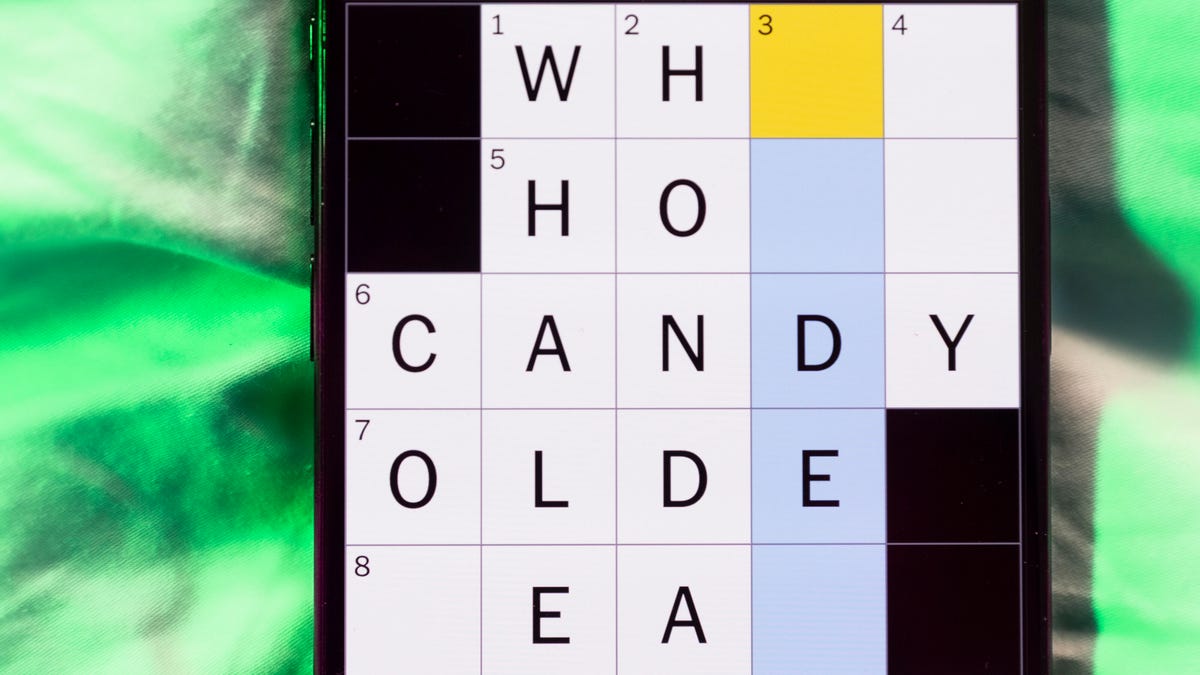
Looking for the most recent Mini Crossword answer? Click here for today’s Mini Crossword hints, as well as our daily answers and hints for The New York Times Wordle, Strands, Connections and Connections: Sports Edition puzzles.
Happy Halloween! Today’s NYT Mini Crossword features the word «BOO!» in a square on the last line of the grid. That’s not just a Halloween greeting, it’s part of the answer that spans both 9-Across and 10-Across, so read the answers to both those with the «boo» in the middle to solve it. And then, the puzzle-makers use that «BOO!» again, to help make the answer to 3-Down. Read on for all the answers, complete with added boos. And if you could use some hints and guidance for daily solving, check out our Mini Crossword tips.
If you’re looking for today’s Wordle, Connections, Connections: Sports Edition and Strands answers, you can visit CNET’s NYT puzzle hints page.
Read more: Tips and Tricks for Solving The New York Times Mini Crossword
Let’s get to those Mini Crossword clues and answers.
Mini across clues and answers
1A clue: Buffalo hockey player
Answer: SABRE
6A clue: «I’ll have the ___» (frequent customer’s order)
Answer: USUAL
7A clue: Contents of a volcano
Answer: MAGMA
8A clue: Adjust to a new environment
Answer: ADAPT
9A clue: With 10-Across, last car on a train
Answer: CA
10A clue: See 9-Across
Answer: SE
(The «Boo!» shown in the grid helps make the word CABOOSE)
Mini down clues and answers
1D clue: «Poison» shrub
Answer: SUMAC
2D clue: Carne ___
Answer: ASADA
3D clue: Imaginary cause of fear
Answer: BUGA
(The «Boo!» shown in the grid helps make the word BUGABOO)
4D clue: Accessible alternatives to staircases
Answer: RAMPS
5D clue: Make extremely happy
Answer: ELATE
-

 Technologies3 года ago
Technologies3 года agoTech Companies Need to Be Held Accountable for Security, Experts Say
-

 Technologies3 года ago
Technologies3 года agoBest Handheld Game Console in 2023
-

 Technologies3 года ago
Technologies3 года agoTighten Up Your VR Game With the Best Head Straps for Quest 2
-

 Technologies4 года ago
Technologies4 года agoVerum, Wickr and Threema: next generation secured messengers
-

 Technologies4 года ago
Technologies4 года agoBlack Friday 2021: The best deals on TVs, headphones, kitchenware, and more
-

 Technologies4 года ago
Technologies4 года agoGoogle to require vaccinations as Silicon Valley rethinks return-to-office policies
-

 Technologies4 года ago
Technologies4 года agoOlivia Harlan Dekker for Verum Messenger
-

 Technologies4 года ago
Technologies4 года agoiPhone 13 event: How to watch Apple’s big announcement tomorrow
