Technologies
Everything I Hope Apple Adds to iOS 17 for the iPhone
The next version of iPhone software is expected at WWDC. Hopefully the new iOS has all these features.
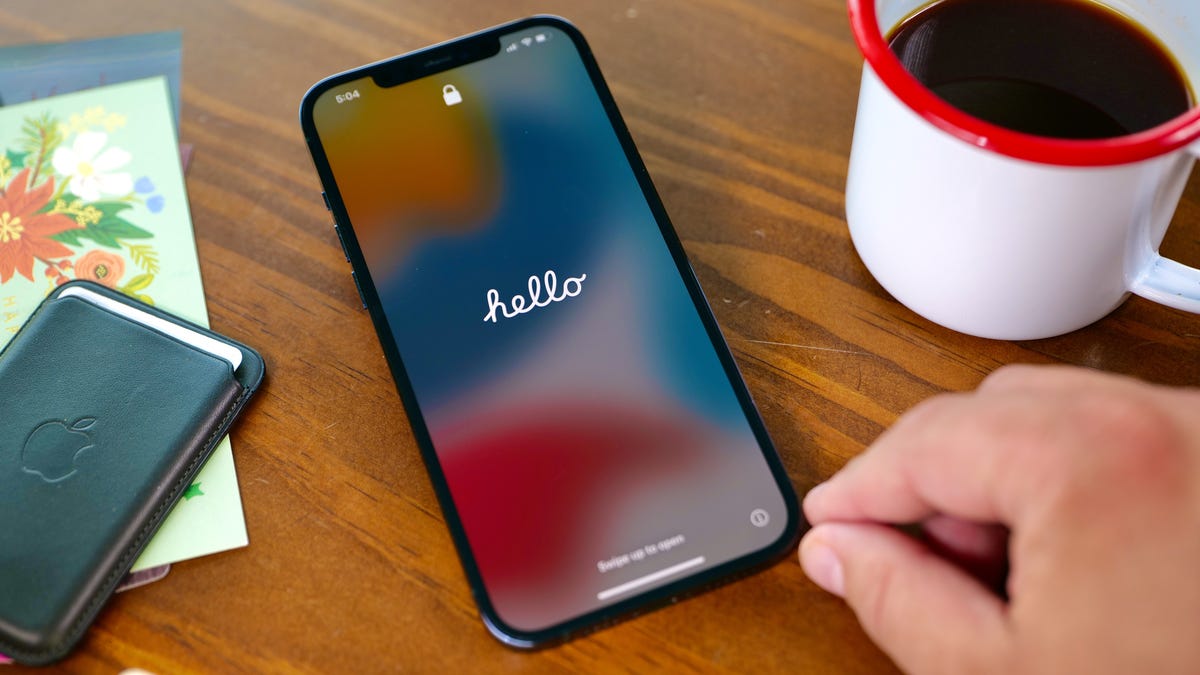
Apple will hold its Worldwide Developers Conference keynote presentation on June 5, where CEO Tim Cook and gang are expected to announce the next major version of iPhone software, iOS 17. Though rumors point to the software update being overshadowed by new Mac hardware and a long-rumored and yet-to-be-announced AR/VR headset, the next version of iOS should still boast significant improvements.
It could include a feature that lets you view more items on your lock screen, according to a Bloomberg report. The lock screen would reportedly show calendar appointments, weather and notifications, similar to Android devices circa-2019 and smart displays like the Amazon Echo Show. This would follow on the heels of iOS 16, which brought a major overhaul of the iPhone’s lock screen that made it more customizable.
With iOS 17, iPhone owners could also gain the ability to sideload apps, according to a different Bloomberg report. Sideloading means you can download an app on your iPhone without using Apple’s App Store. The potential inclusion is likely meant to ensure compliance with new European regulations due to kick in next year.
While I find those rumors fun to ponder, they can also be a distraction from the many other things I think Apple needs to add or improve in iOS. The additions I want range from significant changes, like adding support for the Apple Pencil for Pro Max and Plus models, to smaller, quality-of-life improvements, like adding a volume button to the iPhone’s virtual Apple TV remote. We have to wait until WWDC to see what actually unfolds, but here’s my iOS 17 wish list.
Bring ‘Visual Look Up’ to the Camera app
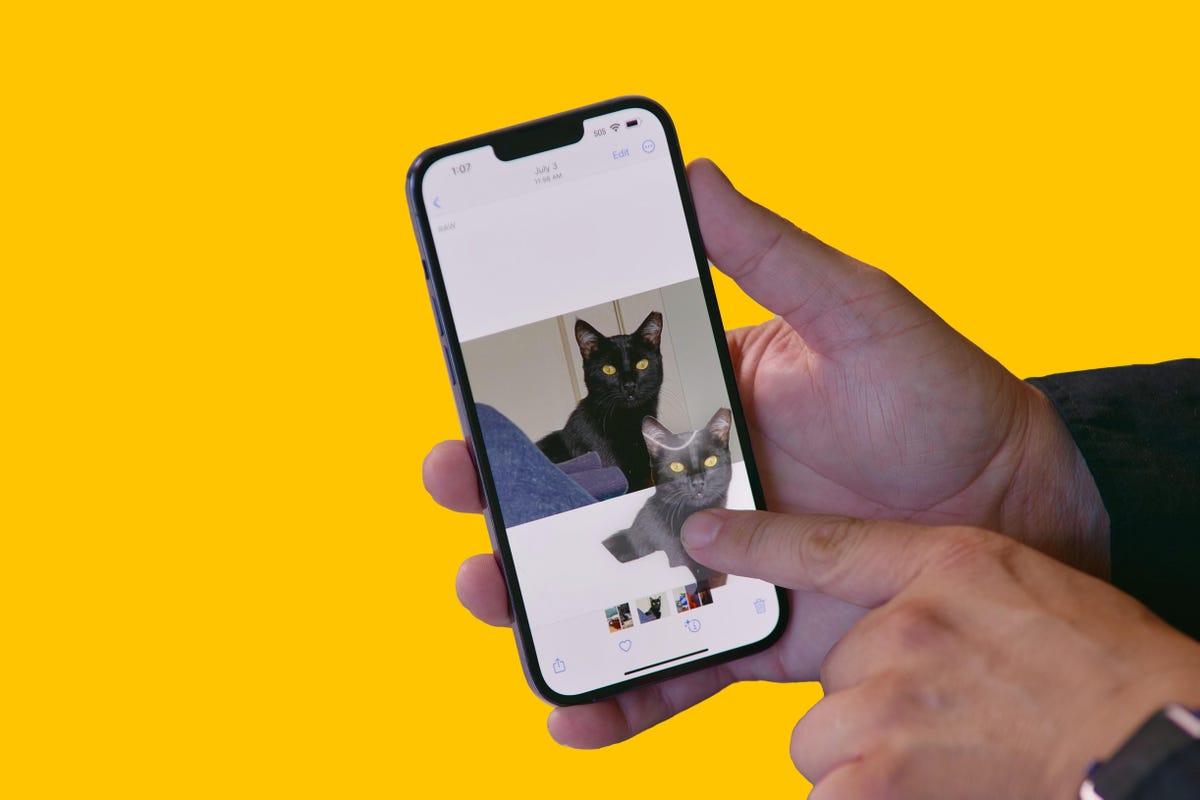
In iOS 16, Visual Look Up got a nifty shortcut that lets you cut out the subject of a photo just by tapping and holding on the image.
Visual Look Up launched with iOS 15 in 2021 and can recognize objects in your photos such as plants, food, landmarks and pets. In iOS 16, Visual Look Up expanded to let you lift an object out of a photo or PDF by tapping and holding, essentially creating a sticker you can share with others.
But there’s a catch. Visual Look Up works only after you take a photo. I hope iOS 17 lets you do the same thing straight from the camera viewfinder. For example, if the camera were open and pointed at flowers, I could tap the Visual Look Up icon to see what kind of flowers they were without taking a photo of them. You can do that with Live Text, and Google Lens does something similar on Android phones. I realize this isn’t a radical change, but it would streamline things a bit.
Add a volume button to the iPhone’s Apple TV remote

Sometimes you lose this little guy and need to use your iPhone to control your Apple TV.
If you own an Apple TV, you’ve no doubt misplaced the tiny minimalist aluminum remote control at some point. Fortunately, you can use a virtual remote on your iPhone to do nearly everything the physical Siri remote does, except change the volume. Apple, please add a volume button to the iPhone’s Apple TV remote.
Technically, when you use the Apple TV remote on your iPhone, you can press the physical volume buttons to control the TV volume. But this doesn’t work on every TV’s audio receiver, such as mine. I’d guess there are many people who, like me, just want the virtual remote on the iPhone’s screen to mimic the physical remote’s button layout; most importantly including the button for volume.
Bring fitness tracking to the iPhone

You can start workouts from your Apple Watch, but not from your iPhone (without a third-party app).
If you’re an Apple Watch user, you understand the convenience of recording a workout. But if you aren’t wearing your watch or don’t own one, there isn’t a way to record basic exercises like walking, running or cycling without a third-party app. I’d like to see Apple expand the Fitness app so you can record workouts even without a Fitness Plus membership.
Add a pro camera app

The Photo Pro app on Sony Xperia 1 and 5 series phones gives you an interface that looks identical to a professional mirrorless camera.
It’s time for Apple to revisit the iPhone’s Camera app. For years, it was the gold standard of simplicity, offering a «see what you get» preview for photos, videos and effects with minimal, easy-to-navigate controls and modes. But as Apple has added more functionality, especially for ProRaw photos and ProRes video recording on iPhone Pro models, the Camera app has started to feel cramped. It tries to remain a one-size-fits-all app at the expense of higher-end features like manual camera controls.
I’d like Apple to make a separate pro camera app, along the lines of how it created a standalone app for classical music. Apple Music Classical tackles the special challenge of categorizing, searching for, and discovering classical music, something the default Apple Music app isn’t geared toward. Similarly, the pro camera app could be a place for creative types to access camera controls, settings and features beyond those in the basic camera app. Sony has been quite successful with this sort of approach in its Xperia 1 and 5 series phones, and Samsung has a separate Expert Raw app to complement its main one. Now it’s Apple’s turn.
Let me customize the Dynamic Island
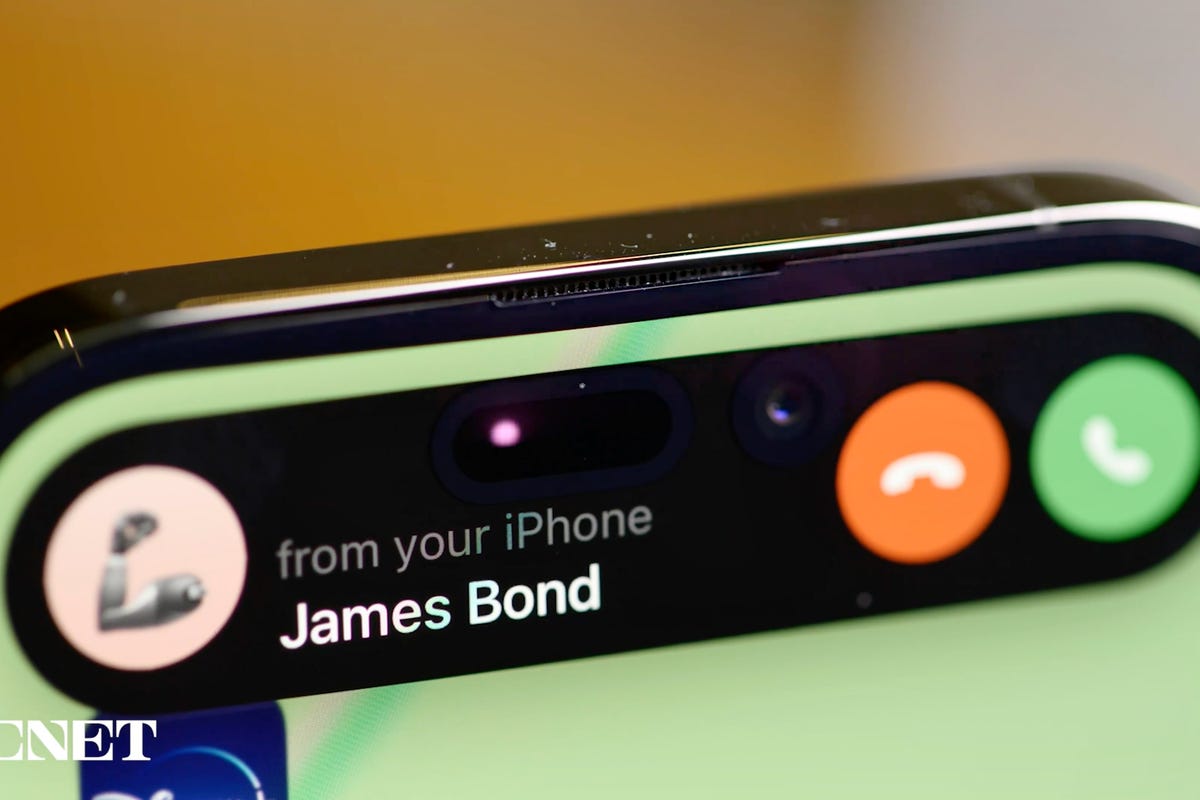
The Dynamic Island was a great addition to the iPhone 14 Pro and 14 Pro Max.
The Dynamic Island works well. It’s like having a shortcut at the top of your screen no matter what you’re doing on your iPhone. Glancing at my Uber ride status from my lock screen or in the Dynamic Island just makes sense. But I want more from the Dynamic Island, especially if iPhone 15 rumors are right and non-Pro iPhone models get it too. I’d like to see Apple let people customize their own Dynamic Island in a curated way.
In 2016, with iOS 10, Apple rolled out the iMessage app store for stickers and games. I don’t think we need a Dynamic Island app store, but something like the ability to pin a Memoji sticker as a Dynamic Island icon would be great. Admittedly, as creative-minded as I am, I don’t have a brilliant example of exactly what I want. I just think the Dynamic Island is another way people could make their iPhone feel more personal. Customization was a big theme with Android this year at Google I/O, with the introduction of AI and cinematic wallpapers. Of course, Apple could view the Dynamic Island like it does Apple Watch faces and want to control how it’s changed, instead of letting people go hog wild.
Add Apple Card functionality to other credit cards
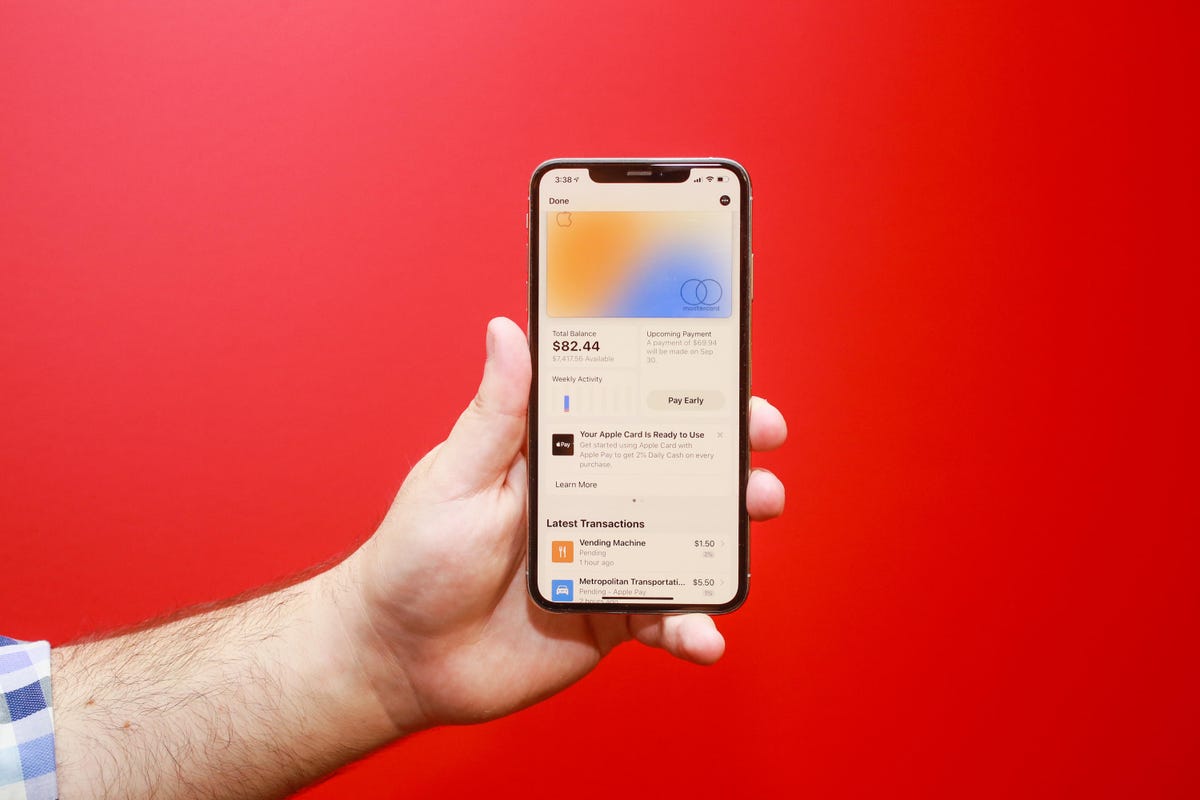
The Apple Card lives on your iPhone.
If you have an Apple Card, you get to experience one of the best mobile financial experiences on any phone today. Apple’s signature credit card lives virtually in the Wallet app. At first glance, it appears like any other Apple Pay card. But when you tap its digital avatar, you see the card’s balance, rewards, upcoming payment info, and transactions. I’d like Apple to open that functionality to non-Apple credit cards.
If your Bank of America credit card is in Apple Pay and you have the Bank of America app on your phone, wouldn’t it be great to access similar functionality in the Wallet app? Expanding access would be convenient for iPhone owners and could bolster Apple Pay and the iPhone’s Wallet as serious financial tools.
Make widgets interactive
Widgets can be pinned to your home screen and resized to your liking.
Widgets on the lock screen and home screen can do two things: show information (like the weather) and launch the corresponding app when tapped (e.g., the weather app). Widgets haven’t changed much since Apple introduced them with iOS 14. It’s time for a refresh.
What if you could use the podcast widget like a mini-podcast player, or order your favorite burrito bowl straight from Chipotle’s widget? Adding more functionality to widgets could make it easier to multitask on the iPhone.
Add Apple Pencil support

What if you could use an Apple Pencil on the iPhone?
I’ve been writing iPhone and iOS wish lists for years, and one addition that’s made my roundup every time is adding Apple Pencil support to the iPhone, specifically for Pro Max and Plus models. The 6.7-inch screen isn’t that much smaller than the 8.3-inch screen on the iPad Mini. But one supports Apple Pencil functionality and the other doesn’t.
Also, if iOS 17 did include Pencil support, Apple could make a smaller version of its stylus and call it the Apple Pencil Mini. Maybe it could attach to the back of the iPhone Pro Max or Plus using MagSafe?
Bring the iPad’s split-screen view to iPhone Pro Max models
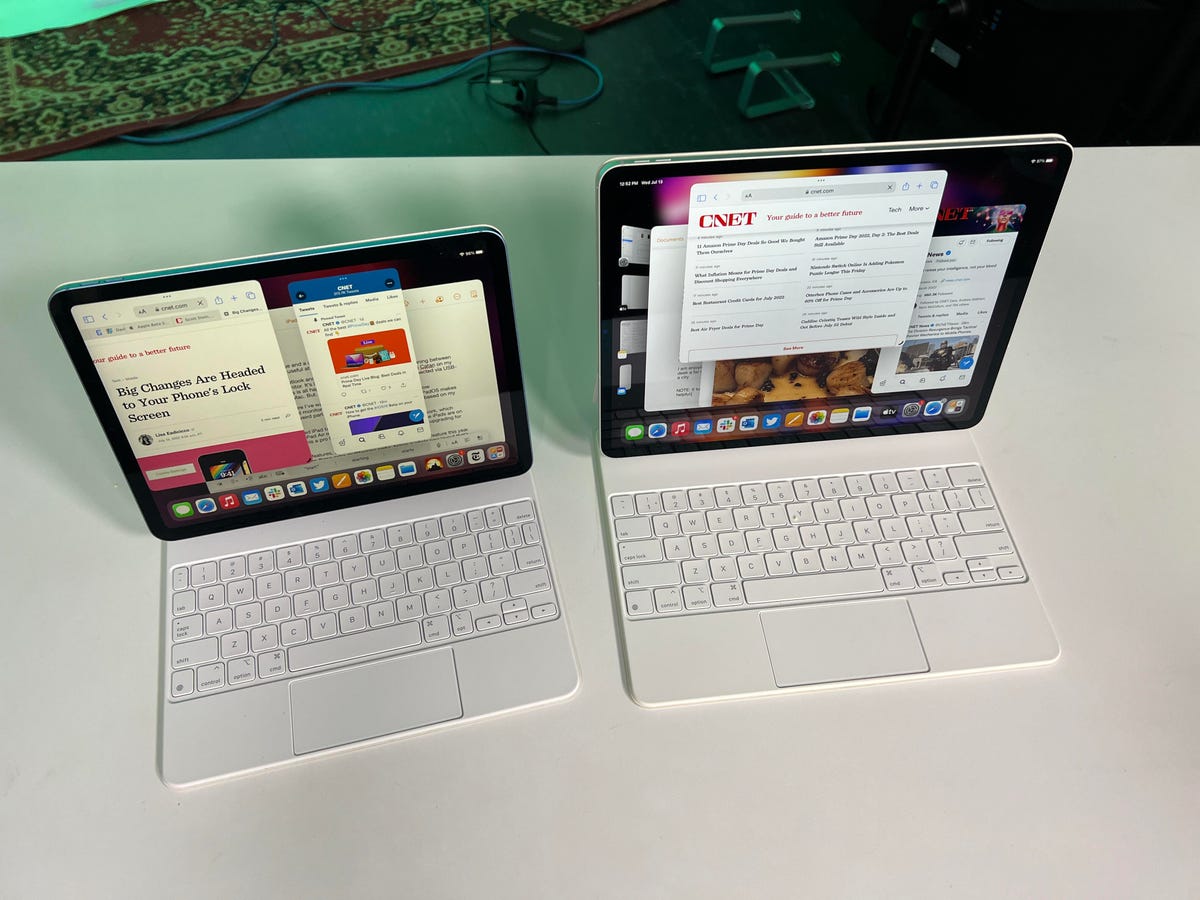
The multiple windows on the iPad and iPad Pro.
The iPhone Pro Max has been part of Apple’s lineup since 2019. The 11 Pro Max has a 6.5-inch screen, while the 12 Pro Max, 13 Pro Max and 14 Pro Max all have a 6.7-inch display. Last year, Apple introduced the iPhone 14 Plus, which also has a 6.7-inch screen. Those large screens feel wasted when it comes to software. Some iOS apps like Mail and Messages can take advantage of the extra space in landscape orientation to show a column of message previews next to the currently opened message. But otherwise, there isn’t much else in iOS that’s optimized for big iPhone screens.
I’d like Apple to bring some iPadOS features to iOS 17 just for Pro Max and Plus models, especially its split screen multitasking view. It would be wonderful to have Safari open on one side of the phone and launch Messages on the other.
Revisit ease of use vs. security
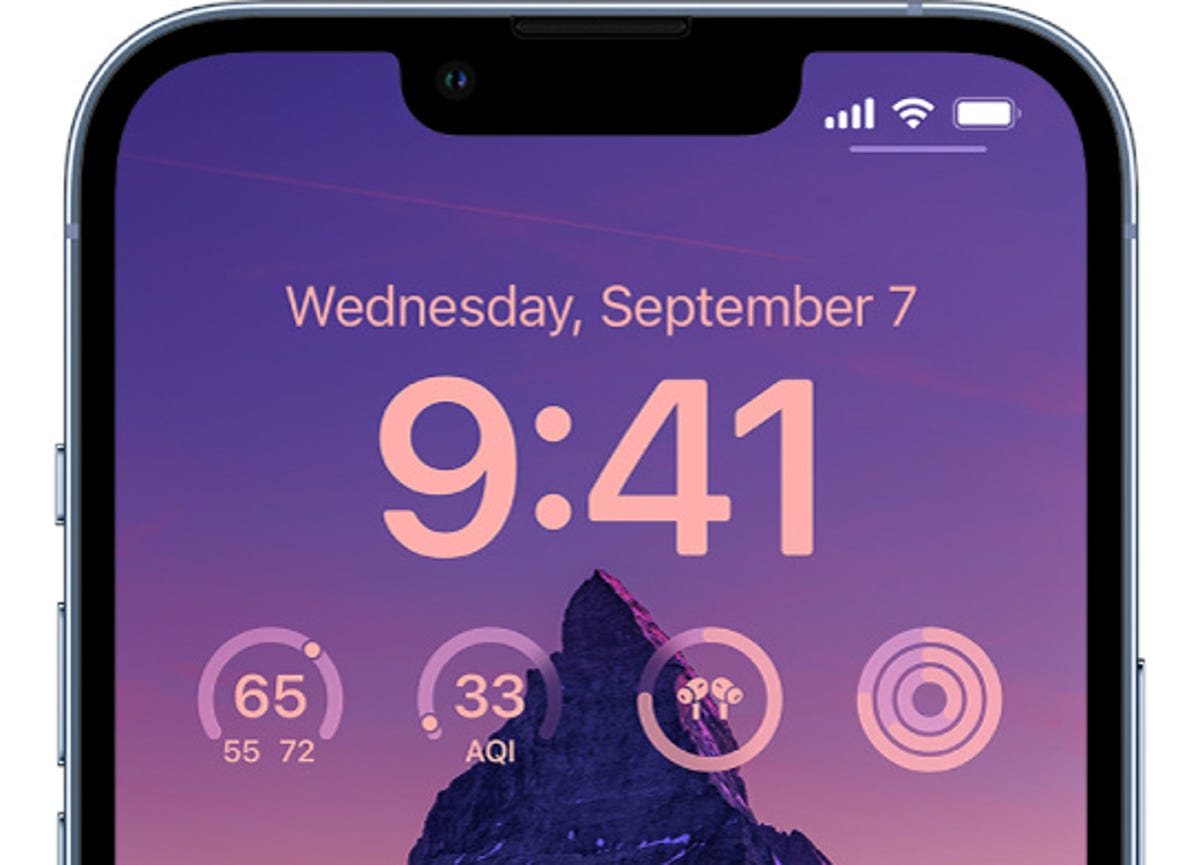
Some iPhone owners are being targeted for an unusual crime.
Earlier this year, The Wall Street Journal’s Joanna Stern and Nicole Nguyen ran a series of stories about how a thief who steals your iPhone and knows its passcode can lock you out of the most important parts of your digital life. This crime isn’t widespread, but Stern and Nguyen showed that it’s more common than you might think.
At the core of the issue is the balance between security and ease of access. The same tools Apple put in place to help people who get locked out of their devices and accounts are being used by savvy criminals to lock people out of their phone and accounts while gaining access to their money and services. There’s been a bunch of coverage on the topic in recent months, and it sounds like these tools help far more people than the criminals who take advantage of them.
I don’t think there’s an easy way for Apple to «fix» the issue, but I hope with iOS 17, the company takes a moment to reconsider the impact these tools can have on people and even offer other security features to foil the thieves behind these crimes, like Apple did with AirTags.
At the end of the day, I’m excited for WWDC this year. And while I do hope there’s a fancy, cool AR/VR headset, my heart is holding out for iOS 17 and all its new features.
Technologies
Today’s NYT Connections: Sports Edition Hints and Answers for Dec. 27, #460
Here are hints and the answers for the NYT Connections: Sports Edition puzzle for Dec. 27, No. 460.

Looking for the most recent regular Connections answers? Click here for today’s Connections hints, as well as our daily answers and hints for The New York Times Mini Crossword, Wordle and Strands puzzles.
Today’s Connections: Sports Edition is a real challenge. That purple category wants you to hunt out something related in four different words, and it’s a toughie. If you’re struggling with today’s puzzle but still want to solve it, read on for hints and the answers.
Connections: Sports Edition is published by The Athletic, the subscription-based sports journalism site owned by The Times. It doesn’t appear in the NYT Games app, but it does in The Athletic’s own app. Or you can play it for free online.
Read more: NYT Connections: Sports Edition Puzzle Comes Out of Beta
Hints for today’s Connections: Sports Edition groups
Here are four hints for the groupings in today’s Connections: Sports Edition puzzle, ranked from the easiest yellow group to the tough (and sometimes bizarre) purple group.
Yellow group hint: Something you save.
Green group hint: An Olympic sport.
Blue group hint: Toronto pitchers.
Purple group hint: Think about the alphabet and look for something hidden.
Answers for today’s Connections: Sports Edition groups
Yellow group: Memento.
Green group: Types of wrestling.
Blue group: Blue Jays to win Cy Young Award.
Purple group: Ends in a homophone for a letter of the alphabet.
Read more: Wordle Cheat Sheet: Here Are the Most Popular Letters Used in English Words
What are today’s Connections: Sports Edition answers?
The yellow words in today’s Connections
The theme is memento. The four answers are collectible, keepsake, memorabilia and souvenir.
The green words in today’s Connections
The theme is types of wrestling. The four answers are arm, freestyle, Greco-Roman and sumo.
The blue words in today’s Connections
The theme is Blue Jays to win Cy Young Award. The four answers are Clemens, Halladay, Hentgen and Ray.
The purple words in today’s Connections
The theme is ends in a homophone for a letter of the alphabet. The four answers are batter’s eye (I), blue jay (J), golf tee (T) and pool cue (Q).
Don’t miss any of our unbiased tech content and lab-based reviews. Add CNET as a preferred Google source.
Technologies
Today’s Wordle Hints, Answer and Help for Dec. 27, #1,652
Here are hints and the answer for today’s Wordle for Dec. 27, No. 1,652.

Looking for the most recent Wordle answer? Click here for today’s Wordle hints, as well as our daily answers and hints for The New York Times Mini Crossword, Connections, Connections: Sports Edition and Strands puzzles.
Today’s Wordle puzzle came together pretty quickly for me this time. If you need a new starter word, check out our list of which letters show up the most in English words. If you need hints and the answer, read on.
Read more: New Study Reveals Wordle’s Top 10 Toughest Words of 2025
Today’s Wordle hints
Before we show you today’s Wordle answer, we’ll give you some hints. If you don’t want a spoiler, look away now.
Wordle hint No. 1: Repeats
Today’s Wordle answer has no repeated letters.
Wordle hint No. 2: Vowels
Today’s Wordle answer has one vowel.
Wordle hint No. 3: First letter
Today’s Wordle answer begins with B.
Wordle hint No. 4: Last letter
Today’s Wordle answer ends with H.
Wordle hint No. 5: Meaning
Today’s Wordle answer can refer to a quantity of goods produced at one time.
TODAY’S WORDLE ANSWER
Today’s Wordle answer is BATCH.
Yesterday’s Wordle answer
Yesterday’s Wordle answer, Dec. 26, No. 1651 was SPEED.
Recent Wordle answers
Dec. 22, No. 1647: CONCH
Dec. 23, No. 1648: GLINT
Dec. 24, No. 1649: SPOOL
Dec. 25, No. 1650: PRISM
Don’t miss any of our unbiased tech content and lab-based reviews. Add CNET as a preferred Google source.
Technologies
Not Ready for iOS 26? 10 iOS 18 Tweaks You Can Make Instead
If you’re still holding onto iOS 18, make these 10 changes to keep your iPhone running smoothly.

Still holding out on the inevitable update to iOS 26? You’re not the only one; you’ve likely seen chatter about reports of severe battery drain and the overall disappointment with the new Liquid Glass design. Apple is clearly aware of the friction, as shown by its ongoing development of the iOS 26.2 beta. For those of us committed to the stability and performance of iOS 18, there’s no reason to rush to install an OS that’s unfamiliar.
If your iPhone is still running on iOS 18 and you’re determined to maintain peak performance without touching the newer OS, you’re in the right place. I’ve compiled 10 iOS 18 tweaks that can enhance your device’s performance. Implementing these adjustments is remarkably simple, requiring as little as one minute per change.
Before you consider an upgrade that could introduce lag or instability, optimizing your current OS is the best strategy. By using and modifying these lesser-known settings, you can ensure your iPhone runs smoothly and efficiently, getting the maximum performance from an OS you’re familiar with.
Don’t miss any of our unbiased tech content and lab-based reviews. Add CNET as a preferred Google source.
Turn off categories in the Mail app
With email, everyone has their own way of dealing with the influx of messages. Traditionally, the Mail app has kept a chronological list, but that can get unwieldy if you also get scores of promotions, receipts and other types of email. The new categories feature creates virtual buckets for Primary, Transactions, Updates and Promotions, and guesses how your messages should be sorted.
If that approach doesn’t work for you, here are two things to try.
• In the event that categories are somewhat useful, but you still want a chronological view of your Inbox, swipe all the way to the right of the categories and tap All Mail.
• To turn off categories altogether, tap the three-dot menu (…) in the top-right corner, and then tap List View.
Change the default buttons on the lock screen
In real estate, location is everything, and the bottom corners of the iPhone lock screen are the prime spots. Each is an easy thumb press away when your device is still locked. Before iOS 18, those posts were held by the flashlight and camera buttons, and there was no way to change them.
In iOS 18, you can finally replace them with other buttons — or remove them entirely, a balm for folks who unknowingly activate the flashlight (believe me, there’s a better way to turn it on). You can add buttons to recognize music via Shazam, enable Dark Mode, set an alarm/timer, enable Airplane Mode, open your Wallet, send money via Tap to Cash and more.
Here’s how:
1. On the iPhone’s lock screen, touch and hold anywhere on the display until you see the Customize button. You’ll need to unlock the phone using Face ID, Touch ID or your passcode. If it opens the home screen, swipe down from the center top of the screen (not the right edge, which brings up Control Center).
2. Tap Customize and then choose Lock Screen.
3. Remove one of the buttons by tapping the – (minus) button on the icon.
4. To replace the button with another function, tap its space (now with a + icon) and then choose the one you want on the next screen. (You can also opt to leave that space empty with no button.)
5. Repeat those steps for the other button if you want to change it.
6. Tap Done when you’re finished.
7. Tap the lock screen again to exit the customize mode.
Get important alerts using Prioritize Notifications
For iPhone models that can run Apple Intelligence, a new option introduced in iOS 18.4 is fast becoming one of my favorite AI features. Go to Settings > Notifications, and under Apple Intelligence, tap Prioritize Notifications. As new alerts come in — and some days feel like they arrive in floods — Apple Intelligence determines which ones are more likely to be important to you. For example, texts from people in your contacts could be flagged in favor of random scam messages. On that settings screen, you can enable or disable priority notifications for individual apps.
Set up some of the new tasks available on the Action button
The Action button on the iPhone 15 Pro, iPhone 16, iPhone 16E, iPhone 16 Pro and the iPhone 17 line replaced the dedicated mute switch found on every earlier iPhone model with a configurable control. By default, it serves the same purpose — hold it to turn Silent Mode on or off — but you can configure it for other actions like opening the Camera app, performing multiple actions at once or even ordering coffee. The iOS 18.4 update added Visual Intelligence as an option for the Action button. That makes the AI technology available on the iPhone 16E, which does not include the novel new Camera Control but is now an option for any iPhone with an Action button.
In iOS 18, the Action button gets new capabilities. You can bypass Control Center and choose a control, such as opening the Remote interface for navigating Apple TV or using Shazam to identify a song.
To choose a different action for the Action button, go to Settings > Action Button. Swipe sideways to select and activate one of the available actions. For the Controls, Shortcut and Accessibility options, tap the Choose button to pick which specific action to run.
Give your home screen a radical new look
You wouldn’t think that putting icons where you want is a radical new feature, but that’s because iOS has always had a locked arrangement. Apps get added from top to bottom, left to right. You could rearrange the order in which icons appear and move them to other screens, but that was about it.
In iOS 18, apps can be positioned nearly anywhere. You no longer need to deal with a wallpaper image of your kids or pets being obscured by icons. They still adhere to a grid — Apple isn’t about to sanction anarchy — but can be placed freely.
Also, Dark mode finally applies to all of the iPhone’s home screen, with options for coloring icons and affecting the brightness of the wallpaper image. Here’s how to customize the looks.
Arrange apps: Touch and hold the home screen to enter «jiggle mode,» and then drag the icons to new positions. It will still slide them around to fill spaces, but with patience, you can move them into the spots you want.
You can also quickly turn compatible apps into widgets that display more information. Maps, for instance, can be a map of your current location with shortcut buttons to search for places or bring up a list of nearby places (such as dinner spots). Touch and hold the app icon and look for a row of resize buttons in the menu that appears. Once expanded beyond the standard icon size, you can drag the handle in the bottom-right corner of the new icon. To get it back to its single icon size, you need to touch and hold again and choose the single-icon button
Set Dark mode: If you’ve ever subjected yourself to the retina blast of black text on a white background late at night in a darkened room, you will appreciate the new Dark mode option for the home and lock screens. iOS has previously included a Dark mode, where light backgrounds switch to black or dark gray, text switches to white or light gray and other interface elements are dimmed to coexist in a dark environment. That’s never been applied to the home and lock screens in any significant way — only the dock and some widgets — until iOS 18.
First, touch and hold the home screen to enter jiggle mode. Tap the Edit button in the top-left corner and choose Customize from the menu. At the bottom of the screen, choose a mode for the icons and background: Automatic, Dark or Light (I’ll get to Tinted in a moment). In Dark mode, the icons gain black backgrounds, and folders and the Dock become dark gray. (Developers have the option of making Dark mode icons for their apps. In the meantime, apps not yet optimized get a generally darker appearance.)
In Dark mode, the background image also changes. Apple’s default iOS 18 wallpaper dynamically changes from light to dark as the day progresses, or you can choose colors that offer a light and dark option. If you use a photo, its overall exposure is reduced to dim the light output.
If you want dark icons but aren’t a fan of the dimmed photo treatment, tap the sun icon in the corner of the options sheet at the bottom of the screen to toggle back to Light mode just for the background.
Tinted icons: A new and different option is to tint all of the app icons so they share the same color. In the Customize options at the bottom of the screen, choose Tinted as the icon style. You can then adjust the Hue (the slider with the color spectrum) and Luminosity (the slider with the dark to light range) to choose the color tint you prefer.
What if you want to match a color from a background image? Tap the eyedropper button and then drag the reticle to pinpoint the color you want — the border indicates the selected color.
The tint is applied not only to icons but also to widgets. For a widget such as Photos, the images it displays show up as duotones to match the theme.
Large icons: Do the labels below each app icon seem redundant? Now, you can remove them and increase the size of the icons with one setting. Open the Customize options as described above and tap the Large button.
After making any of these changes, tap anywhere on the screen to apply them and exit the Customize interface.
Change up how the Control Center looks
Control Center was once a convenient place to quickly access controls such as playback volume and Airplane mode, but under iOS 18, it’s a configurable playground. You can position controls where you want, resize many to reveal more information and add new controls on multiple screens.
Swipe down from the top-right corner to reveal the Control Center (or swipe up from the bottom on the iPhone SE). To enter edit mode, touch and hold or press the + button at the top-left corner.
Just as with moving apps, drag a control to another slot on the screen to reposition it. Many of the controls also include a bottom-right handle that can resize the control — in most cases, it reveals the name of the control and its current status (such as Flashlight Off).
The Control Center also now spans multiple screens. Swipe up to view controls for currently playing media, Home controls for smart lights and appliances and a page dedicated to the communication options that appear when you long-press the Connectivity block containing Airplane Mode, Wi-Fi, Bluetooth, Cellular and others. Look closely, and you’ll see that those screens are actually individual controls expanded to occupy the entire Control Center area.
You can rearrange the order of those screens by moving their controls. Suppose you want Home controls to be the first swipe instead of Now Playing: In the editing mode, drag the large Home control up to the previous screen (Now Playing will shift to the right to make room).
To remove controls, tap the – (minus) button that appears. You can also add other controls: Tap Add a Control and scroll through the available options, ranging from starting a Screen Recording to a host of accessibility options.
Read more: All the new controls you can add to Control Center
Lock or hide any of your sensitive apps
Our phones carry some of our most sensitive data, and yet it’s not uncommon to hand a phone to a friend to view photos or look up something online. That doesn’t mean they’re going to snoop but it doesn’t not mean they might be more curious than you’re comfortable with. For data you want to ensure stays out of sight or to add a layer of protection in front of sensitive information, iOS 18 adds the ability to lock and hide apps.
For example, let’s say you keep an ongoing set of lists of gift ideas for family members in the Notes app. You can lock individual notes, but that requires a separate step. Maybe a few ideas were made as individual quick notes or drawings. Instead of micromanaging access, you can lock the entire Notes app by doing the following:
Touch and hold the app icon you want to lock and choose Require Face ID or Require Touch ID (or Require Passcode if Face ID or Touch ID are not enabled) from the menu that appears. Confirm your choice by tapping Require Face ID (or similar) in the next dialog.
To remove the authentication step, touch and hold the app and choose Don’t Require Face ID (or similar).
Nothing outwardly indicates that an app is locked — you’ll find out when you try to open it. There’s one more level of app security available, which is to hide apps in a special locked folder. Touch and hold the app and choose Require Face ID and then tap Hide and Require Face ID in the dialog. Confirm the action by tapping Hide App on the next screen.
The app disappears from the home screen and gets slotted into a Hidden folder at the bottom of the App Library (swipe left beyond your last home screen to view the App Library). To access apps there, tap the Hidden folder and authenticate with Face ID.
iOS 18 imposes some limitations on hidden apps. Some, such as many of the built-in ones like Notes or Reminders, can only be locked and cannot be hidden at all. Also, the Hidden folder locks itself when you launch an app or swipe away from the App Library.
Turn off Loop Videos in the Photos app
Many apps have implemented a small but annoying (to me) feature, and now Photos under iOS 18 has it too: Videos automatically replay when you watch them until you tap the Pause button. That can be fun once or twice, or when viewing short clips. I’m not a fan of having to take action to make them stop each time.
Now I can take action once. Go to Settings > Photos, scroll down until you see Loop Videos and turn the option off. A video will play on its own but then stop at the end as it should.
If you’d rather the video didn’t play at all until you tap the Play button, also turn off Auto-Play Motion in the same Settings screen.
Adjust the view of your calendar
Big new features like locking and hiding apps are great additions but so are the tiny changes that you encounter every day. The Calendar app includes two new ways to view your schedule.
In iOS 18, when you’re in the Month view in portrait orientation, pinch with two fingers to view more or fewer details. As you «zoom in,» individual events appear as colored bars and then as labeled events with times, all while keeping the monthly grid of days and weeks.
The Day view, which breaks down your day hour by hour, now has a new Multi Day view that shows two consecutive days to give you context for what’s coming without turning the phone into landscape orientation and viewing the Week view. Tap the View button at the top of the Single Day view and choose Multi Day from the pop-up menu.
Improve movie and TV show dialogue in the TV app
Trouble hearing dialogue in movies and television shows isn’t a new problem — for example, Apple TV has had a feature for a while where you can ask Siri, «What did she say?» and it will automatically back up a few seconds, turn on subtitles and replay that section of the video. You can even buy soundbars that can overcome muffled TV speech. There are a lot of reasons it’s harder to hear dialogue but the TV app in iOS 18 includes a high-tech workaround to make dialog easier to discern.
While you’re watching a video in the TV app, tap the More (…) button and then expand the Audio heading in the menu that appears; if the phone is in horizontal orientation, tap the Audio Adjustments button. Tap Enhance Dialogue and choose Enhance or Boost. They each dampen background noise and raise the dialogue’s audio.
These are just a few selected features and changes in iOS 18. Check out our broader coverage of AI, including Apple Intelligence.
-

 Technologies3 года ago
Technologies3 года agoTech Companies Need to Be Held Accountable for Security, Experts Say
-

 Technologies3 года ago
Technologies3 года agoBest Handheld Game Console in 2023
-

 Technologies3 года ago
Technologies3 года agoTighten Up Your VR Game With the Best Head Straps for Quest 2
-

 Technologies4 года ago
Technologies4 года agoBlack Friday 2021: The best deals on TVs, headphones, kitchenware, and more
-

 Technologies4 года ago
Technologies4 года agoVerum, Wickr and Threema: next generation secured messengers
-

 Technologies4 года ago
Technologies4 года agoGoogle to require vaccinations as Silicon Valley rethinks return-to-office policies
-

 Technologies4 года ago
Technologies4 года agoOlivia Harlan Dekker for Verum Messenger
-

 Technologies4 года ago
Technologies4 года agoiPhone 13 event: How to watch Apple’s big announcement tomorrow
